Android Navigation 过渡动画
Posted 安果移不动
tags:
篇首语:本文由小常识网(cha138.com)小编为大家整理,主要介绍了Android Navigation 过渡动画相关的知识,希望对你有一定的参考价值。
之前写过一篇。但是没有从很基础开始。。
这有点不太对。那么今天就来一个从很基础开始的教程
效果如下

依赖
implementation 'androidx.navigation:navigation-fragment-ktx:2.5.1'
implementation 'androidx.navigation:navigation-ui:2.5.1'第一个页面
MainActivity
package com.example.shardelement
import androidx.appcompat.app.AppCompatActivity
import android.os.Bundle
import android.widget.Toast
import androidx.navigation.findNavController
import androidx.navigation.ui.setupActionBarWithNavController
class MainActivity : AppCompatActivity()
override fun onCreate(savedInstanceState: Bundle?)
super.onCreate(savedInstanceState)
setContentView(R.layout.activity_main)
setupActionBarWithNavController(findNavController(R.id.fcv))
override fun onSupportNavigateUp(): Boolean
val navController = findNavController(R.id.fcv)
return navController.navigateUp() || super.onSupportNavigateUp()
的布局
activity_main
<?xml version="1.0" encoding="utf-8"?>
<androidx.constraintlayout.widget.ConstraintLayout xmlns:android="http://schemas.android.com/apk/res/android"
xmlns:app="http://schemas.android.com/apk/res-auto"
xmlns:tools="http://schemas.android.com/tools"
android:layout_width="match_parent"
android:layout_height="match_parent"
tools:context=".MainActivity">
<fragment
android:id="@+id/fcv"
android:name="androidx.navigation.fragment.NavHostFragment"
android:layout_width="0dp"
app:defaultNavHost="true"
app:navGraph="@navigation/my_nav"
android:layout_height="0dp"
app:layout_constraintBottom_toBottomOf="parent"
app:layout_constraintEnd_toEndOf="parent"
app:layout_constraintStart_toStartOf="parent"
app:layout_constraintTop_toTopOf="parent" />
</androidx.constraintlayout.widget.ConstraintLayout>里面很简单 一个Fragment但是里面用到了my_nav。这个会在创建三个fragment后再给大家贴出来 先不要着急
HomeFragment -》可以跳转FirstFragment 用的是从左边向右边滑动的动画。
-》可以跳转SecondedFragment用的是从右边边向右边滑动的动画。
代码
package com.example.shardelement
import android.os.Bundle
import androidx.fragment.app.Fragment
import android.view.LayoutInflater
import android.view.View
import android.view.ViewGroup
import android.widget.Button
import androidx.navigation.fragment.findNavController
class HomeFragment : Fragment()
override fun onCreateView(
inflater: LayoutInflater, container: ViewGroup?,
savedInstanceState: Bundle?
): View?
// Inflate the layout for this fragment
val view = inflater.inflate(R.layout.fragment_home, container, false)
view.findViewById<Button>(R.id.navToFirst_btn).setOnClickListener
findNavController().navigate(R.id.action_homeFragment_to_firstFragment)
view.findViewById<Button>(R.id.navToSecond_btn).setOnClickListener
findNavController().navigate(R.id.action_homeFragment_to_seconedFragment)
return view
布局
<?xml version="1.0" encoding="utf-8"?>
<androidx.constraintlayout.widget.ConstraintLayout xmlns:android="http://schemas.android.com/apk/res/android"
xmlns:app="http://schemas.android.com/apk/res-auto"
xmlns:tools="http://schemas.android.com/tools"
android:layout_width="match_parent"
android:layout_height="match_parent"
tools:context=".HomeFragment">
<TextView
android:id="@+id/homeFragment_txt"
android:layout_width="wrap_content"
android:layout_height="wrap_content"
android:text="Home Fragment"
android:textSize="40sp"
android:textStyle="bold"
app:layout_constraintBottom_toBottomOf="parent"
app:layout_constraintEnd_toEndOf="parent"
app:layout_constraintStart_toStartOf="parent"
app:layout_constraintTop_toTopOf="parent" />
<Button
android:id="@+id/navToFirst_btn"
android:layout_width="120dp"
android:layout_height="wrap_content"
android:layout_marginTop="50dp"
android:drawableStart="@drawable/ic_baseline_keyboard_arrow_left"
android:drawableLeft="@drawable/ic_baseline_keyboard_arrow_left"
android:text="First"
app:layout_constraintStart_toStartOf="@+id/homeFragment_txt"
app:layout_constraintTop_toBottomOf="@+id/homeFragment_txt" />
<Button
android:id="@+id/navToSecond_btn"
android:layout_width="120dp"
android:layout_height="wrap_content"
android:layout_marginTop="50dp"
android:drawableEnd="@drawable/ic_baseline_keyboard_arrow_right"
android:drawableRight="@drawable/ic_baseline_keyboard_arrow_right"
android:text="Second"
app:layout_constraintEnd_toEndOf="@+id/homeFragment_txt"
app:layout_constraintTop_toBottomOf="@+id/homeFragment_txt" />
</androidx.constraintlayout.widget.ConstraintLayout>预览

用到了俩左边按钮和右边按钮的icon。。其实。。也可以不放。核心不在此就不贴了
FirstFragment
package com.example.shardelement
import android.os.Bundle
import androidx.fragment.app.Fragment
import android.view.LayoutInflater
import android.view.View
import android.view.ViewGroup
import android.widget.Button
import androidx.navigation.fragment.findNavController
class FirstFragment : Fragment()
override fun onCreateView(
inflater: LayoutInflater, container: ViewGroup?,
savedInstanceState: Bundle?
): View?
// Inflate the layout for this fragment
val view = inflater.inflate(R.layout.fragment_first, container, false)
view.findViewById<Button>(R.id.view_back).setOnClickListener
findNavController().navigate(R.id.action_firstFragment_to_homeFragment)
return view
布局
<?xml version="1.0" encoding="utf-8"?>
<androidx.constraintlayout.widget.ConstraintLayout xmlns:android="http://schemas.android.com/apk/res/android"
xmlns:app="http://schemas.android.com/apk/res-auto"
android:layout_width="match_parent"
android:layout_height="match_parent">
<TextView
android:id="@+id/tv_tag"
android:layout_width="wrap_content"
android:layout_height="wrap_content"
android:text="First Fragment"
android:textSize="28sp"
app:layout_constraintBottom_toBottomOf="parent"
app:layout_constraintEnd_toEndOf="parent"
app:layout_constraintStart_toStartOf="parent"
app:layout_constraintTop_toTopOf="parent" />
<Button
android:id="@+id/view_back"
android:layout_width="wrap_content"
android:layout_height="wrap_content"
android:layout_marginTop="20dp"
android:text="BACK"
app:layout_constraintEnd_toEndOf="parent"
app:layout_constraintStart_toStartOf="parent"
app:layout_constraintTop_toBottomOf="@+id/tv_tag" />
</androidx.constraintlayout.widget.ConstraintLayout>其实第二个Fragment和他一样。。
真不是为了凑字数。就是为了完整教程来吧
SecondedFragment
package com.example.shardelement
import android.os.Bundle
import androidx.fragment.app.Fragment
import android.view.LayoutInflater
import android.view.View
import android.view.ViewGroup
import android.widget.Button
import androidx.navigation.fragment.findNavController
class SecondedFragment : Fragment()
override fun onCreateView(
inflater: LayoutInflater, container: ViewGroup?,
savedInstanceState: Bundle?
): View?
// Inflate the layout for this fragment
val view = inflater.inflate(R.layout.fragment_seconed, container, false)
view.findViewById<Button>(R.id.view_back).setOnClickListener
findNavController().navigate(R.id.action_seconedFragment_to_homeFragment)
return view
代码
<?xml version="1.0" encoding="utf-8"?>
<androidx.constraintlayout.widget.ConstraintLayout xmlns:android="http://schemas.android.com/apk/res/android"
xmlns:app="http://schemas.android.com/apk/res-auto"
android:layout_width="match_parent"
android:layout_height="match_parent">
<TextView
android:id="@+id/tv_tag"
android:layout_width="wrap_content"
android:layout_height="wrap_content"
android:text="Seconded Fragment"
android:textSize="28sp"
app:layout_constraintBottom_toBottomOf="parent"
app:layout_constraintEnd_toEndOf="parent"
app:layout_constraintStart_toStartOf="parent"
app:layout_constraintTop_toTopOf="parent" />
<Button
android:id="@+id/view_back"
android:layout_width="wrap_content"
android:layout_height="wrap_content"
android:layout_marginTop="20dp"
android:text="BACK"
app:layout_constraintEnd_toEndOf="parent"
app:layout_constraintStart_toStartOf="parent"
app:layout_constraintTop_toBottomOf="@+id/tv_tag" />
</androidx.constraintlayout.widget.ConstraintLayout>那么预览我就给一个咯
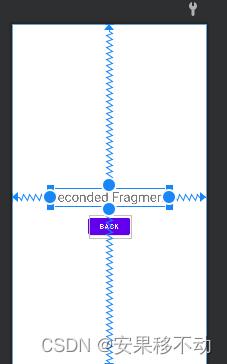
好
下面是核心。重点 敲黑板
资源文件新建

my_nav.xml
剩下的我用哔哩哔哩展示把。。为了给大家一个更为骚而快的操作效果。。更详细的效果
下面先贴上去代码。后续看下如何操作的朋友可以看下哔哩哔哩的教学视频哦
<?xml version="1.0" encoding="utf-8"?>
<navigation xmlns:android="http://schemas.android.com/apk/res/android"
xmlns:app="http://schemas.android.com/apk/res-auto"
xmlns:tools="http://schemas.android.com/tools"
android:id="@+id/my_nav.xml"
app:startDestination="@id/homeFragment">
<fragment
android:id="@+id/homeFragment"
android:name="com.example.shardelement.HomeFragment"
android:label="fragment_home"
tools:layout="@layout/fragment_home">
<action
android:id="@+id/action_homeFragment_to_firstFragment"
app:destination="@id/firstFragment"
app:enterAnim="@anim/from_left"
app:exitAnim="@anim/to_right"
app:popEnterAnim="@anim/from_right"
app:popExitAnim="@anim/to_left" />
<action
android:id="@+id/action_homeFragment_to_seconedFragment"
app:destination="@id/seconedFragment"
app:enterAnim="@anim/from_right"
app:exitAnim="@anim/to_left"
app:popEnterAnim="@anim/from_left"
app:popExitAnim="@anim/to_right" />
</fragment>
<fragment
android:id="@+id/firstFragment"
android:name="com.example.shardelement.FirstFragment"
android:label="FirstFragment">
<action
android:id="@+id/action_firstFragment_to_homeFragment"
app:destination="@id/homeFragment"
app:enterAnim="@anim/from_right"
app:exitAnim="@anim/to_left" />
</fragment>
<fragment
android:id="@+id/seconedFragment"
android:name="com.example.shardelement.SecondedFragment"
android:label="SeconedFragment">
<action
android:id="@+id/action_seconedFragment_to_homeFragment"
app:destination="@id/homeFragment"
app:enterAnim="@anim/from_left"
app:exitAnim="@anim/to_right" />
</fragment>
</navigation>from_left.xml
<?xml version="1.0" encoding="utf-8"?>
<set
android:duration="800"
xmlns:android="http://schemas.android.com/apk/res/android">
<translate
android:fromXDelta="-100%"
android:toXDelta="0%"
/>
</set>from_right.xml
<?xml version="1.0" encoding="utf-8"?>
<set
android:duration="800"
xmlns:android="http://schemas.android.com/apk/res/android">
<translate
android:fromXDelta="100%"
android:toXDelta="0%"
/>
</set>to_left.xml
<?xml version="1.0" encoding="utf-8"?>
<set
android:duration="800"
xmlns:android="http://schemas.android.com/apk/res/android">
<translate
android:fromXDelta="0%"
android:toXDelta="-100%"
/>
</set>to_right.xml
<?xml version="1.0" encoding="utf-8"?>
<set
android:duration="800"
xmlns:android="http://schemas.android.com/apk/res/android">
<translate
android:fromXDelta="0%"
android:toXDelta="100%"
/>
</set>哔哩哔哩地址
哔哩哔哩上面有更啰嗦的讲解
以上是关于Android Navigation 过渡动画的主要内容,如果未能解决你的问题,请参考以下文章