Sourcetree git配置实践过程及克隆过程中遇到的问题
Posted 肖永威
tags:
篇首语:本文由小常识网(cha138.com)小编为大家整理,主要介绍了Sourcetree git配置实践过程及克隆过程中遇到的问题相关的知识,希望对你有一定的参考价值。
Sourcetree是用于Windows和Mac终端的免费易用Git客户端。
1. 准备
(1)下载并安装Git客户端,其中常用的为gitforwindows,下载地址为:https://github.com/git-for-windows/git/releases/download/v2.34.1.windows.1/Git-2.34.1-64-bit.exe。
安装过程简单,在此略过。
(2)下载并安装Sourcetree,网站为:https://www.sourcetreeapp.com/,下载地址为:https://product-downloads.atlassian.com/software/sourcetree/windows/ga/SourceTreeSetup-3.4.7.exe。
安装过程简单,在此略过。
2. Sourcetree 配置
Sourcetree 依赖Git客户端,本文基于SSH方法,其配置过程主要有:
- 使用Git命令“ssh-keygen -t rsa”生成SSH公钥与私钥
- Git服务端配置公钥
- Git客户端(Sourcetree )配置私钥
2.1. 使用Git命令“ssh-keygen -t rsa”生成SSH公钥与私钥:
在Windows上开始菜单中,找到已经安装的Git程序组,使用git-bash应用命令,设置user.name和email,这样确保提交到git服务端之后会显示提交者用户名。
Administrator@SKY-20200403NJW MINGW64 ~
$ git config --global user.name "xiaoyw"
$
$ git config --global user.email "xiaoyw@ityhy.com"
$
$ ssh-keygen -t rsa -C "xiaoyw@ityhy.com"
Generating public/private rsa key pair.
Enter file in which to save the key (/c/Users/Administrator/.ssh/id_rsa):
/c/Users/Administrator/.ssh/id_rsa already exists.
Overwrite (y/n)? y
Enter passphrase (empty for no passphrase):
Enter same passphrase again:
Your identification has been saved in /c/Users/Administrator/.ssh/id_rsa
Your public key has been saved in /c/Users/Administrator/.ssh/id_rsa.pub
The key fingerprint is:
SHA256:****************************** xiaoyw@ityhy.com
The key's randomart image is:
+---[RSA 3072]----+
********************
+----[SHA256]-----+
如果不指定“-C”参数,则使用默认Administrator用户,结果为:
The key fingerprint is:
SHA256:******************* Administrator@SKY-20200403NJW

在生成SSH Key时,如果不小心设置了passphrase,使用SSH协议克隆远程仓库时,在每次git pull和git push时都会提示Enter passphrase for key ‘/Users/zhangxiaoxue/.ssh/id_rsa’,每次都要手动输入密码才能继续操作,可以在命令行输入sh-keygen -p进行重新设置,直接回车输入为空,就没有密码了。
执行完成秘钥命令,将会在C:\\Users\\Administrator\\.ssh目录下生成 id_rsa和id_rsa.pub 两个秘钥文件。
2.2. 配置Git服务端公钥
拷贝id_rsa.pub文件内容到 git 服务器,方法是通过自己的登录账号登录到Git服务页面。
下图是登录到Hitlab服务端设置界面,用户设置SSH Keys如下:
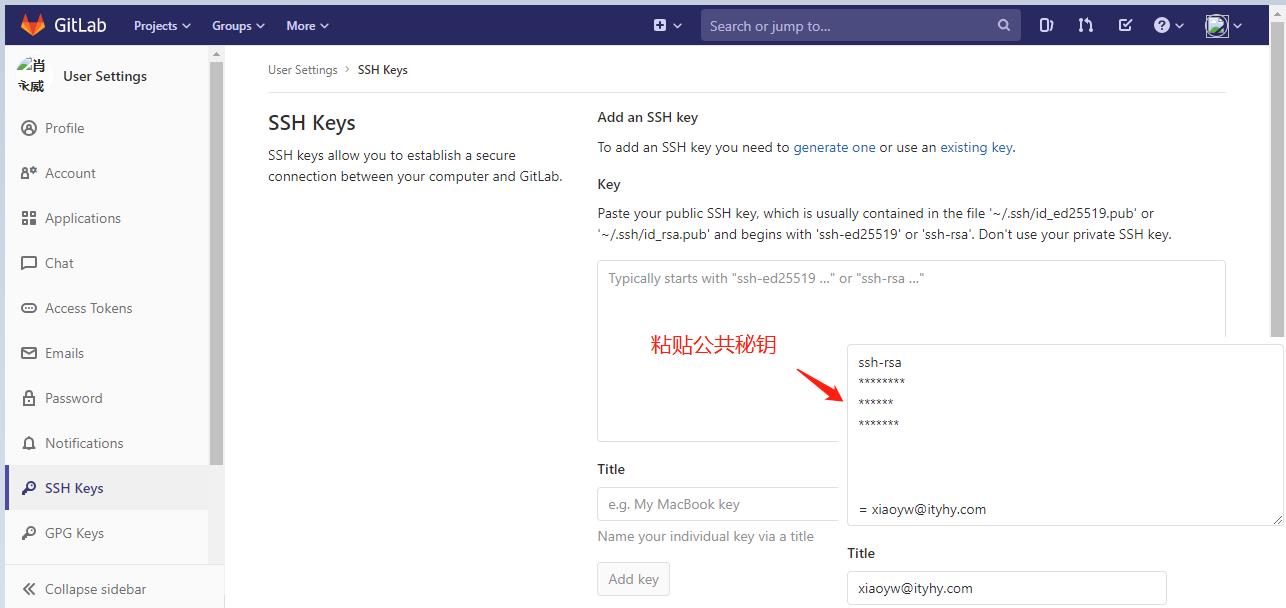
2.3. 配置Git客户端Sourcetree私钥
主要配置内容为“默认用户信息”和“SSH客户端配置”,其中“SSH秘钥”,直接选择生成秘钥的路径,选择id_rsa文件。(一般情况下,默认直接找到,条件是SSH客户端选择“OpenSSH”)
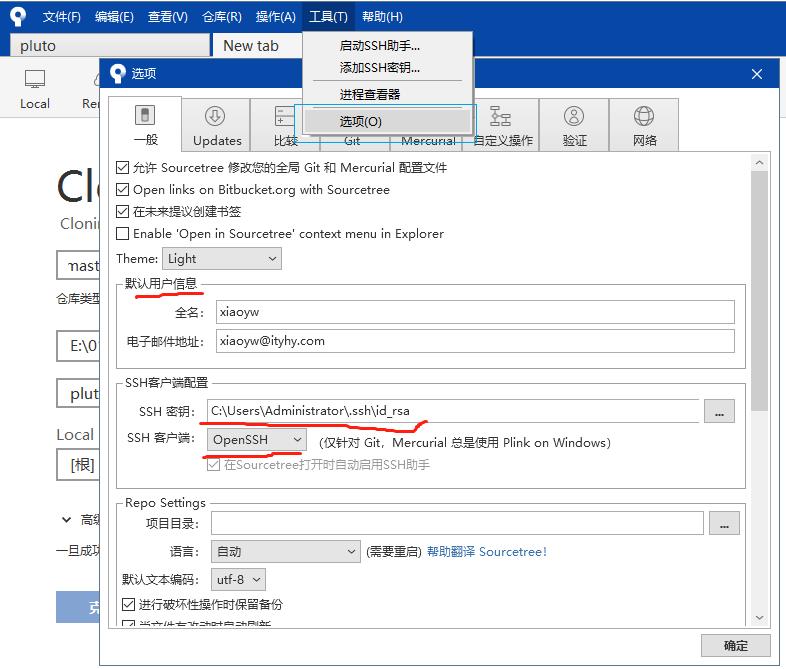
3. 克隆第一个项目
以管理员权限打开Sourcetree。使用Clone菜单克隆项目。

上图中“源路径 / URL :”填写Git服务端地址;
“目标路径:”填写本地文件夹,最好是某个磁盘下的第一级目录;
“名称:”使用与服务端同名,当然,也可以另起名。
克隆过程中遇到的问题:
-
错误提示:git: ‘credential-manager-core’ is not a git command. See ‘git --help’.
error: unable to create temporary file: No such file or directory
fatal: failed to write object
原因是未以管理员身份启动Source程序。 -
错误提示:git -c filter.lfs.smudge= -c filter.lfs.required=false -c diff.mnemonicprefix=false -c core.quotepath=false --no-optional-locks clone --branch master http://39.100.152.25:8880/aaai/pluto.git E:\\01study\\pluto
E:/01study/pluto/.git: No such file or directory
Cloning into ‘E:\\01study\\pluto’…
原因是路径未使用根路径。
以上是关于Sourcetree git配置实践过程及克隆过程中遇到的问题的主要内容,如果未能解决你的问题,请参考以下文章