Libgdx之Table 表格排版
Posted zqiang_55
tags:
篇首语:本文由小常识网(cha138.com)小编为大家整理,主要介绍了Libgdx之Table 表格排版相关的知识,希望对你有一定的参考价值。
做游戏的时候一般都会有一个菜单屏,里面有各种选项如:静音、调节声音大小、帮助、游戏介绍。这时候我们就需要对各个按钮或者演员来排序,Table就是一个能很好帮助我们进行排序的工具。
Table extends WidgetGroup 我们可以知道Table继承自Group,我们进行排序的时候也可以赋予简单的动作,如做一个Button切换的动画等等。
当用tabel.add(T actor)方法时返回一个Cell,cell里面定义了各种属性来进行操作,可以调整单元格和单元格之间的距离,也可以调整单元格和单元格里面按钮(Actor)的距离。详情请看下面的demo
点击Options按钮时游戏菜单隐藏,显示选项菜单,点击选项菜单里面的OK按钮时显示游戏菜单,代码如下:
Stage stage;
Skin skin;
Table menu;
Table options;
float x, y;
@Override
public void create()
stage = new Stage();
stage.setDebugAll(true);
Gdx.input.setInputProcessor(stage);
skin = new Skin(Gdx.files.internal("uiskin.json"));
menu = new Table();
options = new Table();
stage.addActor(menu);
stage.addActor(options);
// Table的坐标是默认从屏幕左下角开始的, 调试中的蓝框就是Table
// 如果设置下面属性那么居中显示
menu.setFillParent(true);
TextButton tbStart = new TextButton("Start Game", skin);
TextButton tbStart2 = new TextButton("Start Game2", skin);
menu.add(tbStart); // 将开始按钮添加到menu Table中,方法返回cell
menu.add(tbStart2).padLeft(50);// 此时2个并排显示 , 离左边的Button 50个像素
menu.row(); // 在Table中新建一行
TextButton helpTB = new TextButton("Help Game", skin);
//menu.add(helpTB).expandX(); // 将帮助菜单的cell沿X轴展开
menu.add(helpTB).colspan(2); // 将2个Cell合并,并居中显示
menu.row();
// Space是单元格里的按钮和单元格之间的距离 Pad是单元格与单元格之间的距离
TextButton testTB = new TextButton("Test Game", skin);
menu.add(testTB); // 这个bottom只是针对cell而言
TextButton testTB2 = new TextButton("Test Game2", skin);
menu.add(testTB2).space(40);
menu.row();
TextButton optionTB = new TextButton("Option", skin);
optionTB.addListener(new ChangeListener()
@Override
public void changed(ChangeEvent event, Actor actor)
showOptionMenu(true);
);
// menu.add(optionTB).padBottom(10); // 距离底部的Tabel 10个像素
menu.add(optionTB).colspan(2).padTop(200); // 距离上一个Cell的距离是200个像素
// Table会根据你填充元素自动扩展
Gdx.app.log("TAG", "menu table p w:" + menu.getPrefWidth() + " p h:" + menu.getPrefHeight());
Gdx.app.log("TAG", "menu table w:" + menu.getWidth() + " h:" + menu.getHeight());
TextButton soundTB = new TextButton("Sound", skin);
options.add(soundTB);
options.row();
TextButton progressTB = new TextButton("Progress", skin);
options.add(progressTB).padTop(20);
options.row();
TextButton okTB = new TextButton("OK", skin);
okTB.addListener(new ClickListener()
@Override
public void clicked(InputEvent event, float x, float y)
showOptionMenu(false);
);
options.add(okTB).padTop(40);
options.setVisible(true);
options.setSize(options.getPrefWidth(), options.getPrefHeight());
x = stage.getWidth() - options.getWidth();
y = stage.getHeight() / 2 - options.getHeight() / 2;
options.setPosition(stage.getWidth() + 10f, y);
options.setVisible(false);
@Override
public void render()
Gdx.gl.glClearColor(0.39f, 0.58f, 0.92f, 1.0f);
Gdx.gl.glClear(GL20.GL_COLOR_BUFFER_BIT);
stage.act();
stage.draw();
@Override
public void dispose()
stage.dispose();
skin.dispose();
@Override
public void resize(int width, int height)
stage.getViewport().update(width, height);
private void showOptionMenu(boolean show)
if (show)
menu.setVisible(!show);
options.setVisible(show);
options.addAction(Actions.moveTo(x, y, 0.3f, Interpolation.swingOut));
else
menu.setVisible(!show);
options.setVisible(show);
options.setPosition(stage.getWidth() + 10f, y);
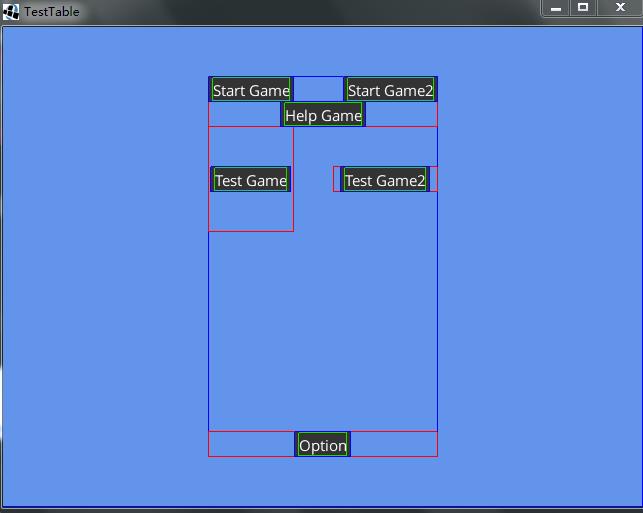
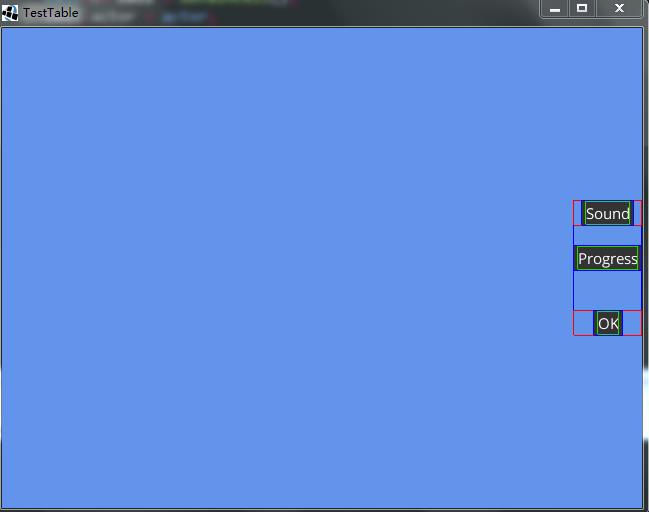
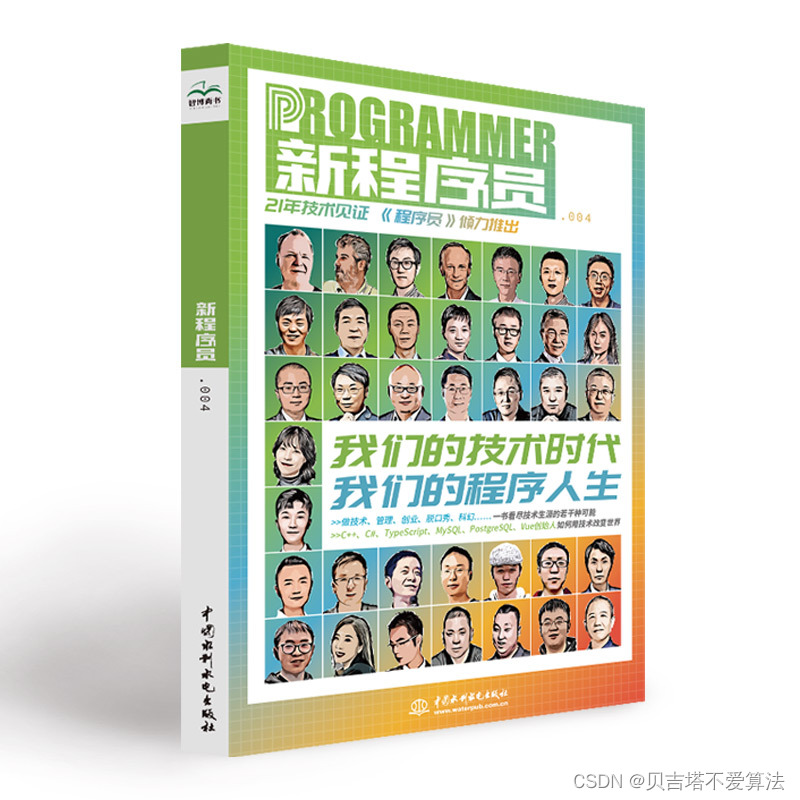 开发者涨薪指南
开发者涨薪指南
 48位大咖的思考法则、工作方式、逻辑体系
48位大咖的思考法则、工作方式、逻辑体系
以上是关于Libgdx之Table 表格排版的主要内容,如果未能解决你的问题,请参考以下文章