使用 PyTorch 和 OpenCV 实现实时目标检测系统
Posted AI科技大本营
tags:
篇首语:本文由小常识网(cha138.com)小编为大家整理,主要介绍了使用 PyTorch 和 OpenCV 实现实时目标检测系统相关的知识,希望对你有一定的参考价值。

作者 | 小白
来源 | 小白学视觉
一、引言
自动驾驶汽车可能仍然难以理解人类和垃圾桶之间的区别,但这并没有使最先进的物体检测模型在过去十年中取得的惊人进步相去甚远。
将其与 OpenCV 等库的图像处理能力相结合,如今在数小时内构建实时对象检测系统原型要容易得多。在本指南中,我们将尝试向您展示如何开发用于简单对象检测应用程序的子系统,以及如何将所有这些组合在一起。
二、Python与C++
我知道你们中的一些人可能会想,为什么我们要使用Python,在某种程度上,它对于实时应用程序来说不是太慢了吗。
大多数计算重操作,如预测或图像处理,都是通过PyTrand和OpenCV来执行的,它们都使用C++在场景后面实现这些操作,因此,如果我们在这里使用C++或Python,则不会有太大的差别。
三、读取视频流
输入的视频源可以是任何内容,从网络摄像头读取,或解析现有视频,或从连接到网络的外部摄像头。在此示例中,我们将展示如何从 youtube 或网络摄像头读取视频流。

四、从YouTube读取
你们可能不想出去创建新视频,而是使用许多在线可用的视频。在这种情况下,你们可以从 youtube 读取视频流。
import cv2 # opencv2 package for python.
import pafy # pafy allows us to read videos from youtube.
URL = "https://www.youtube.com/watch?v=dQw4w9WgXcQ" #URL to parse
play = pafy.new(self._URL).streams[-1] #'-1' means read the lowest quality of video.
assert play is not None # we want to make sure their is a input to read.
stream = cv2.VideoCapture(play.url) #create a opencv video stream.五、从网络摄像头读取
import cv2
stream = cv2.VideoCapture(0) # 0 means read from local camera.六、读取IP摄像头
如果你们正在构建将部署在服务器上的应用程序,摄像机拥有一个自己的 IP 地址,你可以从中访问视频流。
import cv2
camera_ip = "rtsp://username:password@IP/port"
stream = cv2.VideoCapture(camera_ip)七、加载模型
有许多不错的对象检测模型,每个模型都有其优点和缺点。为了简单起见,我们将使用YoloV5,因为它为我们提供了对我们的实时应用程序至关重要的快速应用。你们还可以查看其他模型,例如 FasterRCNN。
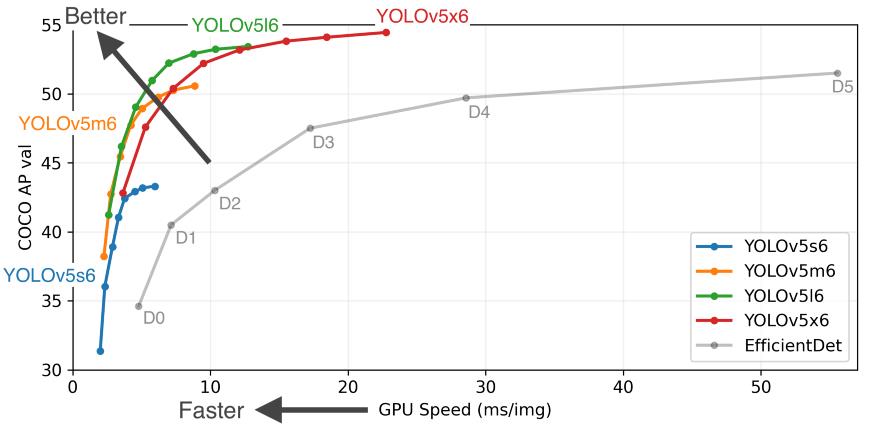
我们可以直接从 PyTorch hub 加载模型,第一次运行代码可能需要几分钟,因为它会从互联网上下载模型,但下次它将直接从磁盘加载。
from torch import hub # Hub contains other models like FasterRCNN
model = torch.hub.load( \\
'ultralytics/yolov5', \\
'yolov5s', \\
pretrained=True)八、单帧评分
我们可以说“解析一个视频流,从一帧开始”。那么让我们看看如何对单个帧进行评分和解析。我们用来执行应用的设备对我们的应用速度产生了巨大的影响,现代深度学习模型在使用 GPU 时效果最好,因此如果你们有一个带有 CUDA 内核的 GPU,它将大大提高您的性能。根据经验,即使是单个 GPU 的系统也可以达到每秒 45-60 帧,而 CPU 最多只能提供 25-30 帧。
"""
The function below identifies the device which is availabe to make the prediction and uses it to load and infer the frame. Once it has results it will extract the labels and cordinates(Along with scores) for each object detected in the frame.
"""
def score_frame(frame, model):
device = 'cuda' if torch.cuda.is_available() else 'cpu'
model.to(device)
frame = [torch.tensor(frame)]
results = self.model(frame)
labels = results.xyxyn[0][:, -1].numpy()
cord = results.xyxyn[0][:, :-1].numpy()
return labels, cord九、绘制试别对象及框架
一旦我们对帧进行了评分,在将帧写入输出流之前,我们需要在帧上绘制识别的对象及其框。为此,我们可以使用 OpenCV 的图像处理工具包。
"""The function below takes the results and the frame as input and plots boxes over all the objects which have a score higer than our threshold."""def plot_boxes(self, results, frame): labels, cord = results n = len(labels) x_shape, y_shape = frame.shape[1], frame.shape[0] for i in range(n): row = cord[i] # If score is less than 0.2 we avoid making a prediction. if row[4] < 0.2: continue x1 = int(row[0]*x_shape) y1 = int(row[1]*y_shape) x2 = int(row[2]*x_shape) y2 = int(row[3]*y_shape) bgr = (0, 255, 0) # color of the box classes = self.model.names # Get the name of label index label_font = cv2.FONT_HERSHEY_SIMPLEX #Font for the label. cv2.rectangle(frame, \\ (x1, y1), (x2, y2), \\ bgr, 2) #Plot the boxes cv2.putText(frame,\\ classes[labels[i]], \\ (x1, y1), \\ label_font, 0.9, bgr, 2) #Put a label over box. return frame十、输出

十一、整合
现在我们将它们整合到一个调用函数中,在循环中执行整个操作,让我们回顾一下我们的主要功能必须执行以成功运行应用程序的步骤。
创建视频流输入。
加载模型。
当输入可用时,阅读下一帧。
对框架进行评分以获取标签和坐标。
在检测到的对象上绘制框。
将处理后的帧写入输出视频流。
"""
The Function below oracestrates the entire operation and performs the real-time parsing for video stream.
"""
def __call__(self):
player = self.get_video_stream() #Get your video stream.
assert player.isOpened() # Make sure that their is a stream.
#Below code creates a new video writer object to write our
#output stream.
x_shape = int(player.get(cv2.CAP_PROP_FRAME_WIDTH))
y_shape = int(player.get(cv2.CAP_PROP_FRAME_HEIGHT))
four_cc = cv2.VideoWriter_fourcc(*"MJPG") #Using MJPEG codex
out = cv2.VideoWriter(out_file, four_cc, 20, \\
(x_shape, y_shape))
ret, frame = player.read() # Read the first frame.
while rect: # Run until stream is out of frames
start_time = time() # We would like to measure the FPS.
results = self.score_frame(frame) # Score the Frame
frame = self.plot_boxes(results, frame) # Plot the boxes.
end_time = time()
fps = 1/np.round(end_time - start_time, 3) #Measure the FPS.
print(f"Frames Per Second : fps")
out.write(frame) # Write the frame onto the output.
ret, frame = player.read() # Read next frame.你们应该将所有这些组件打包到一个类中,该类可以与你们希望将输出流写入其中的 URL 和输出文件一起调用。最终效果如下:
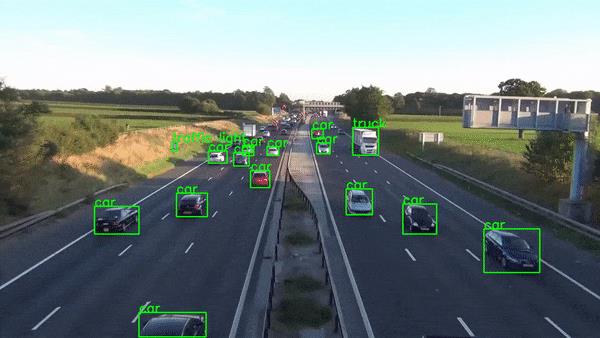
十二、结论
当然,生产级实时应用程序比这复杂得多,但本文并不打算教授这一点。它是为了展示 Python 的惊人力量,它使我们能够在数小时内构建如此复杂的应用程序原型。
Github代码链接:https://github.com/akash-agni

往期回顾
分享
点收藏
点点赞
点在看以上是关于使用 PyTorch 和 OpenCV 实现实时目标检测系统的主要内容,如果未能解决你的问题,请参考以下文章