CPU占用率爆满,服务器遭遇挖矿如何排查
Posted 山河已无恙
tags:
篇首语:本文由小常识网(cha138.com)小编为大家整理,主要介绍了CPU占用率爆满,服务器遭遇挖矿如何排查相关的知识,希望对你有一定的参考价值。
写在前面
-
之前上学在阿里云租了台学生服务器,装了一个
Docker玩,后来不知道怎么回事,通过Docker连客户端暴露的端口 -
被植入了国外的
挖矿木马,只部署了一个毕设项目,CPU天天爆满,机器被拉去挖矿了 😦 -
自己折腾好久,进程杀不死,删文件直接把机器搞挂了,后来提交工单重置了
-
整理了这篇博文,对这方面问题做个简单记录
-
博文内容涉及
遭遇挖矿基本的排查措施两种简单防护手段
-
博文不涉及具体的实例,只是提供一些找问题的方向
太用力的人跑不远, 真正坚持到最后的人靠的不是激情,而是恰到好处的喜欢和投入。
挖矿木马
挖矿木马是攻击者利用各种方法入侵计算机,在拥有者不知情的情况下利用被入侵计算机的算力挖掘加密数字货币以谋取利益的木马,其既可以是一段自动化扫描、攻击的脚本,也可以集成在单个可执行文件中。
挖矿木马为了能够长期在服务器中驻留,会采用多种安全对抗技术,如修改任务计划,修改防火墙配置,修改系统动态链接库等,使用这些技术手段严重时可能会造成服务器业务中断。
是否正在遭遇挖矿
- 计算机CPU使用率是否飘升,系统是否卡顿,部分服务是否存在无法正常运行等现象
- 通过服务器性能检测设备查看服务器性能判断异常
- 通过查看安全检测类设备告警判断挖矿木马会与矿池地址建立连接
常规处理步骤
- 当出现可疑进程时,找当前主机的使用用户确认该进程;
- 当确定为挖矿进程后,进行溯源排查,因为一般攻击者会进行相关的设置,来保证当挖矿进程被
kill之后,还能再次启动,通过溯源排查能够查找相关配置,追潮攻击者的攻击途径,进行有针对性的防御和补丁等,阻止攻击者再次利用; - 当溯源排查完成后,进行封堵矿池地址,清理任务计划、禁用可疑用户,结束异常进程,清除挖矿木马,全盘杀毒、加固。
- 判断挖矿木马的挖矿时间挖矿木马文件创建时间,任务计划创建时间,查看矿池地址
Windows系统操作
系统排查
检查用户信息,使用指令net users,或计算机管理—>本地用户和组,通过注册表查找克隆用户
D:\\>net users
\\\\LIRUILONG 的用户帐户
-------------------------------------------------------------------------------
__HSKDDNS_USER__ Administrator DefaultAccount
Guest lenovo WDAGUtilityAccount
命令成功完成。
网络连接排查, netstat -ano,检查可疑网络连接
D:\\>netstat -ano
活动连接
协议 本地地址 外部地址 状态 PID
TCP 0.0.0.0:135 0.0.0.0:0 LISTENING 1116
TCP 0.0.0.0:443 0.0.0.0:0 LISTENING 8036
TCP 0.0.0.0:445 0.0.0.0:0 LISTENING 4
.......
TCP 192.168.1.5:2384 112.86.128.91:443 ESTABLISHED 14184
TCP 192.168.1.5:2386 112.86.128.91:443 ESTABLISHED 14184
TCP 192.168.1.5:2413 112.86.128.91:443 ESTABLISHED 14184
TCP 192.168.1.5:2415 112.86.128.91:443 ESTABLISHED 14184
TCP 192.168.1.5:2511 124.238.121.41:80 CLOSE_WAIT 5144
TCP 192.168.1.5:2513 113.96.237.36:443 CLOSE_WAIT 11696
TCP 192.168.1.5:2523 113.96.237.36:443 CLOSE_WAIT 11696
TCP 192.168.1.5:2524 113.96.237.36:443 CLOSE_WAIT 11696
.......
进程排查,任务管理器查看,检查可疑进程
任务计划排查,任务计划程序查看,检查可疑任务计划
服务排查,任务管理器—> 服务
日志排查
系统日志:默认情况下, Windows系统日志放在%SystemRoot%\\System32\\Winevt\\Logs中,相关日志有:
Application.evtx(应用程序日志) ,Security.evtx(安全性日志)System.evtx(系统日志)
可以使用系统自带的事件查看器查看安全性日志
PS C:\\Windows\\System32\\winevt\\Logs> ls
目录: C:\\Windows\\System32\\winevt\\Logs
Mode LastWriteTime Length Name
---- ------------- ------ ----
-a---- 2022/3/3 15:46 20975616 Application.evtx
-a---- 2021/2/17 16:02 69632 HardwareEvents.evtx
-a---- 2021/2/17 16:02 69632 Internet Explorer.evtx
-a---- 2021/2/17 16:02 69632 Key Management Service.evtx
-a---- 2022/2/25 21:42 1118208 Lenovo-Power-BaseModule%4Operational.evtx
-a---- 2021/4/9 8:23 69632 Microsoft-AppV-Client%4Admin.evtx
-a---- 2021/4/9 8:23 69632 Microsoft-AppV-Client%4Operational.evtx
-a---- 2021/4/9 8:23 69632 Microsoft-AppV-Client%4Virtual Applications.evtx
............................
Linux 系统操作
系统排查
检查用户信息
所有用户信息cat /etc/passwd
┌──[root@liruilongs.github.io]-[/usr/bin]
└─$cat /etc/passwd
root:x:0:0:root:/root:/bin/bash
bin:x:1:1:bin:/bin:/sbin/nologin
........
oprofile:x:16:16:Special user account to be used by OProfile:/var/lib/oprofile:/sbin/nologin
┌──[root@liruilongs.github.io]-[/usr/bin]
└─$
用户最后登录信息lastlog
显示系统中所有用户最近一次登录信息,
lastlog文件在每次有用户登录时被查询。可以使用lastlog命令检查某特定用户上次登录的时间,并格式化输出上次登录日志/var/log/lastlog的内容。它根据UID排序显示登录名、端口号(tty)和上次登录时间。如果一个用户从未登录过,lastlog显示**Never logged**。注意需要以root身份运行该命令。
┌──[root@liruilongs.github.io]-[~]
└─$lastlog
Username Port From Latest
root pts/0 192.168.26.1 Thu Mar 3 16:47:46 +0800 2022
bin **Never logged in**
daemon **Never logged in**
...........
postfix **Never logged in**
sshd **Never logged in**
chrony **Never logged in**
tom **Never logged in**
nginx **Never logged in**
etcd **Never logged in**
apache **Never logged in**
pcp **Never logged in**
mysql **Never logged in**
oprofile **Never logged in**
┌──[root@liruilongs.github.io]-[~]
└─$
用户错误登录列表lastb
Linux lastb命令用于列出登入系统失败的用户相关信息。单独执行lastb指令,它会读取位于/var/log目录下,名称为btmp的文件,并把该文件内容记录的登入失败的用户名单,全部显示出来。
┌──[root@liruilongs.github.io]-[~]
└─$lastb
root ssh:notty 192.168.26.1 Thu Mar 3 16:50 - 16:50 (00:00)
root ssh:notty 192.168.26.1 Thu Mar 3 16:50 - 16:50 (00:00)
btmp begins Thu Mar 3 16:50:54 2022
┌──[root@liruilongs.github.io]-[~]
└─$
用户最近登录信息last;
Linux last命令用于显示用户最近登录信息。
┌──[root@liruilongs.github.io]-[~]
└─$last -5 root
root pts/0 192.168.26.1 Thu Mar 3 16:47 still logged in
root pts/0 192.168.26.1 Thu Mar 3 09:43 - 16:45 (07:02)
root pts/0 192.168.26.1 Wed Mar 2 16:07 - 23:06 (06:58)
root pts/0 192.168.26.1 Tue Mar 1 16:40 - 20:04 (03:23)
root pts/1 192.168.26.1 Mon Feb 28 12:46 - 11:18 (22:31)
wtmp begins Thu Oct 18 23:13:06 2018
┌──[root@liruilongs.github.io]-[~]
└─$
空口令账户awk -F ':' 'length($2)==0 print $1' /etc/shadow
┌──[root@liruilongs.github.io]-[~]
└─$awk -F ':' 'length($2)==0 print $1' /etc/shadow
┌──[root@liruilongs.github.io]-[~]
└─$
┌──[root@liruilongs.github.io]-[~]
└─$useradd test
┌──[root@liruilongs.github.io]-[~]
└─$passwd -d test
Removing password for user test.
passwd: Success
┌──[root@liruilongs.github.io]-[~]
└─$awk -F ':' 'length($2)==0 print $1' /etc/shadow
test
┌──[root@liruilongs.github.io]-[~]
└─$
空口令登录限制cat /etc/ssh/sshd_config | grep PermitEmptyPasswords
┌──[root@liruilongs.github.io]-[~]
└─$cat /etc/ssh/sshd_config | grep PermitEmptyPasswords
#PermitEmptyPasswords no #设置 PermitEmptyPasswords yes 即允许空密码登入
┌──[root@liruilongs.github.io]-[~]
└─$sed -i 's/#PermitEmptyPasswords no/PermitEmptyPasswords yes/g' /etc/ssh/sshd_config
┌──[root@liruilongs.github.io]-[~]
└─$systemctl restart sshd
┌──[root@liruilongs.github.io]-[~]
└─$
PS E:\\docker> ssh test@192.168.26.55
Last login: Thu Mar 3 17:30:48 2022 from 192.168.26.1
[test@liruilongs ~]$uptime
17:34:27 up 3 days, 23:33, 2 users, load average: 0.17, 0.09, 0.07
[test@liruilongs ~]$
检查进程
这里我们找一个压测工具模拟一下CPU 100%
┌──[root@liruilongs.github.io]-[~]
└─$yum -y install stress
┌──[root@liruilongs.github.io]-[~]
└─$nohup stress -c 1 -t 100 &
[1] 132748
┌──[root@liruilongs.github.io]-[~]
└─$nohup: ignoring input and appending output to ‘nohup.out’
同时需要lsof工具
┌──[root@liruilongs.github.io]-[/usr/bin]
└─$yum -y install lsof
系统进程ps aux
┌──[root@liruilongs.github.io]-[~]
└─$ps --no-headers -eo %cpu,pid,args | sort -k1 -n -r | head -10
99.6 134004 stress -c 1 -t 500
1.7 8079 sidekiq 5.0.5 gitlab-rails [0 of 25 busy]
1.4 843 /usr/bin/etcd --name=default --data-dir=/var/lib/etcd/default.etcd --listen-client-urls=http://192.168.26.55:2379,http://localhost:2379
1.2 8156 /opt/gitlab/embedded/bin/prometheus -web.listen-address=localhost:9090 -storage.local.path=/var/opt/gitlab/prometheus/data -storage.local.chunk-encoding-version=2 -storage.local.target-heap-size=67827957 -config.file=/var/opt/gitlab/prometheus/prometheus.yml
1.2 8060 /opt/gitlab/embedded/bin/redis-server 127.0.0.1:0
1.1 8091 /opt/gitlab/embedded/bin/ruby /opt/gitlab/embedded/bin/gitlab-mon web -c /var/opt/gitlab/gitlab-monitor/gitlab-monitor.yml
0.6 8198 ruby /opt/gitlab/embedded/service/gitaly-ruby/bin/gitaly-ruby 490 /tmp/gitaly-ruby360216715/socket.1
0.6 8196 ruby /opt/gitlab/embedded/service/gitaly-ruby/bin/gitaly-ruby 490 /tmp/gitaly-ruby360216715/socket.0
0.5 7467 java -Duser.home=/var/jenkins_home -Dhudson.security.csrf.GlobalCrumbIssuerConfiguration.DISABLE_CSRF_PROTECTION=true -Djenkins.model.Jenkins.slaveAgentPort=50000 -jar /usr/share/jenkins/jenkins.war
0.3 9 [rcu_sched]
┌──[root@liruilongs.github.io]-[~]
└─$
进程、端口及对应的PID netstat -antp或则ss
┌──[root@liruilongs.github.io]-[~]
└─$netstat -antp
Active Internet connections (servers and established)
Proto Recv-Q Send-Q Local Address Foreign Address State PID/Program name
tcp 0 0 127.0.0.1:2379 0.0.0.0:* LISTEN 843/etcd
tcp 0 0 192.168.26.55:2379 0.0.0.0:* LISTEN 843/etcd
tcp 0 0 127.0.0.1:2380 0.0.0.0:* LISTEN 843/etcd
tcp 0 0 192.168.26.55:2380 0.0.0.0:* LISTEN 843/etcd
tcp 0 0 0.0.0.0:8080 0.0.0.0:* LISTEN 7347/docker-proxy
...........
tcp6 0 0 :::2376 :::* LISTEN 1521/dockerd
tcp6 0 0 ::1:4330 :::* LISTEN 36013/pmlogger
┌──[root@liruilongs.github.io]-[~]
└─$
CPU占用率top或者ps
top - 18:18:25 up 4 days, 17 min, 2 users, load average: 0.51, 0.62, 0.77
Tasks: 249 total, 2 running, 247 sleeping, 0 stopped, 0 zombie
%Cpu(s): 52.5 us, 0.2 sy, 0.0 ni, 47.0 id, 0.3 wa, 0.0 hi, 0.0 si, 0.0 st
KiB Mem : 2031912 total, 77056 free, 1712644 used, 242212 buff/cache
KiB Swap: 10485756 total, 8991960 free, 1493796 used. 88756 avail Mem
PID USER PR NI VIRT RES SHR S %CPU %MEM TIME+ COMMAND
134004 root 20 0 7264 100 0 R 100.0 0.0 0:37.87 stress
8079 chrony 20 0 889220 349276 1624 S 1.3 17.2 98:16.80 bundle
843 etcd 20 0 10.308g 5488 824 S 1.0 0.3 83:53.19 etcd
8156 992 20 0 348680 56736 3920 S 1.0 2.8 71:08.16 prometheus
7467 tom 20 0 3109092 213956 764 S 0.7 10.5 30:15.35 java
8060 nginx 20 0 41636 3676 888 S 0.7 0.2 70:50.13 redis-server
8099 chrony 20 0 401332 16700 1964 S 0.7 0.8 15:00.93 gitaly
9 root 20 0 0 0 0 S 0.3 0.0 20:37.39 rcu_sched
8196 chrony 20 0 1314608 36 0 S 0.3 0.0 34:57.02 ruby
121037 root 20 0 151984 428 268 S 0.3 0.0 0:01.30 sshd
132973 root 20 0 0 0 0 S 0.3 0.0 0:00.21 kworker/1:1
134044 root 20 0 162032 2360 1556 R 0.3 0.1 0:00.05 top
........
15 root 0 -20 0 0 0 S 0.0 0.0 0:00.00 kworker/1:0H
详细查看可疑进程 lsof -p PID
┌──[root@liruilongs.github.io]-[~]
└─$lsof -p 134004
COMMAND PID USER FD TYPE DEVICE SIZE/OFF NODE NAME
stress 134004 root cwd DIR 8,1 4096 134217793 /root
stress 134004 root rtd DIR 8,1 4096 64 /
stress 134004 root txt REG 8,1 27704 277828820 /usr/bin/stress
stress 134004 root mem REG 8,1 2127336 402654082 /usr/lib64/libc-2.17.so
stress 134004 root mem REG 8,1 1139680 402654090 /usr/lib64/libm-2.17.so
stress 134004 root mem REG 8,1 164264 402654075 /usr/lib64/ld-2.17.so
stress 134004 root 0w CHR 1,3 0t0 18 /dev/null
stress 134004 root 1w REG 8,1 66 145012428 /root/nohup.out
stress 134004 root 2w REG 8,1 66 145012428 /root/nohup.out
┌──[root@liruilongs.github.io]-[~]
└─$
详细查看可疑进程信息 ll /proc/PID
┌──[root@liruilongs.github.io]-[~]
└─$ll /proc/134004
ls: cannot access /proc/134004: No such file or directory
[1]+ Done nohup stress -c 1 -t 500
┌──[root@liruilongs.github.io]-[~]
└─$
详细查看可疑端口 lsof -i :port
┌──[root@liruilongs.github.io]-[~]
└─$lsof -i
COMMAND PID USER FD TYPE DEVICE SIZE/OFF NODE NAME
chronyd 642 chrony 1u IPv4 21585 0t0 UDP localhost:323
chronyd 642 chrony 2u IPv6 21586 0t0 UDP localhost:323
etcd 843 etcd 5u IPv4 24201 0t0 TCP vms55.rhce.cc:2380 (LISTEN)
etcd 843 etcd 6u IPv4 24209 0t0 TCP localhost:2380 (LISTEN)
........
pmcd 1011 pcp 3u IPv6 23985 0t0 TCP localhost:pmcd (LISTEN)
master 1036 root 13u IPv4 24056 0t0 TCP localhost:smtp (LISTEN)
........
sshd 121037 root 3u IPv4 3821579 0t0 TCP vms55.rhce.cc:ssh->192.168.26.1:13570 (ESTABLISHED)
sshd 127459 root 3u IPv4 3850818 0t0 TCP *:ssh (LISTEN)
sshd 127459 root 4u IPv6 3850820 0t0 TCP *:ssh (LISTEN)
sshd 128629 root 3u IPv4 3856418 0t0 TCP vms55.rhce.cc:ssh->192.168.26.1:5928 (ESTABLISHED)
sshd 128631 liruilong 3u IPv4 3856418 0t0 TCP vms55.rhce.cc:ssh->192.168.26.1:5928 (ESTABLISHED)
┌──[root@liruilongs.github.io]-[~]
└─$lsof -i :7269
日志排查
查看任务计划日志:
当前任务计划 crontab -l
┌──[root@liruilongs.github.io]-[~]
└─$crontab -l
no crontab for root
┌──[root@liruilongs.github.io]-[~]
└─$
etc目录任务计划相关文件 ls /etc/cron*
┌──[root@liruilongs.github.io]-[~]
└─$ls /etc/cron*
/etc/cron.deny /etc/crontab
/etc/cron.d:
0hourly sysstat
/etc/cron.daily:
logrotate man-db.cron
/etc/cron.hourly:
0anacron
/etc/cron.monthly:
/etc/cron.weekly:
┌──[root@liruilongs.github.io]-[~]
└─$
查看任务计划日志cat /var/log/cron
┌──[root@liruilongs.github.io]-[~]
└─$cat /var/log/cron | head -3
Feb 27 03:43:13 liruilongs run-parts(/etc/cron.daily)[65785]: finished man-db.cron
Feb 27 03:43:13 liruilongs anacron[59178]: Job cron.daily'' terminated
Feb 27 03:43:13 liruilongs anacron[59178]: Normal exit (1 job run)
┌──[root@liruilongs.github.io]-[~]
└─$
查看相关日志记录文件ls /var/spool/mail
┌──[root@liruilongs.github.io]-[~]
└─$ls /var/spool/mail/
liruilong test tom
┌──[root@liruilongs.github.io]-[~]
└─$
查看自启动日志:
查看整体系统信息, cat /var/log/message
┌──[root@liruilongs.github.io]-[~]
└─$cat /var/log/messages | head -3
Feb 27 03:50:01 liruilongs systemd: Started Session 157 of user root.
Feb 27 03:55:18 liruilongs systemd: Starting Check pmlogger instances are running...
Feb 27 03:55:21 liruilongs systemd: Started Check pmlogger instances are running.
┌──[root@liruilongs.github.io]-[~]
└─$
查看验证和授权方面的信息, cat /var/log/secure
┌──[root@liruilongs.github.io]-[~]
└─$cat /var/log/secure | head -5
Feb 27 11:17:41 liruilongs sshd[110566]: pam_unix(sshd:session): session closed for user root
Feb 27 17:38:04 liruilongs sshd[148418]: Accepted password for root from 192.168.26.1 port 11561 ssh2
Feb 27 17:38:04 liruilongs sshd[148418]: pam_unix(sshd:session): session opened for user root by (uid=0)
Feb 28 10:05:52 liruilongs sshd[148418]: pam_unix(sshd:session): session closed for user root
Feb 28 12:12:37 liruilongs sshd[94739]: Accepted password for root from 192.168.26.1 port 13575 ssh2
┌──[root@liruilongs.github.io]-[~]
└─$
查看所有用户最近一次进入系统的信息: cat /var/log/lastlog
查看所有失败登录信息:cat /var/log/btmp
查看系统运行电子邮件服务器的日志信息: cat /var/log/maillog
查看之前使用过的shell命令: cat ~/.bash_history
以上是常规的排查方法,但是黑客一般都会抹去自己的操作痕迹,可能排查到最后发现什么都没发现,
要记得及时的把挖矿进程kill掉,他的下一次攻击再进行探查。
简单预防手段
AIDE入侵检测
AIDE(Advanced intrusion detection environment)软件为一套入侵检测系统
aide原理
- 在没有被人篡改之前对我们的计算机做一个全面的检查
- 记录每个文件的状态(包括数据的时间,大小,权限,哈希值等)
- 当计算机被入侵以后,aide对计算机做同样的校验,同样的检查
- 最后,通过对比入侵之前检查的结果和入侵之后的检查结果,找到哪些数据发生了哪些变化
┌──[root@liruilongs.github.io]-[~]
└─$yum -y install aide
配置文件信息
┌──[root@liruilongs.github.io]-[~]
└─$vim /etc/aide.conf
1 # Example configuration file for AIDE.
2
3 @@define DBDIR /var/lib/aide #aide对数据校验后,结果文件的存放位置
4 @@define LOGDIR /var/log/aide #aide日志文件的目录
......
###当系统被入侵后,需要将入侵前的数据aide.db.new.gz,更名为aide.db.gz
##系统被入侵后,aide重新校验时会将新生成的校验结果aide.db.new.gz和以前校验结果aide.db.gz进行对比
7 database=file:@@DBDIR/aide.db.gz
......
#####定义校验完数据后,将校验结果存放到哪个目录下的哪个文件中
##默认存放到/var/lib/aide目录下;保存的文件名问aide.db.new.gz
12 database_out=file:@@DBDIR/aide.db.new.gz
......
28 #p: permissions #校验文件的权限是否被修改
29 #i: inode: #校验文件的inode节点是否被修改
30 #n: number of links #校验文件的链接数量是否增多或减少
31 #u: user #校验文件的所有者是否被修改
32 #g: group #校验文件的所属组否是被修改
33 #s: size #校验文件的大小是否变化
......
42 #md5: md5 checksum #校验文件md5生成的哈希值
43 #sha1: sha1 checksum #校验文件sha1生成的哈希值
44 #sha256: sha256 checksum #校验文件sha256生成的哈希值
......
######定义变量,变量中包含以上的所有校验
54 FIPSR = p+i+n+u+g+s+m+c+acl+selinux+xattrs+sha256
......
71 NORMAL = sha256 #定义变量,校验哈希值,会调用
校验的目录设置
┌──[root@liruilongs.github.io]-[~]
└─$vim /etc/aide.conf
.........
# Extended content + file type + access.
CONTENT_EX = sha256+ftype+p+u+g+n+acl+selinux+xattrs
# Some files get updated automatically, so the inode/ctime/mtime change
# but we want to know when the data inside them changes.
DATAONLY = p+n+u+g+s+acl+selinux+xattrs+sha256
# Next decide what directories/files you want in the database. Aide
# uses a first match system. Put file specific instructions before generic
# matches. e.g. Put file matches before directories.
/boot/ CONTENT_EX #对/boot目录,进行sha256+ftype+p+u+g+n+acl+selinux+xattrs校验,CONTENT_EX为变量
/bin/ CONTENT_EX
/sbin/ CONTENT_EX
/lib/ CONTENT_EX
/lib64/ CONTENT_EX
/opt/ CONTENT
# Admin's dot files constantly change, just check perms.
/root/\\..* PERMS
# Otherwise get all of /root.
/root/ CONTENT_EX
# These are too volatile.
!/usr/src/ #! 取反,设置不需要校验的目录
!/usr/tmp/
# Otherwise get all of /usr.
/usr/ CONTENT_EX
这里我们简单测试下,修改配置文件,只校验tmp目录下的文件
DATAONLY = p+n+u+g+s+acl+selinux+xattrs+sha256
........
/tmp/ DATAONLY
#/boot/ CONTENT_EX
#/bin/ CONTENT_EX
#/sbin/ CONTENT_EX
#/lib/ CONTENT_EX
#/lib64/ CONTENT_EX
#/opt/ CONTENT
.........
初始化检查
初始化检查:在没有被攻击入侵前,根据配置文件,对数据进行校验操作
┌──[root@liruilongs.github.io]-[~]
└─$aide --init
AIDE, version 0.15.1
### AIDE database at /var/lib/aide/aide.db.new.gz initialized.
┌──[root@liruilongs.github.io]-[~]
└─$
查看生成的校验结果数据,#aide每次校验,生成的校验结果文件名都相同
┌──[root@liruilongs.github.io]-[~]
└─$ll /var/lib/aide/aide.db.new.gz
-rw------- 1 root root 39758 Mar 3 19:04 /var/lib/aide/aide.db.new.gz
┌──[root@liruilongs.github.io]-[~]
└─$
备份数据库,在被入侵前,将校验的数据库文件备份到安全的地方 如,优盘、光盘、移动硬盘、网络存储
┌──[root@liruilongs.github.io]-[~]
└─$mv /var/lib/aide/aide.db.new.gz /mnt/
┌──[root@liruilongs.github.io]-[~]
└─$
入侵检查
将之前备份的校验数据库文件拷贝到 /var/lib/aide
┌──[root@liruilongs.github.io]-[~]
└─$cp /mnt/aide.db.new.gz /var/lib/aide/aide.db.gz
配置文件中已经定义了新生成的数据库文件会和aide.db.gz进行比对,所以需要改名。
┌──[root@liruilongs.github.io]-[~]
└─$aide --check
AIDE, version 0.15.1
### All files match AIDE database. Looks okay!
┌──[root@liruilongs.github.io]-[~]
└─$
在没有修改文件前,检测没有任何变化
┌──[root@liruilongs.github.io]-[~]
└─$echo aide test >> /tmp/test.txt
对/tmp目录下的文件进行修改,重新使用aide进行校验比对
┌──[root@liruilongs.github.io]-[~]
└─$aide --check
AIDE 0.15.1 found differences between database and filesystem!!
Start timestamp: 2022-03-03 19:10:51
Summary:
Total number of files: 2712
Added files: 1
Removed files: 0
Changed files: 0
---------------------------------------------------
Added files:
---------------------------------------------------
added: /tmp/test.txt
┌──[root@liruilongs.github.io]-[~]
└─$
NMAP扫描
NMAP一款强大的网络探测利器工具,支持多种探测技术:ping扫描,多端口扫描, TCP/IP指纹检验
基本用法 :nmap [扫描类型] [选项] <扫描目标 ...>
常用的扫描类型
-sS,TCP SYN扫描(半开)-sT,TCP 连接扫描(全开)-sU,UDP扫描-sP,ICMP扫描-A,目标系统全面分析
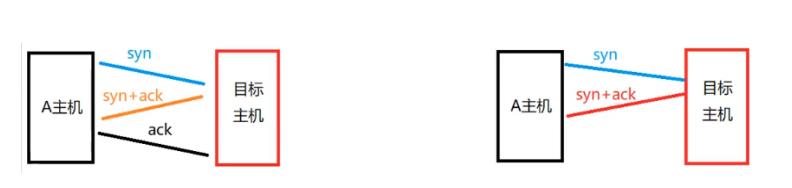
TCP SYN扫描(全开):
左边图:要检查目标主机的80端口是否打开,扫描时,A主机向目标主机的80端口发送请求建立连接的请求syn,目标主机回应syn和ack,A主机也回应一个ack,连接建立,目标主机的80端口是打开的;
TCP SYN扫描(半开):
右边图:要检查目标主机的80端口是否打开,扫描时,A主机向目标主机的80端口发送请求建立连接的请求syn,目标主机回应syn和ack, 目标主机回应了,代表目标主机的80端口是打开的,A主机不再回应ack,节省一个ack回应的资源;因为并不需要建立连接,只要目标主机回应即可,当扫描更多主机时会节省更多的系统资源;
NMAP应用示例
这里 扫描机器为本机windows里的一个Linux子系统,被扫描机器为windows上一个Linux虚机
检查目标主机的存活状态(是否可ping通)
┌──(root💀Liruilong)-[/mnt/e/docker]
└─# nmap -n -sP 192.168.26.0/24
Starting Nmap 7.91 ( https://nmap.org ) at 2022-03-03 19:28 CST
Nmap scan report for 192.168.26.55
Host is up (0.0012s latency). #192.168.26.55存活
Nmap done: 256 IP addresses (1 host up) scanned in 10.61 seconds
扫描http端口
┌──(root💀Liruilong)-[/mnt/e/docker]
└─# nmap -n 192.168.26.55 -p 80
Starting Nmap 7.91 ( https://nmap.org ) at 2022-03-03 19:31 CST
Nmap scan report for 192.168.26.55
Host is up (0.00089s latency).
PORT STATE SERVICE
80/tcp open http #打开,服务http
Nmap done: 1 IP address (1 host up) scanned in 0.40 seconds
扫描查看网络中所有26.0网段上的80端口的状态
┌──(root💀Liruilong)-[/mnt/e/docker]
└─# nmap -n 192.168.26.0/24 -p 80
Starting Nmap 7.91 ( https://nmap.org ) at 2022-03-03 19:32 CST
Nmap scan report for 192.168.26.1
Host is up (0.00052s latency).
PORT STATE SERVICE
80/tcp filtered http
Nmap scan report for 192.168.26.55
Host is up (0.0011s latency).
PORT STATE SERVICE
80/tcp open http
Nmap done: 256 IP addresses (2 hosts up) scanned in 18.83 seconds
扫描查看TCP协议53-55和25的端口状态
──(root💀Liruilong)-[/mnt/e/docker]
└─# nmap -n 192.168.26.55 -p 53-55,25
Starting Nmap 7.91 ( https://nmap.org ) at 2022-03-03 19:37 CST
Nmap scan report for 192.168.26.55
Host is up (0.00098s latency).
PORT STATE SERVICE
25/tcp closed smtp
53/tcp closed domain
54/tcp closed xns-ch
55/tcp closed isi-gl
Nmap done: 1 IP address (1 host up) scanned in 0.40 seconds
复合扫描:检查操作系统指纹、软件版本等信息
┌──(root💀Liruilong)-[/mnt/e/docker]
└─# nmap -n -A 192.168.26.55
Starting Nmap 7.91 ( https://nmap.org ) at 2022-03-03 19:27 CST
Nmap scan report for 192.168.26.55
Host is up (0.00087s latency).
Not shown: 995 closed ports
PORT STATE SERVICE VERSION
#目标主机开启了22端口,使用的是ssh服务,使用软件为OpenSSH 7.4
22/tcp open ssh OpenSSH 7.4 (protocol 2.0)
| ssh-hostkey:
| 2048 5b:40:0e:e6:1d:70:7f:f1:05:34:8d:2b:72:a1:c5:b3 (RSA)
|_ 256 f1:27:ee:82:cc:94:b2:7c:68:c9:ea:a0:88:64:20:b3 (ECDSA)
#目标主机开启了80端口,使用的是http服务,使用软件为 nginx
80/tcp open http nginx
| http-robots.txt: 53 disallowed entries (15 shown)
| / /autocomplete/users /search /api /admin /profile
| /dashboard /projects/new /groups/new /groups/*/edit /users /help
|_/s/ /snippets/new /snippets/*/edit
222/tcp open ssh OpenSSH 7.2p2 Ubuntu 4ubuntu2.4 (Ubuntu Linux; protocol 2.0)
| ssh-hostkey:
|_ 256 03:b8:32:59:ad:e7:9c:33:63:5c:04:7a:45:68:93:cb (ED25519)
8080/tcp open http Jetty 9.4.43.v20210629
|_http-title: Site doesn''t have a title (text/html;charset=utf-8).
#目标主机开启了50000端口,使用的是http服务,使用软件为 Jenkins
50000/tcp open http Jenkins httpd 2.319
|_http-title: Site doesn't have a title (text/plain;charset=UTF-8).
No exact OS matches for host (If you know what OS is running on it, see https://nmap.org/submit/ ).
TCP/IP fingerprint:
OS:SCAN(V=7.91%E=4%D=3/3%OT=22%CT=1%CU=36908%PV=Y%DS=2%DC=T%G=Y%TM=6220A6BE
OS:%P=x86_64-pc-linux-gnu)SEQ(SP=102%GCD=1%ISR=10C%TI=Z%CI=I%II=I%TS=A)SEQ(
OS:SP=102%GCD=1%ISR=10C%TI=Z%TS=A)SEQ(SP=102%GCD=1%ISR=10C%TI=Z%CI=I%TS=A)O
OS:PS(O1=M5B4ST11NW7%O2=M5B4ST11NW7%O3=M5B4NNT11NW7%O4=M5B4ST11NW7%O5=M5B4S
OS:T11NW7%O6=M5B4ST11)WIN(W1=7120%W2=7120%W3=7120%W4=7120%W5=7120%W6=7120)E
OS:CN(R=Y%DF=Y%T=40%W=7210%O=M5B4NNSNW7%CC=Y%Q=)T1(R=Y%DF=Y%T=40%S=O%A=S+%F
OS:=AS%RD=0%Q=)T2(R=N)T3(R=N)T4(R=Y%DF=Y%T=40%W=0%S=A%A=Z%F=R%O=%RD=0%Q=)T5
OS:(R=Y%DF=Y%T=40%W=0%S=Z%A=S+%F=AR%O=%RD=0%Q=)T6(R=Y%DF=Y%T=40%W=以上是关于CPU占用率爆满,服务器遭遇挖矿如何排查的主要内容,如果未能解决你的问题,请参考以下文章