如何在Teams中实现审批任务
Posted 霖雨
tags:
篇首语:本文由小常识网(cha138.com)小编为大家整理,主要介绍了如何在Teams中实现审批任务相关的知识,希望对你有一定的参考价值。
前言
一般做软件开发,我们更多的是在系统里进行审批,但是,今天霖雨给大家分享一个Automate的实用功能,可以在实现在Teams中完成审批。
正文
先睹为快,我们先看看效果,再看看如何去操作!
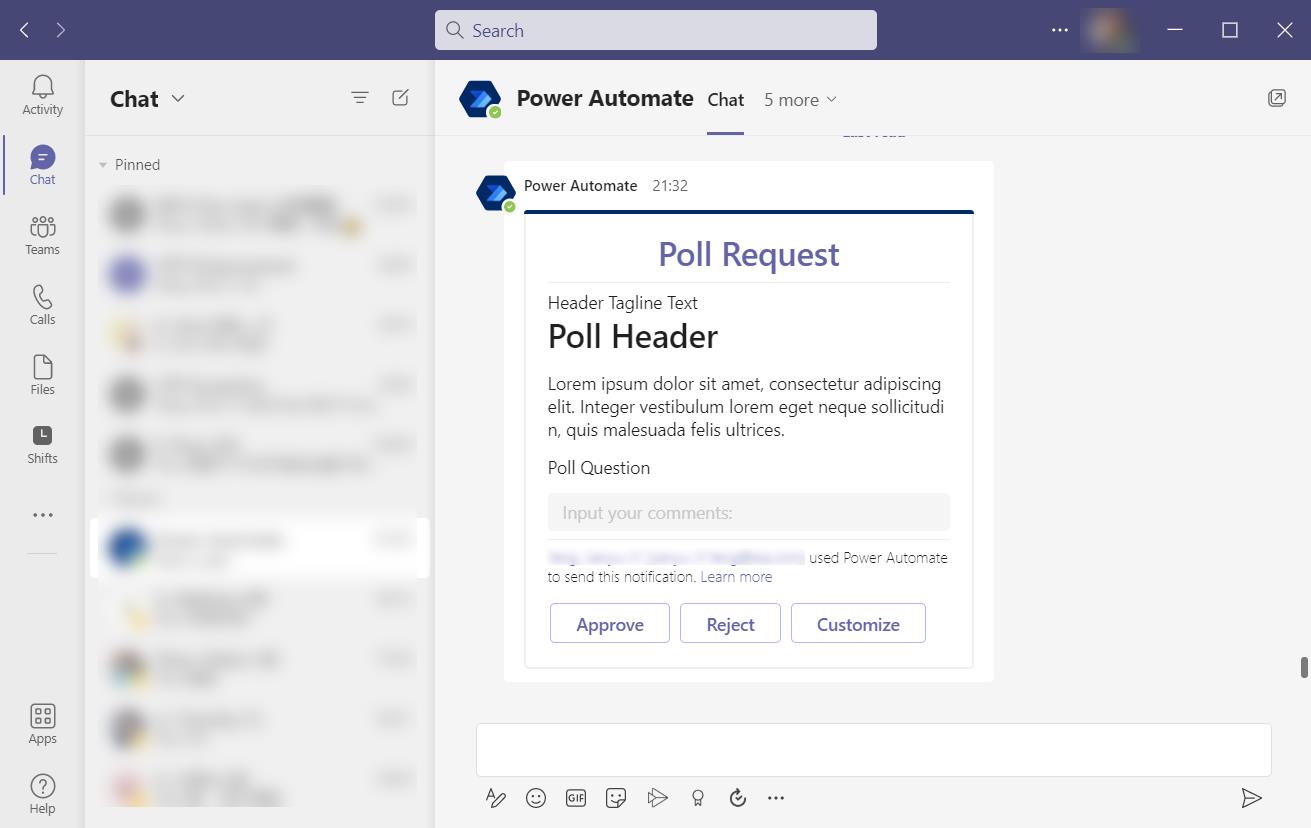
这样,我们就可以通过在Teams中点击审批、拒绝,当然,还可以自定义按钮。
我们这里,使用的是Automate 的一个操作,名字叫做 Post an Adaptive Card to a Teams user and wait for a response
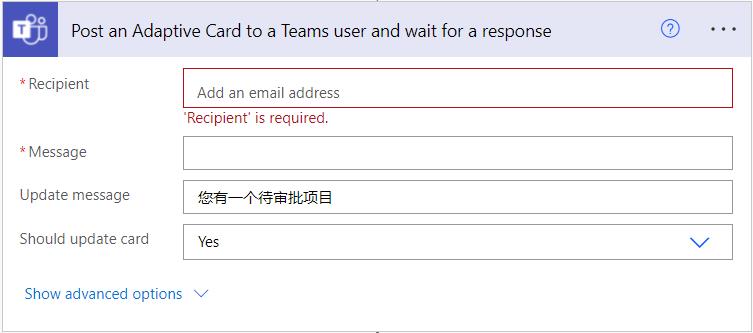
整个配置起来比较简单,主要就是Message里面的JSON,如下:
"$schema": "http://adaptivecards.io/schemas/adaptive-card.json",
"type": "AdaptiveCard",
"version": "1.0",
"body": [
"type": "TextBlock",
"text": "Poll Request",
"id": "Title",
"spacing": "Medium",
"horizontalAlignment": "Center",
"size": "ExtraLarge",
"weight": "Bolder",
"color": "Accent"
,
"type": "TextBlock",
"text": "Header Tagline Text",
"id": "acHeaderTagLine",
"separator": true
,
"type": "TextBlock",
"text": "Poll Header",
"weight": "Bolder",
"size": "ExtraLarge",
"spacing": "None",
"id": "acHeader"
,
"type": "TextBlock",
"text": "Lorem ipsum dolor sit amet, consectetur adipiscing elit. Integer vestibulum lorem eget neque sollicitudin, quis malesuada felis ultrices. ",
"id": "acInstructions",
"wrap": true
,
"type": "TextBlock",
"text": "Poll Question",
"id": "acPollQuestion"
,
"type": "Input.Text",
"placeholder": "Input your comments:",
"style": "text",
"isMultiline": false,
"maxLength": 75,
"id": "txtComments"
],
"actions": [
"type": "Action.Submit",
"title": "Approve",
"id": "btnApprove"
,
"type": "Action.Submit",
"title": "Reject",
"id": "btnReject"
,
"type": "Action.Submit",
"title": "Customize",
"id": "btnCustomize"
]
每个节点的意思我们就不详细介绍了,大家细品,其实挺简单的。那么,我们如何得知用户点击的是审批,还是拒绝呢?
且看下图,这个操作会把用户点击的是哪个按钮的ID返回回来,这样,我们就知道用户点的是什么了。剩下的事儿,我们就不用细说了,大家根据结果走自己的流程就好了。

还有最后一个问题,就是上面的操作,还有一个Update message,是个什么参数?!
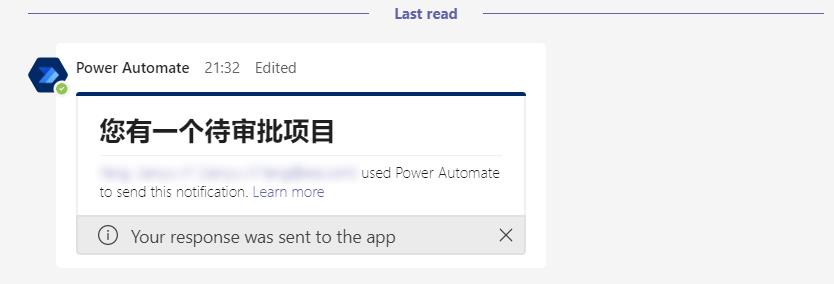
好吧,不卖关子了,这个属性就是操作完成后,这个界面显示的信息。艾玛,我这好像翻车了,应该写您的任务已处理,汗~
以上是关于如何在Teams中实现审批任务的主要内容,如果未能解决你的问题,请参考以下文章