嵌入式AI全志 XR806 say hello world
Posted 极智视界
tags:
篇首语:本文由小常识网(cha138.com)小编为大家整理,主要介绍了嵌入式AI全志 XR806 say hello world相关的知识,希望对你有一定的参考价值。
欢迎关注我的公众号 [极智视界],回复001获取Google编程规范
O_o >_< o_O O_o ~_~ o_O
大家好,我是极智视界,本文介绍了全志 XR806 say hello world 实现。
咱们之前已经完成了 XR806 鸿蒙系统的固件编译和固件烧录,得到的终端输出类似这样:
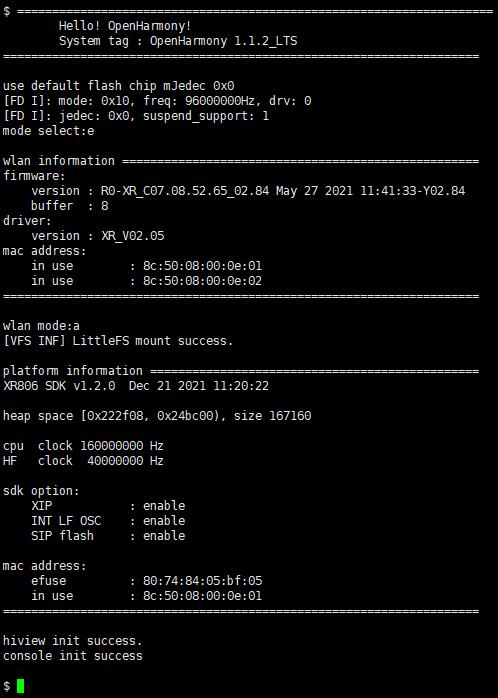
这里进入下一阶段,先让 XR806 板子来一下 blink、blink,以示准备就绪。
在串口调试命令终端输入如下指令:
hm iot pwm init p=2
hm iot pwm start p=2 d=50 f=5
看板子的灯 blink~blink~blink~

接下来开始实现 hello world。
需要重新走一遍固件编译与固件烧录,打开 <xr806_openharmony_path>/device/xradio/xr806/BUILD.gn,配置为启用 deps += "ohosdemo:ohosdemo",如下:
# device/xradio/xr806/BUILD.gn
import("//build/lite/config/subsystem/lite_subsystem.gni")
import("//build/lite/config/component/lite_component.gni")
import("//base/security/huks/build/config.gni")
build_ext_component("libSDK")
exec_path = rebase_path(".", root_build_dir)
outdir = rebase_path("$root_out_dir")
command = "./build.sh $outdir"
deps = [
"//build/lite/:ohos",
"//kernel/liteos_m:kernel",
"os:liteos_glue",
]
if (IsBootloader == "false")
deps += [
"adapter/hals:adapter",
"adapter/console:app_console",
"ohosdemo:ohosdemo" # 启用 ohosdemo
]
if (disable_huks_binary == true)
deps += [
"//base/security/huks/frameworks/huks_lite:huks_sdk",
]
group("xr806")
循着指示到 <xr806_openharmony_path>/device/xradio/xr806/ohosdemo/BUILD.gn,启用 deps = "hello_demo:app_hello",如下:
# device/xradio/xr806/ohosdemo/BUILD.gn
group("ohosdemo")
deps = [
"hello_demo:app_hello",
#"iot_peripheral:app_peripheral",
#"wlan_demo:app_WlanTest",
]
到这里配置就可以了,为了更加深入一些,咱们继续看,<xr806_openharmony_path>/device/xradio/xr806/ohosdemo 目录结构如下:
-
|-- hello_demo
| |-- src
| |-- main.c
| |-- BUILD.gn
|-- iot_peripheral
| |-- ...
|-- wlan_demo
| |-- ...
|-- BUILD.gn
来看一下 hello_demo 文件夹下的 BUILD.gn:
# device/xradio/xr806/ohosdemo/hello_demo/BUILD.gn
import("//device/xradio/xr806/liteos_m/config.gni")
static_library("app_hello") # 这里就很容易看懂 "hello_demo:app_hello"
configs = []
sources = [
"src/main.c",
]
cflags = board_cflags
include_dirs = board_include_dirs
include_dirs += [
"//kernel/liteos_m/kernel/arch/include",
]
最后的实现在 src/main.c,代码很简单:
#include <stdio.h>
#include "ohos_init.h"
#include "kernel/os/os.h"
static OS_Thread_t g_main_thread;
static void MainThread(void *arg) /// 每秒打印 hello world
while (1)
printf("hello world!\\n");
LOS_Msleep(1000);
void HelloTestMain(void)
printf("Wifi Test Start\\n");
if (OS_ThreadCreate(&g_main_thread, "MainThread", MainThread, NULL,
OS_THREAD_PRIO_APP, 4 * 1024) != OS_OK)
printf("[ERR] Create MainThread Failed\\n");
SYS_RUN(HelloTestMain);
以上就是 XR806 say hello world 的整个逻辑,下面要做的就是重新走一遍固件编译和烧录,然后终端展示:
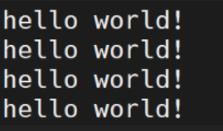
[注]
解决终端输出偏移问题,类似:

对于 Xshell 和 MobaXterm 分别提供解决方法。
- Xshell:
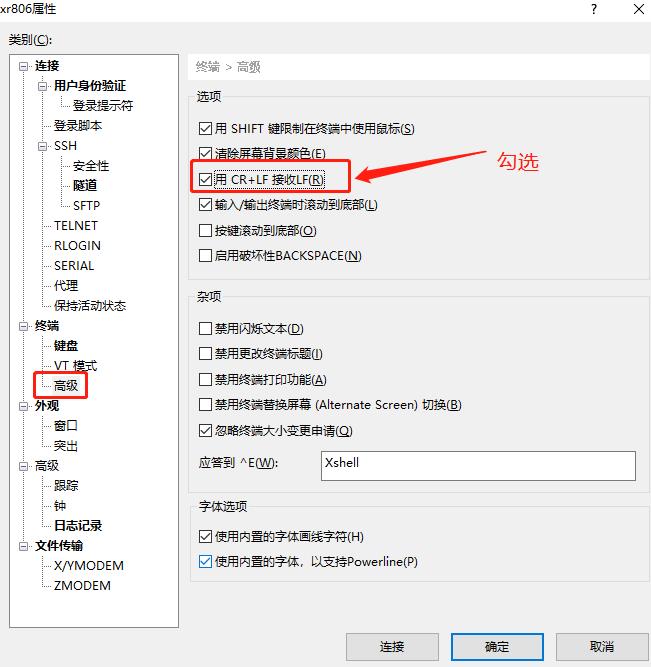
work 了:
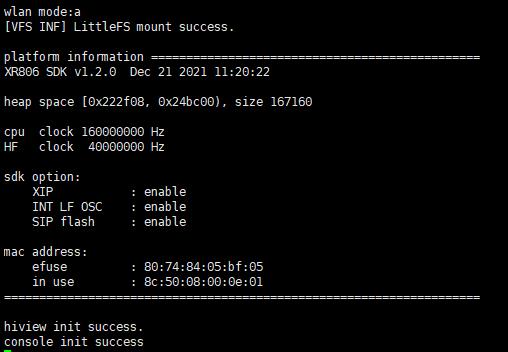
- MobaXterm:
(1) Setting->Configuration->Terminal->Terminal features 取消 “Paste using right-click”:
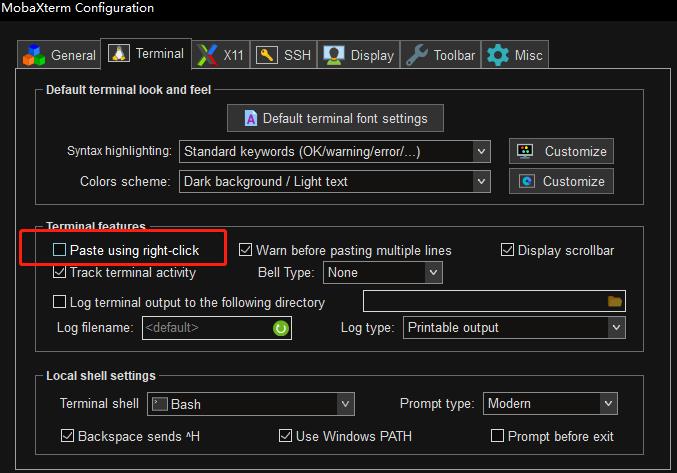
(2) 右击终端选择 “Change Terminal Settings”,然后勾选 “Implicit CR in every LF”:
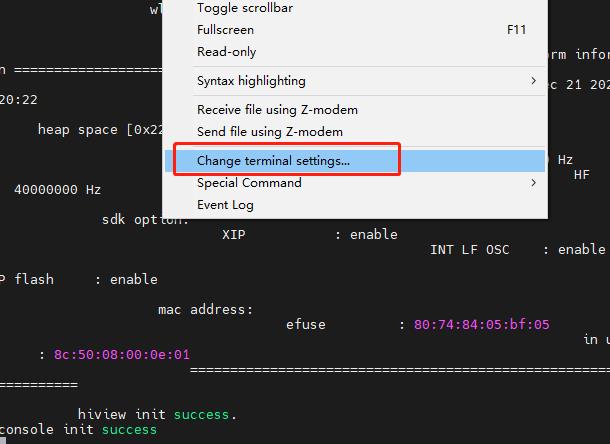
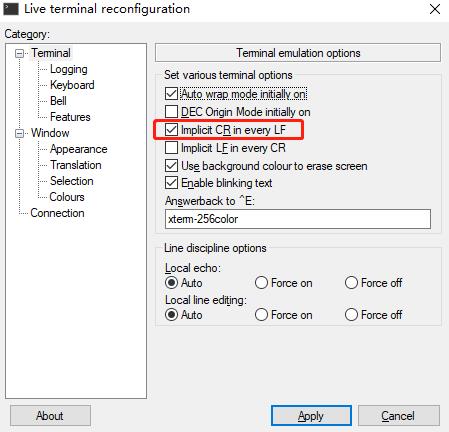
这样就 work 了:
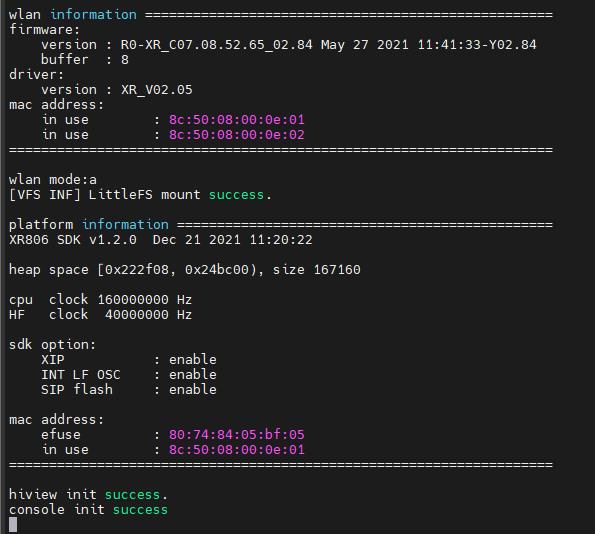
以上分享了全志 XR806 板子 say hello 的过程,希望我的分享能对你的学习有一点帮助。
【公众号传送】
[《【嵌入式AI】全志 XR806 say hello world》](https://mp.weixin.qq.com/s?__biz=Mzg3MjYzMzkzOQ==&mid=2247484867&idx=1&sn=b6ceb6b8ff3e2a981f136ada6adde341&chksm=ceed06fff99a8fe9190512caa230561fb77408ffe52dd17c7d7d89461319299aa235a2f3bd69&token=1472913947&lang=zh_CN#rd
扫描下方二维码即可关注我的微信公众号【极智视界】,获取更多AI经验分享,让我们用极致+极客的心态来迎接AI !

以上是关于嵌入式AI全志 XR806 say hello world的主要内容,如果未能解决你的问题,请参考以下文章