(效果图,如见最下面)
需求:根据设置的行数列数,控制展示控件个数,并且填充的控件们大小刚刚好自适应填充满固定的区域,并且调整窗体大小的时候控件动态自适应窗体大小,即自适应大小并不显示滚动条(比如,设置了1行1列,则第一页显示一个控件,如设置了2行2列,则第一页显示第一行2个控件,第二行2个控件)。
解决方案,我总结有3
1.在cs代码里面动态生成Grid控件,根据设定的行列动态生成行列,将控件自适应宽高填充进去
2.固定Grid。使用WrapPanel排序,当Grid实际宽高发生改变时,动态计算每一个格子控件的宽高,通过绑定每一个控件的宽高实现
3.使用MVVM方式,利用Converter实现
其实第一第二种都特别winform写法,当年做MVC的时候,已经被MVC的模式洗脑,自己万不得已的时候才会使用这两种方式去实现,所以不推荐大家使用
当接手这个功能的时候已经有人使用方法2实现,在绑定的实体里面加了三个属性,FontSize、Width、Height,而且计算也不准确,忽略了margin,最小值设定等东西。(耦合性强,代码错乱,不好维护等缺点不一一列举),现在改成方式3去实现,特别简单,我们只需要使用Converter实现就好,因为ConverterParameter并不支持Binding写法,这里需用用到了多绑定方式去实现
(代码仅做参考,异常处理未写)

<ItemsControl Grid.Row="1" x:Name="list" ItemsSource="{Binding DefectCodeInfoPage}" > <ItemsControl.ItemsPanel> <ItemsPanelTemplate> <WrapPanel IsItemsHost="True"/> </ItemsPanelTemplate> </ItemsControl.ItemsPanel> <ItemsControl.ItemTemplate> <DataTemplate> <!--高度应设最小值--> <Grid Margin="0 5 5 5" MinHeight="30"> <Grid.Width> <MultiBinding Converter="{StaticResource WidthConverter}"> <Binding ElementName="list" Path="ActualWidth" /> <Binding Path="DataContext.Colunm" RelativeSource="{RelativeSource Mode=FindAncestor,AncestorType={x:Type local:ModPqcHeaderAdd}}"/> <Binding Path="Margin" RelativeSource="{RelativeSource Mode=Self}" /> </MultiBinding> </Grid.Width> <Grid.Height> <MultiBinding Converter="{StaticResource HeightConverter}"> <Binding ElementName="list" Path="ActualHeight" /> <Binding Path="DataContext.Row" RelativeSource="{RelativeSource Mode=FindAncestor,AncestorType={x:Type local:ModPqcHeaderAdd}}"/> <Binding Path="Margin" RelativeSource="{RelativeSource Mode=Self}" /> </MultiBinding> </Grid.Height> <Grid.ColumnDefinitions> <ColumnDefinition Width="7*" /> <ColumnDefinition Width="3*" /> </Grid.ColumnDefinitions> <Button Grid.Column="0" HorizontalAlignment="Stretch" VerticalAlignment="Stretch" Width="auto" Height="auto" Click="Button_MouseDown" Content="{Binding DEFECT_CODE_NAME, Mode=TwoWay}" FontFamily="Microsoft YaHei" FontSize="{Binding FontSize}" Foreground="Black" FontWeight="Bold" Tag="{Binding DEFECT_CODE, Mode=TwoWay}" /> <TextBox Grid.Column="1" Width="auto" Height="auto" HorizontalAlignment="Stretch" VerticalAlignment="Stretch" HorizontalContentAlignment="Center" VerticalContentAlignment="Center" FontFamily="Microsoft YaHei" FontSize="{Binding FontSize}" Text="{Binding QTY, Mode=TwoWay}" TextAlignment="Center" /> </Grid> </DataTemplate> </ItemsControl.ItemTemplate> </ItemsControl>
多绑定的Converter实现如下

1 [ValueConversion(typeof(double), typeof(double))] 2 public class WidthConverter : IMultiValueConverter 3 { 4 public object Convert(object[] value, Type targetType, object parameter, CultureInfo culture) 5 { 6 double intWidth = 100; 7 try 8 { 9 10 double actualWidth = (double)value[0]; 11 int cols = System.Convert.ToInt32(value[1]); 12 Thickness margin = (Thickness)(value[2]); 13 double lmargin = margin.Left; 14 double rmargin = margin.Right; 15 16 if (cols == 0) 17 return cols = 1; 18 19 intWidth = actualWidth / cols - cols * (lmargin + rmargin); 20 } 21 catch(Exception ex) 22 { 23 } 24 return intWidth; 25 26 } 27 public object[] ConvertBack(object value, Type[] targetType, object parameter, CultureInfo culture) 28 { 29 return null; 30 31 } 32 33 } 34 35 [ValueConversion(typeof(double), typeof(double))] 36 public class HeightConverter : IMultiValueConverter 37 { 38 39 public object Convert(object[] value, Type targetType, object parameter, CultureInfo culture) 40 { 41 double intHeight = 30; 42 try 43 { 44 45 double actualHeight = (double)value[0]; 46 int rows = System.Convert.ToInt32(value[1]); 47 Thickness margin = (Thickness)(value[2]); 48 double tmargin = margin.Top; 49 double bmargin = margin.Bottom; 50 if (rows == 0) 51 rows = 1; 52 intHeight = actualHeight / rows - rows * (tmargin + bmargin); 53 } 54 catch 55 { 56 } 57 return intHeight; 58 59 } 60 public object[] ConvertBack(object value, Type[] targetType, object parameter, CultureInfo culture) 61 { 62 return null; 63 64 } 65 66 }
当当当当~~~~ 是不是超简单,超简洁的。这样根本不用写一堆属性,还在各处去控制它们,总而言之一句话,“术业有专攻”,前台的东西莫要带走
设置一列一行时
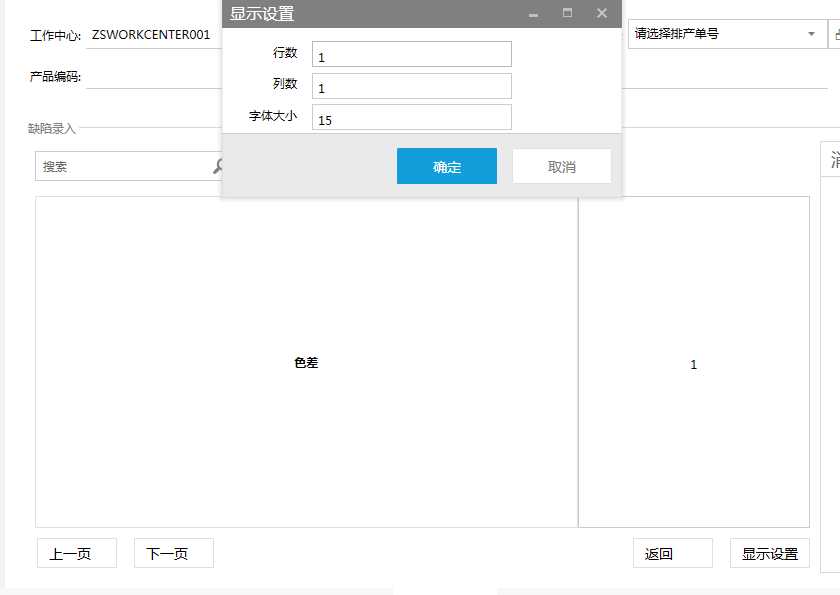
设置两行一列时
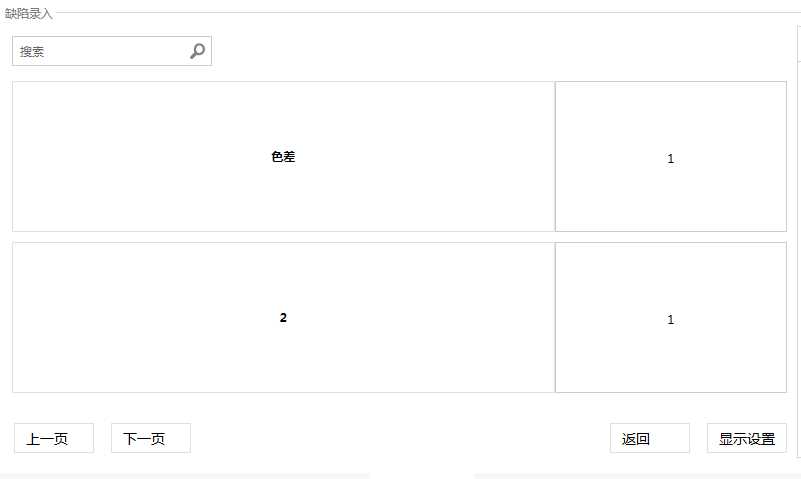
设置一行两列时
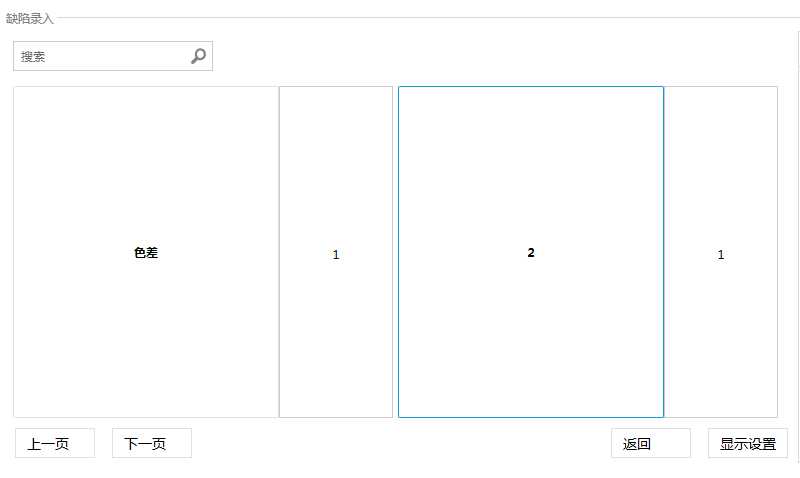
设置N行N列时(忽略不截图了)
