DrawerLayout使用详解
Posted yechaoa
tags:
篇首语:本文由小常识网(cha138.com)小编为大家整理,主要介绍了DrawerLayout使用详解相关的知识,希望对你有一定的参考价值。
DrawerLayout 抽屉布局
文章目录
效果:
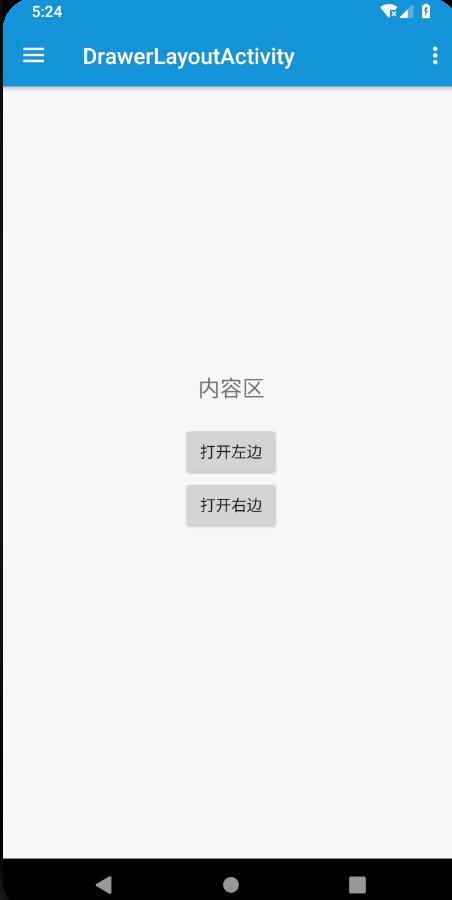
布局
<android.support.v4.widget.DrawerLayout
android:id="@+id/drawer_layout"
android:layout_width="match_parent"
android:layout_height="match_parent">
<!-- 内容区 -->
<LinearLayout
android:layout_width="match_parent"
android:layout_height="wrap_content"
android:gravity="center"
android:orientation="vertical">
<TextView
android:layout_width="wrap_content"
android:layout_height="wrap_content"
android:padding="20dp"
android:text="内容区"
android:textSize="20sp"/>
<Button
android:id="@+id/btn_open_left"
android:layout_width="wrap_content"
android:layout_height="wrap_content"
android:text="打开左边"/>
<Button
android:id="@+id/btn_open_right"
android:layout_width="wrap_content"
android:layout_height="wrap_content"
android:text="打开右边"/>
</LinearLayout>
<!-- 左边菜单 -->
<android.support.design.widget.NavigationView
android:id="@+id/navigation_view"
android:layout_width="260dp"
android:layout_height="match_parent"
android:layout_gravity="start"
app:headerLayout="@layout/drawer_header"
app:menu="@menu/menu_drawer_left"/>
<!-- 右边菜单 -->
<LinearLayout
android:layout_width="match_parent"
android:layout_height="match_parent"
android:layout_gravity="end"
android:background="@color/black"
android:gravity="center"
android:orientation="vertical">
<TextView
android:layout_width="wrap_content"
android:layout_height="wrap_content"
android:padding="20dp"
android:text="右边菜单"
android:textColor="@color/white"
android:textSize="20sp"
android:textStyle="bold"/>
<Button
android:id="@+id/btn_close_right"
android:layout_width="wrap_content"
android:layout_height="wrap_content"
android:text="关闭"/>
</LinearLayout>
</android.support.v4.widget.DrawerLayout>
- 外层是DrawerLayout,第一个子view是内容区,侧滑内容紧跟其后。
- 侧滑内容可以有好几个
android:layout_gravity="end"标识从左边还是右边滑出
以上就可以简单的实现抽屉布局了。
关联Toolbar
比如上图中的toolbar左边有三道杠,点击即可弹出DrawerLayout
//mDrawerLayout与mToolbar关联起来
ActionBarDrawerToggle actionBarDrawerToggle = new ActionBarDrawerToggle(this, mDrawerLayout, mToolbar, R.string.open, R.string.close);
//初始化状态
actionBarDrawerToggle.syncState();
手动打开关闭
手动打开关闭DrawerLayout
- 打开左边
mDrawerLayout.openDrawer(Gravity.START);
- 打开右边
mDrawerLayout.openDrawer(Gravity.END);
- 关闭一边
mDrawerLayout.closeDrawer(Gravity.START);
- 关闭所有
mDrawerLayout.closeDrawers();
Gravity.START指定打开哪一个,关闭同理。
监听
//监听
mDrawerLayout.addDrawerListener(new DrawerLayout.DrawerListener()
@Override
public void onDrawerSlide(@NonNull View view, float v)
Log.i("---", "滑动中");
@Override
public void onDrawerOpened(@NonNull View view)
Log.i("---", "打开");
@Override
public void onDrawerClosed(@NonNull View view)
Log.i("---", "关闭");
@Override
public void onDrawerStateChanged(int i)
Log.i("---", "状态改变");
);
github:https://github.com/yechaoa/MaterialDesign
文档:https://developer.android.google.cn/reference/android/support/v4/widget/DrawerLayout
以上是关于DrawerLayout使用详解的主要内容,如果未能解决你的问题,请参考以下文章