一套比较完备的在ubuntu 18.04系统上部署nginx+postgresql+php的记录
Posted blind_mokey
tags:
篇首语:本文由小常识网(cha138.com)小编为大家整理,主要介绍了一套比较完备的在ubuntu 18.04系统上部署nginx+postgresql+php的记录相关的知识,希望对你有一定的参考价值。
- 更新内核
sudo apt update
- 这里提示报错,错误是
E: Unable to locate package update。
对网络进行检测:
Ping www.baidu.com
提示:Unable to found this locate
Ping 14.215.177.37
PING 14.215.177.37 56(84) bytes of data.
64 bytes from 14.215.177.37: icmp_seq=1 ttl=52 time=13.8 ms
64 bytes from 14.215.177.37: icmp_seq=2 ttl=52 time=13.6 ms
64 bytes from 14.215.177.37: icmp_seq=3 ttl=52 time=13.5 ms
64 bytes from 14.215.177.37: icmp_seq=4 ttl=52 time=13.5 ms
--- www.a.shifen.com ping statistics ---
4 packets transmitted, 4 received, 0% packet loss, time 3004ms
rtt min/avg/max/mdev = 13.572/13.646/13.818/0.153 ms
结果访问成功
结论:DNS服务器未能正确查找
提出假设:网卡配置出现故障
进入网卡配置 /etc/network/interfaces
显示结果为空,说明需要对DNS域名进行设置
执行命令:sudo vi /etc/resolvconf/resolv.conf.d/base
显示内容为空,需要添加DNS服务器定位。
在里面插入:
nameserver 8.8.8.8
nameserver 8.8.4.4
保存退出,重启网卡配置
sudo resolvconf -u
接着再测试DNS寻址功能
Ping www.baidu.com
结果返回如下:
server@host-172-22-8-11:~$ ping www.baidu.com
PING www.a.shifen.com (14.215.177.38) 56(84) bytes of data.
64 bytes from 14.215.177.38: icmp_seq=1 ttl=52 time=13.2 ms
64 bytes from 14.215.177.38: icmp_seq=2 ttl=52 time=16.2 ms
64 bytes from 14.215.177.38: icmp_seq=3 ttl=52 time=16.1 ms
64 bytes from 14.215.177.38: icmp_seq=4 ttl=52 time=16.2 ms
^C
--- www.a.shifen.com ping statistics ---
4 packets transmitted, 4 received, 0% packet loss, time 11291ms
rtt min/avg/max/mdev = 13.254/15.459/16.214/1.276 ms
证明DNS已经配置成功,可以进行下一步操作。
Sudo apt update
2.安装nginx,进行web配置
首先安装环境依赖包。
gcc、g++依赖库
Sudo apt-get install build-essential
Sudo apt-get install libtool
安装 pcre依赖库(http://www.pcre.org/)
sudo apt-get install libpcre3 libpcre3-dev
安装 zlib依赖库(http://www.zlib.net)
sudo apt-get install zlib1g-dev
安装ssl依赖库(ubuntu16.04 LTS 已经安装过了)
sudo apt-get install openssl
sudo apt-get install libssl-dev
然后下载Nginx的压缩包(zip)
sudo wget http://nginx.org/download/nginx-1.11.11.tar.gz
进行解压缩
sudo tar -zxvf nginx-1.11.11.tar.gz.
添加nginx支持的模块:
然后对Nginx进行编译安装,所以在进行配置的时候进行添加(其中后缀名自己根据版本号来看,不要照着这里教程来添加)
sudo ./configure --user=daemon --group=daemon --prefix=/usr/local/nginx/ --with-http_stub_status_module --with-http_ssl_module --with-http_sub_module --with-http_gzip_static_module
make
make install
编译nginx,进行配置完成之后,执行如下操作
sudo wget https://raw.github.com/JasonGiedymin/nginx-init-ubuntu/master/nginx -O /etc/init.d/nginx
sudo chmod +x /etc/init.d/nginx
sudo update-rc.d nginx defaults
sudo service nginx start
/usr/local/nginx/sbin/nginx -V 查看安装的模块是否正确
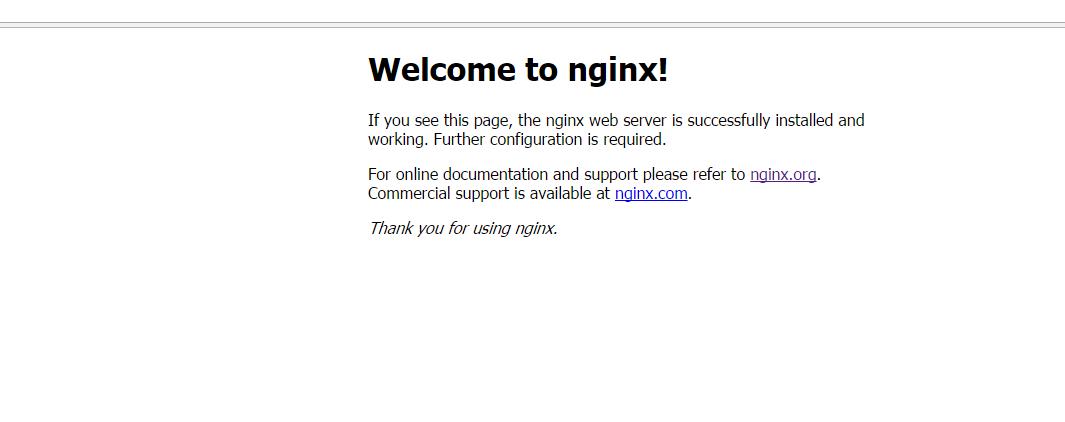
nginx安装成功。
- php7环境安装
请到php.net下载7.0+版本的php安装包,并进行解压缩
sudo tar -zxf php-7.0
Cd php-7.0
进行如下指令编译安装:
sudo ./configure --prefix=/usr/local/php7 \\
--with-config-file-scan-dir=/usr/local/php7/etc/php.d \\
--with-config-file-path=/usr/local/php7/etc \\
--enable-mbstring \\
--enable-zip \\
--enable-bcmath \\
--enable-pcntl \\
--enable-ftp \\
--enable-xml \\
--enable-shmop \\
--enable-soap \\
--enable-intl \\
--with-openssl \\
--enable-exif \\
--enable-calendar \\
--enable-sysvmsg \\
--enable-sysvsem \\
--enable-sysvshm \\
--enable-opcache \\
--enable-fpm \\
--enable-session \\
--enable-sockets \\
--enable-mbregex \\
--enable-wddx \\
--with-curl \\
--with-mcrypt \\
--with-iconv \\
--with-gd \\
--with-jpeg-dir=/usr \\
--with-png-dir=/usr \\
--with-zlib-dir=/usr \\
--with-freetype-dir=/usr \\
--enable-gd-native-ttf \\
--enable-gd-jis-conv \\
--with-openssl \\
--with-pdo-mysql=mysqlnd \\
--with-gettext=/usr \\
--with-zlib=/usr \\
--with-bz2=/usr \\
--with-recode=/usr \\
--with-xmlrpc \\
--with-pdo-pgsql \\
--enable-memcache\\
如果提示缺少openssl
Sudo apt install openssl
如果提示缺少curl
Sudo apt install curl
Sudo apt install libcurl4-gnutls-dev
如果提示缺少jpeglib.h not found.
Sudo apt install libjpeg-dev
提示缺少png.h
Sudo apt install libpng12-dev
提示缺少freetype
apt-get install libfreetype6-dev
提示缺少libpq.h,缺少postgresql支持
sudo apt install libpq-dev
提示缺少ICU
sudo apt install libicu-dev
提示缺少libmcrypt
sudo apt install libmcrypt-dev
提示缺少recode.h
sudo apt install librecode-dev
提示缺少Bzip2
sudo apt install libbz2-dev
接着执行:make && make install
并对php的配置文件进行修改
cd /usr/local/php/etc
cp php-fpm.conf.default php-fpm.conf
cd /usr/local/php/etc/php-fpm.d
cp www.conf.default www.conf
如果提示没有用户或用户组在内,进行如下指令
Sudo groupadd server
Sudo useradd -g server server
如果还报错,显示nobody在用户组
Sudo Useradd -g nobody server
对nginx.conf进行设置,让它支持php7
Sudo vim /usr/local/nginx/conf/nginx.conf
在server内添加:
rewrite ^/(.*.php)(/)(.*)$ /$1?file=/$3 last;
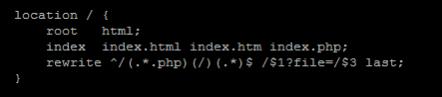
并在这个大括号之后添加如下内容支持.php
location ~ \\.php$
root html;
fastcgi_pass 127.0.0.1:9000;
fastcgi_index index.php;
fastcgi_param SCRIPT_FILENAME $document_root$fastcgi_script_name;
include fastcgi_params;
然后启动php-fpm
Sudo /usr/local/php7/sbin/php-fpm
重启Nginx支持php7
Sudo service nginx restart
- 进行Php环境测试
Sudo touch /usr/local/nginx/html/index.php
Sudo vim /usr/local/nginx/html/index.php
添加如下内容并保存:
<?php
phpinfo();
?>
然后对服务器web根目录进行访问
显示如下内容
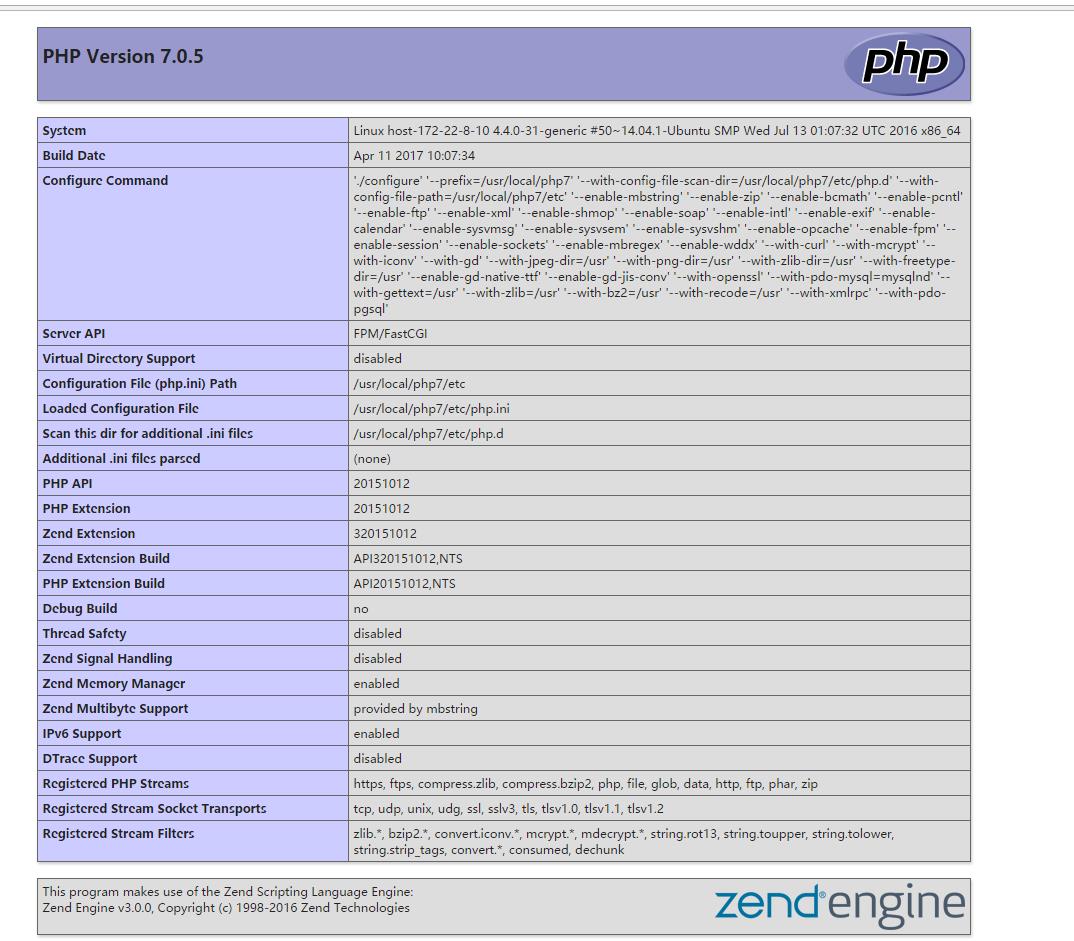
环境安装成功!
- 对第二台服务器进行数据库环境安装(PostgreSQL)
利用xshell登录第二台服务器
(说明:因为这个服务器版本比较老,而且没有添加DNS服务器,所以需要按照步骤1的做法再做一次。)
安装好域名服务器之后,安装Postgresql。
这里安装的是Postgresql9.4,服务器已经自带了9.3,需要进行卸载。
Sudo apt remove postgresql*
删除完所有的原带安装包,进行Postgresql源选择。
sudo touch /etc/apt/sources.list.d/pgdb.list
sudo vim /etc/apt/sources.list.d/pgdb.list
在文件中添加如下语句:
deb https://apt.postgresql.org/pub/repos/apt/ trusty-pgdg main
执行如下指令:
sudo wget --quiet -O - https://postgresql.org/media/keys/ACCC4CF8.asc | sudo apt-key add -
添加源完毕,进行安装:
sudo apt-get update
sudo apt-get install postgresql-9.4
然后进入postgres用户
Sudo -i -u postgre
运行postgresql
Psql
这里会报错:
Please check that your locale settings: LANGUAGE = "zh_CN:zh", LC_ALL = (unset), LC_PAPER = "zh_CN", LC_ADDRESS = "zh_CN", LC_MONETARY = "zh_CN", LC_NUMERIC = "zh_CN", LC_TELEPHONE = "zh_CN", LC_IDENTIFICATION = "zh_CN", LC_MEASUREMENT = "zh_CN"
意思是不支持中文字体,需要进行中文字体安装
sudo apt-get -y install language-pack-zh-hans language-pack-zh-hans-base
编译完成之后,支持中文字体。
输入
Psql
如果出现报错
psql: 无法联接到服务器: 没有那个文件或目录
服务器是否在本地运行并且在 Unix 域套接字
"/var/run/postgresql/.s.PGSQL.5432"上准备接受联接?
Sudo service postgresql start
如果出现错误提示:
No PostgreSQL clusters exist; see “man pg_createcluster”
执行如下语句:
sudo pg_createcluster 9.4 main --start
再执行:
Sudo service postgresql start
Sudo -i -u postgres
Psql
进入postgresql数据库
创建自己的数据库:
Createdb zhdj
创建用户
Create user bgxf
完成数据库服务器配置!
如果连接的时候出现端口拒绝,先检查端口是否开放,如果未开放,需要开放5432端口
如果提示password authentication for user,需要修改/etc/postgresql/9.x/main/postgresql.conf里面的Listen_address,修改为 ’*’,并且修改/etc/postgresql/9.x/main/pg_hba.conf里面,添加
host all all 0.0.0.0/0 trust
就可以访问了
- 对第三台服务器进行mpeg-dash流媒体服务器设置
开始步骤同上,添加DNS域名解析地址,否则无法进行apt install操作
首先安装环境依赖包。
gcc、g++依赖库
Sudo apt-get install build-essential
Sudo apt-get install libtool
安装 pcre依赖库(http://www.pcre.org/)
sudo apt-get install libpcre3 libpcre3-dev
安装 zlib依赖库(http://www.zlib.net)
sudo apt-get install zlib1g-dev
安装ssl依赖库
sudo apt-get install openssl
sudo apt-get install libssl-dev
添加yasm编码源
sudo apt install yasm
添加mplayer
sudo apt install mplayer
添加x264源
sudo apt install x264
安装libvpx3
sudo apt install libvpx3 (我这里是选择libvpx*安装,因为会缺少一些东西,所以选择全部安装)
安装pkgconfig
sudo apt install pkg-config
安装ffmpeg
由于ubuntu版本老旧的原因需要添加ffmpeg镜像源,指令如下
sudo apt-add-repository ppa:mc3man/trusty-media
sudo apt-get update
sudo apt install ffmpeg
然后下载Nginx的压缩包(zip)
sudo wget http://nginx.org/download/nginx-1.11.11.tar.gz
进行解压缩
sudo tar -zxvf nginx-1.11.11.tar.gz.
然后对Nginx进行编译安装,因为这里我们需要用到hls和ffmpeg模块,所以在进行配置的时候进行添加(其中后缀名自己根据版本号来看,不要照着这里教程来添加)
首先添加模块文档:
让服务器支持 nginx-h264
wget http://h264.code-shop.com/download/nginx_mod_h264_streaming-2.2.7.tar.gz
tar zxvf nginx_mod_h264_streaming-2.2.7.tar.gz
第二个是nginx-rtmp-module,让nginx支持rtmp/hls协议
wget -O nginx-rtmp-module.zip https://github.com/arut/nginx-rtmp-module/archive/master.zip
unzip nginx-rtmp-module.zip
下载清缓存的模块
wget -O ngx_cache_purge.zip https://github.com/FRiCKLE/ngx_cache_purge/archive/master.zip
unzip ngx_cache_purge.zip
./configure --user=daemon --group=daemon --prefix=/usr/local/nginx/ --add-module=../nginx-rtmp-module-master --add-module=../nginx_mod_h264_streaming-2.2.7 --with-http_stub_status_module --with-http_ssl_module --with-http_sub_module --with-http_gzip_static_module --with-http_flv_module
(1)问题内容:
checking for C compiler ... found but is not working
./configure error : C compiler gcc is not found
(2)原因分析:
configure首先会编译一个小测试程序,通过测试其运行结果来判断编译器是否能正常工作,由于交叉编译器所编译出的程序是无法在编译主机上运行的,故而产生此错误。
(3)解决办法:
编辑auto/cc/name文件,将21行的“exit 1”注释掉(令测试程序不会报错)。
编译过程中出错:
make[1]: *** [objs/addon/src/mp4_reader.o] 错误 1
解决方法:
vim objs/Makefile (修改objs/Makefile文件, 去掉其中的"-Werror"),
出错:
make[1]: *** [objs/addon/src/ngx_http_h264_streaming_module.o] Error 1
make[1]: Leaving directory '/home/dash/nginx-1.11.11'
Makefile:8: recipe for target 'build' failed
解决办法:Vim nginx_mod_h264_streaming-2.2.7/src/ngx_http_streaming_module.c 将如下几行注释
/* TODO: Win32 */
if (r->zero_in_uri)
return NGX_DECLINED;
然后就能够正常编译了.
sudo make install
设置nginx为系统服务
sudo wget https://raw.github.com/JasonGiedymin/nginx-init-ubuntu/master/nginx -O /etc/init.d/nginx
sudo chmod +x /etc/init.d/nginx
sudo update-rc.d nginx defaults
sudo service nginx start
/usr/local/nginx/sbin/nginx -V 查看安装的模块是否正确
sudo cp /usr/local/nginx/conf/nginx.conf /usr/local/nginx/conf/nginx.conf.bk
建立存放视频目录
sudo mkdir -p /mnt/media/vod
sudo mkdir /mnt/media/app
sudo mkdir /mnt/media/vedio
sudo vi /usr/local/nginx/conf/nginx.conf (将文件替换为以下内容,更改前记得备份)
#filename:nginx.conf
#user nobody;
worker_processes 1;
error_log logs/error.log;
#error_log logs/error.log notice;
#error_log logs/error.log info;
pid logs/nginx.pid;
events
use epoll;
worker_connections 1024;
rtmp
server
listen 1935;
chunk_size 4000;
# video on demand
application vod
play /mnt/media/vod;
# HLS
# HLS requires libavformat & should be configured as a separate
# NGINX module in addition to nginx-rtmp-module:
# ./configure … –add-module=/path/to/nginx-rtmp-module/hls …
# For HLS to work please create a directory in tmpfs (/tmp/app here)
# for the fragments. The directory contents is served via HTTP (see
# http section in config)
#
# Incoming stream must be in H264/AAC/MP3. For iPhones use baseline H264
# profile (see ffmpeg example).
# This example creates RTMP stream from movie ready for HLS:
#
# ffmpeg -loglevel verbose -re -i movie.avi -vcodec libx264
#-vprofile baseline -acodec libmp3lame -ar 44100 -ac 1
#-f flv rtmp://localhost:1935/hls/movie
#
# If you need to transcode live stream use ‘exec’ feature.
#
application dash
dash on;
dash_path /mnt/media/app;
dash_fragment 10s;
dash_cleanup off;
dash_nested on;
http
include mime.types;
default_type application/octet-stream;
sendfile on;
keepalive_timeout 65;
gzip on;
add_header Access-Control-Allow-Origin *;
add_header Access-Control-Allow-Headers X-Requested-With;
add_header Access-Control-Allow-Methods GET,POST,OPTIONS;
#log format
log_format access ‘$remote_addr – $remote_user [$time_local] “$request” ‘
‘$status $body_bytes_sent “$http_referer” ‘
‘”$http_user_agent” $http_x_forwarded_for’;
#定义一个名为addr的limit_zone,大小10M内存来存储session
limit_conn_zone $binary_remote_addr zone=addr:10m;
server
listen 8080;
server_name localhost;
# HTTP can be used for accessing RTMP stats
# This URL provides RTMP statistics in XML
location /stat
rtmp_stat all;
rtmp_stat_stylesheet stat.xsl;
location /stat.xsl
root /mnt/soft/nginx-rtmp-module-master;
location /control
rtmp_control all;
location /
root /mnt/soft/nginx-rtmp-module-master/test/rtmp-publisher;
server
listen 80;
server_name localhost;
location /
root /mnt/wwwroot;
index index.html;
location ~ \\.flv$
root /mnt/media/vod;
flv;
limit_conn addr 20;
limit_rate 200k;
location ~ \\.mp4$
root /mnt/media/vod;
mp4;
limit_conn addr 20;
limit_rate 200k;
location /dash
# Serve HLS fragments
alias /mnt/media/app;
add_header Cache-Control no-cache;
add_header Access-Control-Allow-Origin *;
access_log logs/nginxflv_access.log access;
测试
上传MP4文件到/mnt/media/video/
这里是对源文件进行分辨率调整,如果分辨率太大不适宜切片和播放,转码需要消耗的CPU较高,需要排队等候
ffmpeg -i test.mp4 -s 720*480-strict -2 testsrc.mp4
切片
原指令:
ffmpeg -i dashtest.mp4 -c copy -f dash -window_size 0 -min_seg_duration 3000000 -single_file 0 -init_seg_name dashtest\\$.m4s -media_seg_name dashtest\\$-\\$Number%05d\\$.m4s -use_template 0 -bsf:a aac_adtstoasc manifest.mpd
改进:
ffmpeg -i test.mp4 -c copy -f dash -window_size 0 -min_seg_duration 60000000 -single_file 0 -init_seg_name initavatar-stream\\$RepresentationID\\$.m4s -media_seg_name shwjtest\\$RepresentationID\\$-\\$Number%05d\\$.m4s -use_template 0 -bsf:a aac_adtstoasc test.mpd
1)window_size: number of segments kept in the manifest,默认值:0
2)extra_window_size:number of segments kept outside of the manifest before removing from disk,默认值:5
3)min_seg_duration:minimum segment duration (in microseconds),默认值:5000000,即5秒
4)remove_at_exit:remove all segments when finished,默认值:0
5)use_template:Use SegmentTemplate instead of SegmentList,默认值:1
6)use_timeline:Use SegmentTemplate instead of SegmentList,默认值:1
7)single_file:Store all segments in one file, accessed using byte ranges,默认值:0
8)single_file_name:DASH-templated name to be used for baseURL. Implies storing all segments in one file, accessed using byte ranges,默认值:NULL
9)init_seg_name:DASH-templated name to used for the initialization segment,默认值:"init-stream$RepresentationID$.m4s"
10)media_seg_name:DASH-templated name to used for the media segments,默认值:"chunk-stream$RepresentationID$-$Number%05d$.m4s"
这里因为ubuntu的原因抛弃了原先的segmenter方案,改用ffmpeg进行切片,然后要将原本清除缓存的模块进行删除,才能保证直播+点播,并且要有相应的文件支持
如果在WEB端上传视频进行转码,需要设置一个脚本,对传入的视频进行转码然后进行切片,后续内容等Python上手了进行设计构造
要将切片后的.mpd和.m4s文件移动到/mnt/media/app目录里面,然后可以进行一下步骤进行播放测试:
http://dashif.org/reference/players/javascript/v1.5.1/samples/dash-if-reference-player/index.html
Load url: http://localhost/dash/manifest.mpd
2017/4/24添加内容:
修改nginx限制文件上传大小:
http
include mime.types;
default_type application/octet-stream;
#log_format main '$remote_addr - $remote_user [$time_local] "$request" '
# '$status $body_bytes_sent "$http_referer" '
# '"$http_user_agent" "$http_x_forwarded_for"';
#access_log logs/access.log main;
sendfile on;
在http总配置文件下面添加如下内容:
client_max_body_size 3072m;
变成:
http
include mime.types;
default_type application/octet-stream;
client_max_body_size 3072m;
#log_format main '$remote_addr - $remote_user [$time_local] "$request" '
# '$status $body_bytes_sent "$http_referer" '
# '"$http_user_agent" "$http_x_forwarded_for"';
#access_log logs/access.log main;
sendfile on;
重启Nginx :sudo service nginx restart
修改php.ini
sudo vim /usr/local/php7/etc/php.ini
修改如下内容:
max_execution_time
修改成:max_execution_time = 0
max_execution_time
修改成:
max_execution_time=3072m
upload_max_filesize
修改成:
upload_max_filesize = 2048M
(2017/4/25添加内容)
修改Php内存限制大小,在php.ini尾部添加如下内容:
Memory_limit = 2048M
(2017/4/28添加内容)
2017/4/25添加的php.ini配置并未生效,打开phpinfo.php进行查看,发现如下错误:
| Configuration File (php.ini) Path | /usr/local/php7/etc |
| Loaded Configuration File | None |
说明php.ini文件的修改并未剩下,进行如下配置
sudo killall php-fpm
#关闭当前所有php-fpm进程,用于调试
sudo cp /usr/local/php7/etc/php.ini /home/server/
#备份当前配置文件
sudo /usr/local/php7/sbin/php-fpm -y /usr/local/php7/etc/php-fpm.conf -c /usr/local/php7/etc/php.ini
#重定向php-fpm的配置文件引用,分别调用/php-fpm.conf和php.ini
重启nginx 服务
sudo service nginx restart
再打开phpinfo.php查看配置
| Configuration File (php.ini) Path | /usr/local/php7/etc |
| Loaded Configuration File | /usr/local/php7/etc/php.ini |
| memory_limit | 2048MB | 2048MB |
.
| post_max_size | 3072M | 3072M |
说明配置成功!
以上是关于一套比较完备的在ubuntu 18.04系统上部署nginx+postgresql+php的记录的主要内容,如果未能解决你的问题,请参考以下文章