CocosCreator实战篇 | 实现刮刮卡和橡皮擦 | 擦除效果
Posted 肩匣与橘
tags:
篇首语:本文由小常识网(cha138.com)小编为大家整理,主要介绍了CocosCreator实战篇 | 实现刮刮卡和橡皮擦 | 擦除效果相关的知识,希望对你有一定的参考价值。
📢欢迎点赞 👍 收藏 ⭐留言 📝 如有错误敬请指正!
📢本文由肩匣与橘编写,首发于CSDN🙉
📢生活依旧是美好而又温柔的,你也是✨
🏳️🌈实现刮刮卡和橡皮擦 | 擦除效果
📢前言
Cocos Creator是一款广泛使用的游戏开发引擎,其中包含了许多强大的功能,包括Mask._graphics技术。本文将深入探讨Mask._graphics技术的实现原理和应用场景。 Mask._graphics是Cocos Creator中用于实现遮罩效果的一个关键技术。在游戏中,我们常常需要对某些元素进行遮罩,以达到特定的视觉效果,比如实现圆形头像、矩形裁剪等。
🏳️🌈使用方法
使用 Mask._graphics 功能可以将一个节点或者一个图片或者任何其他的Cocos Creator 控件转换为遮罩层。使用 Mask._graphics 功能的步骤如下:
- 创建一个新节点或选择一个已有的节点。
- 将Mask 组件添加到节点上。
- 在Mask 组件中选择要使用的 MaskType 类型。
- 在 Mask 组件中的 Graphics 属性面板中,选择要使用的绘制类型和参数。
- 在节点中添加要遮罩的元素,如图片或其他控件。
在上述步骤中,最核心的是 Mask 组件中的 Graphics 属性。这个属性用于设置绘制类型和参数。下面将详细介绍这个属性的技术细节。
🏳️🌈技术细节
Mask._graphics 属性主要用于设置遮罩层的绘制类型和参数。常用的绘制类型有以下几种:
- 矩形(Rect):用于创建一个矩形形状的遮罩层。
- 圆形(Circle):用于创建一个圆形形状的遮罩层。
- 椭圆形(Ellipse):用于创建一个椭圆形状的遮罩层。
- 多边形(Polygon):用于创建一个多边形形状的遮罩层。
- 路径(Path):用于创建一个任意形状的遮罩层。
除了绘制类型外,Mask._graphics 属性还可以设置绘制参数,如颜色、线条宽度、线条样式等。这些参数可以用于调整遮罩层的样式和效果。
Mask._graphics的实现原理非常简单:它通过绘制一个遮罩图形,然后将要被遮罩的元素限制在这个图形内部来实现遮罩效果。具体而言,Mask._graphics通过继承自Graphics组件,并重写了其中的draw方法来实现遮罩绘制。当遮罩图形发生变化时,Mask._graphics会自动重新绘制遮罩图形,并将其与要被遮罩的元素进行渲染。
🏳️🌈案例实现
①场景布局
- 新建底部图片节点。
- 创建一个挂载mask的节点(勾选反向遮罩),并在mask节点下创建顶部图片节点(擦除的图片)。
节点细节如下图所示:

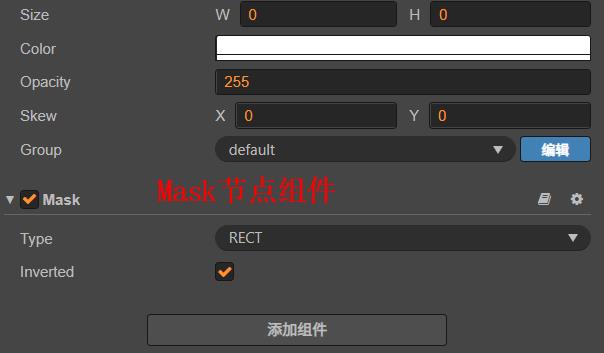
②脚本编写
原理:设置鼠标监听事件,在移动过程中执行函数(获取Mask的_graphics,并执行circle()进行圆形路径的绘制,最后使用fill()进行路径的填充)
源码:
@property(
type: cc.Mask
)
myMask: cc.Mask = null;
@property(
displayName: "刮卡路径大小",
min: 20
)
size: number = 20;
onLoad()
this.node.on(cc.Node.EventType.TOUCH_START, this._onTouchBegin, this);
this.node.on(cc.Node.EventType.TOUCH_MOVE, this._onTouchMoved, this);
this.node.on(cc.Node.EventType.TOUCH_END, this._onTouchEnd, this);
/**鼠标事件 */
_onTouchBegin(event)
var point = event.touch.getLocation();
point = this.node.convertToNodeSpaceAR(point);
this._addCircle(point);
_onTouchMoved(event)
var point = event.touch.getLocation();
point = this.node.convertToNodeSpaceAR(point);
this._addCircle(point);
_onTouchEnd(event)
var point = event.touch.getLocation();
point = this.node.convertToNodeSpaceAR(point);
this._addCircle(point);
/**绘制函数*/
aaa: cc.Graphics;
_addCircle(point)
this.aaa = this.myMask._graphics;
this.aaa.circle(point.x, point.y, this.size);
this.aaa.fill();
③脚本和组件挂载
- 将上方创建的节点放在同一父节点下。
- 将mask节点挂载到脚本节点中。
如图:
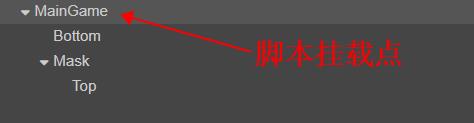
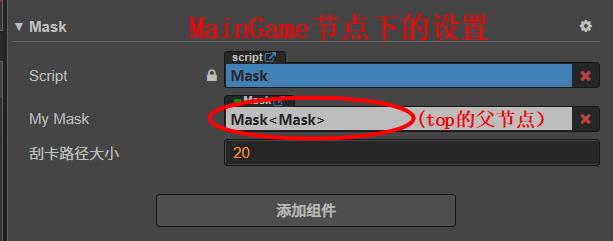
🏳️🌈实现效果

总之,Mask._graphics 是Cocos Creator 引擎中一个非常实用的功能,可以帮助开发者轻松创建遮罩层和实现各种特效效果。在使用这个功能时,需要注意其使用方法和技术细节,以确保游戏的性能和效果都能够达到最优状态。
刮刮卡功能实现封装
lz项目里会经常用到刮刮卡这个小功能,其实就是利用canvas清除图层去实现;之前在网上看过一些封装,感觉有些封装的还是相对比较复杂,所以就把他封装成了一个相对简单点可复用的组件;
思路很简单,就不再一一赘述;lz直接粘贴个人的代码;
/** * @param {object} config * @param {string} canvasId 要进行操作的图层 * @param { nunber } wd,ht 绘图的宽高 * @param { string } imgurl 刮卡图层 * @param { number } clearRange 刮多少下停止 * @param { number } radius 刮开圆的半径 * @param { function } Start touchStart 事件回调 * @param { function } Move touchMove 事件回调 * @param { function } End touchEnd 事件回调 * @param { boolean } ifend 判断是否要结束监听事件 * */ export class Scratch { constructor(config) { this.config = config; let { clearRange, canvasId, radius } = config; this.moveNum = 0; this.clearRange = clearRange || 2; this.canvasId = canvasId; this.radius = radius || 25; this.canvas = $(this.canvasId); this.ifend = false; this.init(); } init() { this.renderAct(); this.bindEvent(); } bindEvent() { this.touchStart(); this.touchMove(); this.touchEnd(); } //初始化绘画图层 renderAct() { let image = new Image(); let { wd, ht, imgurl } = this.config; image.onload = () => { [this.width, this.height] = [wd / 2, ht / 2]; let canvas = $(this.canvasId)[0]; canvas.width = this.width; canvas.height = this.height; if (canvas.getContext) { this.ctx = canvas.getContext(‘2d‘); this.ctx.drawImage(image, 0, 0, image.width, image.height, 0, 0, this.width, this.height); } }; image.src = imgurl; } /** * 取消事件,以及回调 */ offFn() { this.ifend = true; $(this.canvasId).off(‘touchstart‘); $(this.canvasId).off(‘touchmove‘); $(this.canvasId).off(‘touchend‘); } /** * touchStart事件 */ touchStart() { $(document).on(‘touchstart‘, this.canvasId, () => { if (this.ifend) return; this.offset = this.canvas.offset(); if (typeof this.config.Start === ‘function‘) { this.config.Start(); } }); } /** * touchMove事件 */ touchMove() { $(document).on(‘touchmove‘, this.canvasId, event => { if (this.ifend) return; this.rx = event.touches[0].pageX - this.offset.left; this.ry = event.touches[0].pageY - this.offset.top; this.ctx.beginPath(); this.ctx.globalCompositeOperation = ‘destination-out‘; this.ctx.arc(this.rx, this.ry, this.radius, 0, 2 * Math.PI); this.ctx.fill(); this.moveNum++; if (typeof this.config.Move === ‘function‘) { this.config.Move(); } }); } /** * touchEnd事件 */ touchEnd() { $(document).on(‘touchend‘, this.canvasId, () => { if (this.ifend) return; if (this.moveNum > this.clearRange) { // this.ctx.clearRect(0, 0, this.width, this.height); if (typeof this.config.End === ‘function‘) { this.config.End(); this.moveNum = 0; } } $(this.canvasId).off(‘touchstart‘); $(this.canvasId).off(‘touchmove‘); $(this.canvasId).off(‘touchend‘); }); } }
使用如下:
<canvas id="ActCover"></canvas> <script> new Scratch({ canvasId: ‘#ActCover‘, wd: ‘640‘, ht: ‘360‘, imgurl: `${Gdata.assetPath}/private/T/T042/img/T042_area_gray.png`, Move(){ }, Start() { }, End() { } }); </script>
在日常项目中,我们一定有一个态度就是能提炼出来的东西一定思考怎样提炼出来,只有多思考才能把代码越写越好;lz也在努力中。。。
如有不妥,请大佬指正;
以上是关于CocosCreator实战篇 | 实现刮刮卡和橡皮擦 | 擦除效果的主要内容,如果未能解决你的问题,请参考以下文章