手势滑动之玩转onTouchEvent()与Scroller
Posted 严振杰
tags:
篇首语:本文由小常识网(cha138.com)小编为大家整理,主要介绍了手势滑动之玩转onTouchEvent()与Scroller相关的知识,希望对你有一定的参考价值。
手势滑动之玩转onTouchEvent()与Scroller
版权声明:转载必须注明本文转自严振杰的博客:http://blog.yanzhenjie.com
10月份工作太忙只写了一篇博客,这个月多补几篇吧。昨天和我一个超级要好的朋友聊起自定义view和手势滑动,正好群里好多小伙伴总是问关于onTouchEvent()与Scroller的处理,所以就正好写一篇这样的博客,希望可以帮到需要的朋友。
今天的效果非常非常的简单,所以只能说是入门级,重在理解其中的精髓,今天主要讲两个东西,一个是View#onTouchEvent(MotionEvent)方法,另一个是Scroller类,一般涉及到手势操作的都离不开它俩。
下面先来预览一下效果,源码在文章末尾。
效果预览


原理分析与知识普及
不讲道理的说,我们不是要做这两个才分析,而是因为分析了View#onTouchEvent(MotionEvent)和Scroller才做出的这两个,所以且听我细细道来。
scrollTo(int, int)与scrollBy(int, int)
我们要发生滚动就的知道View的两个方法:View#scrollTo(int, int)和View#scrollBy(int, int),这两个方法都是让View来发生滚动的,他们有什么区别呢?
View#scrollTo(int, int)
让View的content滚动到相对View初始位置的(x, y)处。View#scrollBy(int, int)
让View的content滚动到相对于View当前位置的(x, y)处。
不知道你理解了木有?什么,还没理解?好那我们来一个sample,先来看看布局:
<?xml version="1.0" encoding="utf-8"?>
<LinearLayout xmlns:android="http://schemas.android.com/apk/res/android"
android:id="@+id/content_scroll_method"
android:layout_width="match_parent"
android:layout_height="match_parent"
android:orientation="vertical"
android:gravity="center">
<Button
android:id="@+id/btn_scroll_to"
android:layout_width="wrap_content"
android:layout_height="wrap_content"
android:text="scrollTo(int,int)" />
<Button
android:id="@+id/btn_scroll_by"
android:layout_width="wrap_content"
android:layout_height="wrap_content"
android:text="scrollBy(int,int)" />
</LinearLayout>这是java代码:
ViewGroup mContentRoot;
@Override
protected void onCreate(Bundle savedInstanceState)
super.onCreate(savedInstanceState);
...
mContentRoot = (ViewGroup) findViewById(R.id.content_scroll_method);
findViewById(R.id.btn_scroll_to).setOnClickListener(this);
findViewById(R.id.btn_scroll_by).setOnClickListener(this);
@Override
private void onClick(View v)
int id = v.getId();
switch (id)
case R.id.btn_scroll_to:
mContentRoot.scrollTo(100, 100);
break;
case R.id.btn_scroll_by:
mContentRoot.scrollBy(10, 20);
break;
这个很好理解了,点击scrollTo()按钮的时候调用Layout的scrollTo(int, int)方法,让Layout的content滚动到相对content初始位置的(100, 100)处;点击scrooBy()按钮的时候调用Layout的scrollBy(int, int)让Layout的content滚动到相对content当前位置的(10, 20)处,来看看效果吧:
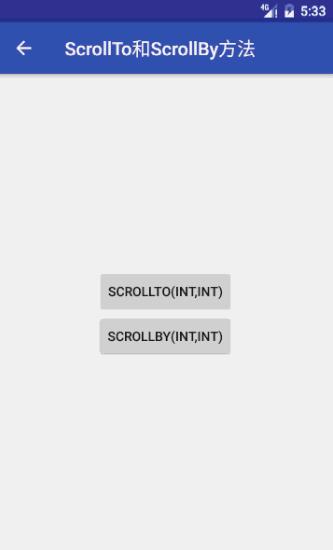
我们发现点击scrollTo()按钮的时候,滚动了一下,然后再点就不动了,因为此时Layout的content已经滚动到相对于它初始位置的(100,100)处了,所以再点它还是到这里,所以再次点击就看起来不动了。
点击scrollBy()按钮的时候,发现Layout的content一直有在滚动,是因为无论何时,content的相对位置与当前位置都是不同的,所以它总是会去到一个新的位置,所以再次点击会一直滚动。
注意:这里我们也发现scrollTo(int, int)与scrollBy(int, int)传入的值都是正数,经过我实验得出,x传入正数则向左移动,传入负数则向右移动;y传入正数则向上移动,传入负数则向下移动,且这个xy的值是像素。这里和Android坐标系是相反的,不日我将新开一篇博客来专门讲这个问题。
我们理解了View#scrollTo(int, int)和View#scrollBy(int, int)后结合View#onTouchEvent(MotionEvent)就可以做很多事了。
View#onTouchEvent(MotionEvent)
对于View#onTouchEvent(MotionEvent)方法,它是当View接受到触摸事件时被调用(暂不关心事件分发),第一我们从它可以拿到DOWN、MOVE、UP、CANCEL几个关键事件,第二我们可以拿到每个DOWN等事件发生时手指在屏幕上的位置和手指在View内的位置。基于此我们可以想到做很多事,假如我们在手指DOWN时记录手指的xy,在MOVE时根据DOWN时的xy来计算手指滑动的距离,然后让View发生一个移动,在手指UP/CANCEL时让View回到最开始的位置,因此我们做了第一个效果,下面来做具体的代码分析。
我们定义一个ScrollLayout,然后继承自LinearLayout,在xml中引用,然后在ScrollLayout中放一个TextView,并让内容居中:
<?xml version="1.0" encoding="utf-8"?>
<com.yanzhenjie.defineview.widget.ScrollLayout
xmlns:android="http://schemas.android.com/apk/res/android"
android:layout_width="match_parent"
android:layout_height="match_parent"
android:gravity="center">
<TextView
android:layout_width="wrap_content"
android:layout_height="wrap_content"
android:text="按住我拖动试试" />
</com.yanzhenjie.defineview.widget.ScrollLayout>布局就是这样的,根据上面的分析我们实现ScrollLayout的具体代码,请看:
// 手指最后在View中的坐标。
private int mLastX;
private int mLastY;
// 手指按下时View的相对坐标。
private int mDownViewX;
private int mDownViewY;
@Override
public boolean onTouchEvent(MotionEvent event)
// 第一步,记录手指在view的坐标。
int x = (int) event.getRawX();
int y = (int) event.getRawY();
int action = event.getAction();
switch (action)
case MotionEvent.ACTION_DOWN:
// 记录View相对于初始位置的滚动坐标。
mDownViewX = getScrollX();
mDownViewY = getScrollY();
// 更新手指此时的坐标。
mLastX = x;
mLastY = y;
return true;
case MotionEvent.ACTION_MOVE:
// 计算手指此时的坐标和上次的坐标滑动的距离。
int dy = y - mLastY;
int dx = x - mLastX;
// 更新手指此时的坐标。
mLastX = x;
mLastY = y;
// 滑动相对距离。
scrollBy(-dx, -dy);
return true;
case MotionEvent.ACTION_UP:
case MotionEvent.ACTION_CANCEL:
scrollTo(mDownViewX, mDownViewY);
return true;
return super.onTouchEvent(event);
那么这里再来说明两个方法:
View#getScrollX()
获取View相对于它初始位置X方向的滚动量。View#getScrollY()
获取View相对于它初始位置Y方向的滚动量。
根据我们上面的分析,这里处理了四个事件,分别是:
- MotionEvent.ACTION_DOWN
- MotionEvent.ACTION_MOVE
- MotionEvent.ACTION_UP
- MotionEvent.ACTION_CANCEL
第一步,因为
ACTION_DOWN、ACTION_MOVE中都需要记录手指当前坐标,所以一进入就记录了event.getRawX()和event.getRawY()。第二步,
ACTION_DOWN手指按下时被调用,在一次触摸中只会被调用一次,在ACTION_DOWN的时候记录了content相对于最开始滚动的坐标getScrollX()和getScrollY(),在我们我们手指松开时它滚动了多少getScrollX()和多少getScrollY(),那么我们就调用scrollTo(int, int)滚动多少-getScrollX()和多少-getScrollY(),这样它不就回到初始位置了吗?同时记录了手指此时的坐标,用来在ACTION_MOVE的时候计算第一次ACTION_MOVE时的移动距离。第三步,
ACTION_MOVE会在手指移动的时候调用,所以它会调用多次,所以每次需要计算与上次的手指坐标的滑动距离,并且更新本次的手指坐标,然后调用scrollBy(int, int)去滑动当前手指与上次手指的坐标(当前View的位置)的距离。第四步,
ACTION_UP在手指抬起时被调用,ACTION_CANCEL在手指滑动这个View的区域时被调用,此时我们调用scrollTo(int, int)回到最初的位置。
我们来看看效果:
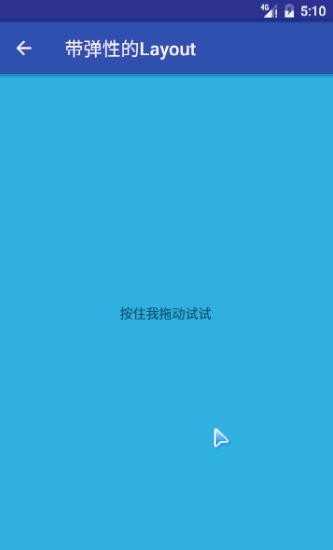
嗯效果已经实现了,但是我们发现和开头演示的效果有点出入,就是手指松开时View一下子就回去了而不是平滑的回到最初的位置,因此我们需要用到Scroller。
Scroller
Scroller是手指滑动中比较重要的一个辅助类,可以辅助我们完成一些动画参数的计算等,下面把它的几个重要的方法做个简单解释。
Scroller#startScroll(int startX, int startY, int dx, int dy)Scroller#startScroll(int startX, int startY, int dx, int dy, int duration)
这俩方法几乎是一样的,用来标记一个View想要从哪里移动到哪里。
startX,x方向从哪里开始移动。
startY,y方向从哪里开始移动。
dx,x方向移动多远。
dy,y方向移动多远。
duration,这个移动操作需要多少时间执行完,默认是250毫秒。
当然光这个方法是不够的,它只是标记一个位置和时间,那么怎么计算呢?
Scroller#computeScrollOffset()
这个方法用来计算当前你想知道的一个新位置,Scroller会自动根据标记时的坐标、时间、当前位置计算出一个新位置,记录到内部,我们可以通过Scroller#getCurrX()和Scroller#getCurrY()获取的新的位置。要知道的是,它计算出的新位置是一个闭区间
[x, y],而且会在你调用startScroll传入的时间内渐渐从你指定的int startX和int startY移动int dx和int dy的距离,所以我们每次调用Scroller#computeScrollOffset()后再调用View的scrollTo(int, int)然后传入Scroller#getCurrX()和Scroller#getCurrY()就可以得到一个渐渐移动的效果。同时这个方法有一个返回值是
boolean类型的,内部是用一个boolean来记录是否完成的,在调用Scroller#startScroll)时会把这个boolean参数置为false。内部逻辑是先判断startScroll()动画是否还在继续,如果没有完成则计算最新位置,计算最新位置前会对duration做判断,第一如果时间没到,则真正的计算位置,并且返回true,第二如果时间到了,把记录是否继续的boolean成员变量标记完成,并直接赋值最新位置为最终目的位置,并且返回true;如果startScroll()已经完成则直接返回false。我们判断Scroller#computeScrollOffset()是true时说明还没完成,此时拿到Scroller#getCurrX()和Scroller#getCurrY()做一个滚动,待会代码中可以看到这个逻辑。Scroller#getCurrX()Scroller#getCurrY()
这两个方法就是拿到通过Scroller#computeScrollOffset()计算出的新的位置,上面也解释过了。Scroller.isFinished()
上次的动画是否完成。Scroller.abortAnimation()
取消上次的动画。
这里要强调的是Scroller.isFinished()和一般是配套使用的,一般咋ACTION_DWON的时候判断是否完成,如果没有完成咋取消动画。
基于此,我们完善上面的效果,让它平滑滚动,所以我们来完善一下。
View#onTouchEvent(MotionEvent)与Scroller结合完善动画
private Scroller mScroller;
private int mLastX;
private int mLastY;
public ScrollLayout(Context context)
this(context, null, 0);
public ScrollLayout(Context context, AttributeSet attrs)
this(context, attrs, 0);
public ScrollLayout(Context context, AttributeSet attrs, int defStyleAttr)
super(context, attrs, defStyleAttr);
mScroller = new Scroller(context);
@Override
public boolean onTouchEvent(MotionEvent event)
int x = (int) event.getRawX();
int y = (int) event.getRawY();
int action = event.getAction();
switch (action)
case MotionEvent.ACTION_DOWN:
if (!mScroller.isFinished()) // 如果上次的调用没有执行完就取消。
mScroller.abortAnimation();
mLastX = x;
mLastY = y;
return true;
case MotionEvent.ACTION_MOVE:
int dy = y - mLastY;
int dx = x - mLastX;
mLastX = x;
mLastY = y;
scrollBy(-dx, -dy);
return true;
case MotionEvent.ACTION_UP:
case MotionEvent.ACTION_CANCEL:
// XY都从滑动的距离回去,最后一个参数是多少毫秒内执行完这个动作。
mScroller.startScroll(getScrollX(), getScrollY(), -getScrollX(), -getScrollY(), 1000);
invalidate();
return true;
return super.onTouchEvent(event);
/**
* 这个方法在调用了invalidate()后被回调。
*/
@Override
public void computeScroll()
if (mScroller.computeScrollOffset()) // 计算新位置,并判断上一个滚动是否完成。
scrollTo(mScroller.getCurrX(), mScroller.getCurrY());
invalidate();// 再次调用computeScroll。
- 第一步,在构造方法中初始化
Scroller。 - 第二步,在
ACTION_DOWN时去掉最开始记录的content的初始位置,下面讲为什么。并且判断Scroller的动画是否完成,没有完成则取消。 - 第三步,在
ACTION_MOVE的时候调用滚动,让View跟着手指走。 第四步,在
ACTION_UP和ACTION_CANCEL时让View平滑滚动到最初位置。
根据上面Scroller的分析,这里可以调用Scroller#startScroll(startX, startY, dx, dy, duration)记录开始位置,和滑动的距离以及指定动画完成的时间。(startX, startY)传入当前content的相对与最开始滚动的位置(getScrollX(), getScrollY())。(dx, dy)要传入要平滑滑动的距离,那么传什么呢?既然它滚动了(getScrollX(), getScrollY()),那么我们就让它滚这么多的距离回去不久行了?所以我们传入(-getScrollX(), -getScrollY())。- duration滚动时间,我们传个800毫秒,1000毫秒的都可以,默认是250毫秒。
第五步,调用
invalidate()/postInvalidate()刷新View,最底层View会调用一系列方法,这里我们重写其中computeScroll()方法。- 我们看到
invalidate()和postInvalidate(),invalidate()在当前线程调用,也就是主线程,这里我们使用invalidate();postInvalidate()一般在子线程需要刷新View时调用。 computeScroll()方法是用来计算滚动的,我们平滑滚动时不就是要它么。
- 我们看到
- 第六步,根据上面
Scroller的分析,在computeScroll()中此时调用Scroller.computeScrollOffset()再好不过了,计算出一个新的相对位置,然后调用scrollTo(int, int)滑动过去。 - 第七步,在
computeScroll()中scrollTo(int, int)后调用invalidate()computeScroll刷新视图,呈现出一个动画的效果。

View#onTouchEvent(MotionEvent)与Scroller再升级
View#onTouchEvent(MotionEvent)与Scroller结合再升级,这一节是基于上一节的,如果你没看上一节,那么最好看完再看这个,不然非常可能看不懂。下面我们来完成文中开头的第二个效果,一个模拟ViewPager翻页且加弹性动画的效果。
上面的自定义ScrollLayout是继承LinearLayout的,下面我们新建一个ScrollPager的继承ViewGroup,来完成目标:
public class ScrollPager extends ViewGroup
public ScrollPager(Context context)
this(context, null, 0);
public ScrollPager(Context context, AttributeSet attrs)
this(context, attrs, 0);
public ScrollPager(Context context, AttributeSet attrs, int defStyleAttr)
super(context, attrs, defStyleAttr);
然后我们把布局写好,放三个Layout,高度为100dp,宽度都为match_parent:
<?xml version="1.0" encoding="utf-8"?>
<com.yanzhenjie.defineview.widget.ScrollPager
xmlns:android="http://schemas.android.com/apk/res/android"
android:layout_width="match_parent"
android:layout_height="match_parent">
<LinearLayout
android:layout_width="match_parent"
android:layout_height="200dp"
android:gravity="center"
android:orientation="vertical">
<TextView
android:layout_width="match_parent"
android:layout_height="wrap_content"
android:text="第一页" />
</LinearLayout>
<LinearLayout
android:layout_width="match_parent"
android:layout_height="200dp"
android:gravity="center"
android:orientation="vertical">
<TextView
android:layout_width="match_parent"
android:layout_height="wrap_content"
android:text="第二页" />
</LinearLayout>
<LinearLayout
android:layout_width="match_parent"
android:layout_height="200dp"
android:gravity="center"
android:orientation="vertical">
<TextView
android:layout_width="match_parent"
android:layout_height="wrap_content"
android:text="第三页" />
</LinearLayout>
</com.yanzhenjie.defineview.widget.ScrollPager>布局蛮简单了,就是一个ViewGroup中三个高度为100dp,宽度都为match_parent的LinearLayout,宽度为match_parent是为了占满一屏的宽。然后每个LinearLayout中一个TextView,分别为第一页、第二页、第三页。
分析一下,ViewPager首先要每一屏一个Layout/View,加上继承ViewGroup必须要重写ViewGroup#onLayout(),ViewGroup#onLayout()是用来布局子View的,也就是在它里面决定哪个View放在哪里。
为了新建的ScrollPager中的View横向铺开,所以我们接着实现ScrollPager#onLayout(),但是要想布局子View,就得知道子View的宽高,所以先要测量宽高,因此还得重写ScrollPager#onMeasure方法测量View大小,因此我们有了下面的代码:
@Override
protected void onMeasure(int widthMeasureSpec, int heightMeasureSpec)
super.onMeasure(widthMeasureSpec, heightMeasureSpec);
int childCount = getChildCount();
// 在Layout 子view之前测量子view大小,在layout的时候才能调用getMeasuredWidth()和getMeasuredHeight()。
for (int i = 0; i < childCount; i++)
View childView = getChildAt(i);
measureChild(childView, widthMeasureSpec, heightMeasureSpec);
@Override
protected void onLayout(boolean changed, int l, int t, int r, int b)
if (changed)
int childCount = getChildCount();
for (int i = 0; i < childCount; i++)
View childView = getChildAt(i);
int childW = childView.getMeasuredWidth();
// 把所有子view放在水平方向,依次排开。
// left: 0, w, 2w, 3w..
// top: 0...
// right: w, 2w, 3w...
// topL h...
childView.layout(i * childW, 0, childW * i + childW, childView.getMeasuredHeight());
onMeasure()没神马好解释的,就是挨个测量子View的大小,如果细节不懂可以自行搜索。那么onLayout()中调用子View的View#layout()方法把子View布局到ScrollPager上,并且依次横向排开。
然后我们把’onTouchEvent()’中的滑动处理一下:
// 手指每次移动时需要更新xy,记录上次手指所处的坐标。
private float mLastX;
@Override
public boolean onTouchEvent(MotionEvent event)
float x = event.getRawX();
int action = event.getAction();
switch (action)
case MotionEvent.ACTION_DOWN:
mLastX = x;
return true;
case MotionEvent.ACTION_MOVE:
int dxMove = (int) (mLastX - x);
scrollBy(dxMove, 0);
mLastX = x;
return true;
case MotionEvent.ACTION_UP:
case MotionEvent.ACTION_CANCEL:
// 松开时处理惯性滑动。
break;
return super.onTouchEvent(event);
这里我们只是没有处理ACTION_UP和ACTION_CANCEL事件,我们来运行一把看看:
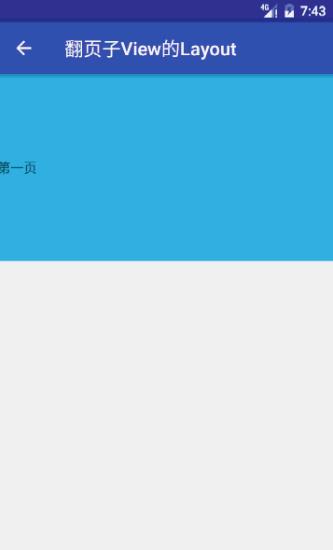
哦哟,出来了,可是没有像ViewPager那样松开时自动动切换到某一页,所以我们还要处理ACTION_UP和ACTION_CANCEL事件。
要想有松开时平滑滑动到某一页,我们分析一下,肯定是需要Scroller的,然后还要重写View#computeScroll()方法,下面是完成的代码:
private Scroller mScroller;
// 手指每次移动时需要更新xy,记录上次手指所处的坐标。
private float mLastX;
public ScrollPager(Context context)
this(context, null, 0);
public ScrollPager(Context context, AttributeSet attrs)
this(context, attrs, 0);
public ScrollPager(Context context, AttributeSet attrs, int defStyleAttr)
super(context, attrs, defStyleAttr);
mScroller = new Scroller(context);
@Override
public boolean onTouchEvent(MotionEvent event)
float x = event.getRawX();
int action = event.getAction();
switch (action)
case MotionEvent.ACTION_DOWN:
if (!mScroller.isFinished()) // 如果上次的调用没有执行完就取消。
mScroller.abortAnimation();
mLastX = x;
return true;
case MotionEvent.ACTION_MOVE:
int dxMove = (int) (mLastX - x);
scrollBy(dxMove, 0);
mLastX = x;
return true;
case MotionEvent.ACTION_UP:
case MotionEvent.ACTION_CANCEL:
int sonIndex = (getScrollX() + getWidth() / 2) / getWidth();
// 如果滑动超过最后一页,就退回到最后一页。
int childCount = getChildCount();
if (sonIndex >= childCount)
sonIndex = childCount - 1;
// 现在滑动的相对距离。
int dx = sonIndex * getWidth() - getScrollX();
// Y方向不变,X方向到目的地。
mScroller.startScroll(getScrollX(), 0, dx, 0, 500);
invalidate();
break;
return super.onTouchEvent(event);
@Override
public void computeScroll()
if (mScroller.computeScrollOffset())
scrollTo(mScroller.getCurrX(), mScroller.getCurrY());
invalidate();
@Override
protected void onMeasure(int widthMeasureSpec, int heightMeasureSpec)
super.onMeasure(widthMeasureSpec, heightMeasureSpec);
int childCount = getChildCount();
// 在Layout 子view之前测量子view大小,在onLayout的时候才能调用getMeasuredWidth()和getMeasuredHeight()。
for (int i = 0; i < childCount; i++)
View childView = getChildAt(i);
measureChild(childView, widthMeasureSpec, heightMeasureSpec);
@Override
protected void onLayout(boolean changed, int l, int t, int r, int b)
if (changed)
int childCount = getChildCount();
for (int i = 0; i < childCount; i++)
View childView = getChildAt(i);
int childW = childView.getMeasuredWidth();
// 把所有子view放在水平方向,依次排开。
// left: 0, w, 2w, 3w..
// top: 0...
// right: w, 2w, 3w...
// topL h...
childView.layout(i * childW, 0, childW * i + childW, childView.getMeasuredHeight());
这里需要解释的只有这一段代码:
case MotionEvent.ACTION_UP:
case MotionEvent.ACTION_CANCEL:
int sonIndex = (getScrollX() + getWidth() / 2) / getWidth();
// 如果滑动页面超过当前页面数,那么把屏index定为最大页面数的index。
int childCount = getChildCount();
if (sonIndex >= childCount)
sonIndex = childCount - 1;
// 现在滑动的相对距离。
int dx = sonIndex * getWidth() - getScrollX();
// Y方向不变,X方向到目的地。
mScroller.startScroll(getScrollX(), 0, dx, 0, 500);
invalidate();
break;
当手指松开的时候怎么平滑过度到某一页呢?
先来看
int sonIndex = (getScrollX() + getWidth() / 2) / getWidth();,这句话的意思是拿到从最开始滑动到当前位置的距离 加上Layout一半的Layout宽 除以Layout宽,得到的结果是在屏幕上显示的较多区域的这一屏的子View的index。是什么意思呢?,举个例子来说,当前向左滑动了一屏,那么
getScrollX()的距离和getWidth的宽度就是相等的,因为滑动了一屏的距离,这个时候如果直接用getScrollX()/getWidth()那么得到的结果是1没有问题。如果现在从0屏开始滑,滑了小半屏,此时的
getScrollX() < getWidth(),那么计算出的int必将是0,假如我滑了大半屏,此时计算出的结果又是0,但是根据惯性和四舍五入,我们滑动大半屏的时候,应该跑到下一屏,所以我们在getScrollX()/getWidth()之前给getScrollX()加了getWidth()/2的距离,这样不满一屏的将会自动补满一屏。然后
int dx = sonIndex * getWidth() - getScrollX();,目标位置的距离sonIndex * getWidth()减掉已经滑动的距离getScrollX()得出的现在要滑动的相对距离。
此时运行一把,我们将得到正确的效果:

版权声明:转载必须注明本文转自严振杰的博客:http://blog.yanzhenjie.com
以上是关于手势滑动之玩转onTouchEvent()与Scroller的主要内容,如果未能解决你的问题,请参考以下文章