vue项目使用@ffmpeg/ffmpeg在客户端上传本地视频并处理的开发记录
Posted Study_Live_Sun
tags:
篇首语:本文由小常识网(cha138.com)小编为大家整理,主要介绍了vue项目使用@ffmpeg/ffmpeg在客户端上传本地视频并处理的开发记录相关的知识,希望对你有一定的参考价值。
目前实现的功能:处理本地,线上URL视频,视频加水印,分离音频、截取下载某一帧图片,调整输出分辨率,导出到VOD或本地,替换视频背景音。
浏览器版本请使用91,不要使用最新的,否则连测试都不行
不支持safari浏览器!!!视频文件在操作过程中使用blob地址
纯前端处理视频文件,由于文件是写在内存文件里面的,所以前端处理一些视频是没有问题的,项目最终结果差不多如下,只能处理小视频,上G的视频应该会很慢的而且机器内存可能满足不了需求。
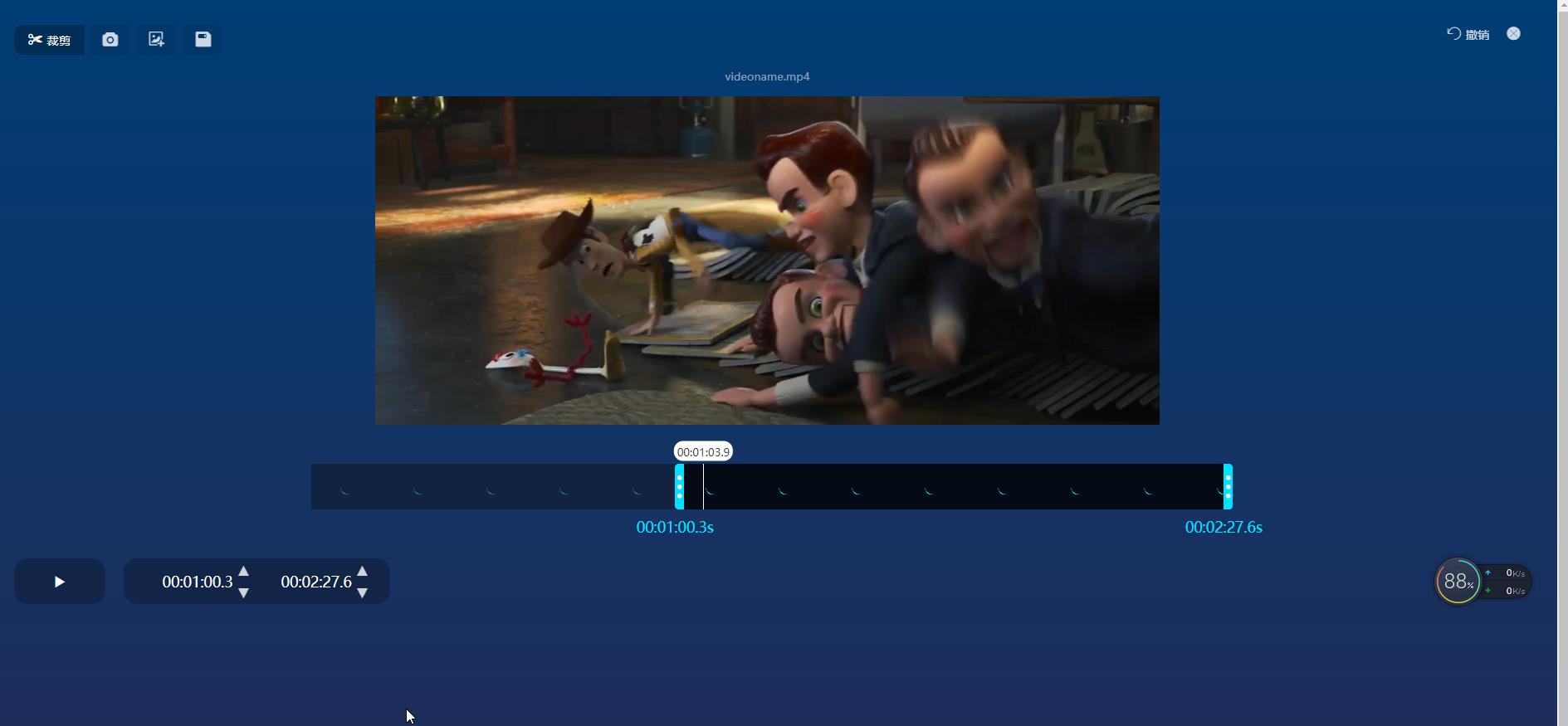
1、安装包
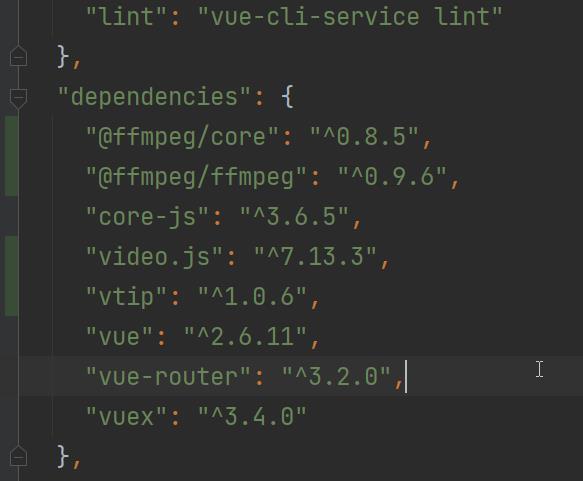
2、页面上传方法功能
vue页面
<input v-show="false" id="pop_video" type="file" accept="video/mp4" capture="camcorder" @change="getVideo" name="fileTrans" ref="file" value="">
对应方法
getVideo (event)
if (this.player)
this.player.dispose()
const file = event.target.files[0]
if (file.type !== 'video/mp4')
alert('请选择MP4格式视频!')
return
this.options.sources[0].src = ''
const vm = this
console.info(event)
console.info(file)
if (window.FileReader)
var reader = new FileReader()
reader.readAsDataURL(file)
// 监听文件读取结束后事件
reader.onloadend = function (e)
vm.fileObj = e.target.result
vm.options.sources[0].src = e.target.result
vm.$nextTick(() =>
vm.initPlay()
)
// console.log(e.target.result) // e.target.result就是最后的路径地址
3、对应的ffmpeg编码加水印导出
import createFFmpeg, fetchFile from '@ffmpeg/ffmpeg'
const ffmpeg = createFFmpeg( log: true ) async test ()
if (!ffmpeg.isLoaded())
await ffmpeg.load()
ffmpeg.setProgress(( ratio ) =>
console.log(ratio)
/*
* ratio is a float number between 0 to 1.
*/
)
ffmpeg.FS('writeFile', 'overlay.png', await fetchFile('./overlay.png'))
ffmpeg.FS('writeFile', 'a.mp4', await fetchFile(this.fileObj))
// ffmpeg.FS('writeFile', 'a.mp4', await fetchFile('./a.mp4'))
await ffmpeg.run(
'-i',
'a.mp4',
'-i',
'overlay.png',
'-filter_complex',
"[0:v][1:v] overlay=10:10:enable='between(t,0,20)'",
'b.mp4'
)
console.info(ffmpeg.FS('readFile', 'b.mp4'))
console.info(fs)
this.offerFileAsDownload('b.mp4', ffmpeg)
// await fs.promises.writeFile('./test.mp4', ffmpeg.FS('readFile', 'b.mp4'))
process.exit(0)
,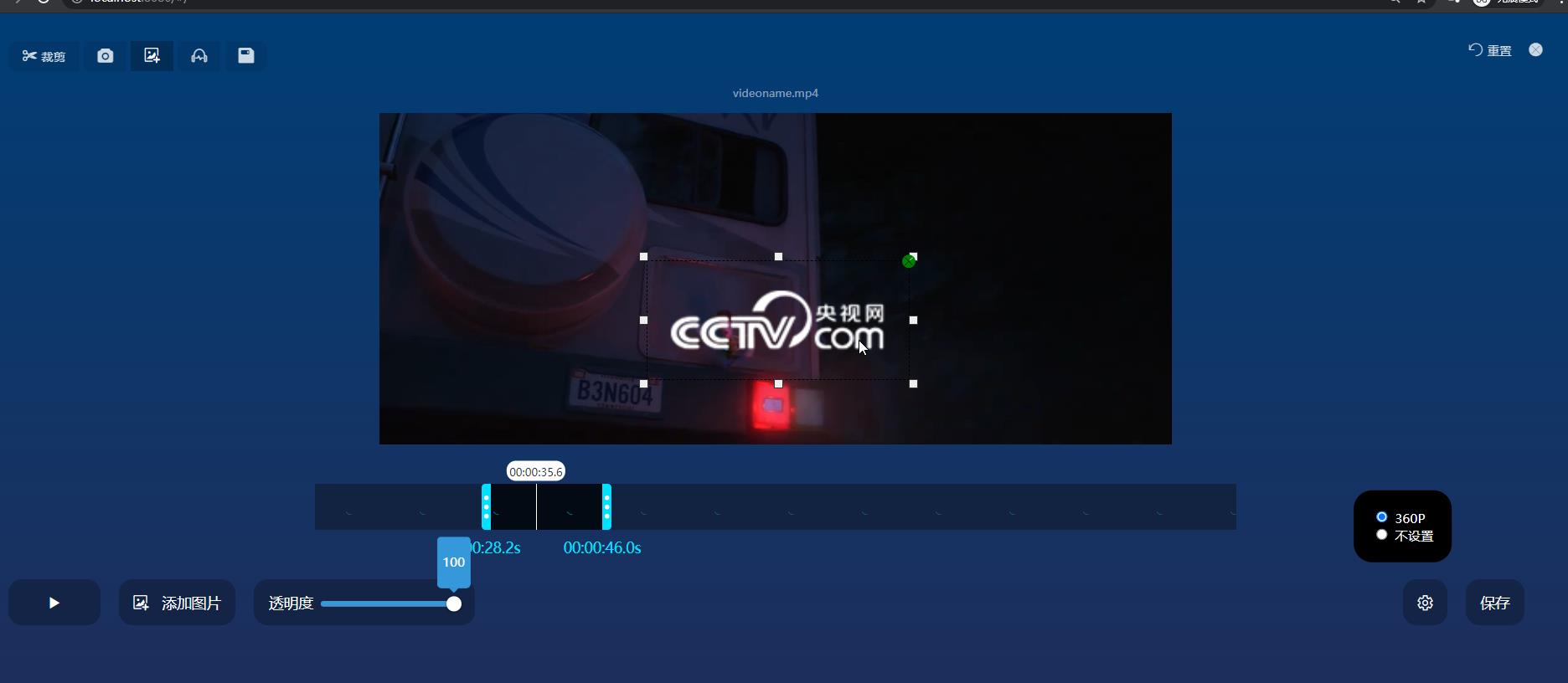
4、将上传处理好的文件上传至vod
async uploadCos (fileObj)
const vm = this
try
const result = await this.up(
files: [fileObj],
dirType: 'ClientUsr',
onprogress: (file) =>
vm.percent = file.percent ? parseInt(file.percent * 100) : 0
)
vm.newUrl = result.video.url
alert('上传文件成功!' + result.video.url)
catch (err)
alert('上传文件失败' + err)
,
async test ()
if (!ffmpeg.isLoaded())
await ffmpeg.load()
ffmpeg.setProgress(( ratio ) =>
console.log(ratio)
/*
* ratio is a float number between 0 to 1.
*/
)
ffmpeg.FS('writeFile', 'overlay.png', await fetchFile('./overlay.png'))
ffmpeg.FS('writeFile', 'a.mp4', await fetchFile(this.fileObj))
// ffmpeg.FS('writeFile', 'a.mp4', await fetchFile('./a.mp4'))
await ffmpeg.run(
'-i',
'a.mp4',
'-i',
'overlay.png',
'-filter_complex',
"[0:v][1:v] overlay=10:10:enable='between(t,0,20)'",
'b.mp4'
)
console.info(ffmpeg.FS('readFile', 'b.mp4'))
// this.offerFileAsDownload('b.mp4', ffmpeg)
const files = new window.File(
[new Blob([ffmpeg.FS('readFile', 'b.mp4')])],
'b.mp4',
type: 'video/mp4'
)
this.uploadCos(files)
// await fs.promises.writeFile('./test.mp4', ffmpeg.FS('readFile', 'b.mp4'))
process.exit(0)
,5、将上传的视频解析成一帧一帧的作为视轨
ffmpeg -i 2.mp4 -r 1 -ss 0 -vframes 5 -f image2 -s 352x240 image-%02d.jpegvue代码如下
// 上传视频后解析视频帧
async getVideoFrames ()
this.videoInfo.waterFrames = []
if (!ffmpeg.isLoaded())
await ffmpeg.load()
// 计算10个对应的时间点
// const averageDura = this.videoInfo.baseInfo.duration / 10
ffmpeg.FS('writeFile', 'source.mp4', await fetchFile(this.fileObj))
// console.info(ffmpeg.FS('readFile', 'frame.png'))
await ffmpeg.run('-i', 'source.mp4', '-r', '1', '-ss', '0', '-vframes', '15', '-f', 'image2', '-s', '88*50', 'image-%02d.png')
// ffmpeg -i 2.mp4 -r 1 -ss 0 -vframes 5 -f image2 -s 352x240 image-%02d.jpeg
for (let i = 0; i < 15; i++)
// await ffmpeg.run('-i', 'source.mp4', '-y', '-f', '-ss', averageDura * i, '1', 'frame.png')
let temp = i + 1
if (temp < 10)
temp = '0' + temp
this.videoInfo.waterFrames.push(this.arrayBufferToBase64(ffmpeg.FS('readFile', 'image-' + temp + '.png')))
console.info(this.videoInfo.waterFrames)
,用的需要将uint8array图片转base64显示图
arrayBufferToBase64 (array)
array = new Uint8Array(array)
var length = array.byteLength
var table = ['A', 'B', 'C', 'D', 'E', 'F', 'G', 'H',
'I', 'J', 'K', 'L', 'M', 'N', 'O', 'P',
'Q', 'R', 'S', 'T', 'U', 'V', 'W', 'X',
'Y', 'Z', 'a', 'b', 'c', 'd', 'e', 'f',
'g', 'h', 'i', 'j', 'k', 'l', 'm', 'n',
'o', 'p', 'q', 'r', 's', 't', 'u', 'v',
'w', 'x', 'y', 'z', '0', '1', '2', '3',
'4', '5', '6', '7', '8', '9', '+', '/']
var base64Str = ''
for (var i = 0; length - i >= 3; i += 3)
var num1 = array[i]
var num2 = array[i + 1]
var num3 = array[i + 2]
base64Str += table[num1 >>> 2] +
table[((num1 & 0b11) << 4) | (num2 >>> 4)] +
table[((num2 & 0b1111) << 2) | (num3 >>> 6)] +
table[num3 & 0b111111]
var lastByte = length - i
if (lastByte === 1)
var lastNum1 = array[i]
base64Str += table[lastNum1 >>> 2] + table[((lastNum1 & 0b11) << 4)] + '=='
else if (lastByte === 2)
// eslint-disable-next-line no-redeclare
var lastNum1 = array[i]
var lastNum2 = array[i + 1]
base64Str += table[lastNum1 >>> 2] +
table[((lastNum1 & 0b11) << 4) | (lastNum2 >>> 4)] +
table[(lastNum2 & 0b1111) << 2] +
'='
return base64Str
,效果图如下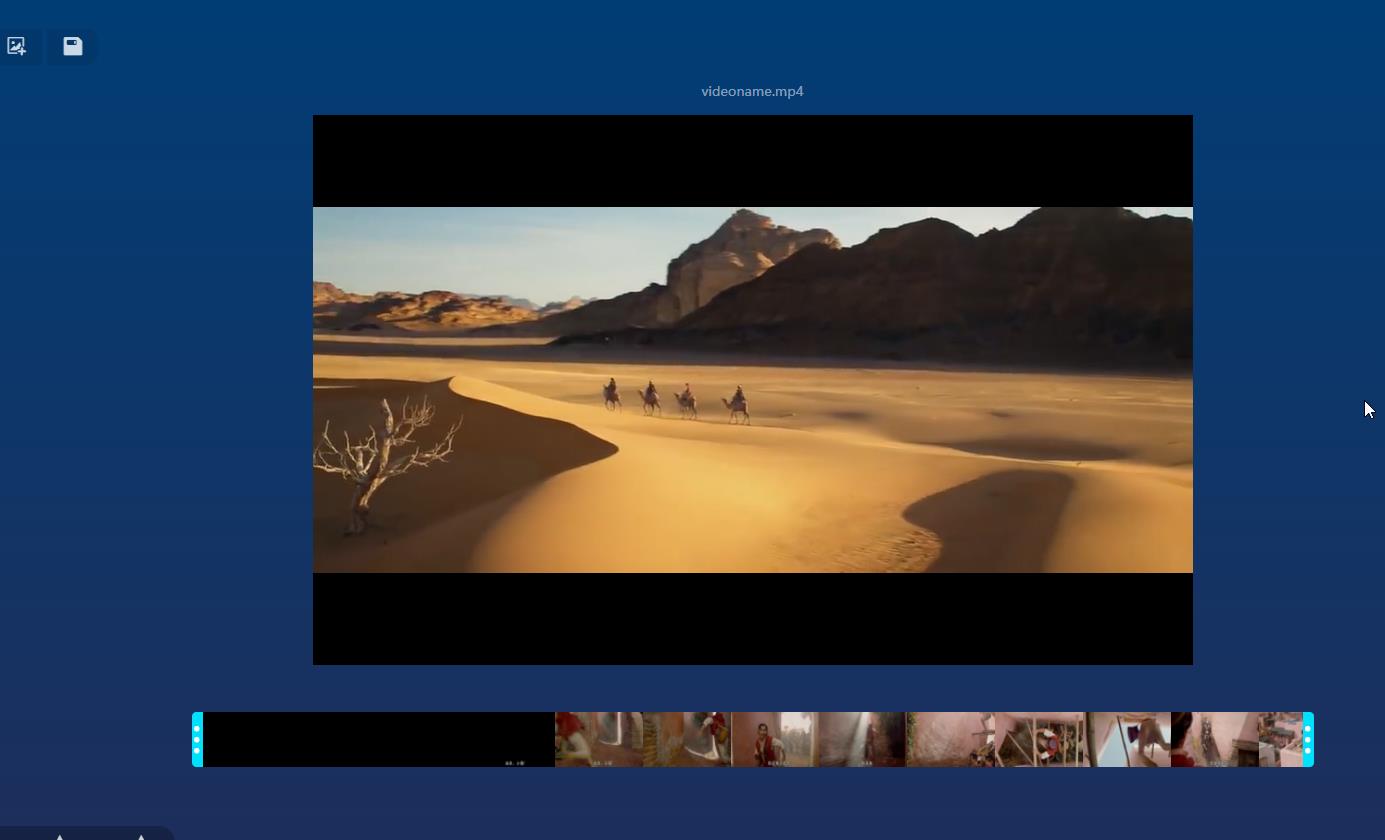 截取帧参考的内容
截取帧参考的内容
使用ffmpeg从视频中截取图像帧
1.问题
从视频中抽取图像帧,并按照指定命名规则保存。
2. 环境
centos 6.3 + ffmpeg 0.6.5
3. 方法
1)安装ffmpeg
ffmpeg 位于rpmforge中,如果你的centos没有配置rpmforge,请先配置rpmforge。
yum -y install ffmpeg
并安装对应的依赖包。
2)使用场景
1. ffmpeg -i inputfile.avi -r 1 -f image2 image-%05d.jpeg
-r 指定抽取的帧率,即从视频中每秒钟抽取图片的数量。1代表每秒抽取一帧。
-f 指定保存图片使用的格式,可忽略。
image-%05d.jpeg,指定文件的输出名字。
2. ffmpeg -i inputfile.avi -r 1 -s 4cif -f image2 image-%05d.jpeg
4cif 代表帧的尺寸为705x576.其他可用尺寸如下。
3. ffmpeg -i inputfile.avi -r 1 -t 4 -f image2 image-%05d.jpeg
-t 代表持续时间,单位为秒。
4. ffmpeg -i inputfile.avi -r 1 -ss 01:30:14 -f image2 image-%05d.jpeg
-ss 指定起始时间
5.ffmpeg -i inputfile.avi -r 1 -ss 01:30:14 -vframes 120 4cif -f image2 image-%05d.jpeg
-vframes 指定抽取的帧数
踩坑:视频缩放计算分辨率报错"width / height not divisible by 2"
出现该错误的原因是在于:视频的宽度必须是2的倍数,高度必须是2的倍数
将视频解析成一帧一帧的提高效率,不适用ffmpeg进行解析帧
参考代码
var video = document.createElement("video");
var canvas = document.getElementById("prevImgCanvas");
canvas.width = window.innerWidth;
canvas.height = window.innerHeight;
video.addEventListener('loadeddata', function()
reloadRandomFrame();
, false);
video.addEventListener('seeked', function()
var context = canvas.getContext('2d');
context.drawImage(video, 0, 0, canvas.width, canvas.height);
, false);
var playSelectedFile = function(event)
var file = this.files[0];
var fileURL = URL.createObjectURL(file);
video.src = fileURL;
var input = document.querySelector('input');
input.addEventListener('change', playSelectedFile, false);
function reloadRandomFrame()
if (!isNaN(video.duration))
var rand = Math.round(Math.random() * video.duration * 1000) + 1;
video.currentTime = rand / 1000;
<input type="file" accept="video/*" />
<input type="submit" onClick="reloadRandomFrame()" value="load random frame" /><br/>
<canvas id="prevImgCanvas">Your browser does not support the html5 canvas tag.</canvas> 写出的vue代码如下
async extractFramesFromVideo (videoUrl)
const vm = this
var video = document.createElement('video')
var canvas = document.createElement('canvas')
canvas.width = 88
canvas.height = 50
video.addEventListener('loadeddata', function ()
for (let i = 0; i < 14; i++)
const temp = parseInt(video.duration / 14)
setTimeout(() =>
if (!isNaN(video.duration))
// var rand = Math.round(Math.random() * video.duration * 1000) + 1
video.currentTime = temp * i === 0 ? 0.1 : temp * i
, 500 * i)
, false)
video.addEventListener('seeked', function ()
var context = canvas.getContext('2d')
context.drawImage(video, 0, 0, canvas.width, canvas.height)
// 转换成base64形式
const img = canvas.toDataURL('image/jpeg') // 这个就是图片的base64
vm.videoInfo.waterFrames.push(img)
, false)
video.src = videoUrl
,总结
该项目差不多告一段落了,优化了解析帧,视频最终上传至vod,方法里面保存了下载到本地的方法
最终代码如下
VideoCut组件
<template>
<div class="video-cut" crossorigin=“anonymous”>
<!-- <span v-tip="123">2222</span>
<i class="iconfont icon-lkingboxiaojianzi"></i>-->
<template v-if="!options.sources[0].src">
<input v-show="false" id="pop_video" type="file" accept="video/mp4" @change="getVideo" name="fileTrans" ref="file"
value="">
</template>
<input v-show="false" id="pop_pic" type="file" accept="image/*" @change="getPic" name="filePic" ref="filePic"
value="">
<div style="padding: 30px 40px;">
<div class="content" v-if="options.sources[0].src">
<!--头部菜单-->
<div class="block-top">
<div class="toolbar">
<div class="tool-item" @click="changeCurrentType('cut')" :class="'active': currentType == 'cut'" v-tip.top.dark.hover="'裁剪视频'"><i class="iconfont icon-cut"></i><span
class="i-name">裁剪</span></div>
<div class="tool-item" @click="changeCurrentType('snapshot')" :class="'active': currentType == 'snapshot'" v-tip.top.dark.hover="'屏幕快照'"><i class="iconfont icon-post_pic"></i></div>
<div class="tool-item" @click="changeCurrentType('addimg')" :class="'active': currentType == 'addimg'" v-tip.top.dark.hover="'上传水印图片'"><i
class="iconfont icon-ai-up-img"></i></div>
<div class="tool-item" @click="changeCurrentType('audio')" :class="'active': currentType == 'audio'" v-tip.top.dark.hover="'音频'"><i
class="iconfont icon-yinpinbofang"></i></div>
</div>
<div class="toolbar-right">
<div class="reset tool-item" v-tip.top.dark.hover="'回到初始状态'" @click="reset">
<i class="iconfont icon-chexiao" style="margin-right: 5px;"></i>重置
</div>
<div class="tool-item" v-tip.top.dark.hover="'关闭项目'" @click="options.sources[0].src = ''"><i class="iconfont icon-guanbi111"></i></div>
</div>
</div>
<!--视频部分-->
<div class="video-content">
<div class="video_box">
<div class="video-name">videoInfo.baseInfo.name</div>
<div style="position: relative">
<video ref="videoPlayer" id="videoPlayer" class="video-js"></video>
<!--因为视频大小是动态的,所以dragable-area的大小也是不断变化的-->
<div class="dragable-area" :style="'width': videoInfo.baseInfo.width + 'px', 'left': 'calc((100% - '+videoInfo.baseInfo.width+'px)/2)'">
<!--判断是不是需要展示可编辑水印部分内容-->
<template>
<vue-draggable-resizable
v-if="waterPicInfo.source"
:draggable="currentType === 'addimg'"
:resizable="currentType === 'addimg'"
style="position: absolute"
:w="waterPicWidth"
:h="50"
:x="10"
:y="10"
:min-width="50"
:min-height="50"
:grid="[10,10]"
:parent="true"
@dragging="onDrag"
@resizing="onResize"
>
<i v-if="currentType === 'addimg'" class="iconfont icon-guanbi111 clear-water"
@click="waterPicInfo=source: null,x: 10,y: 10,width: null,height: 50"></i>
<img :src="waterPicInfo.source" style="width: 100%;height: 100%" :style="'opacity':waterPicInfo.opacity?waterPicInfo.opacity/100:1"/>
</vue-draggable-resizable>
</template>
<div ></div>
</div>
</div>
</div>
</div>
<!--底部变化的菜单-->
<div>
<!--轨道区域-->
<div class="track-wrap">
<div class="components_video-navigation navigation">
<div class="component_storyboard storyboard">
<!--视频的帧数组-->
<div class="frames">
<div class="frame loaded" style="width: 80px; height: 50px;" v-for="(item, index) in 13" :key="index">
<img :src="videoInfo.waterFrames[index]" v-if="videoInfo.waterFrames[index]"
class="loaded"/>
</div>
</div>
</div>
<div class="drag-frames">
<ul class="box" ref="box">
<li class="left" ref="left"></li>
<li class="mid" ref="mid">
<div class="resize" ref="resize"></div>
<div class="youbiao" ref="youbiao" :style="'left':youbiaoLeft" style="height: 50px;border-left: 1px solid #FFFFFF"></div>
<div class="youbiao-time" ref="youbiaotime" :style="'left':youbiaoLeft" v-if="player"> transTimeCom </div>
<div class="resize2" ref="resize2"></div>
</li>
<li class="right" ref="right"></li>
</ul>
</div>
</div>
</div>
<!--底部操作菜单-->
<div class="bottom-nav">
<div style="display: flex">
<!--控制视频播放的菜单-->
<div class="play-btn bottom-nav-item" @click="!playStatus?player.play():player.pause()">
<i class="iconfont icon-bofang" v-if="!playStatus"></i>
<i class="iconfont icon-weibiaoti519" v-else></i>
</div>
<!--cut视频的部分-->
<template v-if="currentType === 'cut'">
<div class="bottom-nav-item" style="padding: 0 20px;display: flex">
<step @addSecond="addSecond" :type="'start'" @delSecond="delSecond" :initval="videoInfo.controlInfo.start" style="margin-right: 10px;" :min="0" :max="videoInfo.controlInfo.end"></step>
<step @addSecond="addSecond" :type="'end'" @delSecond="delSecond" :initval="videoInfo.controlInfo.end" :min="videoInfo.controlInfo.start" :max="videoInfo.baseInfo.duration"></step>
</div>
</template>
<!--屏幕快照部分-->
<template v-if="currentType === 'snapshot'">
<div class="bottom-nav-item" @click="makePhoto">
<i class="iconfont icon-post_pic" style="margin-right: 10px"></i> 下载快照
</div>
</template>
<!--添加水印图片部分-->
<template v-if="currentType === 'addimg'">
<div class="bottom-nav-item" @click="selectPic">
<i class="iconfont icon-ai-up-img" style="margin-right: 10px"></i> 添加图片
</div>
<div class="bottom-nav-item">
<label style="display: inline-block">透明度</label>
<div style="position: relative;display: inline-block;min-width: 160px;transform: translateY(-5px)">
<vue-range-slider width="160" class="range-slide" ref="slider" v-model="waterPicInfo.opacity"></vue-range-slider>
</div>
</div>
</template>
<!--视频声音相关-->
<template v-if="currentType === 'audio'">
<div class="bottom-nav-item" @click="downloadAudio" v-tip.top.dark.hover="'下载视频的音频'">
<i class="iconfont icon-xiazai" style="margin-right: 10px"></i> 下载音频
</div>
</template>
</div>
<!--靠右的设置、保存输出-->
<template v-if="videoInfo.baseInfo.originHeight">
<div style="float: right">
<!--输出选项进行设置-->
<div class="setting-box" v-if="showSetting" @mouseleave="showSetting=false">
<div v-for="key in Object.keys(resolvingPower)" :key="key">
<template v-if="!key || key <= videoInfo.baseInfo.originHeight">
<label>
<input type="radio" name ="rdSpeed" :value="key" v-model="videoInfo.controlInfo.resolvingPower">
resolvingPower[key]
</label>
</template>
</div>
</div>
<div class="bottom-nav-item" v-tip.top.dark.hover="'输出设置'" @click="showSetting = !showSetting">
<i class="iconfont icon-shezhi"></i>
</div>
<div class="bottom-nav-item" v-tip.top.dark.hover="'保存'" @click="saveFinally">
保存
</div>
</div>
</template>
</div>
</div>
</div>
<!--选择视频-->
<div class="select-video-box" v-else>
<div class="title">简易剪辑视频</div>
<div class="tips" @click="initFfmpeg"> Trim or cut video</div>
<div class="select-type" v-if="initFfmpegBool">
<div class="select-type-inner">
<div style="display: inline-block" class="open-file" @click="selectFile">打开文件</div>
<div style="display: inline-block" class="arrow"
@click="showSelectDrop?showSelectDrop=false:showSelectDrop=true"><i class="iconfont icon-xia"></i></div>
</div>
<div class="select-drop" v-if="showSelectDrop" @mouseleave="showSelectDrop=false">
<div class="select-item">本地视频</div>
<div class="select-item">平台视频</div>
<div class="select-item" @click="inputFileUrl">通过视频URL</div>
</div>
</div>
<div v-else style="color: white">
<div class="loading">
<span></span>
<span></span>
<span></span>
<span></span>
<span></span>
</div>
<div style="margin-top: 20px;">环境准备中...</div>
</div>
</div>
</div>
<!--加载视频中,请稍等的过程-->
<div class="full-loading" v-show="showFullLoading">
<div style="color: white;position: absolute;top: 50%;left: 50%;transform: translate(-50%,-50%)">
<div class="loading" style="margin-top: 0px;">
<span></span>
<span></span>
<span></span>
<span></span>
<span></span>
</div>
<div style="margin-top: 20px;">showFullLoadingText</div>
</div>
</div>
</div>
</template>
<script>
import moment from 'moment'
import mapActions from 'vuex'
// import createFFmpeg, fetchFile from '@ffmpeg/ffmpeg'
import step from './Step'
import 'vue-range-component/dist/vue-range-slider.css'
import VueRangeSlider from 'vue-range-component'
// const ffmpeg = createFFmpeg( log: true )
// eslint-disable-next-line no-undef
const createFFmpeg, fetchFile = FFmpeg
const ffmpeg = createFFmpeg(
corePath: 'https://unpkg.com/@ffmpeg/core@0.10.0/dist/ffmpeg-core.js'
)
export default
name: 'Home',
components: step, VueRangeSlider ,
props: ['videoinfo_parent'],
data ()
return
maxSize: 1024 * 1024 * 1024,
showFullLoading: false,
showFullLoadingText: '',
showSetting: false,
resolvingPower:
360: '360P', // '640:-1': '360P'
480: '480P', // '720:-1': '480P',
720: '720P', // '1280:-1'
1080: '1080P', // '1920:-1'
'': '不设置'
,
playStatus: false,
currentType: 'cut', // 当前默认操作项,cut 裁剪,addimg 添加水印图片,snapshot 屏幕快照,crop 裁剪划选区,audio视频声音
initFfmpegBool: false, // 是否已经初始化ffmpeg环境
videoInfo: // 操作视频的基本信息
baseInfo:
name: '新编辑视频',
resolvingPower: null, // 原始视频的分辨率
width: null,
height: 360,
duration: 0,
originWidth: null, // 原视频的宽
originHeight: null // 原视频的高
,
currentTime: 0,
controlInfo:
start: 0, // 开始时间
end: null, // 结束时间
resolvingPower: null // 输出的码率
,
waterFrames: [] // 获得对应帧数的图片数组,保留10张图片
,
waterPicWidth: 50,
waterPicInfo: // 水印图片的相关信息
source: null,
x: 10,
y: 10,
width: null,
height: 50,
opacity: 100
,
percent: 0,
showSelectDrop: false,
fileObj: null,
player: null,
options:
controls: false, // 是否显示底部控制栏
preload: 'auto', // 加载<video>标签后是否加载视频
autoplay: false, // 静音播放
// playbackRates: [0.5, 1, 1.5, 2],// 倍速播放
width: '800px',
height: '360px',
controlBar:
// 自定义按钮的位置
children: []
,
sources: [
src: '',
// src: 'https://stream7.iqilu.com/10339/upload_transcode/202002/18/20200218114723HDu3hhxqIT.mp4',
type: 'video/mp4'
]
,
mounted ()
/* this.initFfmpegBool = true
if (this.videoinfo.url) // 有传过来的url参数
this.videoInfo.baseInfo.name = this.videoinfo.name
// 通过url加载视频资源
this.initVideoCutByUrl(this.videoinfo.url)
*/
this.initFfmpeg()
,
filters:
,
computed:
// 动态计算时间游标的值显示
youbiaoLeft ()
if (!this.videoInfo.currentTime)
return '0px'
let left = 0
const percent = (Math.floor(this.videoInfo.currentTime) / this.videoInfo.baseInfo.duration).toFixed(2)
// 计算总长100的百分之几,并减去左边的宽度
left = percent * 1000 - this.$refs.left.offsetWidth
return left + 'px'
,
transTimeCom ()
if (!this.videoInfo.currentTime)
return '00:00'
const secondsT = this.videoInfo.currentTime
const time = moment.duration(secondsT, 'milliseconds')
const hours = time.hours()
const minutes = time.minutes()
const seconds = time.seconds()
const milliseconds = time.milliseconds()
// return moment( h: hours, m: minutes, s: seconds, ms: milliseconds ).format('HH:mm:ss.SSS')
return moment( h: hours, m: minutes, s: seconds, ms: milliseconds ).format('HH:mm:ss.S')
,
methods:
...mapActions(
up: 'up'
),
reset ()
try
// 重置到最初始的状态
// 1 清除水印设置
this.waterPicInfo =
source: null,
x: 10,
y: 10,
width: null,
height: 50,
opacity: 100
// 重置begin、end time
this.videoInfo.controlInfo.start = 0
this.videoInfo.controlInfo.end = this.videoInfo.baseInfo.duration
// 重置视轨左右调节部分
this.calLeftRightYouBiao()
this.$msg.success('重置成功!')
catch (e)
this.$msg.error('重置失败!')
,
// 组装命令进行保存输出
async saveFinally ()
this.setFullLoading(true, '处理中...')
try
/**
* 整体过程
* 1、获得水印,计算水印大小
* 2、获得裁剪视频的时间起始点
* 3、设置分辨率
* **/
// 添加水印并设置水印透明度的命令
// ffmpeg -y -i input.mp4 -i water1.png -filter_complex "[1]lut=a=val*0.3[a];[0][a]overlay=0:0" -c:v libx264 -an output.mp4
// 获得源
this.showFullLoadingText = '获得视频源...'
ffmpeg.FS('writeFile', 'source.mp4', await fetchFile(this.fileObj))
// 判断有无水印,有的话添加水印
let waterArray = []
if (this.waterPicInfo.source) // 有水印资源
// 1 获得水印原始大小
this.showFullLoadingText = '准备水印配置...'
ffmpeg.FS('writeFile', 'overlay.png', await fetchFile(this.waterPicInfo.source))
console.info(this.waterPicInfo.width)
console.info(this.videoInfo.baseInfo.originWidth)
console.info(this.videoInfo.baseInfo.width)
await ffmpeg.run(
'-i',
'overlay.png',
'-y',
'-v',
'quiet',
'-vf',
'scale=' + parseInt(this.waterPicInfo.width * this.videoInfo.baseInfo.originWidth / this.videoInfo.baseInfo.width) + ':' + parseInt(this.waterPicInfo.height * this.videoInfo.baseInfo.originHeight / this.videoInfo.baseInfo.height),
'scaled.png'
)
// 计算相对于原视频的位置
const x = parseInt(this.waterPicInfo.x * this.videoInfo.baseInfo.originWidth / this.videoInfo.baseInfo.width)
const y = parseInt(this.waterPicInfo.y * this.videoInfo.baseInfo.originHeight / this.videoInfo.baseInfo.height)
// 2、设置一个指定大小的水印
// ffmpeg -i watermark.png -y -v quiet -vf scale=1280*0.15:-1 scaled.png
// waterArray = ['-i', 'scaled.png', '-filter_complex', 'overlay=' + x + ':' + y]
// waterArray = ['-i', 'scaled.png', '-filter_complex', '[1]lut=a=val*' + this.waterPicInfo.opacity / 100 + '[a];[0][a]overlay=' + x + ':' + y + '']
// -vf "movie=scaled.png, scale=50:50, lut=a=val*0.5[watermark];[in][watermark] overlay=10:10[out]"
const scaleWater = 'scale=' + parseInt(this.waterPicInfo.width * this.videoInfo.baseInfo.originWidth / this.videoInfo.baseInfo.width) + ':' + parseInt(this.waterPicInfo.height * this.videoInfo.baseInfo.originHeight / this.videoInfo.baseInfo.height)
const overlay = x + ':' + y
const waterOpcity = this.waterPicInfo.opacity * 0.01
waterArray = ['-vf', 'movie=overlay.png, ' + scaleWater + ', lut=a=val*' + waterOpcity + '[watermark];[in][watermark] overlay=' + overlay + '[out]']
const start = ['-i', 'source.mp4']
// const lineTime = ['-ss', this.videoInfo.controlInfo.start * 0.001, '-to', this.videoInfo.controlInfo.end * 0.001] // 时间线的begin/end
// beigin time 和 end time
const lineTime = ['-ss', this.videoInfo.controlInfo.start * 0.001.toFixed(3) + '', '-to', this.videoInfo.controlInfo.end * 0.001.toFixed(3) + ''] // 时间线的begin/end
// 设置分辨率,保证不变形 ffmpeg -i 1.mp4 -strict -2 -vf scale=-1:480 4.mp4
let resolvingPower = []
// console.info(this.videoInfo.controlInfo.resolvingPower)
// console.info(this.videoInfo.baseInfo.originHeight)
let tempHeight = parseInt(this.videoInfo.controlInfo.resolvingPower)
let tempWidth = parseInt(this.videoInfo.baseInfo.originWidth * tempHeight / this.videoInfo.baseInfo.originHeight)
if (tempWidth % 2 !== 0)
tempWidth = tempWidth + 1
if (tempHeight % 2 !== 0)
tempHeight = tempHeight + 1
console.info(tempWidth)
console.info(tempHeight)
if (this.videoInfo.controlInfo.resolvingPower && (tempHeight !== this.videoInfo.baseInfo.originHeight))
// resolvingPower = ['-s', tempWidth + ':' + tempHeight]
if (waterArray.length === 0)
resolvingPower = ['-vf', 'scale=' + tempWidth + ':' + tempHeight]
else
resolvingPower = ['-s', tempWidth + ':' + tempHeight]
// 动态计算视频的宽
// const resolvingPower = ['-strict', '-2', '-vf', 'scale=' + parseInt(this.videoInfo.baseInfo.width * this.videoInfo.controlInfo.resolvingPower / this.videoInfo.baseInfo.height) + ':' + this.videoInfo.controlInfo.resolvingPower]
const end = ['download.mp4']
this.showFullLoadingText = '视频处理中,请稍后...'
ffmpeg.setProgress(( ratio ) =>
console.log(ratio)
/*
* ratio is a float number between 0 to 1.
*/
if (ratio !== 1)
this.showFullLoadingText = '视频处理中,请稍后...' + (ratio * 100).toFixed(2) + '%'
else
this.showFullLoading = false
this.showFullLoadingText = ''
)
await ffmpeg.run(...start, ...lineTime, ...waterArray, ...resolvingPower, ...end)
// 下载到本地
// this.fileDownloadLocal('download.mp4')
// 保存至Vod平台
this.saveFileToVod('download.mp4')
this.setFullLoading(false)
catch (e)
this.$msg.error('导出出问题了,请重新试试吧!')
this.setFullLoading(false)
this.setFullLoading(false)
,
// 下载视频的背景音频
async downloadAudio ()
this.setFullLoading(true, '输出音频中,请稍等...')
// 参考命令
// ffmpeg -i 人生若只如初见.flv -vn r.mp3
ffmpeg.FS('writeFile', 'source.mp4', await fetchFile(this.fileObj))
await ffmpeg.run(
'-i',
'source.mp4',
'-vn',
'audio.mp4'
)
this.fileDownloadLocal('audio.mp4')
this.setFullLoading(false)
,
// 保存当前帧的快照
async makePhoto ()
this.setFullLoading(true, '输出快照中,请稍等...')
// 参考ffmpeg命令
// ffmpeg -i 2.mp4 -y -f image2 -ss 01.010 -t 0.001 b.jpg
// 执行命令
ffmpeg.FS('writeFile', 'source.mp4', await fetchFile(this.fileObj))
const timestamp = new Date().getTime()
await ffmpeg.run(
'-i',
'source.mp4',
'-y',
'-f',
'image2',
'-ss',
this.player.currentTime() + '',
'-t',
'0.001',
timestamp + '.png'
)
this.fileDownloadLocal(timestamp + '.png')
this.setFullLoading(false)
,
// 重新计算左右游标的显示位置
calLeftRightYouBiao ()
// 重新计算左右两侧的时间显示和left、right位置
const leftPercent = (this.videoInfo.controlInfo.start / this.videoInfo.baseInfo.duration).toFixed(2)
const rightPercent = 1 - (this.videoInfo.controlInfo.end / this.videoInfo.baseInfo.duration).toFixed(2)
const leftWidth = parseInt(leftPercent * 1000)
const rightWidth = parseInt(rightPercent * 1000)
this.$refs.left.style.width = leftWidth + 'px'
this.$refs.right.style.width = rightWidth + 'px'
const minWidth = 1000 - leftWidth - rightWidth
this.$refs.mid.style.width = minWidth + 'px'
this.$refs.resize.setAttribute('data-before', this.transTime(this.videoInfo.controlInfo.start) + 's')
this.$refs.resize2.setAttribute('data-after', this.transTime(this.videoInfo.controlInfo.end) + 's')
,
// 增加秒数
addSecond (type)
if (type === 'start')
if ((this.videoInfo.controlInfo.start + 100) < this.videoInfo.controlInfo.end)
this.videoInfo.controlInfo.start = this.videoInfo.controlInfo.start + 100
// 重新定位播放的游标
this.videoInfo.currentTime = this.videoInfo.controlInfo.start
if (this.player)
this.player.currentTime(this.videoInfo.currentTime / 1000)
else
if ((this.videoInfo.controlInfo.end + 100) <= this.videoInfo.baseInfo.duration)
this.videoInfo.controlInfo.end = this.videoInfo.controlInfo.end + 100
else
this.videoInfo.controlInfo.end = this.videoInfo.baseInfo.duration
this.$msg.warning('值已经最大了!')
this.calLeftRightYouBiao()
,
// 减少秒数
delSecond (type)
if (type === 'start')
if ((this.videoInfo.controlInfo.start - 100) >= 0)
this.videoInfo.controlInfo.start = this.videoInfo.controlInfo.start - 100
// 重新定位播放的游标
this.videoInfo.currentTime = this.videoInfo.controlInfo.start
if (this.player)
this.player.currentTime(this.videoInfo.currentTime / 1000)
else
this.videoInfo.controlInfo.start = 0
this.$msg.warning('已经最小值了!')
else
if ((this.videoInfo.controlInfo.end - 100) > this.videoInfo.controlInfo.start)
this.videoInfo.controlInfo.end = this.videoInfo.controlInfo.end - 100
// 重新计算左右两侧的时间显示和left、right位置
this.calLeftRightYouBiao()
/* const leftPercent = (this.videoInfo.controlInfo.start / this.videoInfo.baseInfo.duration).toFixed(2)
const rightPercent = 1 - (this.videoInfo.controlInfo.end / this.videoInfo.baseInfo.duration).toFixed(2)
const leftWidth = parseInt(leftPercent * 1000)
const rightWidth = parseInt(rightPercent * 1000)
this.$refs.left.style.width = leftWidth + 'px'
this.$refs.right.style.width = rightWidth + 'px'
const minWidth = 1000 - leftWidth - rightWidth
this.$refs.mid.style.width = minWidth + 'px' */
,
// 格式化时间
transTime (secondsT)
const time = moment.duration(secondsT, 'milliseconds')
const hours = time.hours()
const minutes = time.minutes()
const seconds = time.seconds()
const milliseconds = time.milliseconds()
// return moment( h: hours, m: minutes, s: seconds, ms: milliseconds ).format('HH:mm:ss.SSS')
return moment( h: hours, m: minutes, s: seconds, ms: milliseconds ).format('HH:mm:ss.S')
,
onResize (x, y, width, height)
this.waterPicInfo.x = x
this.waterPicInfo.y = y
this.waterPicInfo.width = width
this.waterPicInfo.height = height
,
onDrag (x, y)
this.waterPicInfo.x = x
this.waterPicInfo.y = y
,
// 点击头部菜单切换操作类型
changeCurrentType (type)
this.currentType = type
,
// 初始化配置ffmpeg环境
async initFfmpeg ()
if (!ffmpeg.isLoaded())
await ffmpeg.load()
this.initFfmpegBool = true
this.$msg.success('环境初始化成功!')
// 获得路由传参
console.info(this.$route.query.url)
let tempUrl = ''
if (this.$route.query.url)
tempUrl = this.$route.query.url + '&sign=' + this.$route.query.sign + '&us=' + this.$route.query.us
console.info(tempUrl)
const tempName = this.$route.query.name
if (tempUrl && tempName) // 有传过来的url参数
this.videoInfo.baseInfo.name = tempName
// 通过url加载视频资源
this.initVideoCutByUrl(tempUrl)
/* if (this.videoinfo_parent && this.videoinfo_parent.url) // 有传过来的url参数
this.videoInfo.baseInfo.name = this.videoinfo_parent.name
// 通过url加载视频资源
this.initVideoCutByUrl(this.videoinfo.url)
*/
,
initVideoCutByUrl (url)
const match = /^((http|https):\\/\\/)?(([A-Za-z0-9]+-[A-Za-z0-9]+|[A-Za-z0-9]+)\\.)+([A-Za-z]+)[//?/:]?.*$/
// 判断是不是正确的url
if (url === 'https://')
return
if (match.test(url))
this.setFullLoading(true, '请求视频资源')
this.loadVideoByUrl(this, url)
else
this.setFullLoading(false)
this.$msg.error('该视频格式不支持,请换一个吧!')
,
// 初始化拖拽视轨
dragControllerDiv ()
var resize = document.getElementsByClassName('resize')
var resize2 = document.getElementsByClassName('resize2')
var left = document.getElementsByClassName('left')
var right = document.getElementsByClassName('right')
var mid = document.getElementsByClassName('mid')
var box = document.getElementsByClassName('box')
const vm = this
for (let i = 0; i < resize.length; i++)
resize[i].onmousedown = function (e)
e = e || window.event // 兼容低版本IE 防止时间参数对象失效
var startX = e.clientX
// resize[i].left = resize[i].offsetLeft
var leftTemp = mid[i].offsetLeft
document.onmousemove = function (e)
var endX = e.clientX
var rightW = right[i].offsetWidth
var moveLen = leftTemp + (endX - startX)
var maxT = box[i].clientWidth
if (moveLen < 0) moveLen = 0
if (moveLen > maxT - rightW - 0) moveLen = maxT - rightW - 0
// resize[i].style.left = moveLen
for (let j = 0; j < left.length; j++)
if ((box[i].clientWidth - moveLen - rightW) < 10)
left[j].style.width = (box[i].clientWidth - 10 - rightW) + 'px'
mid[j].style.width = '10px'
else
left[j].style.width = moveLen + 'px'
mid[j].style.width = (box[i].clientWidth - moveLen - rightW) + 'px'
// 动态计算需要显示的秒数
const temp = left[j].clientWidth / maxT * vm.videoInfo.baseInfo.duration
// resize[i].setAttribute('data-before', Number(temp).toFixed(1) + 's')
resize[i].setAttribute('data-before', vm.transTime(temp) + 's')
// 更新start值,并更新游标位置
vm.videoInfo.controlInfo.start = temp
vm.videoInfo.currentTime = vm.videoInfo.controlInfo.start
// 更新当前播放的时间点
vm.player.currentTime(vm.videoInfo.currentTime / 1000)
document.onmouseup = function (evt)
document.onmousemove = null
document.onmouseup = null
resize[i].releaseCapture && resize[i].releaseCapture()
resize[i].setCapture && resize[i].setCapture()
return false
for (let i = 0; i < resize2.length; i++)
resize2[i].onmousedown = function (e)
var startX = e.clientX
// resize2[i].left = resize2[i].offsetLeft
var tempLeft = right[i].offsetLeft
document.onmousemove = function (e)
var endX = e.clientX
var leftW = left[i].offsetWidth
var moveLen = tempLeft + (endX - startX) - leftW
var maxT = box[i].clientWidth
if (moveLen < 0)
moveLen = 0
return
if (moveLen > maxT - leftW - 0) moveLen = maxT - leftW - 0
// resize2[i].style.left = moveLen
for (let j = 0; j < right.length; j++)
if (moveLen < 10)
mid[j].style.width = '10px'
right[j].style.width = (box[i].clientWidth - 10 - leftW) + 'px'
else
mid[j].style.width = moveLen + 'px'
right[j].style.width = (box[i].clientWidth - moveLen - leftW) + 'px'
// 动态计算需要显示的秒数
const temp = (left[i].clientWidth + mid[i].clientWidth) / maxT * vm.videoInfo.baseInfo.duration
// resize2[i].setAttribute('data-after', Number(temp).toFixed(1) + 's')
resize2[i].setAttribute('data-after', vm.transTime(temp) + 's')
// 更新end的值并更新游标的位置
vm.videoInfo.controlInfo.end = temp
// 更新起始点游标
vm.videoInfo.currentTime = vm.videoInfo.controlInfo.start
// 更新当前播放的时间点
vm.player.currentTime(vm.videoInfo.currentTime / 1000)
document.onmouseup = function (evt)
document.onmousemove = null
document.onmouseup = null
resize2[i].releaseCapture && resize2[i].releaseCapture()
resize2[i].setCapture && resize2[i].setCapture()
return false
,
async uploadVod (fileObj)
this.setFullLoading(true, '正在上传至平台')
const vm = this
try
const result = await this.up(
files: [fileObj],
dirType: 'ClientUsr',
onprogress: (file) =>
// vm.percent = file.percent ? parseInt(file.percent * 100) : 0
this.setFullLoading(true, '正在上传至平台' + parseInt(file.percent * 100) + '%')
)
vm.newUrl = result.video.url
console.info(result.video.url)
// alert('上传文件成功!' + result.video.url)
// this.setFullLoading(true,'' + parseInt(file.percent * 100) + '%')
// 调用平台保存文件地址的方法
this.$emit('saveVideoCutFile', name: this.videoInfo.baseInfo.name, size: fileObj.size, uid: result.fileId )
this.setFullLoading(false)
this.$msg.success(
message: '文件已经上传至平台,请前往列表查看',
showClose: true,
duration: -1
)
catch (err)
this.setFullLoading(false)
this.$msg.error('文件上传失败!')
,
async test1 ()
await ffmpeg.load()
// const data = await fetchFile('http://1256648398.vod2.myqcloud.com/88947976vodcq1256648398/06e508513701925920467286858/playlist.m3u8')
const data = await fetchFile('http://1256648398.vod2.myqcloud.com/cdc92f3bvodtransgzp1256648398/e6a56a003701925920453271852/v.f100030.mp4')
console.info(data)
,
async test ()
if (!ffmpeg.isLoaded())
await ffmpeg.load()
ffmpeg.setProgress(( ratio ) =>
console.log(ratio)
/*
* ratio is a float number between 0 to 1.
*/
)
ffmpeg.FS('writeFile', 'overlay.png', await fetchFile('./overlay.png'))
ffmpeg.FS('writeFile', 'a.mp4', await fetchFile(this.fileObj))
// ffmpeg.FS('writeFile', 'a.mp4', await fetchFile('./a.mp4'))
await ffmpeg.run(
'-i',
'a.mp4',
'-i',
'overlay.png',
'-filter_complex',
'[0:v][1:v] overlay=10:10:enable=\\'between(t,0,20)\\'',
'b.mp4'
)
console.info(ffmpeg.FS('readFile', 'b.mp4'))
// this.offerFileAsDownload('b.mp4', ffmpeg)
const files = new window.File(
[new Blob([ffmpeg.FS('readFile', 'b.mp4')])],
'b.mp4',
type: 'video/mp4'
)
this.uploadVod(files)
// await fs.promises.writeFile('./test.mp4', ffmpeg.FS('readFile', 'b.mp4'))
process.exit(0)
,
saveFileToVod (filename)
const files = new window.File(
[new Blob([ffmpeg.FS('readFile', filename)])],
this.videoInfo.baseInfo.name,
type: 'video/mp4'
)
window.parent.postMessage( files: files, name: this.videoInfo.baseInfo.name, type: 'upfile' , '*')
const test = setInterval(() =>
if (Number(this.$route.query.uppercent) >= 0 && Number(this.$route.query.uppercent) < 100)
this.setFullLoading(true, '视频上传中...' + this.$route.query.uppercent + '%')
if (Number(this.$route.query.uppercent) === 100)
this.setFullLoading(false)
clearInterval(test)
if (Number(this.$route.query.uppercent) === -1)
this.setFullLoading(false)
clearInterval(test)
, 100)
// parent.upFileToVod(files)
// this.uploadVod(files)
// await fs.promises.writeFile('./test.mp4', ffmpeg.FS('readFile', 'b.mp4'))
process.exit(0)
,
offerFileAsDownload (filename)
const mime = 'application/octet-stream'
const content = ffmpeg.FS('readFile', 'b.mp4')
console.log(`Offering download of "$filename", with $content.length bytes...`)
var a = document.createElement('a')
a.download = filename
a.href = URL.createObjectURL(new Blob([content], type: mime ))
a.style.display = 'none'
document.body.appendChild(a)
a.click()
setTimeout(() =>
document.body.removeChild(a)
URL.revokeObjectURL(a.href)
, 2000)
,
// 通过文件名将MEMFS文件保存到本地
fileDownloadLocal (filename)
const mime = 'application/octet-stream'
const content = ffmpeg.FS('readFile', filename)
// console.log(`Offering download of "$filename", with $content.length bytes...`)
var a = document.createElement('a')
a.download = filename
a.href = URL.createObjectURL(new Blob([content], type: mime ))
a.style.display = 'none'
document.body.appendChild(a)
a.click()
setTimeout(() =>
document.body.removeChild(a)
URL.revokeObjectURL(a.href)
, 2000)
ffmpeg.FS('unlink', filename)
,
// 设置满屏loading
setFullLoading (display, msg = '')
this.showFullLoading = display
this.showFullLoadingText = msg
,
inputFileUrl ()
const _this = this
var url = prompt('请输入视频路径', 'https://')
const match = /^((http|https):\\/\\/)?(([A-Za-z0-9]+-[A-Za-z0-9]+|[A-Za-z0-9]+)\\.)+([A-Za-z]+)[//?/:]?.*$/
// 判断是不是正确的url
if (url === 'https://')
return
if (match.test(url))
this.setFullLoading(true, '请求视频资源')
_this.loadVideoByUrl(_this, url)
else
_this.setFullLoading(false)
this.$msg.error('您输入的视频格式不支持,请换一个吧!')
,
async extractFramesFromVideo (videoUrl)
const vm = this
var video = document.createElement('video')
var canvas = document.createElement('canvas')
canvas.width = 88
canvas.height = 50
video.addEventListener('loadeddata', function ()
for (let i = 0; i < 14; i++)
const temp = parseInt(video.duration / 14)
setTimeout(() =>
if (!isNaN(video.duration))
// var rand = Math.round(Math.random() * video.duration * 1000) + 1
video.currentTime = temp * i === 0 ? 0.1 : temp * i
, 500 * i)
, false)
video.addEventListener('seeked', function ()
var context = canvas.getContext('2d')
context.drawImage(video, 0, 0, canvas.width, canvas.height)
// 转换成base64形式
const img = canvas.toDataURL('image/jpeg') // 这个就是图片的base64
vm.videoInfo.waterFrames.push(img)
, false)
video.src = videoUrl
,
loadVideoByUrl (_this, url)
try
const xhr = new XMLHttpRequest()
xhr.open('GET', url)
xhr.responseType = 'blob'
xhr.onprogress = function (e)
// _this.updateCircleProgressWrapper(e.loaded, e.total)
if (e.loaded < e.total)
_this.setFullLoading(true, '加载视频中,请稍等...' + (e.loaded / e.total * 100).toFixed(1) + '%')
else
_this.setFullLoading(false)
xhr.onload = function ()
if (this.status === 200)
const blob = this.response
var reader = new FileReader()
reader.readAsDataURL(blob)
reader.onload = function (e)
// console.info(e.target.result)
_this.options.sources[0].src = e.target.result
_this.initVideo(e.target.result, _this)
_this.setFullLoading(false)
_this.$msg.success('加载成功!')
else
_this.setFullLoading(false)
_this.$msg.error('该视频需要您先下载至本地后再使用!')
xhr.onreadystatechange = function ()
// 若响应完成且请求成功
if (xhr.status === 200)
else
_this.setFullLoading(false)
_this.$msg.error('该视频需要您先下载至本地后再使用!')
return false
xhr.send(null)
catch (e)
_this.setFullLoading(false)
_this.showFullLoading = false
_this.$msg.error('该视频路径不支持编辑,请换一个吧!')
,
// 用户点击输入视频URL
async inputFileUrlTemp ()
var url = prompt('请输入视频路径', 'https://')
const match = /^((http|https):\\/\\/)?(([A-Za-z0-9]+-[A-Za-z0-9]+|[A-Za-z0-9]+)\\.)+([A-Za-z]+)[//?/:]?.*$/
// 判断是不是正确的url
if (url === 'https://')
return
if (match.test(url) && url.endsWith('mp4'))
try
this.setFullLoading(true, '加载线上数据中...')
const data = await fetchFile(url)
// 将数据转成base64的形式
const dataBase64 = 'data:video/mp4;base64,' + this.arrayBufferToBase64(data)
this.options.sources[0].src = dataBase64
this.initVideo(dataBase64, this)
this.setFullLoading(false)
this.$msg.success('加载成功!')
catch (e)
this.setFullLoading(false)
this.showFullLoading = false
this.$msg.error('该视频路径不支持编辑,请换一个吧!')
else
this.$msg.error('您输入的视频路径有误!')
console.info(url)
,
initPlay ()
const vm = this
this.player = this.$video(this.$refs.videoPlayer, this.options, () =>
const player = vm.player
player.on('loadstart', function ()
console.log('开始请求数据 ')
)
player.on('progress', function ()
console.log('正在请求数据 ')
)
player.on('loadedmetadata', function ()
console.log('获取资源长度完成 ')
ffmpeg.wasm的使用教程
安装
首先肯定得先安装ffmpeg.wasm到项目中
yarn add @ffmpeg/ffmpeg @ffmpeg/core
在web使用时最好使用ffmpeg/@ffmpeg/dist/ffmpeg.min.js,因为这个包默认环境是node,打包出的是web,或者去看看怎么配置webpack等打包工具
启动
这个wasm需要使用SharedArrayBuffer api,服务器的response header必须有2个字段
Cross-Origin-Opener-Policy: same-origin
Cross-Origin-Embedder-Policy: require-corp
如果再需要是本地测试,ffmpeg.wasm提供了以下服务器的脚本
const express = require('express');
const app = express();
app.use((_, res, next) =>
res.header('Cross-Origin-Opener-Policy', 'same-origin');
res.header('Cross-Origin-Embedder-Policy', 'require-corp');
next();
);
app.use(express.static('./'));
const PORT = process.env.PORT || 8080;
app.listen(PORT, () =>
console.log(`Server listening on port $PORT...`);
);
api
首先创建一个ffmpeg实例
import FFmpeg from 'ffmpeg/@ffmpeg/dist/ffmpeg.min.js'
// 加载外部核心文件
const ffmpeg = FFmpeg.createFFmpeg(
corePath: 'node_modules/@ffmpeg/core/dist/ffmpeg-core.js',
log: true
);
; (async () =>
// 等待ffmpeg加载完成
await ffmpeg.load()
)()
加载完后ffmpeg主要用3个方法,这里关联性比较强就放一起了
// 创建视频,传入的必须是uni8类型
ffmpeg.FS('writeFile', 'input_v.webm', await readAsUni8(file_v))
// 命令运行,和本地方式一样
await ffmpeg.run('-i','input_v.webm', '-c','copy','output_v_cp.mp4')
// 读取视频数据
let outputData = ffmpeg.FS('readFile', 'output_v_cp.mp4')
let src = URL.createObjectURL(
new Blob([outputData.buffer],
type: "video/mp4"
)
);
// 删除视频
ffmpeg.FS('unlink', 'output_v_cp.mp4')
目前ffmpeg.FS就只有上面3个命令,以上就是基本用法了
chrome extension使用
这个相对麻烦一点
- 博主manifest为2.0,在里面加上
"content_security_policy": "script-src 'self' 'unsafe-eval' ; object-src 'self';"这段,这样视频处理放在background就可以进行了 - 然后不太需要安装
@ffmpeg/ffmpeg,除非你需要import type。你需要去把ffmpeg.wasm仓库clone下来,修改src\\browser\\getCreateFFmpegCore.js里的toBlobURL方法,不要让他转blobUrl输出,打包出来就能用了
最后想说的
真的很慢!!!!!!!ffmpeg.exe -i input.webm -ss 3 -to 20 -async 1 cut.webm 这个在页面上跑半天,2k以上跑还会出问题跑不了,但这个就很快了还能支持2k以上ffmpeg.exe -i input.webm -ss 3 -t 17 -async 1 -strict -2 -c:v copy -c:a copy cut.webm。总之性能坑很多,很多本地很快的命令在web上不一定很快,还需要找不同命令优化
以上是关于vue项目使用@ffmpeg/ffmpeg在客户端上传本地视频并处理的开发记录的主要内容,如果未能解决你的问题,请参考以下文章