微搭低代码封装地图组件
Posted 低代码布道师
tags:
篇首语:本文由小常识网(cha138.com)小编为大家整理,主要介绍了微搭低代码封装地图组件相关的知识,希望对你有一定的参考价值。
近期官网更新了地图组件,用法是在表单提交时候由用户自主选择位置,将位置信息存入数据源中。光有表单提交组件还是不够的,一般我们的小程序中需要在地图上显示点位信息,为此我们需要自己创建一个地图自定义组件。我们创建的方法还是直接封装小程序官方的例子。
步骤1:在components下创建map.json
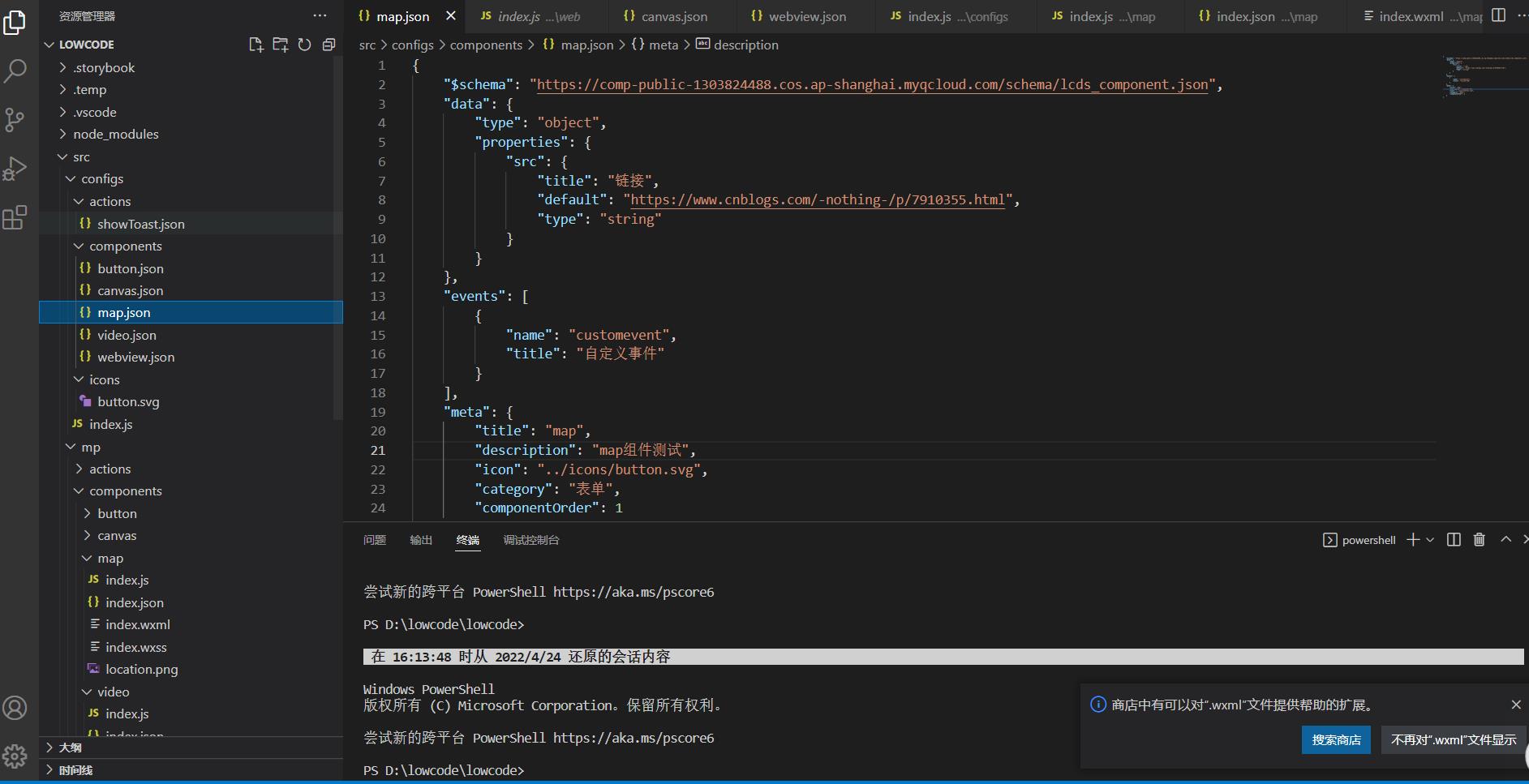
"$schema": "https://comp-public-1303824488.cos.ap-shanghai.myqcloud.com/schema/lcds_component.json",
"data":
"type": "object",
"properties":
"src":
"title": "链接",
"default": "https://www.cnblogs.com/-nothing-/p/7910355.html",
"type": "string"
,
"events": [
"name": "customevent",
"title": "自定义事件"
],
"meta":
"title": "map",
"description": "map组件测试",
"icon": "../icons/button.svg",
"category": "表单",
"componentOrder": 1
步骤2:index.js中引入map
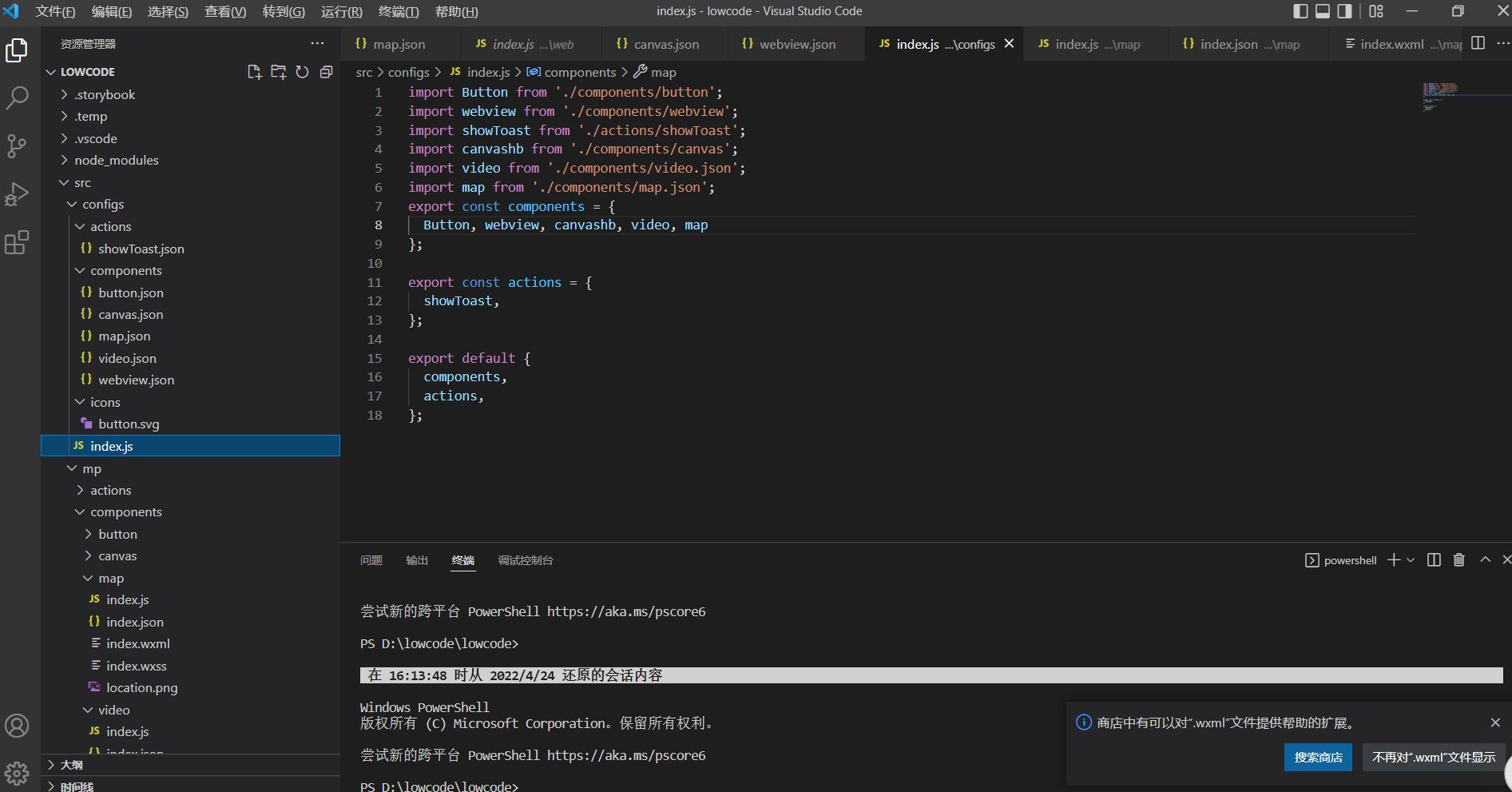
import Button from './components/button';
import webview from './components/webview';
import showToast from './actions/showToast';
import canvashb from './components/canvas';
import video from './components/video.json';
import map from './components/map.json';
export const components =
Button, webview, canvashb, video, map
;
export const actions =
showToast,
;
export default
components,
actions,
;
步骤3:mp下创建map文件夹,并创建四个文件
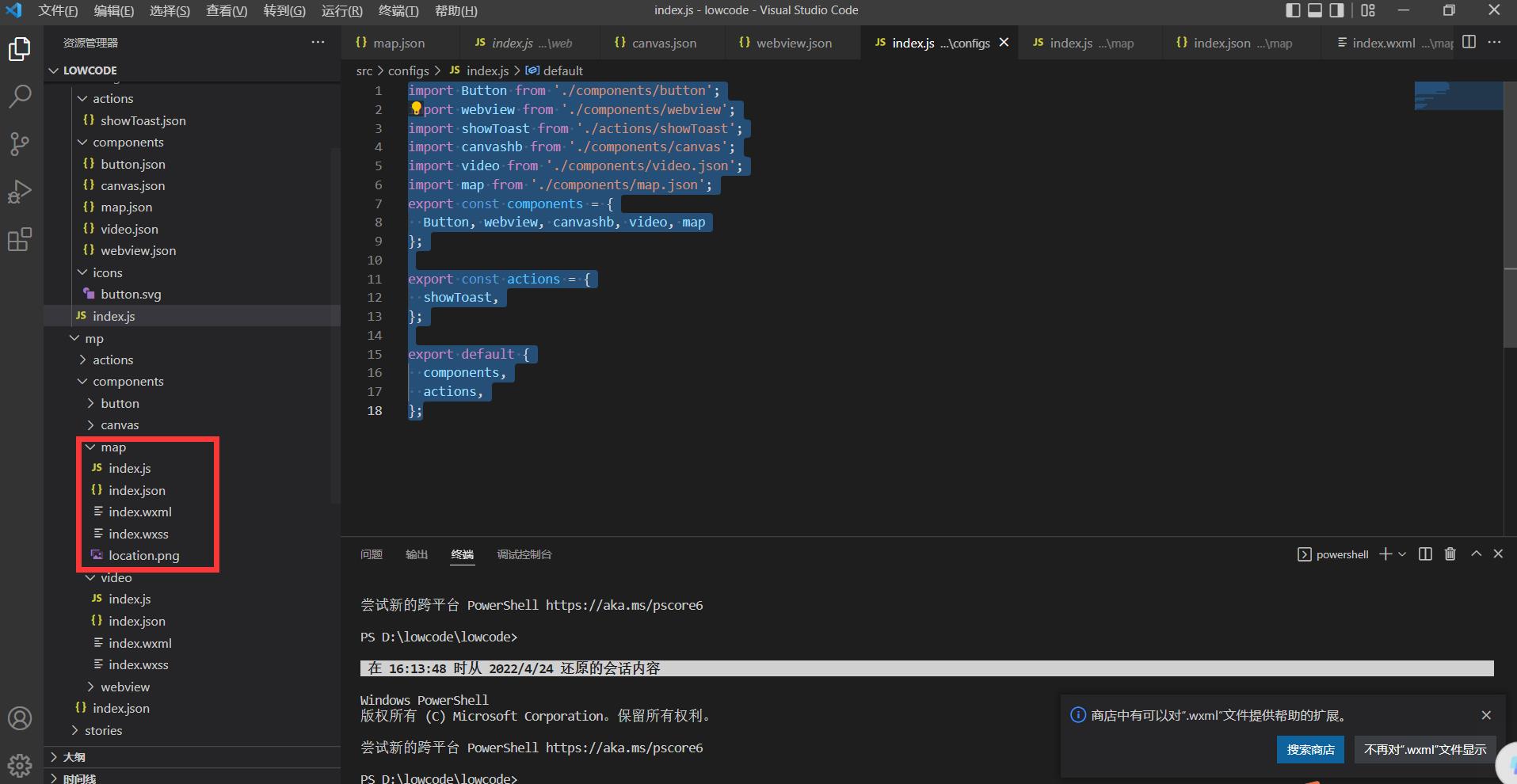
index.wxml
<view class="page-body">
<view class="page-section page-section-gap">
<map
id="myMap"
style="width: 100%; height: 300px;"
latitude="latitude"
longitude="longitude"
bindmarkertap="markertap"
bindcallouttap="callouttap"
bindlabeltap="labeltap"
markers="markers"
scale="16"
>
<cover-view slot="callout">
<block wx:for="customCalloutMarkerIds" wx:key="*this">
<cover-view class="customCallout" marker-id="item" >
<cover-image class="icon" src="/image/voice.png"></cover-image>
<cover-view class="content">
num-item-index
</cover-view>
</cover-view>
</block>
</cover-view>
</map>
</view>
<view class="btn-area">
<button bindtap="addMarker" class="page-body-button" type="primary">添加marker</button>
<button bindtap="removeMarker" class="page-body-button" type="primary">移除所有marker</button>
<button bindtap="translateMarker" class="page-body-button" type="primary">随机移动一个marker</button>
<button bindtap="changeMarkerId" class="page-body-button" type="primary">轮换自定义callout的位置</button>
<button bindtap="changeContent" class="page-body-button" type="primary">改变自定义callout内容</button>
</view>
</view>
index.js
const normalCallout =
id: 1,
latitude: 23.098994,
longitude: 113.322520,
iconPath: 'location.png',
callout:
content: '文本内容',
color: '#ff0000',
fontSize: 14,
borderWidth: 2,
borderRadius: 10,
borderColor: '#000000',
bgColor: '#fff',
padding: 5,
display: 'ALWAYS',
textAlign: 'center'
,
// label:
// content: 'label 文本',
// fontSize: 24,
// textAlign: 'center',
// borderWidth: 1,
// borderRadius: 5,
// bgColor: '#fff',
// padding: 5
//
const customCallout1 =
id: 2,
latitude: 23.097994,
longitude: 113.323520,
iconPath: 'location.png',
customCallout:
anchorY: 0,
anchorX: 0,
display: 'ALWAYS'
,
const customCallout2 =
id: 3,
latitude: 23.096994,
longitude: 113.324520,
iconPath: 'location.png',
customCallout:
anchorY: 10,
anchorX: 0,
display: 'ALWAYS',
,
const customCallout3 =
id: 4,
latitude: 23.095994,
longitude: 113.325520,
iconPath: 'location.png',
customCallout:
anchorY: 0,
anchorX: 20,
display: 'ALWAYS',
,
const allMarkers = [normalCallout, customCallout1, customCallout2, customCallout3]
Page(
data:
latitude: 23.096994,
longitude: 113.324520,
markers: [],
customCalloutMarkerIds: [],
num: 1
,
onReady: function (e)
this.mapCtx = wx.createMapContext('myMap')
,
addMarker()
const markers = allMarkers
this.setData(
markers,
customCalloutMarkerIds: [2, 3, 4],
)
,
removeMarker()
this.setData(
markers: [],
customCalloutMarkerIds: []
)
,
changeMarkerId()
const customCalloutMarkerIds = this.data.customCalloutMarkerIds.slice()
const top = customCalloutMarkerIds.shift()
customCalloutMarkerIds.push(top)
this.setData(
customCalloutMarkerIds
)
,
markertap(e)
console.log('@@@ markertap', e)
,
callouttap(e)
console.log('@@@ callouttap', e)
,
labeltap(e)
console.log('@@@ labeltap', e)
,
translateMarker: function ()
const length = this.data.markers.length
if (length === 0) return
const index = Math.floor(Math.random() * length)
const markers = this.data.markers
const marker = markers[index]
marker.latitude = marker.latitude + 0.002
marker.longitude = marker.longitude + 0.002
const that = this
this.mapCtx.translateMarker(
markerId: marker.id,
duration: 1000,
destination:
latitude: marker.latitude,
longitude: marker.longitude
,
animationEnd()
that.setData( markers )
console.log('animation end')
,
complete(res)
console.log('translateMarker', res)
)
,
changeContent()
const num = Math.floor(Math.random() * 10)
this.setData( num )
)
index.json
"component": true
index.wxss
.page-section-gap
box-sizing: border-box;
padding: 0 30rpx;
.page-body-button
margin-bottom: 30rpx;
.customCallout
box-sizing: border-box;
background-color: #fff;
border: 1px solid #ccc;
border-radius: 30px;
width: 150px;
height: 40px;
display: inline-flex;
padding: 5px 20px;
justify-content: center;
align-items: center;
.circle
width: 20px;
height: 20px;
border: 1px solid #ccc;
border-radius: 50%;
.icon
width: 16px;
height: 16px;
.content
flex: 0 1 auto;
margin: 0 10px;
font-size: 14px;
步骤4:index.json中引入
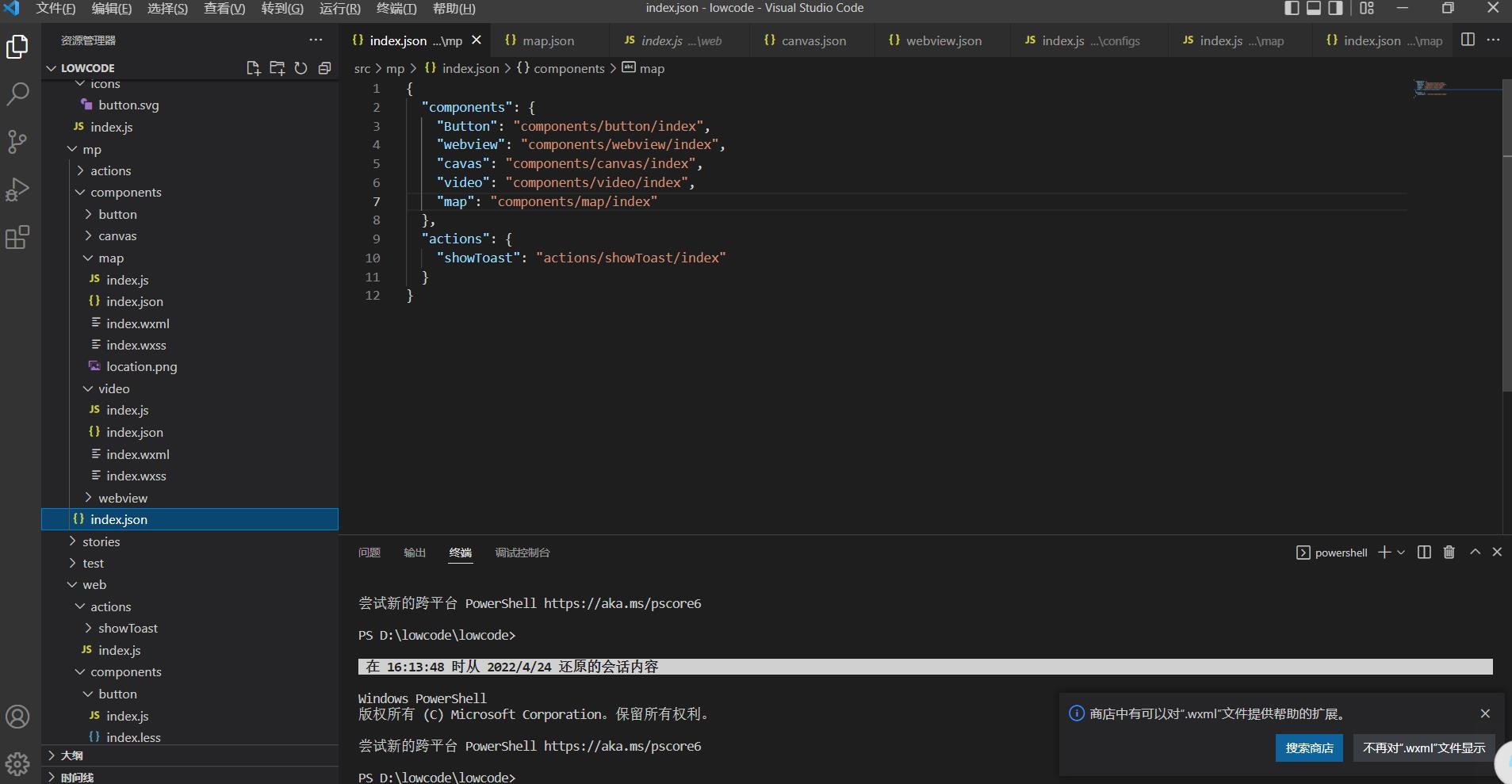
"components":
"Button": "components/button/index",
"webview": "components/webview/index",
"cavas": "components/canvas/index",
"video": "components/video/index",
"map": "components/map/index"
,
"actions":
"showToast": "actions/showToast/index"
步骤5:发布
tcb lowcode publilsh
步骤6:应用中引入组件
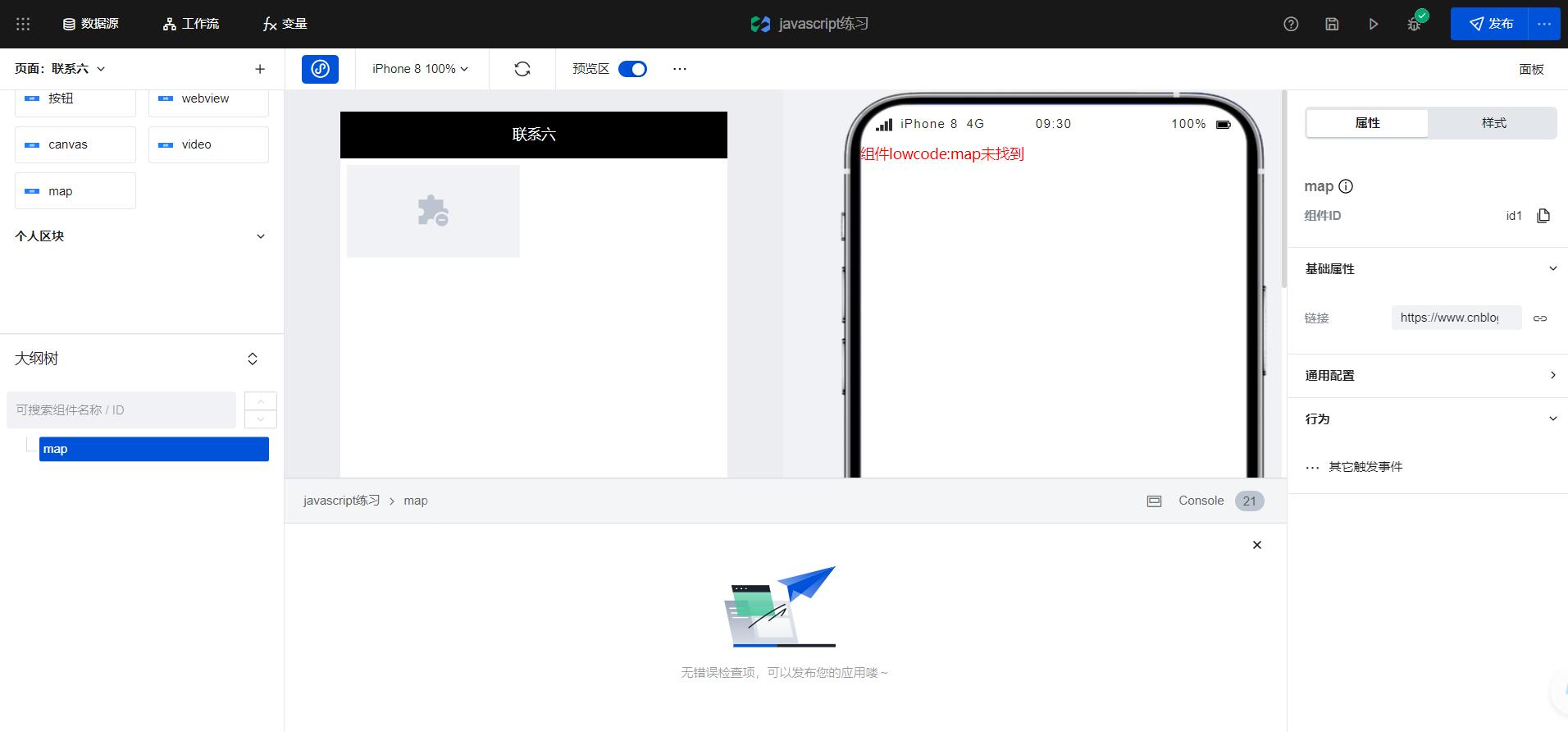
以上是关于微搭低代码封装地图组件的主要内容,如果未能解决你的问题,请参考以下文章