DataV构建大屏(全屏)数据展示页面
Posted 梨遇
tags:
篇首语:本文由小常识网(cha138.com)小编为大家整理,主要介绍了DataV构建大屏(全屏)数据展示页面相关的知识,希望对你有一定的参考价值。
官方文档地址:DataV
1.安装组件库
- npm安装
npm install @jiaminghi/data-view
2.使用
全局引入
// 将自动注册所有组件为全局组件
import dataV from '@jiaminghi/data-view'
Vue.use(dataV)按需引入
按需引入仅支持基于ES module的tree shaking,按需引入示例如下:
import borderBox1 from '@jiaminghi/data-view'
Vue.use(borderBox1)3.实现
(1)全屏容器
全屏容器可以根据屏幕比例及当前浏览器窗口大小,自动进行缩放处理。浏览器全屏后,全屏容器将充满屏幕。
<dv-full-screen-container>content</dv-full-screen-container>注意:使用前请注意将body的margin设为0,否则会引起计算误差,全屏后不能完全充满屏幕。
(2)边框
官方文档中给出了边框的使用以及使用效果。
所有边框均支持自定义颜色及背景色,方法如下
<dv-border-box-1 :color="['#0DFFF1','#0E466C']" backgroundColor="blue">dv-border-box-1</dv-border-box-1>(3)loading加载
<dv-loading>Loading...</dv-loading>
(4)装饰
SVG元素绘制,增强视觉效果,官方文档中有使用效果
所有装饰均支持自定义颜色,方法如下
<dv-decoration-1 :color="['red', 'green']" />
(5)图表
图表组件基于Charts封装,只需要将对应图表option数据传入组件即可。
<dv-charts :option="option" />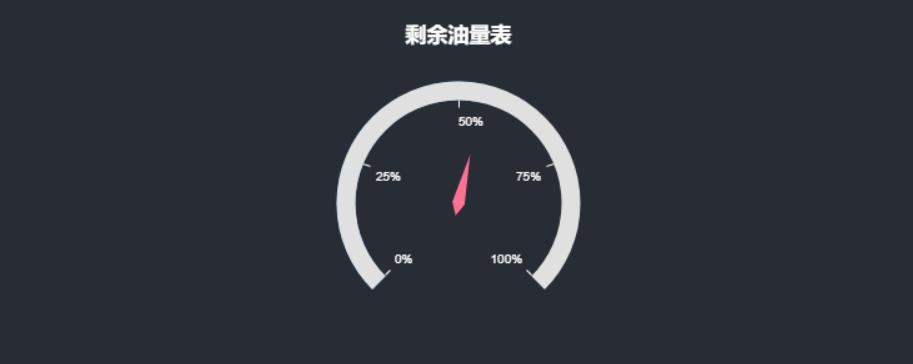
(6)动态环图
基于Charts封装。
<dv-active-ring-chart :config="config" style="width:300px;height:300px" />
具体属性详见官方文档动态环图 | DataV
(7) 胶囊柱图
<dv-capsule-chart :config="config" style="width:300px;height:200px" />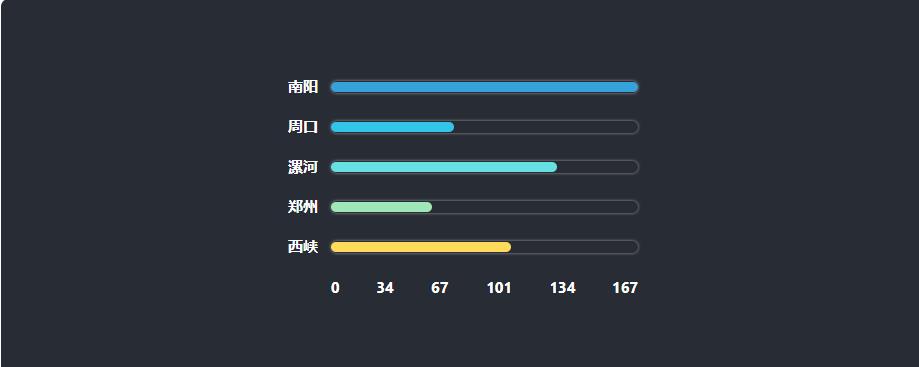
具体属性详见官方文档胶囊柱图 | DataV
(8) 水位图
<dv-water-level-pond :config="config" style="width:150px;height:200px" />config数据
export default
data: [66]
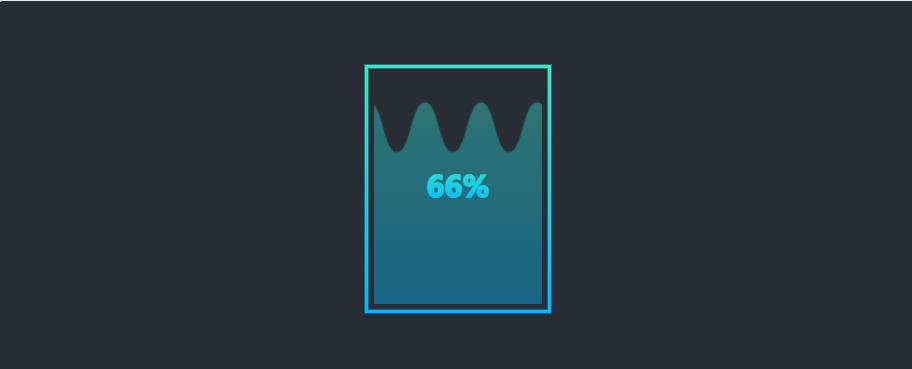
config数据
export default
data: [66, 45],
shape: 'roundRect'
 config数据
config数据
export default
data: [55],
shape: 'round'
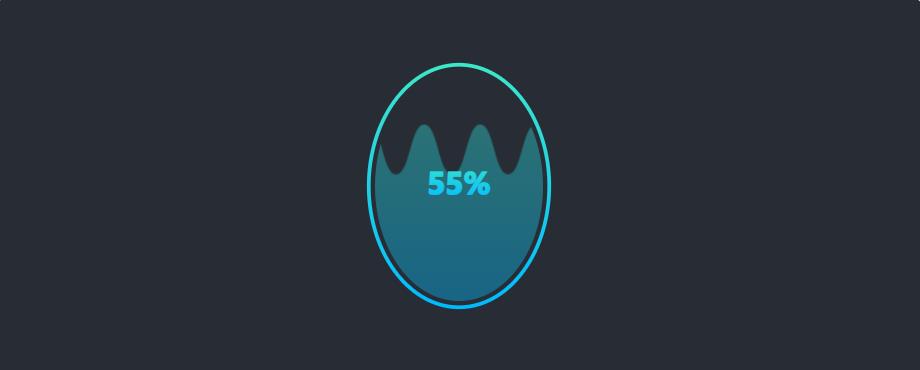 (9) 进度池
(9) 进度池
<dv-percent-pond :config="config" style="width:200px;height:100px;" />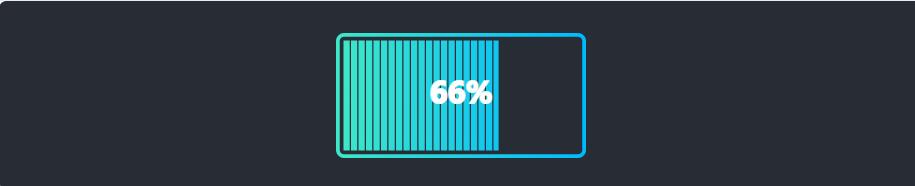 具体属性详见官方文档进度池 | DataV
具体属性详见官方文档进度池 | DataV
(10)飞线图
设置一个中心点,若干飞线点,即可得到动态飞线图,组件提供的dev模式可以帮你快速配置飞线点位置。
<dv-flyline-chart :config="config" style="width:100%;height:100%;" />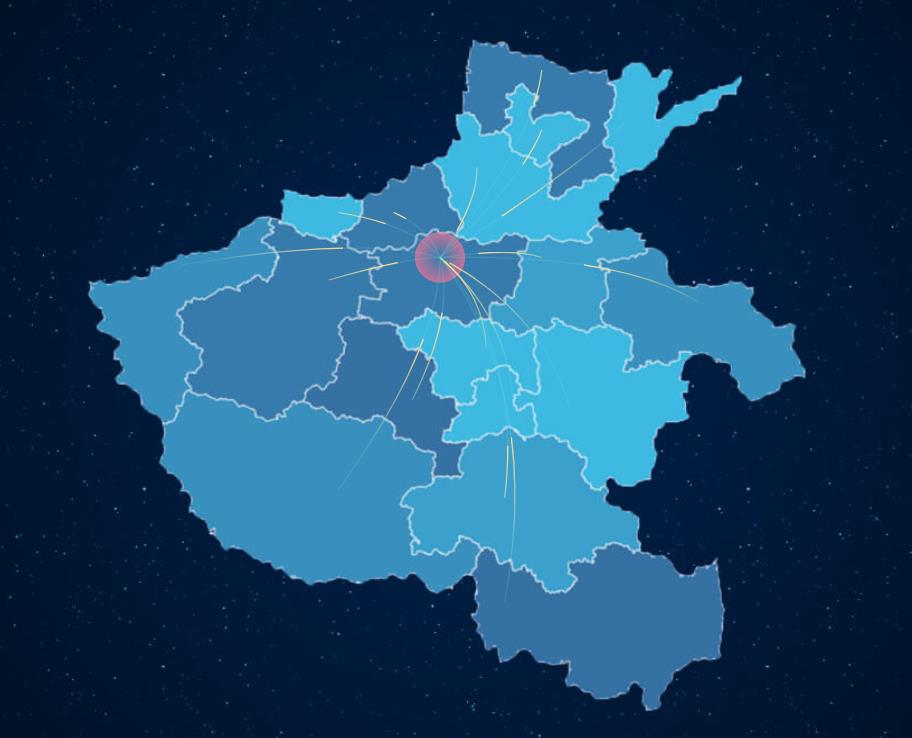
具体开启dev模式及属性详见官方文档飞线图 | DataV
(11)锥形柱图
锥形柱图是特殊的柱状图,他将根据数值大小,降序排列锥形柱,适合排名类数据展示
<dv-conical-column-chart :config="config" style="width:400px;height:200px;" />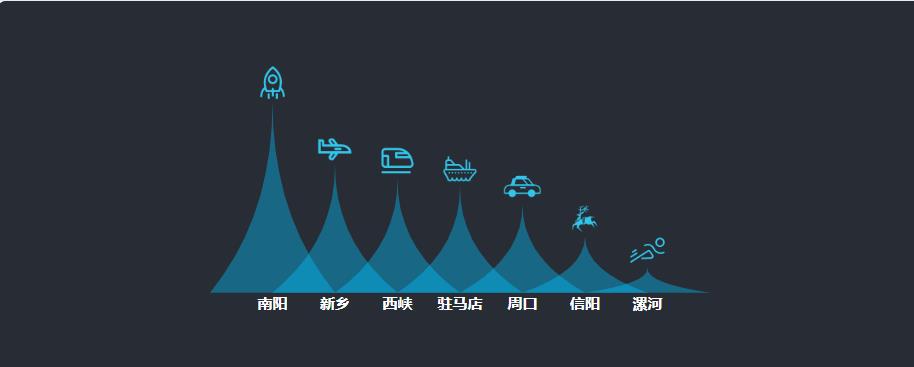 (12)数字翻牌器
(12)数字翻牌器
<dv-digital-flop :config="config" style="width:200px;height:50px;" />const config1 =
number: [100],
content: 'nt个'
const config2 =
number: [999],
content: 'nt个'
export default [
config1,
config2
]
具体属性详见官方文档数字翻牌器 | DataV
(13) 轮播表
轮播表可以单条轮播也可以整页轮播,支持点击事件,展示数据使用v-html渲染,因此你可以传递html字符串,定制个性化元素
<dv-scroll-board :config="config" style="width:500px;height:220px" />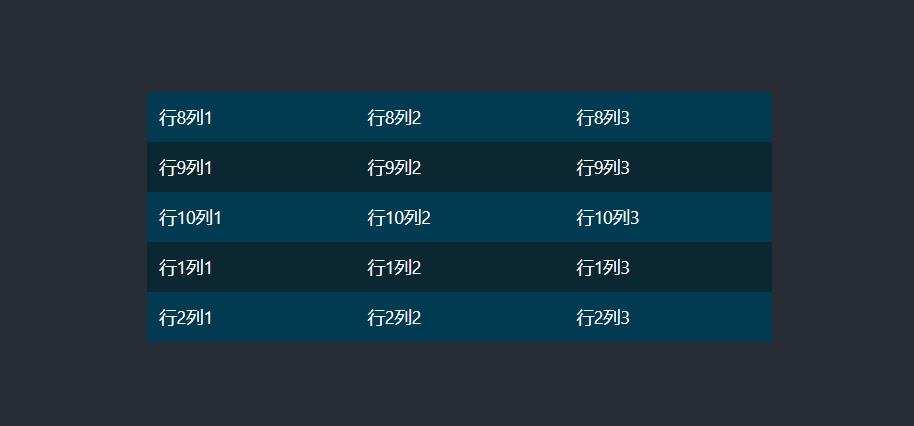
具体属性详见官方文档轮播表 | DataV
(14) 排名轮播表
排名轮播表同轮播表类似,也可以选择单条轮播或整页轮播。
<dv-scroll-ranking-board :config="config" style="width:500px;height:300px" />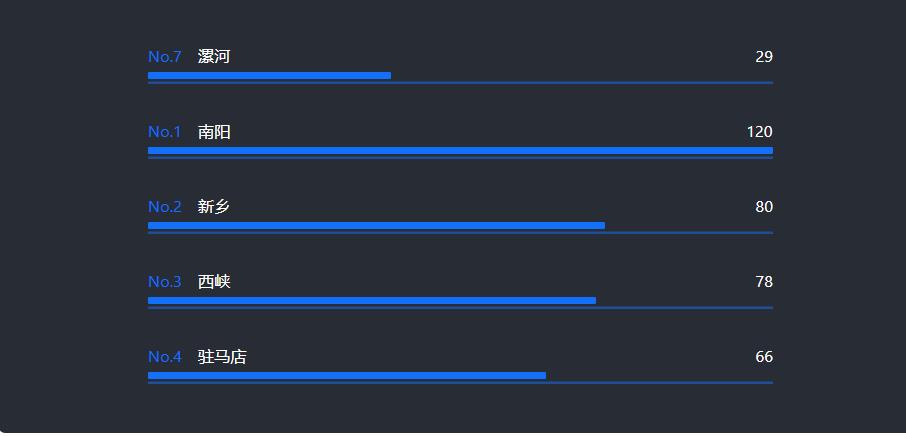
具体属性详见官方文档排名轮播表 | DataV
4.官方Demo
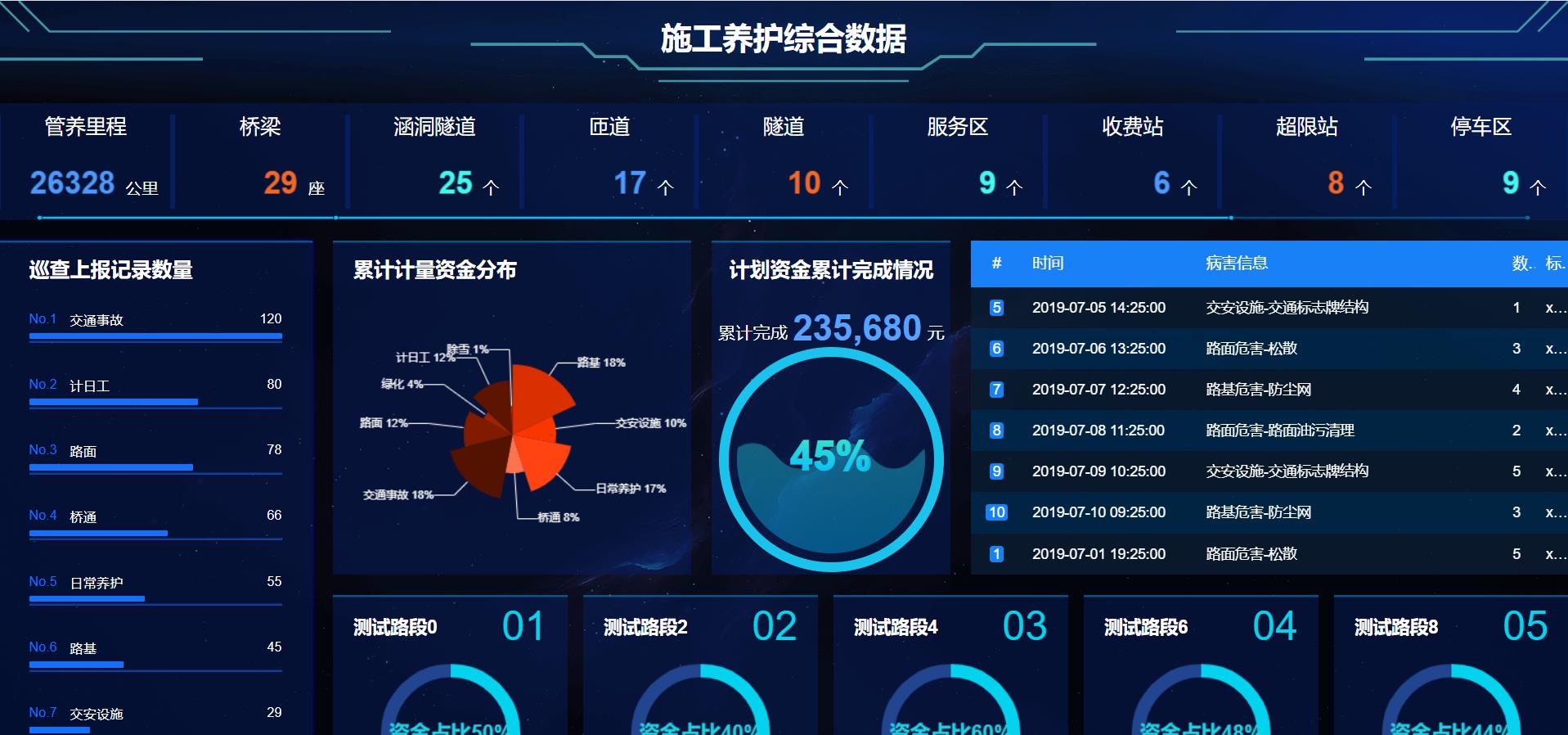
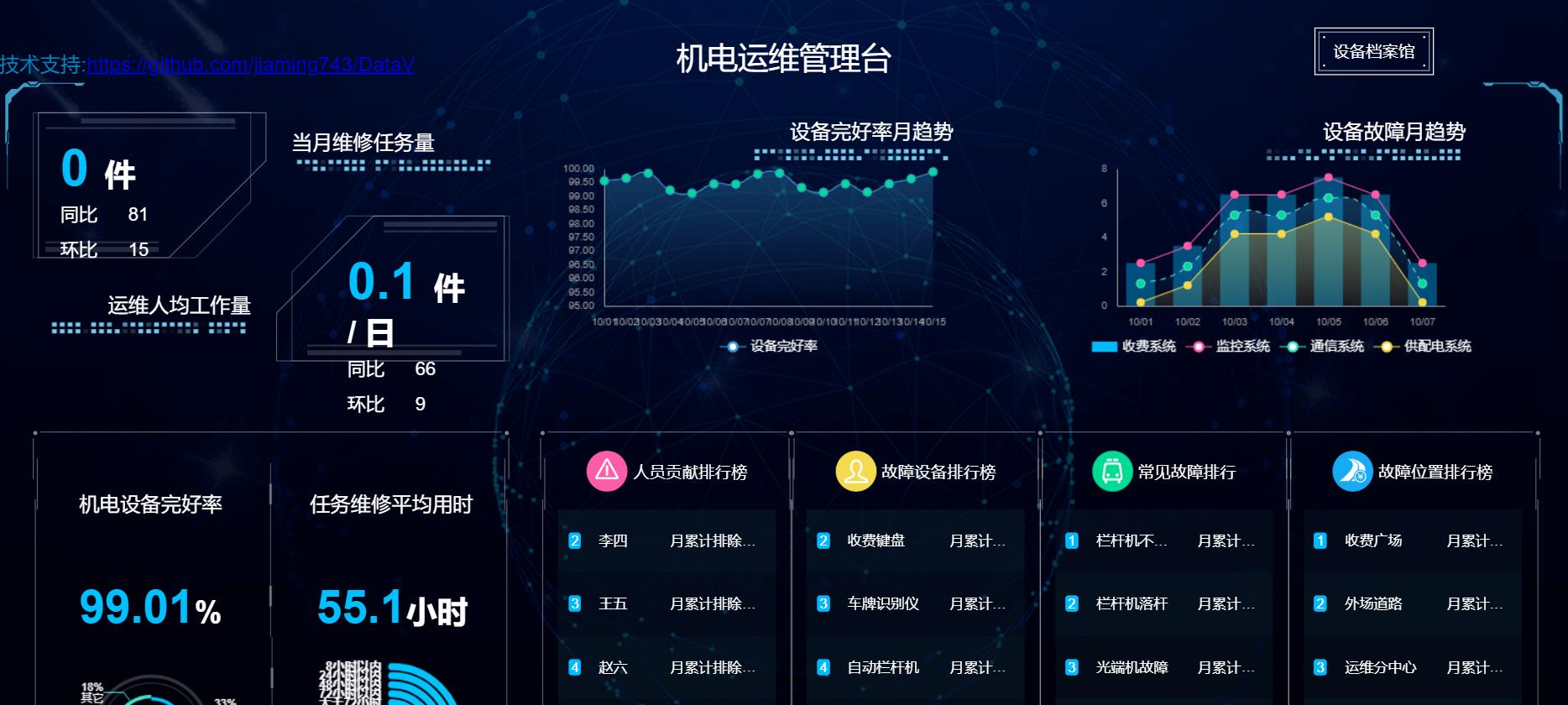
 5.代码
5.代码
这里简单列举几个。
(1)图表的使用
<template>
<div class="bottom-left-chart-1">
<div class="header-name">机电设备完好率</div>
<div class="details-value"><span>99.01</span>%</div>
<dv-charts :option="option" />
</div>
</template>
<script>
export default
name: 'BottomLeftChart1',
data ()
return
option:
series: [
type: 'pie',
data: [
name: '监控系统', value: 93, radius: ['30%', '33%'] ,
name: '收费系统', value: 65, radius: ['32%', '35%'] ,
name: '通信系统', value: 32, radius: ['31%', '37%'] ,
name: '供配电系统', value: 44, radius: ['31%', '32%'] ,
name: '其它', value: 52, radius: ['32%', '35%']
],
outsideLabel: // 饼状图外部标签配置
labelLineEndLength: 20, // 标签线末端长度
formatter: 'percent%\\nname',
style:
fill: '#fff'
,
name: 'decoration ring',
type: 'pie',
data: [
value: 10, radius: ['50%', '53%']
],
outsideLabel: // 饼状图外部标签配置
show: false
,
pieStyle:
fill: 'rgba(255, 255, 255, 0.2)'
,
name: 'decoration ring',
type: 'pie',
data: [
value: 10, radius: ['45%', '46%']
],
outsideLabel:
show: false
,
pieStyle:
fill: 'rgba(255, 255, 255, 0.2)'
],
color: ['#00c0ff', '#3de7c9', '#fff', '#00c0ff', '#3de7c9', '#fff']
</script>
<style lang="less">
.bottom-left-chart-1
position: relative;
.header-name
height: 150px;
line-height: 150px;
font-size: 20px;
text-align: center;
.details-value
height: 40px;
font-size: 30px;
font-weight: bold;
text-align: center;
span
color: #00c0ff;
font-size: 45px;
.dv-charts-container
height: calc(~"100% - 190px");
.decoration-ring
position: absolute;
width: 200px;
height: 200px;
border-radius: 50%;
border: 5px solid fade(#fefefe, 30);
top: 190px;
left: 50%;
transform: translateX(-50%);
</style>
实现效果

(2)边框的使用
<template>
<div class="top-left-cmp">
<div class="dc-left">
<dv-border-box-5>
<div class="main-value"><span>0</span>件</div>
<div class="compare-value"><span>同比</span>81</div>
<div class="compare-value"><span>环比</span>15</div>
</dv-border-box-5>
<div class="dc-text">
运维人均工作量
<dv-decoration-3 style="width:200px;height:20px;" />
</div>
</div>
<div class="dc-right">
<div class="dc-text">
当月维修任务量
<dv-decoration-3 style="width:200px;height:20px;" />
</div>
<dv-border-box-5 :reverse="true">
<div class="main-value"><span>0.1</span>件 / 日</div>
<div class="compare-value"><span>同比</span>66</div>
<div class="compare-value"><span>环比</span>9</div>
</dv-border-box-5>
</div>
</div>
</template>
<script>
export default
name: 'TopLeftCmp'
</script>
<style lang="less">
.top-left-cmp
display: flex;
.dc-left, .dc-right
width: 50%;
.dv-border-box-5
height: 60%;
.dc-text
display: flex;
flex-direction: column;
height: 40%;
font-size: 20px;
padding: 20px;
box-sizing: border-box;
.dc-left .dc-text
align-items: flex-end;
justify-content: center;
.dc-right .dc-text
justify-content: flex-start;
padding-top: 20px;
.dc-left .dv-border-box-5
padding: 30px;
box-sizing: border-box;
.dc-right .dv-border-box-5
padding: 40px;
padding-left: 75px;
box-sizing: border-box;
.main-value
font-weight: bold;
font-size: 22px;
span
font-size: 30px;
color: #00c0ff;
margin-right: 15px;
.compare-value
height: 35px;
line-height: 35px;
font-size: 18px;
span
margin-right: 30px;
</style>
实现效果
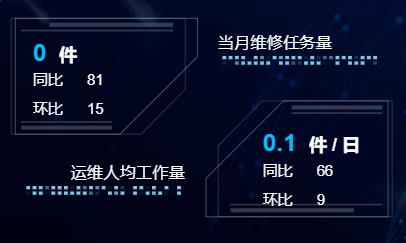
(3)轮播表
<template>
<div class="bottom-right-table-1">
<dv-border-box-6>
<div class="table-name">
<img src="./img/icon1.png" />人员贡献排行榜
</div>
<dv-scroll-board :config="config" />
</dv-border-box-6>
</div>
</template>
<script>
export default
name: 'BottomRightTable1',
data ()
return
config:
data: [
['张三', '月累计排除故障:4起'],
['李四', '月累计排除故障:3起'],
['王五', '月累计排除故障:3起'],
['赵六', '月累计排除故障:3起'],
['钱七', '月累计排除故障:2起'],
['孙八', '月累计排除故障:2起'],
['杨九', '月累计排除故障:2起'],
['吴十', '月累计排除故障:2起'],
['李雷', '月累计排除故障:2起'],
['韩梅梅', '月累计排除故障:2起']
],
index: true,
columnWidth: [40, 70], //列宽度
align: ['center'],
oddRowBGC: 'rgba(9, 37, 50, 0.4)', //奇数行背景色
evenRowBGC: 'rgba(10, 32, 50, 0.3)' //偶数行背景色
</script>
<style lang="less">
.bottom-right-table-1
width: calc(~"25% + 10px");
height: 100%;
margin: 0 -5px;
.border-box-content
padding: 20px;
box-sizing: border-box;
.table-name
height: 45px;
display: flex;
justify-content: center;
align-items: center;
margin-bottom: 15px;
img
width: 40px;
height: 40px;
margin-right: 5px;
.dv-scroll-board
height: calc(~"100% - 60px");
</style>
实现效果
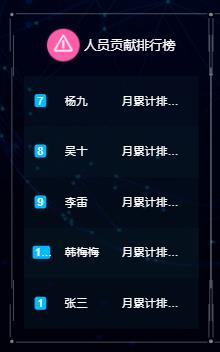
以上是关于DataV构建大屏(全屏)数据展示页面的主要内容,如果未能解决你的问题,请参考以下文章
海量大数据大屏分析展示一步到位:DataWorks数据服务对接DataV最佳实践