iOS 图标和文字自定按钮
Posted 长沙火山
tags:
篇首语:本文由小常识网(cha138.com)小编为大家整理,主要介绍了iOS 图标和文字自定按钮相关的知识,希望对你有一定的参考价值。
在项目开发中,经常需要用到按钮,系统默认的按钮是图标在左边,标题在右边。但往往实际情况是多变的,有时候图标在右边、有时候图标在上面,这个时候系统的按钮往往无法满足需求,所以我们需要自定义按钮来满足需求的开发。下面提供两种方法来实现按钮图标和文字自定按钮。
一、采用添加分类,利用EdgeInsets属性实现
创建一个UIButton的分类,文件名为:UIButton+Icon,在分类里添加如下代码:
1.1 UIButton+Icon.h
#import <UIKit/UIKit.h>
NS_ASSUME_NONNULL_BEGIN
typedef NS_ENUM(NSUInteger, HSButtonEdgeInsetsStyle)
HSButtonEdgeInsetsStyleTop, // image在上,label在下
HSButtonEdgeInsetsStyleLeft, // image在左,label在右
HSButtonEdgeInsetsStyleBottom, // image在下,label在上
HSButtonEdgeInsetsStyleRight // image在右,label在左
;
@interface UIButton (Icon)
- (void)layoutEdgeInsetsStyle:(HSButtonEdgeInsetsStyle)style space:(CGFloat)space;
@end
NS_ASSUME_NONNULL_END
1.2 UIButton+Icon.m
#import "UIButton+Icon.h"
@implementation UIButton (Icon)
- (void)layoutEdgeInsetsStyle:(HSButtonEdgeInsetsStyle)style space:(CGFloat)space
CGFloat imageWith = self.imageView.frame.size.width;
CGFloat imageHeight = self.imageView.frame.size.height;
CGFloat labelWidth = self.titleLabel.frame.size.width;
CGFloat labelHeight = self.titleLabel.frame.size.height;
UIEdgeInsets imageEdgeInsets = UIEdgeInsetsZero;
UIEdgeInsets labelEdgeInsets = UIEdgeInsetsZero;
switch (style)
case HSButtonEdgeInsetsStyleTop:
imageEdgeInsets = UIEdgeInsetsMake(-labelHeight-space/2.0, 0, 0, -labelWidth);
labelEdgeInsets = UIEdgeInsetsMake(0, -imageWith, -imageHeight-space/2.0, 0);
break;
case HSButtonEdgeInsetsStyleLeft:
imageEdgeInsets = UIEdgeInsetsMake(0, -space/2.0, 0, space/2.0);
labelEdgeInsets = UIEdgeInsetsMake(0, space/2.0, 0, -space/2.0);
break;
case HSButtonEdgeInsetsStyleBottom:
imageEdgeInsets = UIEdgeInsetsMake(0, 0, -labelHeight-space/2.0, -labelWidth);
labelEdgeInsets = UIEdgeInsetsMake(-imageHeight-space/2.0, -imageWith, 0, 0);
break;
case HSButtonEdgeInsetsStyleRight:
imageEdgeInsets = UIEdgeInsetsMake(0, labelWidth+space/2.0, 0, -labelWidth-space/2.0);
labelEdgeInsets = UIEdgeInsetsMake(0, -imageWith-space/2.0, 0, imageWith+space/2.0);
break;
default: break;
self.titleEdgeInsets = labelEdgeInsets;
self.imageEdgeInsets = imageEdgeInsets;
@end
1.3 使用
#import "IconButtonController.h"
#import "UIButton+Icon.h"
@interface IconButtonController ()
@end
@implementation IconButtonController
- (void)viewDidLoad
[super viewDidLoad];
self.title = @"自定义按钮";
UIButton *btn1 = [[UIButton alloc] initWithFrame:CGRectMake(30, 30, SCREEN_WIDTH-60, 100)];
[btn1 setImage:[UIImage imageNamed:@"user_default_blue"] forState:UIControlStateNormal];
[btn1 setTitle:@"保存完成" forState:UIControlStateNormal];
[btn1.titleLabel setTextColor:[UIColor whiteColor]];
[btn1 setTitleColor:[UIColor whiteColor] forState:UIControlStateNormal];
[btn1.titleLabel setFont:[UIFont systemFontOfSize:16]];
[btn1 setBackgroundColor:[UIColor orangeColor]];
btn1.layer.cornerRadius = 5;
btn1.layer.masksToBounds = YES;
[self.view addSubview:btn1];
UIButton *btn2 = [[UIButton alloc] initWithFrame:CGRectMake(30, 160, SCREEN_WIDTH-60, 100)];
[btn2 setImage:[UIImage imageNamed:@"user_default_blue"] forState:UIControlStateNormal];
[btn2 setTitle:@"保存完成" forState:UIControlStateNormal];
[btn2.titleLabel setTextColor:[UIColor whiteColor]];
[btn2 setTitleColor:[UIColor whiteColor] forState:UIControlStateNormal];
[btn2.titleLabel setFont:[UIFont systemFontOfSize:16]];
[btn2 setBackgroundColor:[UIColor orangeColor]];
btn2.layer.cornerRadius = 5;
btn2.layer.masksToBounds = YES;
[self.view addSubview:btn2];
UIButton *btn3 = [[UIButton alloc] initWithFrame:CGRectMake(30, 290, SCREEN_WIDTH-60, 100)];
[btn3 setImage:[UIImage imageNamed:@"user_default_blue"] forState:UIControlStateNormal];
[btn3 setTitle:@"保存完成" forState:UIControlStateNormal];
[btn3.titleLabel setTextColor:[UIColor whiteColor]];
[btn3 setTitleColor:[UIColor whiteColor] forState:UIControlStateNormal];
[btn3.titleLabel setFont:[UIFont systemFontOfSize:16]];
[btn3 setBackgroundColor:[UIColor orangeColor]];
btn3.layer.cornerRadius = 5;
btn3.layer.masksToBounds = YES;
[self.view addSubview:btn3];
UIButton *btn4 = [[UIButton alloc] initWithFrame:CGRectMake(30, 420, SCREEN_WIDTH-60, 100)];
[btn4 setImage:[UIImage imageNamed:@"user_default_blue"] forState:UIControlStateNormal];
[btn4 setTitle:@"保存完成" forState:UIControlStateNormal];
[btn4.titleLabel setTextColor:[UIColor whiteColor]];
[btn4 setTitleColor:[UIColor whiteColor] forState:UIControlStateNormal];
[btn4.titleLabel setFont:[UIFont systemFontOfSize:16]];
[btn4 setBackgroundColor:[UIColor orangeColor]];
btn4.layer.cornerRadius = 5;
btn4.layer.masksToBounds = YES;
[self.view addSubview:btn4];
[btn1 layoutEdgeInsetsStyle:HSButtonEdgeInsetsStyleLeft space:5];
[btn2 layoutEdgeInsetsStyle:HSButtonEdgeInsetsStyleRight space:5];
[btn3 layoutEdgeInsetsStyle:HSButtonEdgeInsetsStyleTop space:5];
[btn4 layoutEdgeInsetsStyle:HSButtonEdgeInsetsStyleBottom space:5];
@end
1.4 效果图
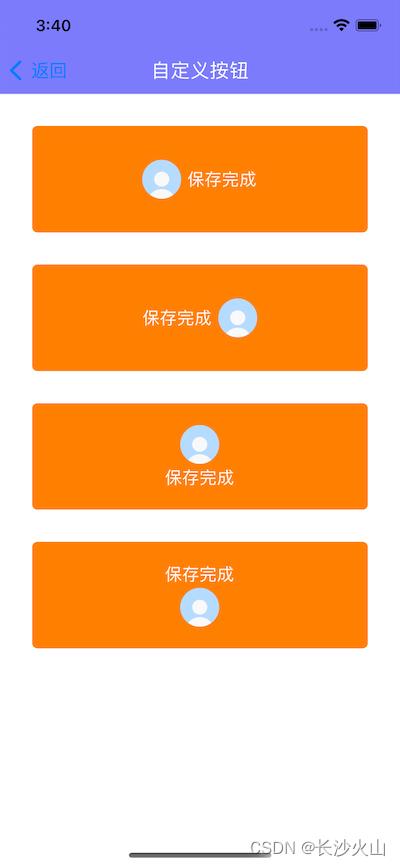
二、采用按钮子类,自定图标和标题位置实现
创建一个类:IconButton,继承于UIButton,添加如下代码:
2.1 IconButton.h
#import <UIKit/UIKit.h>
NS_ASSUME_NONNULL_BEGIN
typedef NS_ENUM(NSUInteger, IconButtonStyle)
IconButtonStyleTop, // image在上,label在下
IconButtonStyleLeft, // image在左,label在右
IconButtonStyleBottom, // image在下,label在上
IconButtonStyleRight // image在右,label在左
;
@interface IconButton : UIButton
@property (nonatomic, assign) IconButtonStyle style;
@end
NS_ASSUME_NONNULL_END
2.2 IconButton.m
#import "IconButton.h"
#define SPACE 5
@implementation IconButton
// 重写layoutSubviews方法,手动设置按钮子控件的位置
- (void)layoutSubviews
[super layoutSubviews];
CGFloat buttonWith = self.frame.size.width;
CGFloat buttonHeight = self.frame.size.height;
CGFloat imageWith = self.imageView.frame.size.width;
CGFloat imageHeight = self.imageView.frame.size.height;
CGFloat labelWidth = self.titleLabel.frame.size.width;
CGFloat labelHeight = self.titleLabel.frame.size.height;
CGFloat totalWidth = imageWith+labelWidth+SPACE;
if (self.style == IconButtonStyleLeft)
self.imageView.frame = CGRectMake((buttonWith-totalWidth)/2,
self.imageView.frame.origin.y,
imageWith,
imageHeight);
self.titleLabel.frame = CGRectMake(self.imageView.frame.origin.x+imageWith+5,
self.titleLabel.frame.origin.y,
labelWidth,
labelHeight);
else if (self.style == IconButtonStyleRight)
self.titleLabel.frame = CGRectMake((buttonWith-totalWidth)/2,
self.titleLabel.frame.origin.y,
labelWidth,
labelHeight);
self.imageView.frame = CGRectMake(self.titleLabel.frame.origin.x+labelWidth+SPACE,
self.imageView.frame.origin.y,
imageWith,
imageHeight);
else if (self.style == IconButtonStyleTop)
self.imageView.frame = CGRectMake((buttonWith-imageWith)/2,
(buttonHeight-imageHeight-labelHeight-SPACE)/2,
imageWith,
imageHeight);
self.titleLabel.frame = CGRectMake((buttonWith-labelWidth)/2,
(buttonHeight-imageHeight-labelHeight-SPACE)/2+imageHeight+SPACE,
labelWidth,
labelHeight);
else
self.titleLabel.frame = CGRectMake((buttonWith-labelWidth)/2,
(buttonHeight-imageHeight-labelHeight-5)/2,
labelWidth,
labelHeight);
self.imageView.frame = CGRectMake((buttonWith-imageWith)/2,
(buttonHeight-imageHeight-labelHeight-5)/2+labelHeight+5,
imageWith,
imageHeight);
@end
2.3 使用
#import "IconButtonController.h"
#import "IconButton.h"
@interface IconButtonController ()
@end
@implementation IconButtonController
- (void)viewDidLoad
[super viewDidLoad];
self.title = @"自定义按钮";
IconButton *btn1 = [[IconButton alloc] initWithFrame:CGRectMake(30, 30, SCREEN_WIDTH-60, 100)];
[btn1 setImage:[UIImage imageNamed:@"user_default_blue"] forState:UIControlStateNormal];
[btn1 setTitle:@"保存完成" forState:UIControlStateNormal];
[btn1.titleLabel setTextColor:[UIColor whiteColor]];
[btn1 setTitleColor:[UIColor whiteColor] forState:UIControlStateNormal];
[btn1.titleLabel setFont:[UIFont systemFontOfSize:16]];
[btn1 setBackgroundColor:[UIColor orangeColor]];
btn1.layer.cornerRadius = 5;
btn1.layer.masksToBounds = YES;
[self.view addSubview:btn1];
IconButton *btn2 = [[IconButton alloc] initWithFrame:CGRectMake(30, 160, SCREEN_WIDTH-60, 100)];
[btn2 setImage:[UIImage imageNamed:@"user_default_blue"] forState:UIControlStateNormal];
[btn2 setTitle:@"保存完成" forState:UIControlStateNormal];
[btn2.titleLabel setTextColor:[UIColor whiteColor]];
[btn2 setTitleColor:[UIColor whiteColor] forState:UIControlStateNormal];
[btn2.titleLabel setFont:[UIFont systemFontOfSize:16]];
[btn2 setBackgroundColor:[UIColor orangeColor]];
btn2.layer.cornerRadius = 5;
btn2.layer.masksToBounds = YES;
[self.view addSubview:btn2];
IconButton *btn3 = [[IconButton alloc] initWithFrame:CGRectMake(30, 290, SCREEN_WIDTH-60, 100)];
[btn3 setImage:[UIImage imageNamed:@"user_default_blue"] forState:UIControlStateNormal];
[btn3 setTitle:@"保存完成" forState:UIControlStateNormal];
[btn3.titleLabel setTextColor:[UIColor whiteColor]];
[btn3 setTitleColor:[UIColor whiteColor] forState:UIControlStateNormal];
[btn3.titleLabel setFont:[UIFont systemFontOfSize:16]];
[btn3 setBackgroundColor:[UIColor orangeColor]];
btn3.layer.cornerRadius = 5;
btn3.layer.masksToBounds = YES;
[self.view addSubview:btn3];
IconButton *btn4 = [[IconButton alloc] initWithFrame:CGRectMake(30, 420, SCREEN_WIDTH-60, 100)];
[btn4 setImage:[UIImage imageNamed:@"user_default_blue"] forState:UIControlStateNormal];
[btn4 setTitle:@"保存完成" forState:UIControlStateNormal];
[btn4.titleLabel setTextColor:[UIColor whiteColor]];
[btn4 setTitleColor:[UIColor whiteColor] forState:UIControlStateNormal];
[btn4.titleLabel setFont:[UIFont systemFontOfSize:16]];
[btn4 setBackgroundColor:[UIColor orangeColor]];
btn4.layer.cornerRadius = 5;
btn4.layer.masksToBounds = YES;
[self.view addSubview:btn4];
btn1.style = IconButtonStyleLeft;
btn2.style = IconButtonStyleRight;
btn3.style = IconButtonStyleTop;
btn4.style = IconButtonStyleBottom;
@end
2.4 效果图
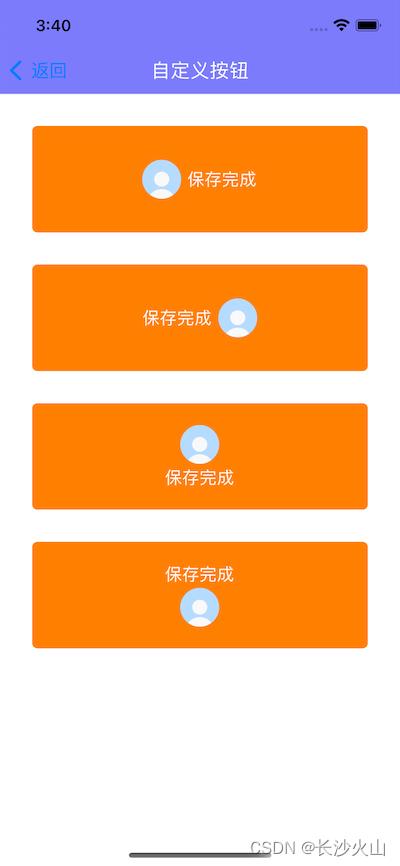
三、采用继承UIControl,重写按钮控件方式实现
新建一个类:HSImageBtn,继承于:UIControl,添加如下代码:
3.1 HSImageBtn.h
#import <UIKit/UIKit.h>
NS_ASSUME_NONNULL_BEGIN
typedef NS_ENUM(NSUInteger, HSImageBtnStyle)
HSImageBtnStyleTop, // image在上,label在下
HSImageBtnStyleLeft, // image在左,label在右
HSImageBtnStyleBottom, // image在下,label在上
HSImageBtnStyleRight // image在右,label在左
;
@interface HSImageBtn : UIControl
@property(nonatomic, copy)NSString *title;
@property(nonatomic, copy)UIColor *titleColor;
@property(nonatomic, copy)UIFont *font;
@propert以上是关于iOS 图标和文字自定按钮的主要内容,如果未能解决你的问题,请参考以下文章