Android 手机卫士--确认密码对话框编写
Posted
tags:
篇首语:本文由小常识网(cha138.com)小编为大家整理,主要介绍了Android 手机卫士--确认密码对话框编写相关的知识,希望对你有一定的参考价值。
本文接着实现“确认密码”功能,也即是用户以前设置过密码,现在只需要输入确认密码
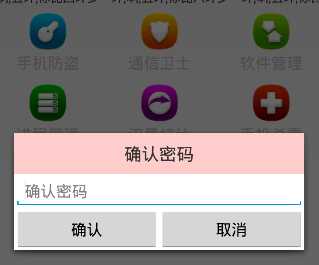
本文地址:http://www.cnblogs.com/wuyudong/p/5940718.html,转载请注明出处。
布局文件和《Android 手机卫士--设置密码对话框》中的布局基本类似,所有copy一下,修改一点细节就搞定:
<?xml version="1.0" encoding="utf-8"?> <LinearLayout xmlns:android="http://schemas.android.com/apk/res/android" android:layout_width="match_parent" android:layout_height="match_parent" android:orientation="vertical"> <TextView style="@style/TitleStyle" android:background="#f00" android:text="确认密码" /> <EditText android:id="@+id/et_confirm_psd" android:layout_width="match_parent" android:layout_height="wrap_content" android:hint="确认密码" /> <LinearLayout android:layout_width="match_parent" android:layout_height="wrap_content"> <Button android:id="@+id/bt_submit" android:layout_width="0dp" android:layout_height="wrap_content" android:layout_weight="1" android:text="确认" /> <Button android:id="@+id/bt_cancel" android:layout_width="0dp" android:layout_height="wrap_content" android:layout_weight="1" android:text="取消" /> </LinearLayout> </LinearLayout>
代码逻辑也基本类似,简单的修改一下
/** * 确认密码对话框 */ private void showConfirmPsdDialog() { //需要自己去定义对话框的显示样式,所以要调用dialog.setView(view); Builder builder = new Builder(this); final AlertDialog dialog = builder.create(); final View view = inflate(this, R.layout.dialog_confirm_psd, null); //让对话框显示一个自己定义的对话框界面效果 dialog.setView(view); dialog.show(); Button bt_submit = (Button) view.findViewById(R.id.bt_submit); Button bt_cancel = (Button) view.findViewById(R.id.bt_cancel); bt_submit.setOnClickListener(new OnClickListener() { @Override public void onClick(View v) { EditText et_confirm_psd = (EditText) view.findViewById(R.id.et_confirm_psd); String confirmPsd = et_confirm_psd.getText().toString(); String psd = SpUtil.getString(getApplicationContext(),ConstantValue.MOBILE_SAFE_PSD, ""); if(!TextUtils.isEmpty(confirmPsd)){ //进入用户手机防盗模块 if(psd.equals(confirmPsd)) { Intent intent = new Intent(getApplicationContext(), testActivity.class); startActivity(intent); //跳转到新的界面以后需要去隐藏对话框 dialog.dismiss(); } else { ToastUtil.show(getApplicationContext(),"输入密码错误"); } }else{ //提示用户密码输入为空的情况 ToastUtil.show(getApplicationContext(),"请输入密码"); } } }); bt_cancel.setOnClickListener(new OnClickListener() { @Override public void onClick(View view) { dialog.dismiss(); } }); }
以上是关于Android 手机卫士--确认密码对话框编写的主要内容,如果未能解决你的问题,请参考以下文章