Web前端之过渡与动画
Posted 爱上口袋的天空
tags:
篇首语:本文由小常识网(cha138.com)小编为大家整理,主要介绍了Web前端之过渡与动画相关的知识,希望对你有一定的参考价值。
目录
一、过渡(transition)
1、过渡(transition)
- 通过过渡可以指定一个属性发生变化时的切换方式
- 通过过渡可以创建一些非常好的效果,提升用户的体验
2、属性值
transition-property:指定要执行过渡的属性
- 多个属性间使用
,隔开; - 如果所有属性都需要过渡,则使用
all关键字; - 大部分属性都支持过渡效果;
- 注意过渡时必须是从一个有效数值向另外一个有效数值进行过渡;
transition-duration:指定过渡效果的持续时间
- 时间单位:s和ms(1s=1000ms)
transition-delay:过渡效果的延迟,等待一段时间后在执行过渡
transition-timing-function:过渡的时序函数
- linear匀速运动
- ease 默认值,慢速开始,先加速后减速
- ease-in 加速运动
- ease-out 减速运动
- ease-in-out 先加速后减速
- cubic-bezier()来指定时序函数 https://cubic-bezier.com
- steps()分步执行过渡效果,可以设置第二个值:
- end,在时间结束时执行过渡(默认值)
- start,在时间开始时执行过渡
transition:可以同时设置过渡相关的所有属性
- 只有一个要求,如果要写延迟,则两个时间中第一个是持续时间,第二个是延迟时间
示例
/* transition: margin-left 2s 1s; */
transition-property: margin-left;
transition-duration: 2s;
transition-delay: 1s;
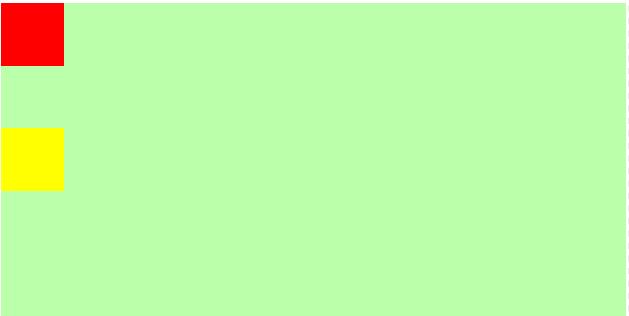
几种过渡效果对比
linear匀速运动
transition-timing-function: linear;
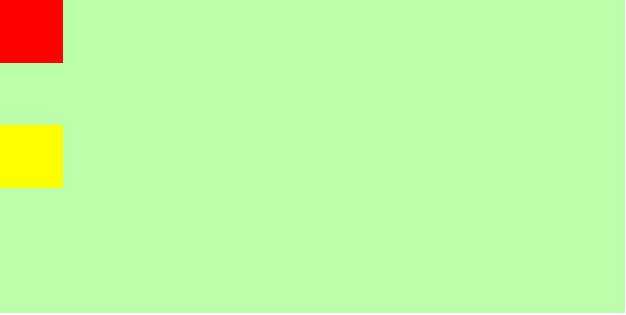
ease 默认值,慢速开始,先加速后减速
transition-timing-function: ease;
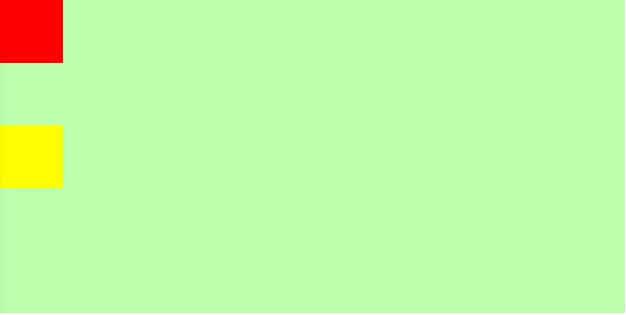
ease-in 加速运动
transition-timing-function: ease-in;
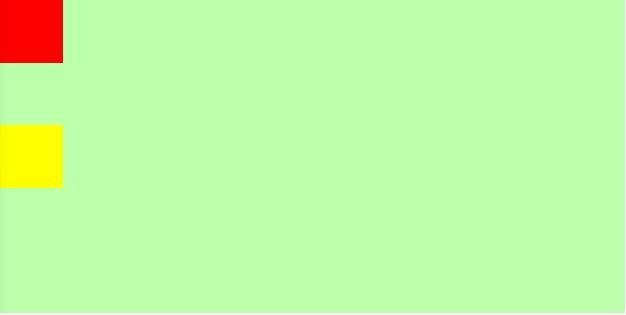
ease-out 减速运动
transition-timing-function: ease-out;
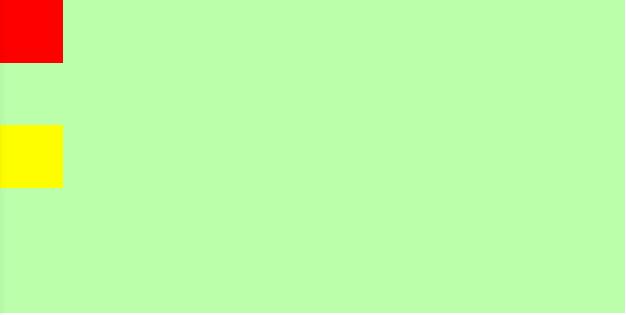
cubic-bezier()来指定时序函数
transition-timing-function: cubic-bezier(.17, 1.79, .68, -0.69);
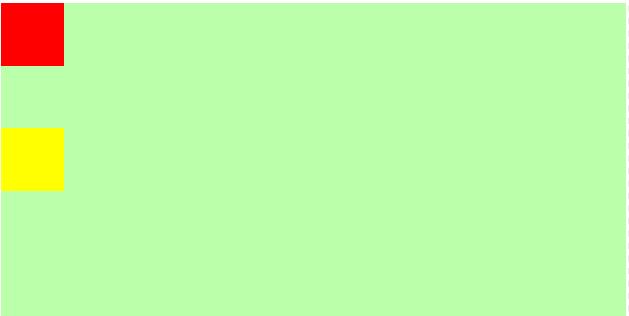
steps()分步执行过渡效果
/* transition-timing-function: steps(2, end); */
transition-timing-function: steps(2);
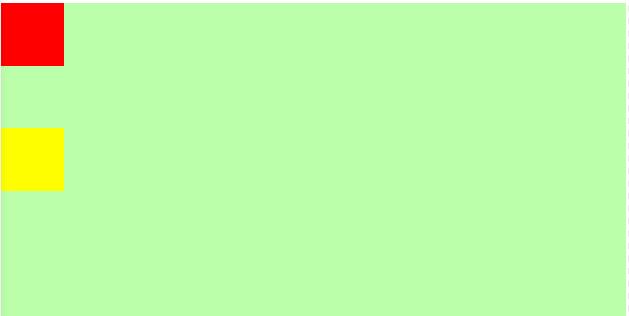
transition-timing-function: steps(2, start);
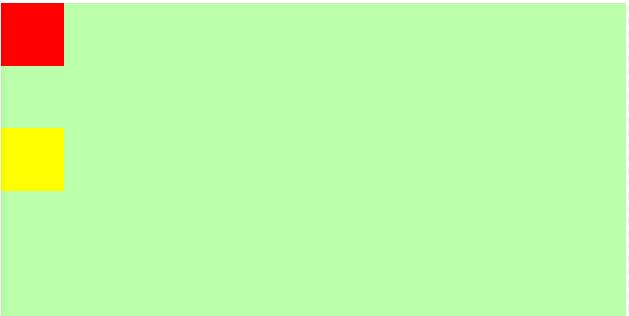
二、动画
动画和过渡类似,都是可以实现一些动态的效果,不同的是
- 过渡需要在某个属性发生变化时才会触发
- 动画可以自动触发动态效果
设置动画效果,必须先要设置一个关键帧,关键帧设置了动画执行每一个步骤
@keyframes test
from
margin-left: 0;
to
margin-left: 900px;
- animation-name 指定动画的关键帧名称
- animation-duration:指定动画效果的持续时间
- animation-delay:动画效果的延迟,等待一段时间后在执行动画
- animation-timing-function:动画的时序函数
- animation-iteration-count 动画执行的次数
infinite无限执行
animation-direction指定动画运行的方向normal从from向to运行,每次都是这样,默认值reverse从to向from运行,每次都是这样alternate从from向to运行,重复执行动画时反向执行alternate-reverse从to向from运行,重复执行动画时反向执行
animation-play-state设置动画的执行状态running动画执行,默认值paused动画暂停
animation-fill-mode动画的填充模式none动画执行完毕,元素回到原来位置,默认值forwards动画执行完毕,元素会停止在动画结束的位置backwards动画延时等待时,元素就会处于开始位置both结合了forwards和backwards
示例:
/* animation-name: test;
animation-duration: 2s;
animation-delay: 2s;
animation-timing-function: linear;
animation-iteration-count: infinite;
animation-direction: alternate;
animation-fill-mode: both; */
animation: test 2s 2s linear infinite alternate both;

三、实战
1、米兔
<!DOCTYPE html>
<html lang="en">
<head>
<meta charset="UTF-8">
<meta http-equiv="X-UA-Compatible" content="IE=edge">
<meta name="viewport" content="width=device-width, initial-scale=1.0">
<title>米兔练习</title>
<style>
.box
height: 270px;
width: 132px;
margin: 100px auto;
background-image: url("../img/transition/bigtap-mitu-queue-big.png");
/* 表示这个过渡持续时间是0.3秒,分为3步走 */
transition: 0.3s steps(3);
/* 表示背景的初始位置 */
background-position: 0px 0px;
.box:hover
/* 这个表示当鼠标浮上来时,从上面的0 0位置到当前的这个-396 0位置,会经历上面的0.3s,并且分为3步到达 */
background-position: -396px 0;
</style>
</head>
<body>
<div class="box">
</div>
</body>
</html>
2、奔跑的少年
<!DOCTYPE html>
<html lang="en">
<head>
<meta charset="UTF-8">
<meta http-equiv="X-UA-Compatible" content="IE=edge">
<meta name="viewport" content="width=device-width, initial-scale=1.0">
<title>奔跑的少年</title>
<style>
.boy
height: 270px;
width: 295px;
margin: 100px auto;
background-position: 0 0;
background-image: url("../img/transition/bg2.png");
animation: run 1s steps(6) infinite;
/* 创建关键帧 */
@keyframes run
from
background-position: 0 0;
to
background-position: -1500px 0;
</style>
</head>
<body>
<div class="boy">
</div>
</body>
</html>
3、弹力球
.outer
width: 100%;
height: 700px;
border-bottom: 10px solid #000;
/* 外边距重叠,开启BFC */
overflow: hidden;
.ball
width: 100px;
height: 100px;
border-radius: 50%;
background-color: gray;
animation: bounce 6s ease-in;
@keyframes bounce
from
margin-top: 0;
5%,
15%,
25%,
35%,
45%,
55%,
65%,
75%,
85%,
95%,
98%,
to
margin-top: 600px;
animation-timing-function: ease-out;
10%,
20%,
30%,
40%,
50%,
60%,
70%,
80%,
90%
animation-timing-function: ease-in;
10%
margin-top: 60px;
20%
margin-top: 120px;
30%
margin-top: 180px;
40%
margin-top: 240px;
50%
margin-top: 300px;
60%
margin-top: 360px;
70%
margin-top: 420px;
80%
margin-top: 480px;
90%
margin-top: 540px;
96%
margin-top: 580px;
99%
margin-top: 590px;
4、酷炫球
div
float: left;
width: 100px;
height: 100px;
border-radius: 50%;
animation: bounce .5s infinite ease-in alternate;
.ball1
background-color: red;
animation-delay: .1s;
.ball2
background-color: yellow;
animation-delay: .2s;
.ball3
background-color: green;
animation-delay: .3s;
.ball4
background-color: blue;
animation-delay: .4s;
.ball5
background-color: pink;
animation-delay: .5s;
.ball6
background-color: orange;
animation-delay: .6s;
.ball7
background-color: fuchsia;
animation-delay: .7s;
.ball8
background-color: gray;
animation-delay: .8s;
.ball9
background-color: darkcyan;
animation-delay: .9s;
.ball10
background-color: indigo;
animation-delay: 1s;
.ball11
background-color: black;
animation-delay: 1.1s;
.ball12
background-color: darkcyan;
animation-delay: 1.2s;
.ball13
background-color: darkkhaki;
animation-delay: 1.3s;
.ball14
background-color: brown;
animation-delay: 1.4s;
.ball15
background-color: mediumpurple;
animation-delay: 1.5s;
@keyframes bounce
from
margin-top: 0;
to
margin-top: 500px;
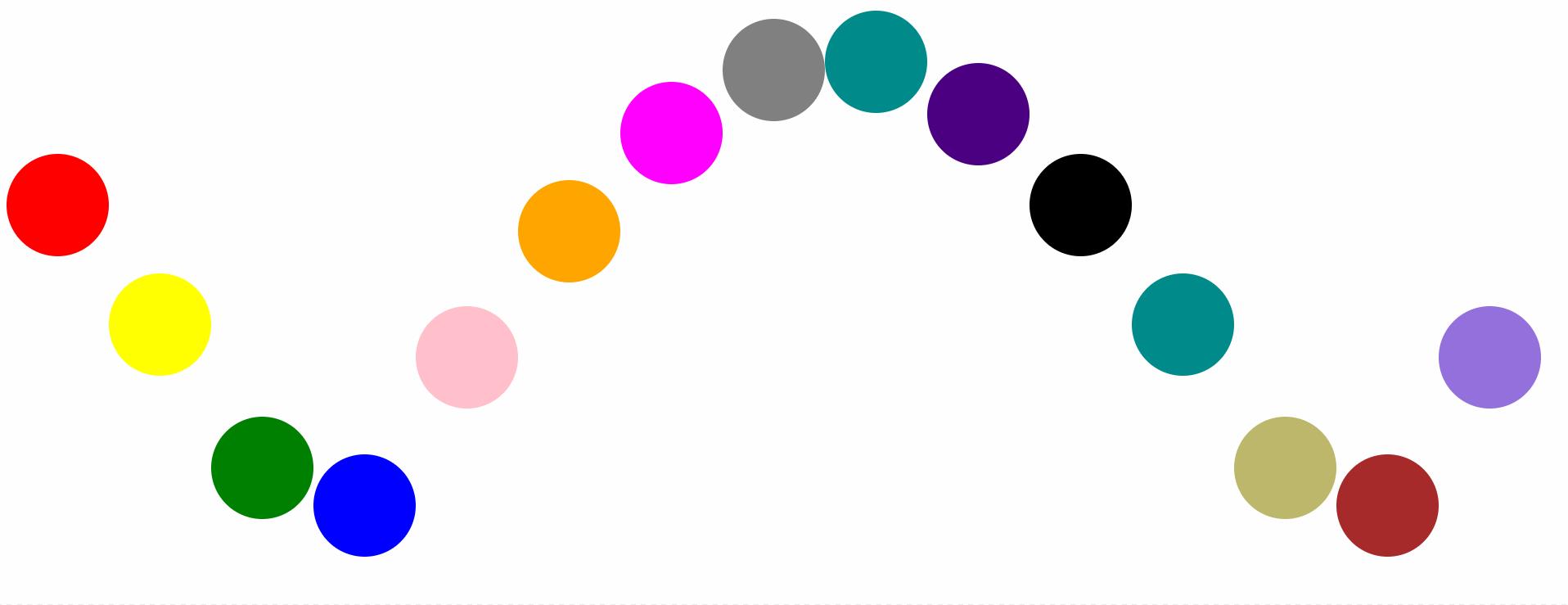
以上是关于Web前端之过渡与动画的主要内容,如果未能解决你的问题,请参考以下文章