Android仿IOS ViewPager滑动进度条
Posted
tags:
篇首语:本文由小常识网(cha138.com)小编为大家整理,主要介绍了Android仿IOS ViewPager滑动进度条相关的知识,希望对你有一定的参考价值。
最近做项目,碰到如下的需求:ViewPager分页,如果是6页(包括6页)就用圆点,如果是6页以上就用进度条来切换。前面一种交互方法最常见,用小圆点来表示当前选中的页面,这些小圆点称为导航点,很多App都是这种实现方式。当用户第一次安装或升级应用时,都会利用导航页面告诉用户当前版本的主要亮点,一般情况下当行页面有三部分组成,背景图片,导航文字和滑动的原点,即下面的效果:

这里就不作详细的讲解,大家可以参考我以前写过的博客:
ViewPager实现图片轮翻效果
今天来实现ViewPager进度条切换,主要逻辑如下:
MainActivity.java
package com.jackie.slidebarviewdemo.activity;
import android.os.Bundle;
import android.support.v7.app.AppCompatActivity;
import android.widget.TextView;
import com.jackie.slidebarviewdemo.R;
import com.jackie.slidebarviewdemo.widget.SlideBarView;
public class MainActivity extends AppCompatActivity
private SlideBarView mSlideBarView;
private TextView mTextView;
@Override
protected void onCreate(Bundle savedInstanceState)
super.onCreate(savedInstanceState);
setContentView(R.layout.activity_main);
mSlideBarView = (SlideBarView) findViewById(R.id.slide_bar);
mTextView = (TextView) findViewById(R.id.text_view);
mSlideBarView.setTotalPage(80);
mSlideBarView.setOnSlideChangeListener(new SlideBarView.OnSlideChangeListener()
@Override
public void onSlideChange(int page)
mTextView.setText("当前是第" + page + "页");
);
SlideBarView.java
package com.jackie.slidebarviewdemo.widget;
import android.content.Context;
import android.util.AttributeSet;
import android.view.LayoutInflater;
import android.view.MotionEvent;
import android.view.View;
import android.widget.LinearLayout;
import android.widget.PopupWindow;
import android.widget.RelativeLayout;
import android.widget.TextView;
import com.jackie.slidebarviewdemo.R;
import com.jackie.slidebarviewdemo.utils.ConvertUtils;
/**
* Created by Jackie on 2017/1/17.
*/
public class SlideBarView extends RelativeLayout
private LayoutInflater mInflater;
private RelativeLayout mSlideBarView;
private View mSlideBarBlock;
private PopupWindow mPopupWindow;
private TextView mPopupText;
private int mDp40;
private String mBound = "no"; // no表示没到边界,left为到左边界了,right表示到右边界了
public interface OnSlideChangeListener
void onSlideChange(int page);
private OnSlideChangeListener mOnSlideChangeListener;
public void setOnSlideChangeListener(OnSlideChangeListener onSlideChangeListener)
this.mOnSlideChangeListener = onSlideChangeListener;
public SlideBarView(Context context)
this(context, null);
public SlideBarView(Context context, AttributeSet attrs)
this(context, attrs, 0);
public SlideBarView(Context context, AttributeSet attrs, int defStyleAttr)
super(context, attrs, defStyleAttr);
init(context);
initEvent();
private void init(Context context)
mInflater = LayoutInflater.from(context);
View slideBar = mInflater.inflate(R.layout.slide_bar, null);
LayoutParams params = new LayoutParams(LayoutParams.MATCH_PARENT, LayoutParams.MATCH_PARENT);
addView(slideBar, params);
mSlideBarView = (RelativeLayout) slideBar.findViewById(R.id.slide_bar_view);
mSlideBarBlock = slideBar.findViewById(R.id.slide_bar_block);
mDp40 = ConvertUtils.dip2px(context, 40);
private void initEvent()
mSlideBarView.setOnTouchListener(new OnTouchListener()
int currentX = 0;
int startX = 0;
@Override
public boolean onTouch(View v, MotionEvent event)
switch (event.getAction())
case MotionEvent.ACTION_DOWN:
currentX = (int) event.getX();
startX = (int) event.getX();
// 设置滑块的滑动, 手指第一次点下去把滑块放到手指上
int downLeft = currentX - mSlideBarBlock.getMeasuredWidth() / 2;
int downTop = mSlideBarBlock.getTop();
int downRight = downLeft + mSlideBarBlock.getWidth();
int downBottom = mSlideBarBlock.getBottom();
//边界检测
if (downLeft < 0)
downLeft = 0;
downRight = mSlideBarBlock.getMeasuredWidth();
else if (downRight > mSlideBarView.getMeasuredWidth())
downLeft = mSlideBarView.getMeasuredWidth() - mSlideBarBlock.getMeasuredWidth();
downRight = mSlideBarView.getMeasuredWidth();
mSlideBarBlock.layout(downLeft, downTop, downRight, downBottom);
break;
case MotionEvent.ACTION_MOVE:
currentX = (int) event.getX();
int currentPage = currentX * mTotalPage / mSlideBarView.getMeasuredWidth();
if (currentPage < 0)
currentPage = 0;
else if (currentPage > mTotalPage)
currentPage = mTotalPage;
// 设置滑块的滑动
int moveLeft = currentX - mSlideBarBlock.getMeasuredWidth() / 2;
int moveTop = mSlideBarBlock.getTop();
int moveRight = moveLeft + mSlideBarBlock.getMeasuredWidth();
int moveBottom = mSlideBarBlock.getBottom();
//边界处理
if (moveLeft < 0)
mBound = "left";
moveLeft = 0;
moveRight = mSlideBarBlock.getMeasuredWidth();
else if (moveRight >= mSlideBarView.getMeasuredWidth())
mBound = "right";
moveLeft = mSlideBarView.getMeasuredWidth() - mSlideBarBlock.getMeasuredWidth();
moveRight = mSlideBarView.getMeasuredWidth();
else
mBound = "no";
mSlideBarBlock.layout(moveLeft, moveTop, moveRight, moveBottom);
startX = currentX;
//设置popupWindow的弹出位置
if (mOnSlideChangeListener != null)
if (currentPage == mTotalPage)
//防止ViewPager越界
currentPage = mTotalPage - 1;
mOnSlideChangeListener.onSlideChange(currentPage);
if (mPopupWindow != null)
mPopupText.setText(currentPage + "");
//设置PopupWindow的滑动
if (!mPopupWindow.isShowing())
int[] location = new int[2];
mSlideBarView.getLocationInWindow(location);
mPopupWindow.showAsDropDown(mSlideBarView, currentX, location[1] - mDp40);
else
if ("no".equals(mBound))
int[] location = new int[2] ;
mSlideBarView.getLocationInWindow(location);
mPopupWindow.update(currentX, location[1] - mDp40, mPopupWindow.getWidth(), mPopupWindow.getHeight(), true);
break;
case MotionEvent.ACTION_UP:
currentX = 0;
startX = 0;
mPopupWindow.dismiss();
break;
return true;
);
// 初始化PopupWindow
View contentView = mInflater.inflate(R.layout.popup_window, null);
mPopupText = (TextView) contentView.findViewById(R.id.popup_text);
mPopupWindow = new PopupWindow(LinearLayout.LayoutParams.WRAP_CONTENT, LinearLayout.LayoutParams.WRAP_CONTENT);
mPopupWindow.setContentView(contentView);
mPopupWindow.setOutsideTouchable(true);
mPopupWindow.setBackgroundDrawable(getResources().getDrawable(R.mipmap.popup_window_bg));
mPopupWindow.setAnimationStyle(0);
int mTotalPage = 0;
public void setTotalPage(int totalPage)
this.mTotalPage = totalPage;
相关的单位转化工具,大家可以拷贝到自己的项目中直接使用。
ConvertUtils.java
package com.jackie.slidebarviewdemo.utils;
import android.content.Context;
public class ConvertUtils
public static int dip2px(Context context, float dpValue)
final float scale = context.getResources().getDisplayMetrics().density;
return (int) (dpValue * scale + 0.5f);
public static int px2dip(Context context, float pxValue)
final float scale = context.getResources().getDisplayMetrics().density;
return (int) (pxValue / scale + 0.5f);
public static int px2sp(Context context, float pxValue)
final float fontScale = context.getResources().getDisplayMetrics().scaledDensity;
return (int) (pxValue / fontScale + 0.5f);
public static int sp2px(Context context, float spValue)
final float fontScale = context.getResources().getDisplayMetrics().scaledDensity;
return (int) (spValue * fontScale + 0.5f);
自定义组合控件,然后实现相关的手势,思路很清晰,代码也很详细,这里就直接贴代码了。
activity_main.xml
<?xml version="1.0" encoding="utf-8"?>
<RelativeLayout
xmlns:android="http://schemas.android.com/apk/res/android"
android:layout_
android:layout_>
<LinearLayout
android:layout_
android:layout_
android:layout_centerInParent="true"
android:orientation="vertical">
<com.jackie.slidebarviewdemo.widget.SlideBarView
android:id="@+id/slide_bar"
android:layout_
android:layout_
android:layout_marginLeft="20dp"
android:layout_marginRight="20dp"/>
<TextView
android:id="@+id/text_view"
android:layout_
android:layout_
android:layout_gravity="center_horizontal"
android:layout_marginTop="20dp"
android:textColor="#000"
android:textSize="20dp"
android:text="当前是第0页"/>
</LinearLayout>
</RelativeLayout>
activity_main.xml
<?xml version="1.0" encoding="utf-8"?>
<RelativeLayout xmlns:android="http://schemas.android.com/apk/res/android"
android:layout_
android:layout_>
<RelativeLayout
android:id="@+id/slide_bar_view"
android:layout_
android:layout_>
<View
android:layout_
android:layout_
android:layout_centerInParent="true"
android:background="@drawable/shape_slide_bar_bg"/>
<View
android:id="@+id/slide_bar_block"
android:layout_
android:layout_
android:background="#b9b9b9"
android:layout_centerVertical="true" />
</RelativeLayout>
</RelativeLayout>
popup_window.xml
<?xml version="1.0" encoding="utf-8"?>
<RelativeLayout xmlns:android="http://schemas.android.com/apk/res/android"
android:layout_
android:layout_>
<RelativeLayout
android:layout_
android:layout_>
<TextView
android:id="@+id/popup_text"
android:layout_
android:layout_
android:textColor="#fff"
android:textSize="16dp"
android:gravity="center"
android:layout_centerInParent="true" />
</RelativeLayout>
</RelativeLayout>
附上相关的资源文件:
shape_slide_bar_bg.xml
<?xml version="1.0" encoding="utf-8"?>
<shape xmlns:android="http://schemas.android.com/apk/res/android"
android:shape="rectangle">
<solid android:color="#dcdcdc" />
<corners android:radius="1dp"/>
</shape>
popup_window_bg.9.png

效果如下:
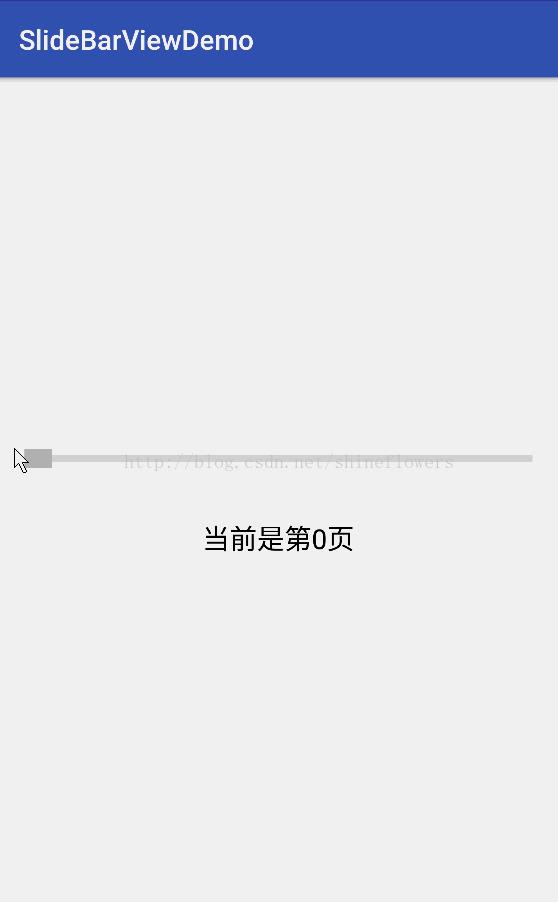
以上是关于Android仿IOS ViewPager滑动进度条的主要内容,如果未能解决你的问题,请参考以下文章