pycharm使用pyqt5
Posted yungcs_
tags:
篇首语:本文由小常识网(cha138.com)小编为大家整理,主要介绍了pycharm使用pyqt5相关的知识,希望对你有一定的参考价值。
1,安装PyQt5,命令为: pip install pyqt5
一般情况可以找到你的python安装目录,按住shift,再右键“在此处打开命令窗口”
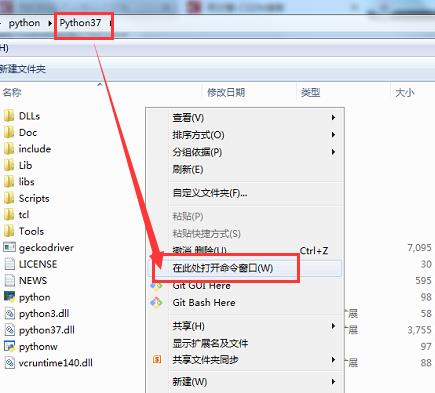
输入命令

2,安装pyqt5-tools,命令为: pip install pyqt5-tools
PyQt5不再提供Qt Designer等工具,所以需要再安装pyqt5-tools
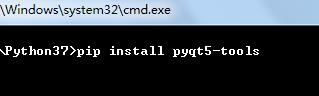
3、添加外部工具designer.exe
先确认该文件目录复制好该地址:G:\\Python37\\Lib\\site-packages\\pyqt5_tools\\designer.exe, 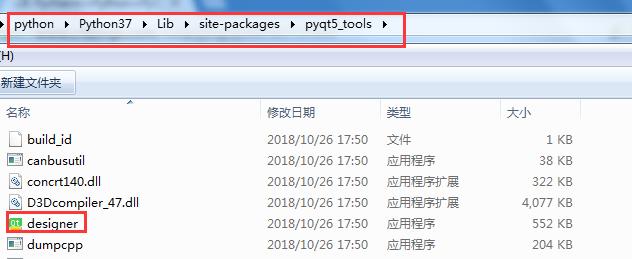
打开Pycharm,进入设置,添加外部工具
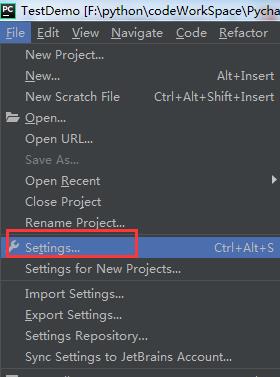
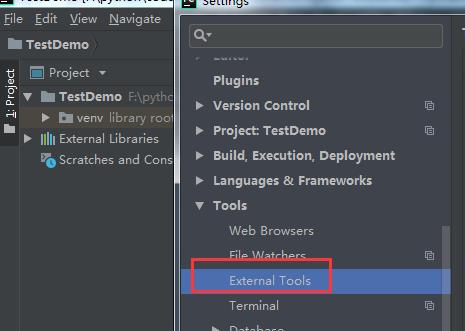
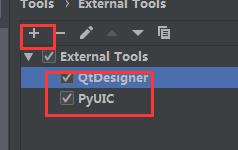
设置QtDesigner和PyUIC
QtDesigner设置,作用:设置快捷路径,可以直接打开designer.exe
看图输入两个变量值
Program: G:\\Python37\\Lib\\site-packages\\pyqt5_tools\\designer.exe
Working directory: $FileDir$
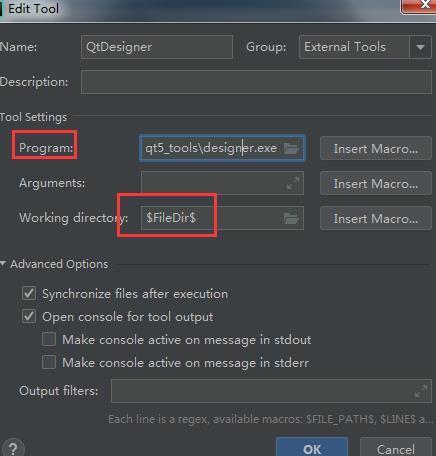
PyUIC设置,作用:可将.ui文件转化为.py文件
看图输入两个变量值
Program: G:\\Python37\\python.exe
Arguments: -m PyQt5.uic.pyuic $FileName$ -o $FileNameWithoutExtension$.py
Working directory: $FileDir$
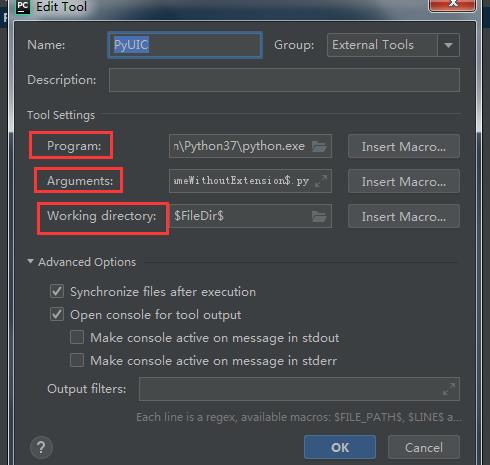
4、开发布局文件
打开工具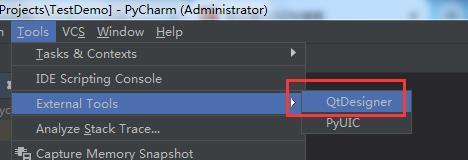
显示下图
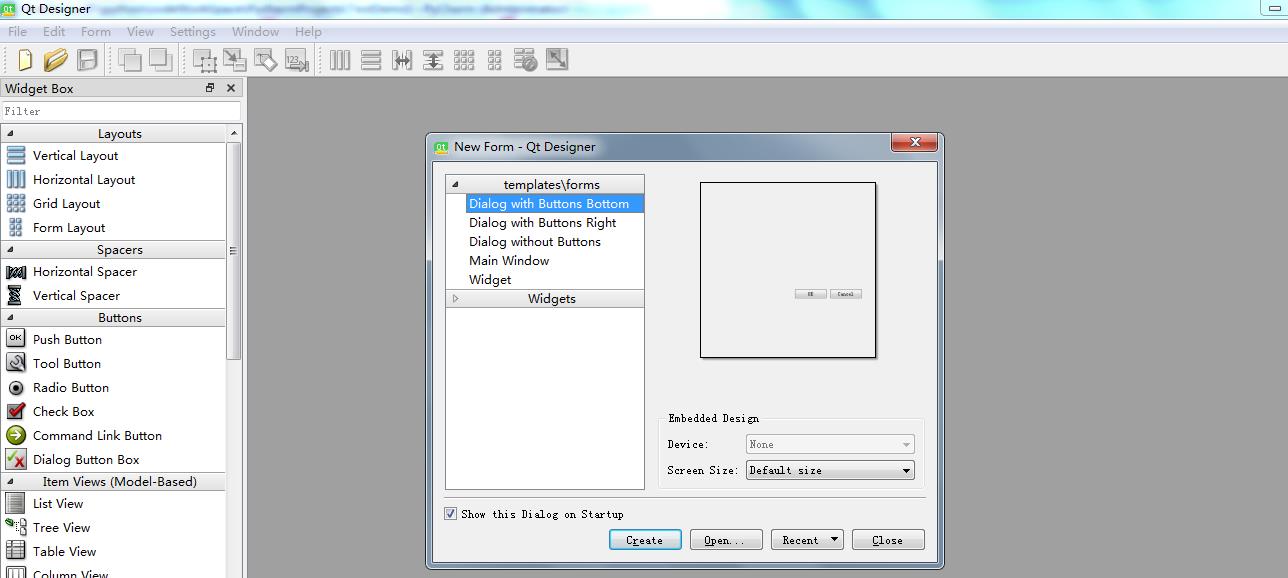
随意新建个窗口

保存后会生成ui文件,保存至项目路径
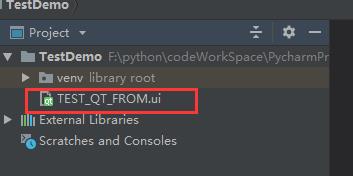
.ui文件(不用自己写)
<?xml version="1.0" encoding="UTF-8"?>
<ui version="4.0">
<class>Dialog</class>
<widget class="QDialog" name="Dialog">
<property name="geometry">
<rect>
<x>0</x>
<y>0</y>
<width>400</width>
<height>300</height>
</rect>
</property>
<property name="windowTitle">
<string>Dialog</string>
</property>
<widget class="QDialogButtonBox" name="buttonBox">
<property name="geometry">
<rect>
<x>30</x>
<y>240</y>
<width>341</width>
<height>32</height>
</rect>
</property>
<property name="orientation">
<enum>Qt::Horizontal</enum>
</property>
<property name="standardButtons">
<set>QDialogButtonBox::Cancel|QDialogButtonBox::Ok</set>
</property>
</widget>
</widget>
<resources/>
<connections>
<connection>
<sender>buttonBox</sender>
<signal>accepted()</signal>
<receiver>Dialog</receiver>
<slot>accept()</slot>
<hints>
<hint type="sourcelabel">
<x>248</x>
<y>254</y>
</hint>
<hint type="destinationlabel">
<x>157</x>
<y>274</y>
</hint>
</hints>
</connection>
<connection>
<sender>buttonBox</sender>
<signal>rejected()</signal>
<receiver>Dialog</receiver>
<slot>reject()</slot>
<hints>
<hint type="sourcelabel">
<x>316</x>
<y>260</y>
</hint>
<hint type="destinationlabel">
<x>286</x>
<y>274</y>
</hint>
</hints>
</connection>
</connections>
</ui>
生成py文件
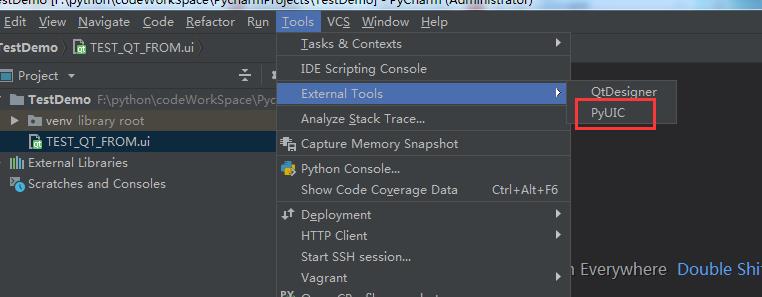
生成的.py文件(不用自己写)
# -*- coding: utf-8 -*-
# Form implementation generated from reading ui file 'TEST_QT_FROM.ui'
#
# Created by: PyQt5 UI code generator 5.11.3
#
# WARNING! All changes made in this file will be lost!
from PyQt5 import QtCore, QtGui, QtWidgets
class Ui_Dialog(object):
def setupUi(self, Dialog):
Dialog.setObjectName("Dialog")
Dialog.resize(400, 300)
self.buttonBox = QtWidgets.QDialogButtonBox(Dialog)
self.buttonBox.setGeometry(QtCore.QRect(30, 240, 341, 32))
self.buttonBox.setOrientation(QtCore.Qt.Horizontal)
self.buttonBox.setStandardButtons(QtWidgets.QDialogButtonBox.Cancel|QtWidgets.QDialogButtonBox.Ok)
self.buttonBox.setObjectName("buttonBox")
self.retranslateUi(Dialog)
self.buttonBox.accepted.connect(Dialog.accept)
self.buttonBox.rejected.connect(Dialog.reject)
QtCore.QMetaObject.connectSlotsByName(Dialog)
def retranslateUi(self, Dialog):
_translate = QtCore.QCoreApplication.translate
Dialog.setWindowTitle(_translate("Dialog", "Dialog"))
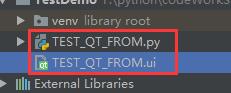
最后调用使用
import sys
import TEST_QT_FROM
from PyQt5.QtWidgets import QApplication
from PyQt5.QtWidgets import QDialog
if __name__ == '__main__':
app = QApplication(sys.argv)
mUi_Dialog = QDialog()
ui = TEST_QT_FROM.Ui_Dialog()
ui.setupUi(mUi_Dialog)
mUi_Dialog.show()
sys.exit(app.exec_())
运行后结果:
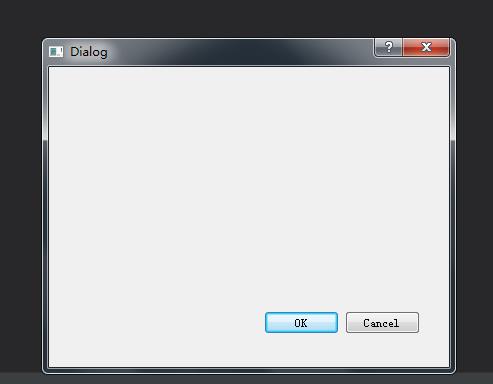
以上是关于pycharm使用pyqt5的主要内容,如果未能解决你的问题,请参考以下文章
Pycharm安装PyQt5和pyqt5-tools从而使用Qt Designer