Swift-录制视频预览并保存
Posted 人散风中
tags:
篇首语:本文由小常识网(cha138.com)小编为大家整理,主要介绍了Swift-录制视频预览并保存相关的知识,希望对你有一定的参考价值。
写在前面
最近一直使用 Swift 进行开发,以前写的录制视频的例子也不能用了,所以就想着再写一个。然后在网上找到不少很详细的教程,我就选了个最简单的一个手动写了一份,也便于以后用到的时候可以回头看看。毕竟这一块用的不是很多,一些比较生疏的类很容易忘记。
参考链接: Swift录制视频
代码正文
技术介绍
AVFoundation提供了AVCaptureSession类。用它实现视频的捕捉功能。- 同
AVPlayer类似,影像视频是不能直接展示到View上的,而AVCaptureVideoPreviewLayer可以将摄像头捕捉到的画面实时显示在ViewController上。 - 对于录制的视频,使用
AVCaptureMovieFileOutput将其保存到指定路径下。 - 开启闪光灯、前后摄像头转换,这里都是直接调用的原生的方法。
- 管理视频,即删除、预览。
实现效果:


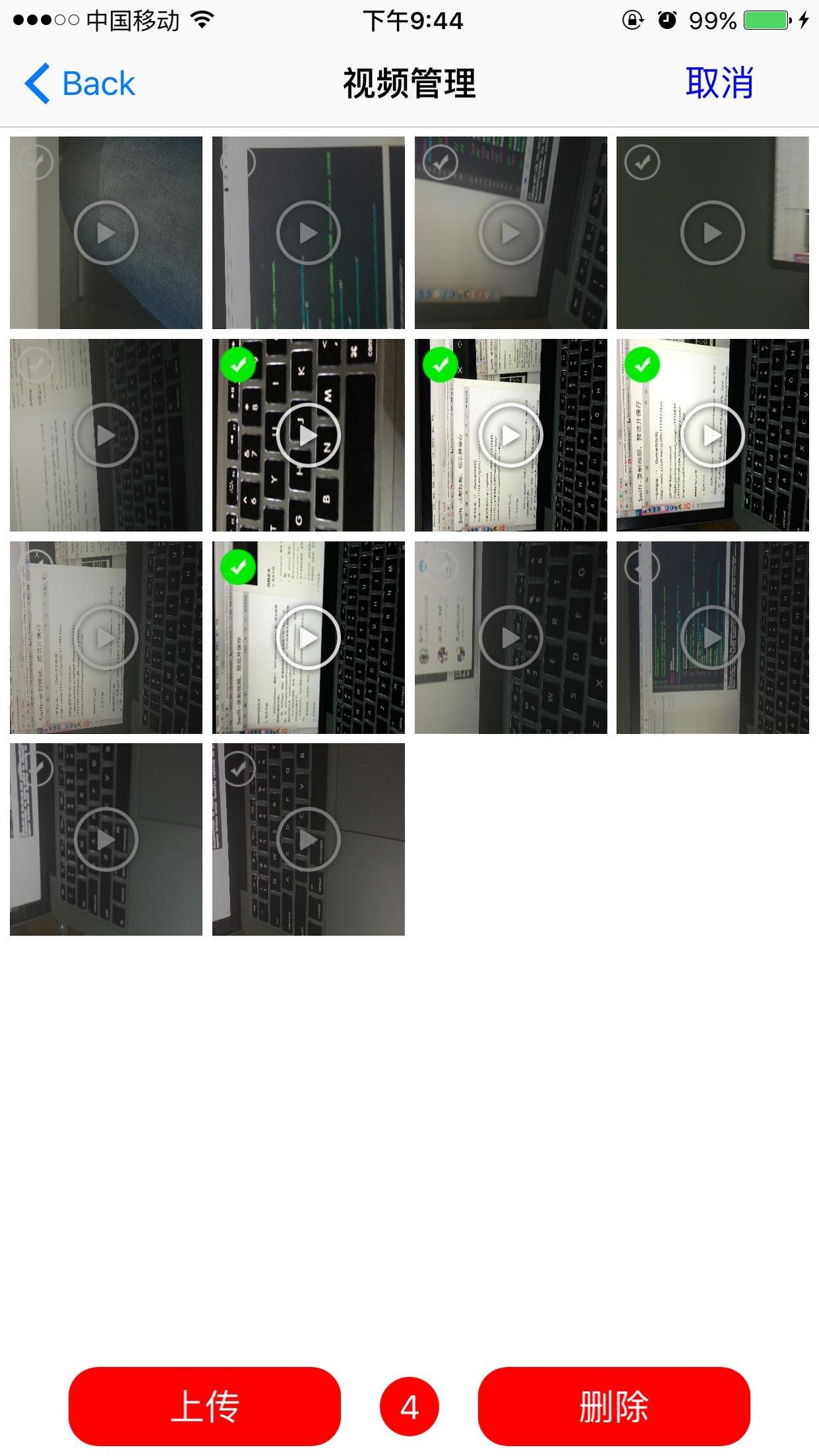
所有需要解释的都写在代码的注释里了。为了以后可以直接拿来用,我把视频录制写在一个单独的 Swift 文件里,需要从前面
push过来即可。Step1: 创建录制页面。这个就是视频录制的所有点。
import UIKit
import AVFoundation
class IWVideoRecordingController: UIViewController,
AVCaptureFileOutputRecordingDelegate
// 最常视频录制时间,单位 秒
let MaxVideoRecordTime = 6000
// MARK: - Properties ,
// 视频捕获会话,他是 input 和 output 之间的桥梁,它协调着 input 和 output 之间的数据传输
let captureSession = AVCaptureSession()
// 视频输入设备,前后摄像头
var camera: AVCaptureDevice?
// 展示界面
var previewLayer: AVCaptureVideoPreviewLayer!
// HeaderView
var headerView: UIView!
// 音频输入设备
let audioDevice = AVCaptureDevice.defaultDeviceWithMediaType(AVMediaTypeAudio)
// 将捕获到的视频输出到文件
let fileOut = AVCaptureMovieFileOutput()
// 开始、停止按钮
var startButton, stopButton: UIButton!
// 前后摄像头转换、闪光灯 按钮
var cameraSideButton, flashLightButton: UIButton!
// 录制时间 Label
var totolTimeLabel: UILabel!
// 录制时间Timer
var timer: NSTimer?
var secondCount = 0
// 视频操作View
var operatorView: IWVideoOperatorView!
// 表示当时是否在录像中
var isRecording = false
// MARK: - LifeCycle
override func viewDidLoad()
super.viewDidLoad()
// 录制视频基本设置
setupAVFoundationSettings()
// UI 布局
setupButton()
setupHeaderView()
override func viewWillAppear(animated: Bool)
super.viewWillAppear(animated)
navigationController?.navigationBarHidden = true
override func viewWillDisappear(animated: Bool)
super.viewWillDisappear(animated)
navigationController?.navigationBarHidden = false
// MARK: - Private Methods
func setupAVFoundationSettings()
camera = cameraWithPosition(AVCaptureDevicePosition.Back)
// 设置视频清晰度,这里有很多选择
captureSession.sessionPreset = AVCaptureSessionPreset640x480
// 添加视频、音频输入设备
if let videoInput = try? AVCaptureDeviceInput(device: self.camera)
self.captureSession.addInput(videoInput)
if let audioInput = try? AVCaptureDeviceInput(device: self.audioDevice)
self.captureSession.addInput(audioInput)
// 添加视频捕获输出
self.captureSession.addOutput(fileOut)
// 使用 AVCaptureVideoPreviewLayer 可以将摄像头拍到的实时画面显示在 ViewController 上
let videoLayer = AVCaptureVideoPreviewLayer(session: self.captureSession)
videoLayer.frame = view.bounds
videoLayer.videoGravity = AVLayerVideoGravityResizeAspectFill
view.layer.addSublayer(videoLayer)
previewLayer = videoLayer
// 启动 Session 回话
self.captureSession.startRunning()
// 选择摄像头
func cameraWithPosition(position: AVCaptureDevicePosition) -> AVCaptureDevice?
let devices = AVCaptureDevice.devicesWithMediaType(AVMediaTypeVideo)
for item in devices as! [AVCaptureDevice]
if item.position == position
return item
return nil
// MARK: - UI Settings
/**
创建按钮
*/
func setupButton()
// 开始按钮
startButton = prepareButtons(btnTitle: "开始", btnSize: CGSizeMake(120, 50), btnCenter: CGPointMake(view.bounds.size.width / 2 - 70, view.bounds.size.height - 50))
startButton.backgroundColor = UIColor.redColor()
startButton.addTarget(self, action: #selector(onClickedStartButton(_:)), forControlEvents: .TouchUpInside)
// 结束按钮
stopButton = prepareButtons(btnTitle: "结束", btnSize: CGSizeMake(120, 50), btnCenter: CGPointMake(view.bounds.size.width / 2 + 70, view.bounds.size.height - 50))
stopButton.backgroundColor = UIColor.lightGrayColor()
stopButton.userInteractionEnabled = false
stopButton.addTarget(self, action: #selector(onClickedEndButton(_:)), forControlEvents: .TouchUpInside)
// 开始、结束按钮风格统一
func prepareButtons(btnTitle title: String, btnSize size: CGSize, btnCenter center: CGPoint) -> UIButton
let button = UIButton(frame: CGRectMake(0, 0, size.width, size.height))
button.center = center
button.clipsToBounds = true
button.layer.cornerRadius = 20
button.setTitle(title, forState: .Normal)
button.setTitleColor(UIColor.whiteColor(), forState: .Normal)
view.addSubview(button)
return button
// headerView
func setupHeaderView()
headerView = UIView(frame: CGRectMake(0, 0, view.bounds.size.width, 64))
headerView.backgroundColor = UIColor(red: 0, green: 0, blue: 0, alpha: 0.3)
view.addSubview(headerView)
let centerY = headerView.center.y + 5
let defaultWidth: CGFloat = 40
// 返回、摄像头调整、时间、闪光灯四个按钮
let backButton = UIButton(frame: CGRectMake(0, 0, 20, 20))
backButton.setBackgroundImage(UIImage(named: "iw_back"), forState: .Normal)
backButton.addTarget(self, action: #selector(backAction), forControlEvents: .TouchUpInside)
backButton.center = CGPoint(x: 25, y: centerY)
headerView.addSubview(backButton)
cameraSideButton = UIButton(frame: CGRectMake(0, 0, defaultWidth, defaultWidth * 68 / 99.0))
cameraSideButton.setBackgroundImage(UIImage(named: "iw_cameraSide"), forState: .Normal)
cameraSideButton.center = CGPoint(x: 100, y: centerY)
cameraSideButton.addTarget(self, action: #selector(changeCamera(_:)), forControlEvents: .TouchUpInside)
headerView.addSubview(cameraSideButton)
totolTimeLabel = UILabel(frame: CGRectMake(0, 0, 100, 20))
totolTimeLabel.center = CGPoint(x: headerView.center.x, y: centerY)
totolTimeLabel.textColor = UIColor.whiteColor()
totolTimeLabel.textAlignment = .Center
totolTimeLabel.font = UIFont.systemFontOfSize(19)
totolTimeLabel.text = "00:00:00"
view.addSubview(totolTimeLabel)
flashLightButton = UIButton(frame: CGRectMake(0, 0, defaultWidth, defaultWidth * 68 / 99.0))
flashLightButton.setBackgroundImage(UIImage(named: "iw_flashOn"), forState: .Selected)
flashLightButton.setBackgroundImage(UIImage(named: "iw_flashOff"), forState: .Normal)
flashLightButton.center = CGPoint(x: headerView.bounds.width - 100, y: centerY)
flashLightButton.addTarget(self, action: #selector(switchFlashLight(_:)), forControlEvents: .TouchUpInside)
headerView.addSubview(flashLightButton)
// MARK: - UIButton Actions
// 按钮点击事件
// 点击开始录制视频
func onClickedStartButton(startButton: UIButton)
hiddenHeaderView(true)
// 开启计时器
timer = NSTimer.scheduledTimerWithTimeInterval(1.0, target: self, selector: #selector(videoRecordingTotolTime), userInfo: nil, repeats: true)
if !isRecording
// 记录状态: 录像中 ...
isRecording = true
captureSession.startRunning()
// 设置录像保存地址,在 Documents 目录下,名为 当前时间.mp4
let path = NSSearchPathForDirectoriesInDomains(.DocumentDirectory, .UserDomainMask, true)
let documentDirectory = path[0] as String
let filePath: String? = "\\(documentDirectory)/\\(String(NSDate())).mp4"
let fileUrl: NSURL? = NSURL(fileURLWithPath: filePath!)
// 启动视频编码输出
fileOut.startRecordingToOutputFileURL(fileUrl!, recordingDelegate: self)
// 开始、结束按钮改变颜色
startButton.backgroundColor = UIColor.lightGrayColor()
stopButton.backgroundColor = UIColor.redColor()
startButton.userInteractionEnabled = false
stopButton.userInteractionEnabled = true
// 点击停止按钮,停止了录像
func onClickedEndButton(endButton: UIButton)
hiddenHeaderView(false)
// 关闭计时器
timer?.invalidate()
timer = nil
secondCount = 0
if isRecording
// 停止视频编码输出
captureSession.stopRunning()
// 记录状态: 录像结束 ...
isRecording = false
// 开始结束按钮颜色改变
startButton.backgroundColor = UIColor.redColor()
stopButton.backgroundColor = UIColor.lightGrayColor()
startButton.userInteractionEnabled = true
stopButton.userInteractionEnabled = false
// 弹出View
operatorView = NSBundle.mainBundle().loadNibNamed("IWVideoOperatorView", owner: self, options: nil).last as! IWVideoOperatorView
operatorView.getSuperViewController(self)
operatorView.frame = CGRectMake(0, self.view.bounds.height, view.bounds.width, view.bounds.height)
view.addSubview(operatorView)
UIView.animateWithDuration(0.4, delay: 0, usingSpringWithDamping: 0.8, initialSpringVelocity: 20, options: UIViewAnimationOptions.CurveEaseInOut, animations:
self.operatorView.frame.origin.y = 0
, completion: nil)
// 录制时间
func videoRecordingTotolTime()
secondCount += 1
// 判断是否录制超时
if secondCount == MaxVideoRecordTime
timer?.invalidate()
let alertC = UIAlertController(title: "最常只能录制十分钟呢", message: nil, preferredStyle: .Alert)
alertC.addAction(UIAlertAction(title: "确定", style: .Cancel, handler: nil))
self.presentViewController(alertC, animated: true, completion: nil)
let hours = secondCount / 3600
let mintues = (secondCount % 3600) / 60
let seconds = secondCount % 60
totolTimeLabel.text = String(format: "%02d", hours) + ":" + String(format: "%02d", mintues) + ":" + String(format: "%02d", seconds)
// 是否隐藏 HeaderView
func hiddenHeaderView(isHidden: Bool)
if isHidden
UIView.animateWithDuration(0.2, animations:
self.headerView.frame.origin.y -= 64
)
else
UIView.animateWithDuration(0.2, animations:
self.headerView.frame.origin.y += 64
)
// 返回上一页
func backAction()
self.navigationController?.popViewControllerAnimated(true)
// 调整摄像头
func changeCamera(cameraSideButton: UIButton)
cameraSideButton.selected = !cameraSideButton.selected
captureSession.stopRunning()
// 首先移除所有的 input
if let allInputs = captureSession.inputs as? [AVCaptureDeviceInput]
for input in allInputs
captureSession.removeInput(input)
changeCameraAnimate()
// 添加音频输出
if let audioInput = try? AVCaptureDeviceInput(device: self.audioDevice)
self.captureSession.addInput(audioInput)
if cameraSideButton.selected
camera = cameraWithPosition(.Front)
if let input = try? AVCaptureDeviceInput(device: camera!)
captureSession.addInput(input)
if flashLightButton.selected
flashLightButton.selected = false
else
camera = cameraWithPosition(.Back)
if let input = try? AVCaptureDeviceInput(device: camera!)
captureSession.addInput(input)
// 切换动画
func changeCameraAnimate()
let changeAnimate = CATransition()
changeAnimate.delegate = self
changeAnimate.duration = 0.4
changeAnimate.type = "oglFlip"
changeAnimate.subtype = kCATransitionFromRight
previewLayer.addAnimation(changeAnimate, forKey: "changeAnimate")
override func animationDidStart(anim: CAAnimation)
captureSession.startRunning()
// 开启闪光灯
func switchFlashLight(flashButton: UIButton)
if self.camera?.position == AVCaptureDevicePosition.Front
return
let camera = cameraWithPosition(.Back)
if camera?.torchMode == AVCaptureTorchMode.Off
do
try camera?.lockForConfiguration()
catch let error as NSError
print("开启闪光灯失败 : \\(error)")
camera?.torchMode = AVCaptureTorchMode.On
camera?.flashMode = AVCaptureFlashMode.On
camera?.unlockForConfiguration()
flashButton.selected = true
else
do
try camera?.lockForConfiguration()
catch let error as NSError
print("关闭闪光灯失败: \\(error)")
camera?.torchMode = AVCaptureTorchMode.Off
camera?.flashMode = AVCaptureFlashMode.Off
camera?.unlockForConfiguration()
flashButton.selected = false
// MARK: - 录像代理方法
func captureOutput(captureOutput: AVCaptureFileOutput!, didStartRecordingToOutputFileAtURL fileURL: NSURL!, fromConnections connections: [AnyObject]!)
// 开始
func captureOutput(captureOutput: AVCaptureFileOutput!, didFinishRecordingToOutputFileAtURL outputFileURL: NSURL!, fromConnections connections: [AnyObject]!, error: NSError!)
// 结束
self.operatorView.getVideoUrl(outputFileURL)
Step2: 创建操作页面 IWVideoOperatorView 。
Step3: 创建视频管理页面IWManagerVideosViewController。
后两步都是一些很常规的代码了,就不贴出来了。详细的下载源码看吧:
完整代码
以上是关于Swift-录制视频预览并保存的主要内容,如果未能解决你的问题,请参考以下文章