#跟着小白一起学鸿蒙# [番外]一起学做FlappyBird
Posted
tags:
篇首语:本文由小常识网(cha138.com)小编为大家整理,主要介绍了#跟着小白一起学鸿蒙# [番外]一起学做FlappyBird相关的知识,希望对你有一定的参考价值。
#跟着小白一起学鸿蒙# [番外]一起学做FlappyBird
作者:王石
简介
记得很久以前有个大火的像素游戏叫FlappyBird,我们就一起看看如何能用OpenHarmony学习做个FlappyBird。本文中引用的图片资源均来自与Github。
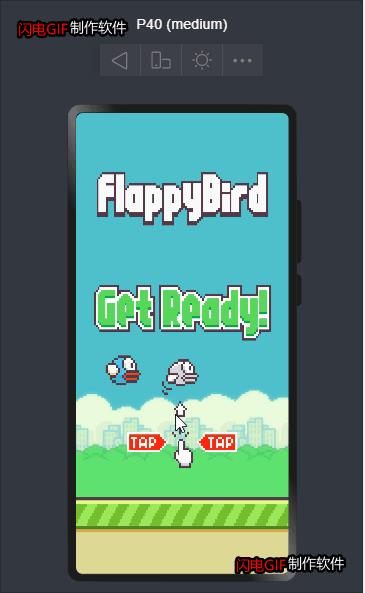
开发
1. HAP应用建立
《#跟着小白一起学鸿蒙#[六]如何编写一个hap应用》里我们介绍了简单的Hap应用的开发以及基础控件的介绍,这里我们就不赘述Hap项目的建立过程,以下就是基础的Hap的page文件:index.ets
build()
Row()
Column()
Canvas(this.context)
.width(100%)
.height(100%)
.onClick((ev: ClickEvent) =>
console.info("click!!")
//响应鼠标左击
this.doClick()
)
.onReady(() =>
//绘制基础
this.context.imageSmoothingEnabled = false
this.drawBlock()
)
.width(100%)
.height(100%)
.backgroundImage($r("app.media.backgroundday"))
.backgroundImageSize(ImageSize.Cover)
build是基础页面的构造函数,用于界面的元素构造,其他的页面的生命周期函数如下:
declare class CustomComponent
/**
* Customize the pop-up content constructor.
* @since 7
*/
build(): void;
/**
* aboutToAppear Method
* @since 7
*/
aboutToAppear?(): void;
/**
* aboutToDisappear Method
* @since 7
*/
aboutToDisappear?(): void;
/**
* onPageShow Method
* @since 7
*/
onPageShow?(): void;
/**
* onPageHide Method
* @since 7
*/
onPageHide?(): void;
/**
* onBackPress Method
* @since 7
*/
onBackPress?(): void;
2. Canvas介绍
canvas是画布组件用于自定义绘制图形,具体的API页面如下:
https://developer.harmonyos.com/cn/docs/documentation/doc-references/ts-components-canvas-canvas-0000001333641081
页面显示前会调用aboutToAppear()函数,此函数为页面生命周期函数
canvas组件初始化完毕后会调用onReady()函数,函数内部实现小游戏的初始页面的绘制
2.1 初始化页面数据
drawBlock()
this.context.clearRect(0,0,this.context.width,this.context.height)
this.context.drawImage( this.baseImg,this.baseX,this.baseY,500,300)
switch(this.flappyState)
case 0:
this.context.drawImage( this.messageImg,this.startX,this.startY,300,500)
this.drawBird()
break;
case 1:
this.drawBird()
this.context.drawImage( this.pipegreenImg,this.pipeX,this.pipeY,50,150)
break;
case 2:
this.context.drawImage( this.gameoverImg,this.startX,this.startY*3,300,90)
break
页面状态有三:
- 0:等待开始界面
- 1:游戏进行
- 2:游戏结束
2.2 绘制Bird
drawBird()
switch(this.birdType)
case 0:
this.context.drawImage( this.midbirdImg,this.slotX,this.slotY,this.birdH,this.birdW)
break
case 1:
this.context.drawImage( this.upbirdImg,this.slotX,this.slotY,this.birdH,this.birdW)
break;
case 2:
this.context.drawImage( this.downbirdImg,this.slotX,this.slotY,this.birdH,this.birdW)
break;
default:
break;
小鸟飞行状态有三种:
- 翅膀在中间:0
- 翅膀在上:1
- 翅膀在下:2
3. 游戏逻辑
简单的小游戏主体游戏逻辑为:等待开始,开始,结束流程图如下:
graph LR
等待开始 --> click[点击]
click[点击] --> 游戏开始
游戏开始 --> 点击 --> |游戏开始|小鸟飞,水管动 --> |小鸟碰到水管| 游戏结束 --> 点击 --> |游戏结束| 等待开始
小鸟飞,水管动 --> |小鸟没碰到水管| 游戏继续 --> 点击
doClick()
switch (this.flappyState)
case 0:
// 开始
this.flappyState = 1
break
case 1:
//上下飞
// this.flappyState = 2
this.slotY -= this.flyHeight
console.log(this.slotY.toString())
break
case 2:
//由结束到待开始
this.flappyState = 0
this.slotY = this.slotStartY
this.pipeX = this.pipeStartX
break
default:
break
this.drawBlock()
4. 完整逻辑
@Entry
@Component
struct Index
@State message: string = Hello World
private baseImg:ImageBitmap = new ImageBitmap("common/images/base.png")
private messageImg:ImageBitmap = new ImageBitmap("common/images/message.png")
private zeroImg:ImageBitmap = new ImageBitmap("common/images/0.png")
private gameoverImg:ImageBitmap = new ImageBitmap("common/images/gameover.png")
private upbirdImg:ImageBitmap = new ImageBitmap("common/images/bluebirdupflap.png")
private midbirdImg:ImageBitmap = new ImageBitmap("common/images/bluebirdmidflap.png")
private downbirdImg:ImageBitmap = new ImageBitmap("common/images/bluebirddownflap.png")
private pipegreenImg:ImageBitmap = new ImageBitmap("common/images/pipegreen.png")
private settings: RenderingContextSettings = new RenderingContextSettings(true);
private context: CanvasRenderingContext2D = new CanvasRenderingContext2D(this.settings);
private flappyState: number = 0
private startX = 30;
private startY = 100;
private slotStartY = 410;
private slotX = 50;
private slotY = this.slotStartY;
private baseX = 0;
private baseY = 650;
private pipeStartX = 330;
private pipeX = this.pipeStartX;
private pipeY = 500;
private birdH = 60;
private birdW = 50;
private birdTimer: number;
private birdType: number = 0;
private count = 1;
private flyHeight = 20;
private pipeMove = 10;
drawBird()
switch(this.birdType)
case 0:
this.context.drawImage( this.midbirdImg,this.slotX,this.slotY,this.birdH,this.birdW)
break
case 1:
this.context.drawImage( this.upbirdImg,this.slotX,this.slotY,this.birdH,this.birdW)
break;
case 2:
this.context.drawImage( this.downbirdImg,this.slotX,this.slotY,this.birdH,this.birdW)
break;
default:
break;
drawBlock()
this.context.clearRect(0,0,this.context.width,this.context.height)
this.context.drawImage( this.baseImg,this.baseX,this.baseY,500,300)
switch(this.flappyState)
case 0:
this.context.drawImage( this.messageImg,this.startX,this.startY,300,500)
this.drawBird()
break;
case 1:
this.drawBird()
this.context.drawImage( this.pipegreenImg,this.pipeX,this.pipeY,50,150)
break;
case 2:
this.context.drawImage( this.gameoverImg,this.startX,this.startY*3,300,90)
break
doClick()
switch (this.flappyState)
case 0:
// 开始
this.flappyState = 1
break
case 1:
//上下飞
// this.flappyState = 2
this.slotY -= this.flyHeight
console.log(this.slotY.toString())
break
case 2:
//由结束到待开始
this.flappyState = 0
this.slotY = this.slotStartY
this.pipeX = this.pipeStartX
break
default:
break
this.drawBlock()
doFly(): void
console.log("dofly ------ !!")
this.birdType += 1
if (this.birdType/5 == 0)
this.message = "dofly ---555--- !!"
async sleep(ms: number)
return new Promise((r) =>
setInterval(() =>
this.birdType += 1
this.message = this.birdType.toString()
if (this.birdType == 3)
this.birdType = 0
console.log(this.message)
if (this.flappyState == 1)
this.pipeX -= this.pipeMove
if (this.pipeX < 0)
this.pipeX = 330
this.slotY += this.flyHeight/5
if ((((this.pipeX-this.slotX) <= this.birdW) && ((this.pipeY-this.slotY) <= this.birdH)) ||
this.pipeY >= this.baseY)
this.flappyState = 2
this.drawBlock()
, ms)
)
aboutToDisappear()
aboutToAppear()
this.sleep(200)
build()
Row()
Column()
Canvas(this.context)
.width(100%)
.height(100%)
.onClick((ev: ClickEvent) =>
console.info("click!!")
this.doClick()
)
.onReady(() =>
this.context.imageSmoothingEnabled = false
this.drawBlock()
)
.width(100%)
.height(100%)
.backgroundImage($r("app.media.backgroundday"))
.backgroundImageSize(ImageSize.Cover)
遗留问题:
-
水管只在下层显示:可以在上层显示;
-
地面没有让动
-
游戏声音问题:目前ohos不支持音频播放资源音频,看之后版本是否支持
-
DevEcoy用setInterval重绘canvas会导致ide崩溃
5. 获取源码
见附件 https://gitee.com/wshikh/ohosflappybird
总结
本文主要介绍了小游戏的开发,画布功能的使用
本文作者:左翼风发
https://ost.51cto.com/#bkwz
以上是关于#跟着小白一起学鸿蒙# [番外]一起学做FlappyBird的主要内容,如果未能解决你的问题,请参考以下文章