Android-Android文件存储之将数据保存在data目录下
Posted
tags:
篇首语:本文由小常识网(cha138.com)小编为大家整理,主要介绍了Android-Android文件存储之将数据保存在data目录下相关的知识,希望对你有一定的参考价值。
在平常使用android手机的时候,我们都知道,几乎每一个app都在/data/data/<相应的包名>的文件夹下保存数据。那这些数据怎么进行保存的呢?在这里,将简单的介绍一下。
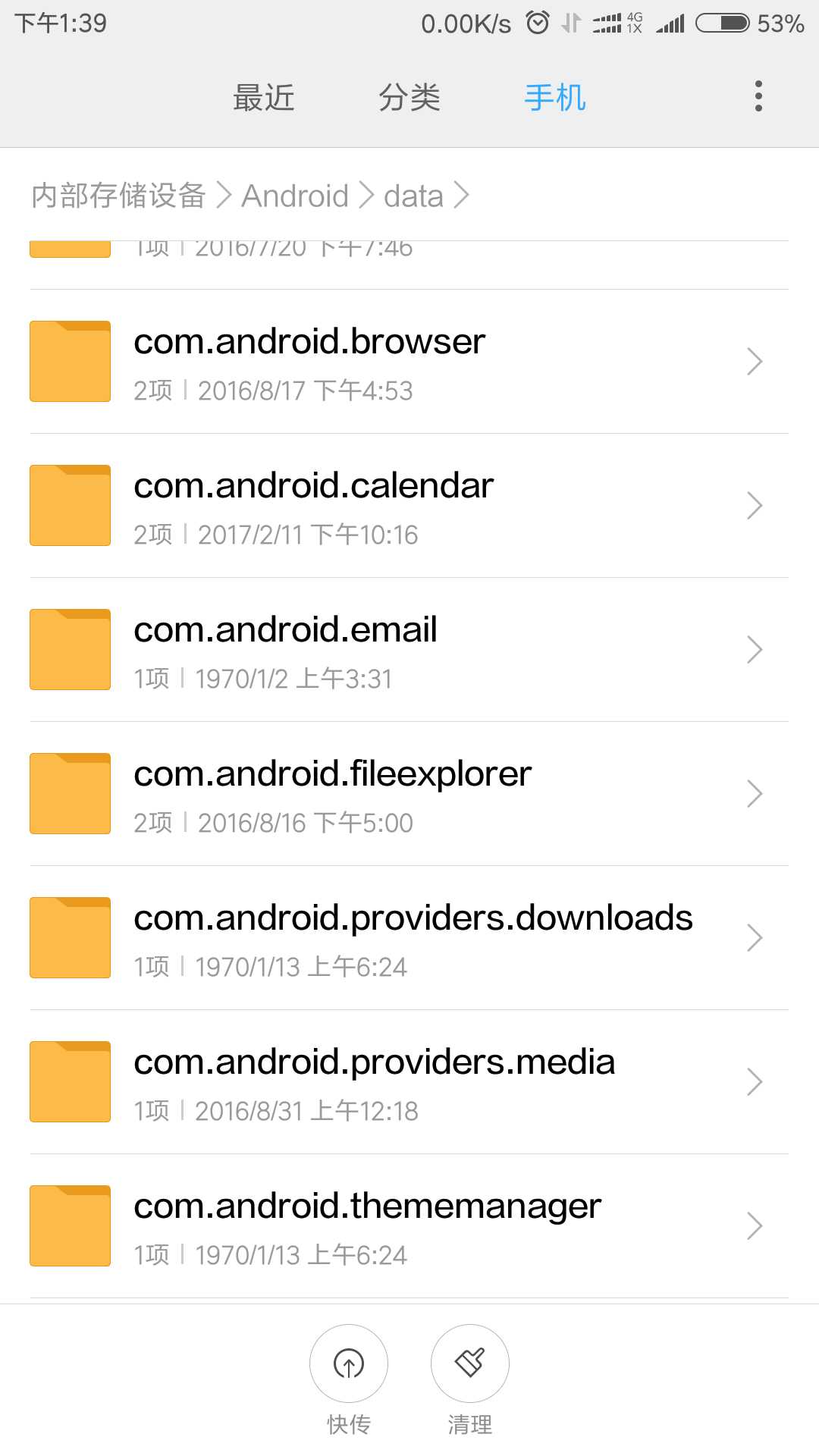
1.将数据保存在文件中
Context类中有一个openFileOutPut方法,这个方法可以将我们的数据保存在data目录下的文件里面。
openFileOutput(String name, int mode)方法中带两个参数,第一个参数是文件名,这里只能写文件的名字,不能包含路径,因为所有的数据都保存在/data/data/<应用包名>/files/目录下;第二个参数是文件的操作模式,有MDOE_PRIVATE,MODE_APPEND,MODE_WORLD_READABLE和MODE_WORLD_WRITEABLE。
其中MODE_PRIVATE模式的是默认的操作模式,每一次写入的内容时,都会覆盖前面的内容;MODE_APPEND模式表示的是每次写入的内容追加在前面的后面;MODE_WORLD_READABLE表示的是其他应用程序可以对该文件进行写的操作;MODE_WORLD_WRITEABLE表示的是其他应用程序可以对该文件进行读的操作。不过在后面的两种模式过于危险,google已经在Android 4.2中废弃了。
openFileOutput()方法返回的是一个FileOutPutStream的对象,得到了这个对象,就可以使用Java的IO流来对文件的使用了。
1 public class MainActivity extends AppCompatActivity implements View.OnClickListener { 2 private Button mButton = null; 3 4 @Override 5 protected void onCreate(@Nullable Bundle savedInstanceState) { 6 super.onCreate(savedInstanceState); 7 setContentView(R.layout.activity_main); 8 mButton = (Button) findViewById(R.id.id_button); 9 mButton.setOnClickListener(this); 10 } 11 12 @Override 13 public void onClick(View v) { 14 BufferedWriter bw = null; 15 FileOutputStream fos = null; 16 try { 17 String string = "pby 的数据"; 18 fos = openFileOutput("pby", MODE_PRIVATE); 19 bw = new BufferedWriter(new OutputStreamWriter(fos)); 20 bw.write(string); 21 } catch (FileNotFoundException e) { 22 e.printStackTrace(); 23 } catch (IOException e) { 24 e.printStackTrace(); 25 } finally { 26 if (bw != null) { 27 try { 28 bw.close(); 29 } catch (IOException e) { 30 e.printStackTrace(); 31 } 32 } 33 if (fos != null) { 34 try { 35 fos.close(); 36 } catch (IOException e) { 37 e.printStackTrace(); 38 } 39 } 40 41 } 42 43 } 44 }
1 <?xml version="1.0" encoding="utf-8"?> 2 <LinearLayout xmlns:android="http://schemas.android.com/apk/res/android" 3 android:layout_width="match_parent" 4 android:layout_height="match_parent" 5 android:gravity="center" 6 android:orientation="vertical"> 7 8 <Button 9 android:id="@+id/id_button" 10 android:layout_width="match_parent" 11 android:layout_height="wrap_content" 12 android:text="保存" /> 13 </LinearLayout>
点击保存过后,就会把我们的数据保存在data目录下。
如果我们想要查看的话,就可以在Android studio(我是2.3.2的版本)中找到Tools->Android->Android Device Monitor
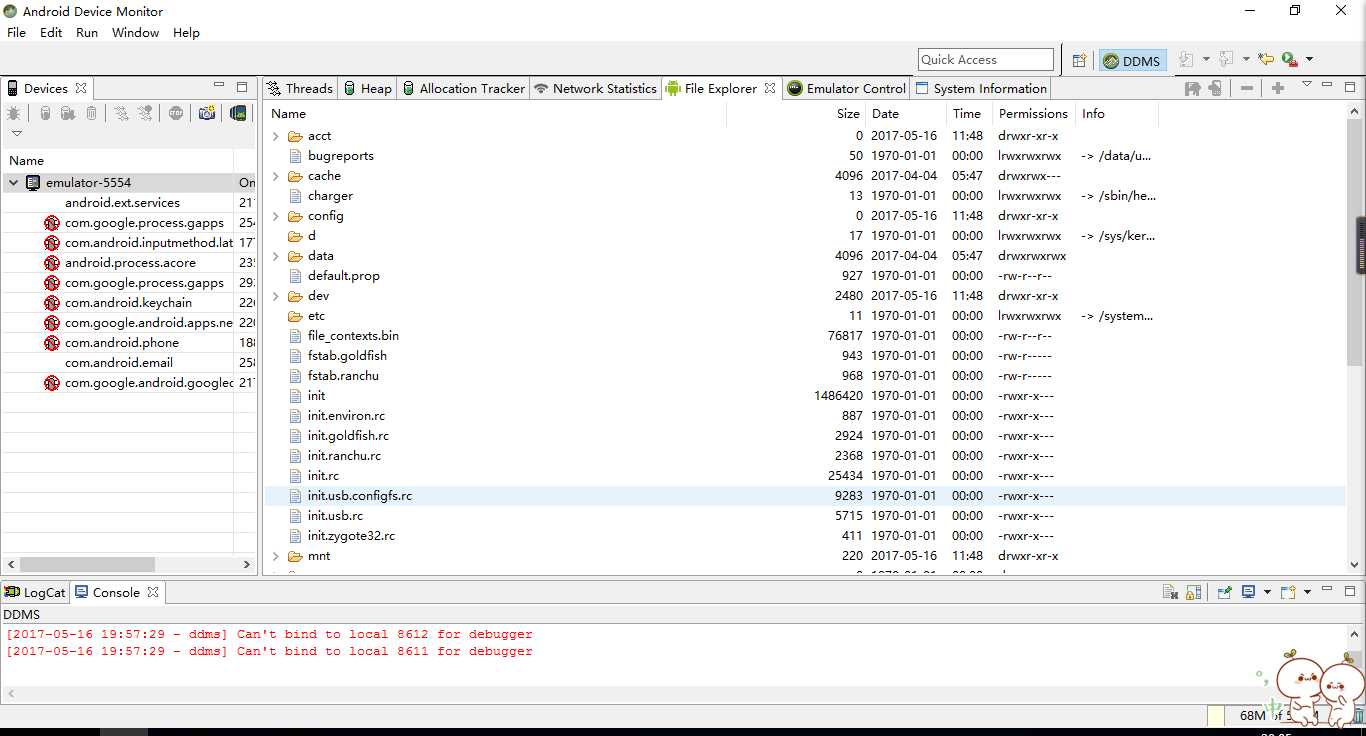
再打开/data/data/<应用包名>/files/,发现有一个文件,就是我们之前创建的一个文件。
我们可以点击 ,对相应的文件进行导出操作。
,对相应的文件进行导出操作。
注:
如果打开/data/文件夹是一个空的话,表示模拟器没有root,必须获得root权限。具体的操作会在后续的文章中介绍。
2.从文件中读取数据
在Context类中,与openFileOutput方法对应的是openFileInput方法,用户从data目录读取相应的数据。这个方法相较于openFileOutput方法简单一些。
1 <?xml version="1.0" encoding="utf-8"?> 2 <LinearLayout xmlns:android="http://schemas.android.com/apk/res/android" 3 android:layout_width="match_parent" 4 android:layout_height="match_parent" 5 android:gravity="center" 6 android:orientation="vertical"> 7 8 <Button 9 android:id="@+id/id_save" 10 android:layout_width="match_parent" 11 android:layout_height="wrap_content" 12 android:text="保存" /> 13 14 <Button 15 android:id="@+id/id_load" 16 android:layout_width="match_parent" 17 android:layout_height="wrap_content" 18 android:text="加载" /> 19 <TextView 20 android:id="@+id/id_textView" 21 android:textSize="30sp" 22 android:gravity="center" 23 android:layout_width="match_parent" 24 android:layout_height="100dp" /> 25 </LinearLayout>
1 package com.example.android_demo; 2 3 import android.os.Bundle; 4 import android.support.annotation.Nullable; 5 import android.support.v7.app.AppCompatActivity; 6 import android.view.View; 7 import android.widget.Button; 8 import android.widget.TextView; 9 10 import java.io.BufferedReader; 11 import java.io.BufferedWriter; 12 import java.io.FileInputStream; 13 import java.io.FileNotFoundException; 14 import java.io.FileOutputStream; 15 import java.io.IOException; 16 import java.io.InputStreamReader; 17 import java.io.OutputStreamWriter; 18 19 20 public class MainActivity extends AppCompatActivity implements View.OnClickListener { 21 private Button mButtonSave = null; 22 private Button mButtonLoad = null; 23 private TextView mTextView = null; 24 @Override 25 protected void onCreate(@Nullable Bundle savedInstanceState) { 26 super.onCreate(savedInstanceState); 27 setContentView(R.layout.activity_main); 28 mButtonSave = (Button) findViewById(R.id.id_save); 29 mButtonSave.setOnClickListener(this); 30 mButtonLoad = (Button) findViewById(R.id.id_load); 31 mButtonLoad.setOnClickListener(this); 32 mTextView = (TextView) findViewById(R.id.id_textView); 33 } 34 35 @Override 36 public void onClick(View v) { 37 switch (v.getId()) 38 { 39 case R.id.id_save: 40 { 41 save(); 42 break; 43 } 44 case R.id.id_load: 45 { 46 load(); 47 break; 48 } 49 } 50 51 } 52 private void save() 53 { 54 BufferedWriter bw = null; 55 FileOutputStream fos = null; 56 try { 57 String string = "pby 的数据"; 58 fos = openFileOutput("pby", MODE_PRIVATE); 59 bw = new BufferedWriter(new OutputStreamWriter(fos)); 60 bw.write(string); 61 } catch (FileNotFoundException e) { 62 e.printStackTrace(); 63 } catch (IOException e) { 64 e.printStackTrace(); 65 } finally { 66 if (bw != null) { 67 try { 68 bw.close(); 69 } catch (IOException e) { 70 e.printStackTrace(); 71 } 72 } 73 if (fos != null) { 74 try { 75 fos.close(); 76 } catch (IOException e) { 77 e.printStackTrace(); 78 } 79 } 80 81 } 82 } 83 private void load() 84 { 85 BufferedReader br = null; 86 FileInputStream fis = null; 87 try 88 { 89 String content = null; 90 fis = openFileInput("pby"); 91 br = new BufferedReader(new InputStreamReader(fis)); 92 content = br.readLine(); 93 mTextView.setText(content); 94 }catch(FileNotFoundException e) 95 { 96 e.printStackTrace(); 97 } catch (IOException e) { 98 e.printStackTrace(); 99 } 100 finally{ 101 if(br != null) 102 { 103 try { 104 br.close(); 105 } catch (IOException e) { 106 e.printStackTrace(); 107 } 108 } 109 if(fis != null) 110 { 111 try { 112 fis.close(); 113 } catch (IOException e) { 114 e.printStackTrace(); 115 } 116 } 117 } 118 } 119 }
效果示意图
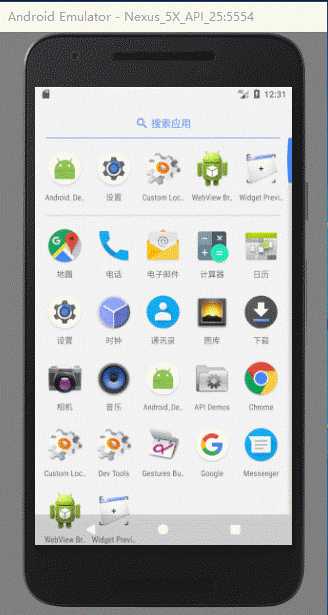
以上是关于Android-Android文件存储之将数据保存在data目录下的主要内容,如果未能解决你的问题,请参考以下文章