Android-Android 5.X新特性之视图和阴影
Posted
tags:
篇首语:本文由小常识网(cha138.com)小编为大家整理,主要介绍了Android-Android 5.X新特性之视图和阴影相关的知识,希望对你有一定的参考价值。
Material Design的一个很重要的特点就是拟扁平化,通过使用Material Design中的阴影和光线,配合完美的动画效果,模拟出一个动感十足有美丽大胆的视觉效果。
1.阴影效果
以往的android版本中,View通常只有两个属性--X和Y,而在Android 5.X中,Google为其增加了一个新的属性--Z,对应垂直上方向上的高度变化。在Android 5.X中,View的Z值由两部分构成,elevation和translationZ(它们都是Android 5.X新引入的属性)。elevation是静态的成员,translationZ可以在代码中使用来实现动画效果,它们的关系如下
Z = elevation + translationZ
我们通过在XMl布局中使用如下属性来设置View的高度
android:elevation = ""
1 <?xml version="1.0" encoding="utf-8"?> 2 <LinearLayout xmlns:android="http://schemas.android.com/apk/res/android" 3 android:layout_width="match_parent" 4 android:layout_height="match_parent" 5 android:orientation="vertical"> 6 <TextView 7 android:elevation="20dp" 8 android:id="@+id/id_textView" 9 android:background="#5FF" 10 android:layout_width="300dp" 11 android:layout_height="300dp" /> 12 </LinearLayout>
效果如图
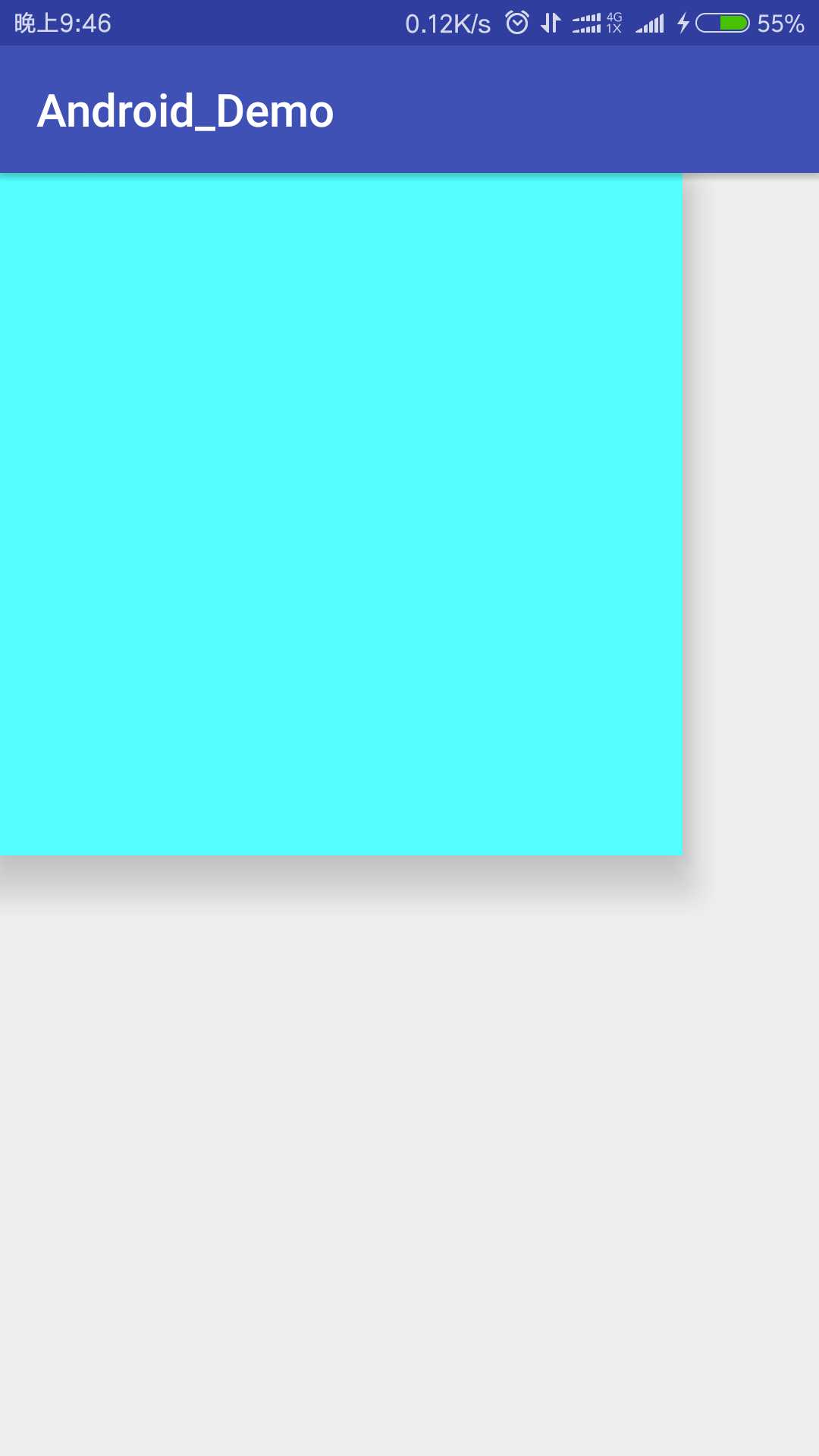
仔细的看一下图片,会发现TextView背后有一部分阴影。
同样,我们还可在使用Java代码来动态更改TextView的高度。
view.setTranslationZ();
2.Tinting和Clipping
Android 5.X 在对图像的操作上有了更多的功能。下面来看看Android 5.X 的两个操作图像的新功能--Tinting(着色)和Clipping(裁剪)。
(1)Tinting(着色)
Tint的使用非常的简单,只要在XML代码中配置好Tint和TintMode就可以了。
1 <?xml version="1.0" encoding="utf-8"?> 2 <LinearLayout xmlns:android="http://schemas.android.com/apk/res/android" 3 android:layout_width="match_parent" 4 android:layout_height="match_parent" 5 android:gravity="center" 6 android:orientation="vertical"> 7 <ImageView 8 android:src="@mipmap/ic_launcher" 9 android:layout_width="wrap_content" 10 android:layout_height="wrap_content" /> 11 <ImageView 12 android:tint="#5FF" 13 android:src="@mipmap/ic_launcher" 14 android:layout_width="wrap_content" 15 android:layout_height="wrap_content" /> 16 <ImageView 17 android:tintMode="add" 18 android:tint="#5FF" 19 android:src="@mipmap/ic_launcher" 20 android:layout_width="wrap_content" 21 android:layout_height="wrap_content" /> 22 <ImageView 23 android:tintMode="multiply" 24 android:tint="#5FF" 25 android:src="@mipmap/ic_launcher" 26 android:layout_width="wrap_content" 27 android:layout_height="wrap_content" /> 28 <ImageView 29 android:tintMode="screen" 30 android:tint="#5FF" 31 android:src="@mipmap/ic_launcher" 32 android:layout_width="wrap_content" 33 android:layout_height="wrap_content" /> 34 35 </LinearLayout>
效果如图
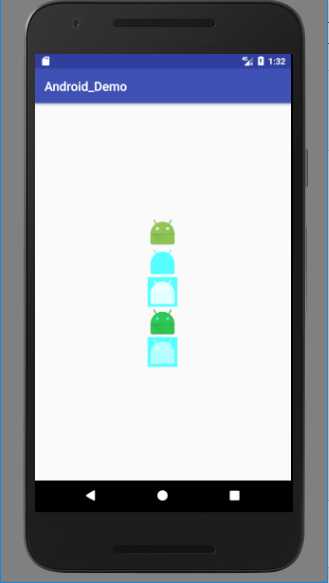
(2)Cliping(裁剪)
Clipping可以让我们改变一个视图的外形。要使用Clipping,首先需要使用ViewOutlineProvider来修改outline,然后通过setOutlineProvider将outline作用到视图上去
1 <?xml version="1.0" encoding="utf-8"?> 2 <LinearLayout xmlns:android="http://schemas.android.com/apk/res/android" 3 android:layout_width="match_parent" 4 android:layout_height="match_parent" 5 android:gravity="center" 6 android:orientation="vertical"> 7 8 <TextView 9 android:id="@+id/id_textView1" 10 android:elevation="1dp" 11 android:layout_width="200dp" 12 android:layout_height="200dp" 13 /> 14 15 <TextView 16 android:id="@+id/id_textView2" 17 android:elevation="1dp" 18 android:layout_width="200dp" 19 android:layout_height="200dp" 20 android:layout_marginTop="10dp" 21 /> 22 </LinearLayout>
1 public class MainActivity extends AppCompatActivity { 2 private TextView mTextView1 = null; 3 private TextView mTextView2 = null; 4 5 @Override 6 protected void onCreate(@Nullable Bundle savedInstanceState) { 7 super.onCreate(savedInstanceState); 8 setContentView(R.layout.activity_main); 9 mTextView1 = (TextView) findViewById(R.id.id_textView1); 10 mTextView2 = (TextView) findViewById(R.id.id_textView2); 11 ViewOutlineProvider viewOutlineProvider = new ViewOutlineProvider() { 12 @Override 13 public void getOutline(View view, Outline outline) { 14 //裁剪为圆角矩形 15 outline.setRoundRect(0, 0, view.getWidth(), view.getHeight(), 30); 16 } 17 }; 18 ViewOutlineProvider viewOutlineProvider1 = new ViewOutlineProvider() { 19 @Override 20 public void getOutline(View view, Outline outline) { 21 //裁剪为圆形 22 outline.setOval(0, 0, view.getWidth(), view.getHeight()); 23 } 24 }; 25 mTextView1.setOutlineProvider(viewOutlineProvider); 26 mTextView2.setOutlineProvider(viewOutlineProvider1); 27 } 28 }
效果如图
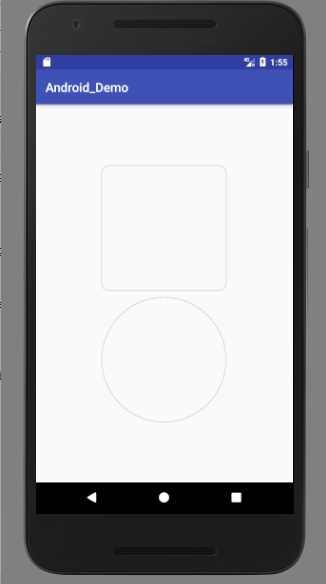
注意一下,如果使用如上方法不能成功裁剪的话,试着把min api改为21及其以上,这样再尝试一下
以上是关于Android-Android 5.X新特性之视图和阴影的主要内容,如果未能解决你的问题,请参考以下文章