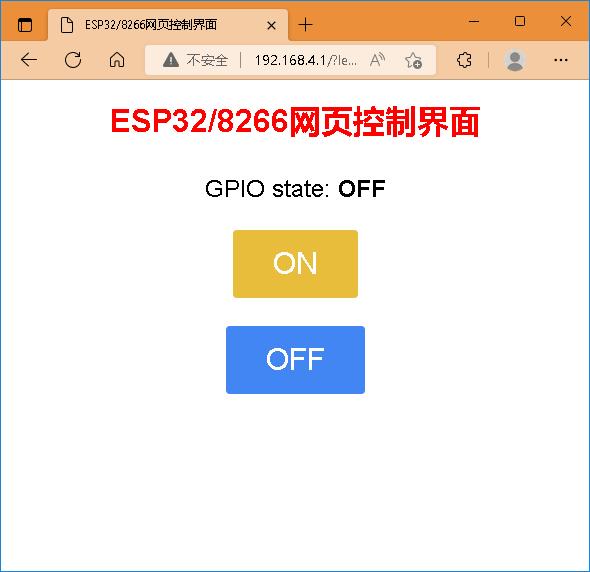Micropython esp32/8266AP模式下网页点灯控制示例
Posted perseverance52
tags:
篇首语:本文由小常识网(cha138.com)小编为大家整理,主要介绍了Micropython esp32/8266AP模式下网页点灯控制示例相关的知识,希望对你有一定的参考价值。
【Micropython esp32/8266】AP模式下网页点灯控制示例
⛳#### 前面一篇是关于STA模式下网页控制,本次带来的是
Micropython设备作为AP模式下,去访问设备,并控制点灯程序。
🎯建立AP模式
ap_ssid = "ESP8266AP"# 热点信号名称
ap_password = "12345678"#密码
ap_authmode = 3 # 加密方式;WPA2
wlan_ap = network.WLAN(network.AP_IF)
wlan_ap.active(True)
wlan_ap.config(essid=ap_ssid, password=ap_password, authmode=ap_authmode)
📝主程序代码
'''
authmode模式:
AUTH_OPEN -- 0
AUTH_WEP -- 1
AUTH_WPA_PSK -- 2
AUTH_WPA2_PSK -- 3
AUTH_WPA_WPA2_PSK -- 4
'''
import usocket as socket
import network
from machine import Pin
ap_ssid = "ESP8266AP"
ap_password = "12345678"
ap_authmode = 3 # WPA2
wlan_ap = network.WLAN(network.AP_IF)
wlan_ap.active(True)
wlan_ap.config(essid=ap_ssid, password=ap_password, authmode=ap_authmode)
print('Connect to WiFi ssid ' + ap_ssid + ', default password: ' + ap_password)
print('and access the ESP via your favorite web browser at 192.168.4.1.')
#print('Listening on:', addr)
led = Pin(2, Pin.OUT)
def web_page():
if led.value():
gpio_state="OFF"
else:
gpio_state="ON"
html = """<html><meta charset="UTF-8"><head> <title>ESP32/8266网页控制界面(AP模式)</title> <meta name="viewport" content="width=device-width, initial-scale=1">
<link rel="icon" href="data:,"> <style>htmlfont-family: Helvetica; display:inline-block; margin: 0px auto; text-align: center;
h1color: #0F3376; padding: 2vh;pfont-size: 1.5rem;.buttondisplay: inline-block; background-color: #e7bd3b; border: none;
border-radius: 4px; color: white; padding: 16px 40px; text-decoration: none; font-size: 30px; margin: 2px; cursor: pointer;
.button2background-color: #4286f4;</style></head><body> <h1><font color="red">ESP32/8266网页控制界面</font></h1>
<p>GPIO state: <strong>""" + gpio_state + """</strong></p><p><a href="/?led=on"><button class="button">ON</button></a></p>
<p><a href="/?led=off"><button class="button button2">OFF</button></a></p></body></html>"""
return html
s = socket.socket(socket.AF_INET, socket.SOCK_STREAM)
s.bind(('', 80))
s.listen(5)
while True:
conn, addr = s.accept()
print('Got a connection from %s' % str(addr))
request = conn.recv(1024)
request = str(request)
print('Content = %s' % request)
led_on = request.find('/?led=on')
led_off = request.find('/?led=off')
if led_on == 6:
print('LED ON')
led.value(0)
if led_off == 6:
print('LED OFF')
led.value(1)
response = web_page()
conn.send('HTTP/1.1 200 OK\\n')
conn.send('Content-Type: text/html\\n')
conn.send('Connection: close\\n\\n')
conn.sendall(response)
conn.close()
⛳连接和访问
📍程序运行后,通过电脑或手机连接micropython设备的WiFi。

- 📌Shell调试窗口将打印被连接上的设备IP地址

- 接下来解释通过浏览器访问micropython设备网关地址,进行设备引脚控制。
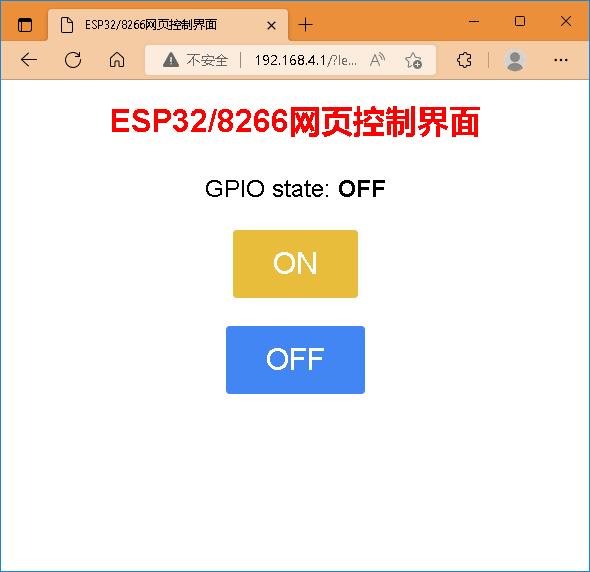
以上是关于Micropython esp32/8266AP模式下网页点灯控制示例的主要内容,如果未能解决你的问题,请参考以下文章