MVSNet depthfusion配置流程
Posted StriveZs
tags:
篇首语:本文由小常识网(cha138.com)小编为大家整理,主要介绍了MVSNet depthfusion配置流程相关的知识,希望对你有一定的参考价值。
MVSNet depthfusion配置流程
原文内容
R/MVSNet itself only produces per-view depth maps. To generate the 3D point cloud, we need to apply depth map filter/fusion for post-processing. As our implementation of this part is depended on the Altizure internal library, currently we could not provide the corresponding code.
Fortunately, depth map filter/fusion is a general step in MVS reconstruction, and there are similar implementations in other open-source MVS algorithms. We provide the script depthfusion.py to utilize fusibile for post-processing (thank Silvano Galliani for the excellent code!).
To run the post-processing:
- Check out the modified version fusibile git clone https://github.com/YoYo000/fusibile
- Install fusibile by cmake . and make, which will generate the executable at FUSIBILE_EXE_PATH
- Run post-processing (–prob_threshold 0.8 if using 3DCNNs): python depthfusion.py --dense_folder TEST_DATA_FOLDER --fusibile_exe_path FUSIBILE_EXE_PATH --prob_threshold 0.3
- The final point cloud is stored in TEST_DATA_FOLDER/points_mvsnet/consistencyCheck-TIME/final3d_model.ply.
使用Origin Fusible代码融合出来的点云颜色是没有的,这里YaoYao通过修改了代码使得Gipuma融合出来的点云是由颜色的, 下面是YaoYao给出的代码: click here
CMakeList配置需求
cmake_minimum_required (VERSION 3.9)
project (fusibile)
# Enable C++11 globally
set(CMAKE_CXX_STANDARD 11)
set(CMAKE_CXX_STANDARD_REQUIRED ON)
set(CMAKE_CXX_EXTENSIONS OFF)
# Support IDEs: https://cliutils.gitlab.io/modern-cmake/chapters/features/ides.html
set_property(GLOBAL PROPERTY USE_FOLDERS ON)
set_property(GLOBAL PROPERTY PREDEFINED_TARGETS_FOLDER "cmake-default-targets")
find_package(OpenCV REQUIRED )
find_package(CUDA 6.0 REQUIRED ) # For Cuda Managed Memory and c++11
if(NOT DEFINED CMAKE_CUDA_STANDARD)
set(CMAKE_CUDA_STANDARD 11)
set(CMAKE_CUDA_STANDARD_REQUIRED ON)
endif()
include_directories($OpenCV_INCLUDE_DIRS)
include_directories(.)
# from https://en.wikipedia.org/wiki/CUDA#GPUs_supported
set(CUDA_NVCC_FLAGS $CUDA_NVCC_FLAGS;-O3 --use_fast_math --ptxas-options=-v --compiler-options -Wall -gencode arch=compute_30,code=sm_30 -gencode arch=compute_32,code=sm_32 -gencode arch=compute_35,code=sm_35 -gencode arch=compute_37,code=sm_37 -gencode arch=compute_50,code=sm_50 -gencode arch=compute_52,code=sm_52 -gencode arch=compute_53,code=sm_53 -gencode arch=compute_60,code=sm_60 -gencode arch=compute_61,code=sm_61 -gencode arch=compute_62,code=sm_62 -gencode arch=compute_70,code=sm_70 -gencode arch=compute_72,code=sm_72 -gencode arch=compute_75,code=sm_75)
#set(CUDA_NVCC_FLAGS $CUDA_NVCC_FLAGS;-O3 --use_fast_math --ptxas-options=-v -std=c++11 --compiler-options -Wall -gencode arch=compute_52,code=sm_52)
if(CMAKE_COMPILER_IS_GNUCXX)
add_definitions(-std=c++11)
add_definitions(-Wall)
add_definitions(-Wextra)
add_definitions(-pedantic)
add_definitions(-Wno-unused-function)
set(CMAKE_C_FLAGS_RELEASE "$CMAKE_C_FLAGS_RELEASE -O3 -ffast-math -march=native") # extend release-profile with fast-math
#add_definitions(-march=native)
endif()
# for YouCompleteMe
set( CMAKE_EXPORT_COMPILE_COMMANDS 1 )
# For compilation ...
# Specify target & source files to compile it from
cuda_add_executable(
fusibile
cameraGeometryUtils.h
vector_operations.h
camera.h
globalstate.h
algorithmparameters.h
cameraparameters.h
linestate.h
displayUtils.h
mathUtils.h
fileIoUtils.h
fusibile.cu
main.cpp
)
# https://cliutils.gitlab.io/modern-cmake/chapters/packages/OpenMP.html
find_package(OpenMP)
# For linking ...
# Specify target & libraries to link it with
target_link_libraries(fusibile
$OpenCV_LIBS
OpenMP::OpenMP_CXX
)
include(FeatureSummary)
feature_summary(WHAT ALL)
针对CMakeList.txt文件修改
官方文件由于是14年的文件,那时候还不支持2080ti等算力的显卡。我通过cmake . 和make 编译得到的fusibile程序,运行报no kernel image is available for execution on the device的错误,因此为了兼容我的显卡以及多种其他算力不同cuda版本的显卡,我修改了CMAKELIST.txt文件。
将下面内容注释掉:
set(CUDA_NVCC_FLAGS $CUDA_NVCC_FLAGS;-O3 --use_fast_math --ptxas-options=-v -std=c++11 --compiler-options -Wall -gencode arch=compute_52,code=sm_52)
替换为了如下内容:
set(CUDA_NVCC_FLAGS $CUDA_NVCC_FLAGS;-O3 --use_fast_math --ptxas-options=-v --compiler-options -Wall -gencode arch=compute_30,code=sm_30 -gencode arch=compute_32,code=sm_32 -gencode arch=compute_35,code=sm_35 -gencode arch=compute_37,code=sm_37 -gencode arch=compute_50,code=sm_50 -gencode arch=compute_52,code=sm_52 -gencode arch=compute_53,code=sm_53 -gencode arch=compute_60,code=sm_60 -gencode arch=compute_61,code=sm_61 -gencode arch=compute_62,code=sm_62 -gencode arch=compute_70,code=sm_70 -gencode arch=compute_72,code=sm_72 -gencode arch=compute_75,code=sm_75)
目前好像还不支持3090等30系显卡,但是20系显卡都支持了,后续的需要进行修改就好了.
具体配置
- 将https://github.com/YoYo000/fusibile的代码clone下来
- 前提是配置好下面所需要的配置:CMAKE、OPenCV和CUDA
- 通过cmake.和make来安装fusible
- 进入fusible文件夹
- 输入
cmake ., 得到如下数据
-- The following OPTIONAL packages have been found:
* OpenMP
-- The following REQUIRED packages have been found:
* OpenCV
* Threads
* CUDA (required version >= 6.0)
-- Configuring done
-- Generating done
-- Build files have been written to: /file/sync_files/MVSNet/fusible
- 输入make, 编译完成之后文件夹会出现一个fusible文件没有后缀,表示成功了。
- 如果需要的话,需要使用如下命令来清除缓存
rm -rf CMakeCache.txt
Linux安装CMAKE
- 通过如下命令查看Linux位数
getconf LONG_BIT
- 获取cmake源码包,先创了一个文件夹来存储cmake, 根据官方配置需求文件,得到我们需要一个CMAKE版本大于3.9
mkdir app
cd app
然后要去CMAKE官网去获取对应的CMAKE链接, 使用如下命令下载:
wget install https://github.com/Kitware/CMake/releases/download/v3.21.2/cmake-3.21.2.tar.gz
这里我下载的是3.21版本的CMAKE.
- 解压源码
tar xzvf cmake-3.21.2.tar.gz
- 安装gcc(Ubuntu使用apt-get安装,Linux使用yum安装)
# Ubuntu
apt-get install gcc
# Linux
yum install gcc-c++
- 安装cmake,先进入解压后的cmake的目录
cd cmake-3.21.2
./bootstrap
如果编译出现如下信息:
Could NOT find OpenSSL
Ubuntu系统可以执行如下命令安装相关依赖:
apt-get update
apt-get install libssl-dev
安装完成之后再重新编译就好了。
- 在当前目录执行如下命令安装make
make install
- 完成之后使用如下命令查看cmake版本
cmake --version
Linux安装OpenCV
- 按照之前的步骤安装完cmake
- 安装依赖环境
apt-get install build-essential libgtk2.0-dev libavcodec-dev libavformat-dev libjpeg-dev libswscale-dev libtiff5-dev
apt-get install libgtk2.0-dev
apt-get install pkg-config
- 去OpenCV官网下载源码,这里我是将源码下载下来,然后在上传到服务器上的,可以使用wget来进行源码的下载,命令如下:
wget install https://github.com/opencv/opencv/archive/4.5.3.zip
- 解压完文件
unzip -n opencv-4.5.3.zip
- 解压完文件之后,进入目录,创建build目录
cd opencv-4.5.3
mkdir build
- 使用如下命令清除CMakeCache缓存
rm -rf CMakeCache.txt
这个方法是进入到build文件夹之后,使用cmake出现如下错误时使用:
CMake Error: The source directory "/file/app/opencv-4.5.3/build" does not appear to contain CMakeLists.txt.
- 进入build文件夹,使用cmake命令
cmake -D CMAKE_BUILD_TYPE=Release -D CMAKE_INSTALL_PREFIX=/usr/local ..
如果安装了Anaconda建议使用如下命令:
cmake -D CMAKE_BUILD_TYPE=RELEASE -D CMAKE_INSTALL_PREFIX=/usr/local -D WITH_TBB=ON -D BUILD_SHARED_LIBS=OFF -D WITH_OPENMP=ON -D ENABLE_PRECOMPILED_HEADERS=OFF ..
切记不能在cmake配置下面的环境变量,否则会报错!!!
类似下面这种
Some of these libraries may not be found correctly. Call Stack (most recent call first): cmake/OpenCVModule.cmake:1273 (ocv_add_executable) modules/highgui/CMakeLists.txt:272 (ocv_add_accuracy_tests)
- 执行结束之后,在使用make进行编译
make -j8
- 使用如下命令进行安装
make install
- 配置环境,使用vim打开/etc/ld.so.conf,在最后一行加上/usr/local/lib
vim /etc/ld.so.conf
include /usr/local/lib
然后运行如下命令生效:
ldconfig
- 修改bash.bashrc文件
vim /etc/bash.bashrc
在文件末尾添加上如下内容:
PKG_CONFIG_PATH=$PKG_CONFIG_PATH:/usr/local/lib/pkgconfig
export PKG_CONFIG_PATH
然后在命令输入如下命令生效:
source /etc/bash.bashrc
- 检查是否生效
cd /usr/local/lib
ls
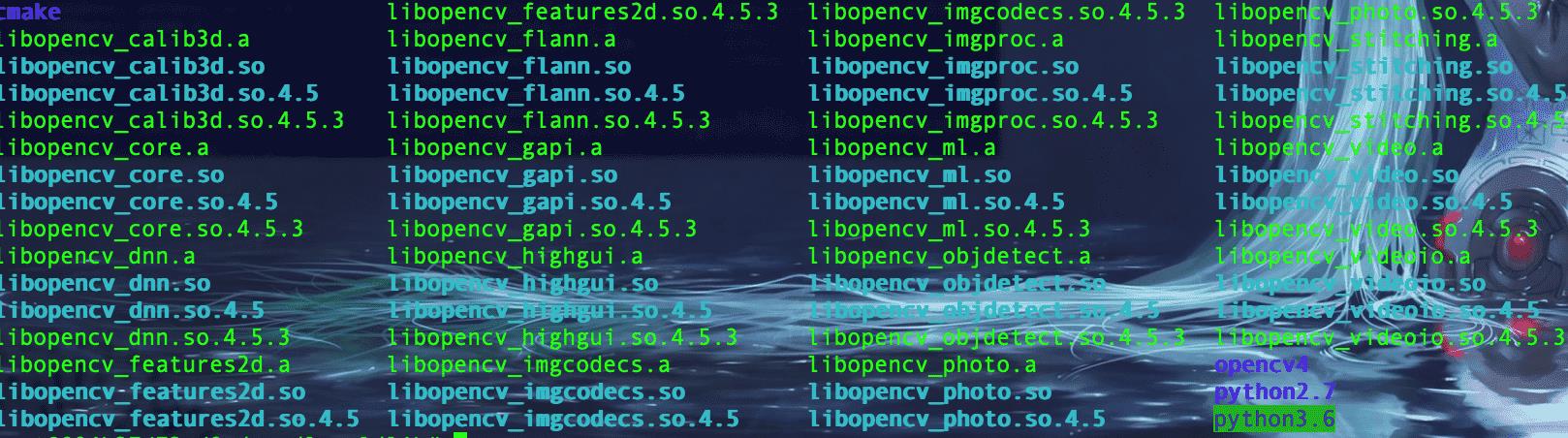
问题
报错GL/gl.h: No such file or directory
使用如下命令安装:
sudo apt-get install mesa-common-dev
sudo apt-get install libgl1-mesa-dev libglu1-mesa-dev
以上是关于MVSNet depthfusion配置流程的主要内容,如果未能解决你的问题,请参考以下文章