Android RadioButton与TextView浪漫约会?
Posted KdanMin
tags:
篇首语:本文由小常识网(cha138.com)小编为大家整理,主要介绍了Android RadioButton与TextView浪漫约会?相关的知识,希望对你有一定的参考价值。
情景一
今天主要实现一个国家与地区切换,就是当我们选中RadioButton时然后将值设置到TextView中,听着这需求应该不难对吧?那么我们就开始约会吧?
看下原型图
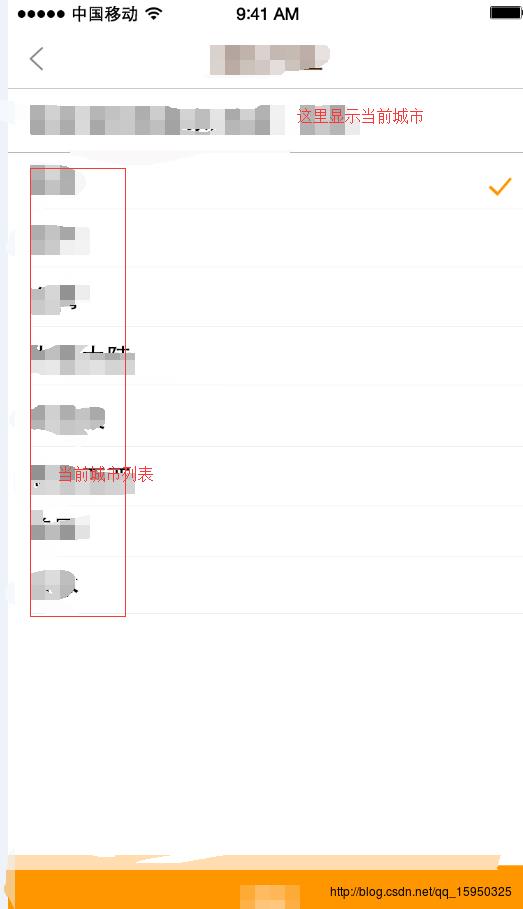
准备条件:
- 首先需要一个radiobutton然后一个textview作为子item
- 需要一个适配器这里不再多赘述
- 需要写回调方法 void onItemClickListener(int position);
- 在主Activity 需要将适配器与数据源绑定然后进行回调将当前选中的标题设置到textview中
下面看下具体的实现流程
1、看下布局文件子item radiobutton.xml
<RelativeLayout xmlns:android="http://schemas.android.com/apk/res/android"
xmlns:tools="http://schemas.android.com/tools"
android:layout_width="match_parent"
android:layout_height="match_parent">
<RadioGroup
android:id="@+id/rg_area"
android:layout_alignParentTop="true"
android:layout_marginBottom="20dp"
android:layout_width="wrap_content"
android:layout_height="wrap_content">
/>
</RadioGroup>
<RadioButton
android:id="@+id/radio"
android:layout_width="wrap_content"
android:layout_height="wrap_content"
android:layout_alignParentRight="true"
android:layout_marginTop="10dp"
android:button="@drawable/check_box_selected"
android:background="@null"
android:focusable="true"
android:checked="false"
android:clickable="true"
android:layout_marginRight="10dp"/>
<TextView
android:id="@+id/tv_country_and_area"
android:layout_width="wrap_content"
android:layout_height="wrap_content"
android:layout_alignParentLeft="true"
android:layout_marginTop="10dp"
android:text="香港"
android:layout_marginLeft="10dp"
android:textSize="22sp"/>
</RelativeLayout>效果
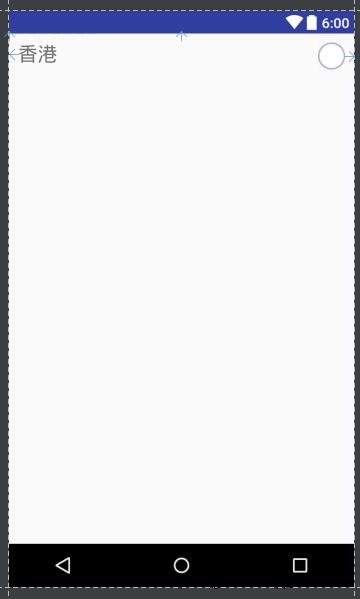
- 适配器RadioAdapter实现
package com.visoport.medicine.ui.activity.adapter;
import android.content.Context;
import android.view.LayoutInflater;
import android.view.View;
import android.view.ViewGroup;
import android.widget.BaseAdapter;
import android.widget.CompoundButton;
import android.widget.RadioButton;
import android.widget.TextView;
import android.widget.Toast;
import com.visoport.medicine.R;
/**
* 适配器
*/
public class RadioAdapter extends BaseAdapter {
private LayoutInflater inflater;
private String[] areas;
private viewHolder holder;
// 标记用户当前选择那个地区
private int index = -1;
private Context c;
private OnItemSelectedListener listener;
public interface OnItemSelectedListener{
void onItemClickListener(int position);
}
public void setOnItemSelectedLstenerner(OnItemSelectedListener listener) {
this.listener = listener;
}
public RadioAdapter(Context c, String[] areas) {
super();
this.c = c;
this.areas = areas;
inflater = LayoutInflater.from(c);
}
@Override
public int getCount() {
return areas.length;
}
@Override
public Object getItem(int position) {
return null;
}
@Override
public long getItemId(int position) {
return 0;
}
@Override
public View getView(final int position, View convertView, ViewGroup parent) {
holder = new viewHolder();
if (convertView == null) {
convertView = inflater.inflate(R.layout.item_radiobutton,null);
holder.nameTxt = (TextView) convertView.findViewById(R.id.tv_country_and_area);
holder.selectBtn = (RadioButton) convertView.findViewById(R.id.radio);
convertView.setTag(holder);
} else {
holder = (viewHolder) convertView.getTag();
}
holder.nameTxt.setText(areas[position]);
holder.selectBtn
.setOnCheckedChangeListener(new CompoundButton.OnCheckedChangeListener() {
@Override
public void onCheckedChanged(CompoundButton buttonView, boolean isChecked) {
if (isChecked) {
Toast.makeText(c, "您选择的地区是:" + areas[position], Toast.LENGTH_LONG).show();
if (listener != null) {
listener.onItemClickListener(position);
}
index = position;
notifyDataSetChanged();
}
}
});
if (index == position) {// 选中的条目和当前的条目是否相等
holder.selectBtn.setChecked(true);
} else {
holder.selectBtn.setChecked(false);
}
return convertView;
}
public class viewHolder {
public TextView nameTxt;
public RadioButton selectBtn;
}
}
- 需要写回调方法 void onItemClickListener(int position);
private OnItemSelectedListener listener;
public interface OnItemSelectedListener{
void onItemClickListener(int position);
}
public void setOnItemSelectedLstenerner(OnItemSelectedListener listener) {
this.listener = listener;
}
holder.selectBtn
.setOnCheckedChangeListener(new CompoundButton.OnCheckedChangeListener() {
@Override
public void onCheckedChanged(CompoundButton buttonView, boolean isChecked) {
if (isChecked) {
Toast.makeText(c, "您:" + areas[position], Toast.LENGTH_LONG).show();
if (listener != null) {
listener.onItemClickListener(position);
}
index = position;
notifyDataSetChanged();
}
}
});4、主Activity调用
package com.visoport.medicine;
import android.os.Bundle;
import android.os.Message;
import android.support.annotation.Nullable;
import android.support.v7.widget.Toolbar;
import android.widget.ListView;
import android.widget.RadioGroup;
import android.widget.TextView;
import com.visoport.medicine.ui.activity.activity.base.BaseActivity;
import com.visoport.medicine.ui.activity.adapter.RadioAdapter;
/**
* 国家与地区
*/
public class CounrtyAreaActivity extends BaseActivity {
private ListView radioButtonList;
private RadioAdapter adapter;
private String[] areas = {"香港", "澳门", "台湾", "中国大陆", "新加坡",
"马来西亚", "美国", "日本"};
private TextView tv_country_area_name;
private RadioGroup rg_area;
// private Button btn_ok;
@Override
protected void onCreate(@Nullable Bundle savedInstanceState) {
super.onCreate(savedInstanceState);
setContentView(R.layout.item_courty_area);
Toolbar toolbar=initToolBar(true,"国家与地区");
toolbar.setNavigationIcon(R.drawable.ic_back);
radioButtonList = (ListView) findViewById(R.id.list);
tv_country_area_name = (TextView) findViewById(R.id.tv_country_area_name);
rg_area= (RadioGroup) findViewById(R.id.rg_area);
adapter = new RadioAdapter(this, areas);
radioButtonList.setAdapter(adapter);
adapter.notifyDataSetChanged();
//回调
adapter.setOnItemSelectedLstenerner(new RadioAdapter.OnItemSelectedListener() {
@Override
public void onItemClickListener(int position) {
tv_country_area_name.setText(areas[position]);
}
});
}
@Override
protected void handler(Message msg) {
}
@Override
protected void initContentView(Bundle savedInstanceState) {
}
}
我这里用的是listview,大家也可以用RecycleView去尝试都不难!
效果图如下
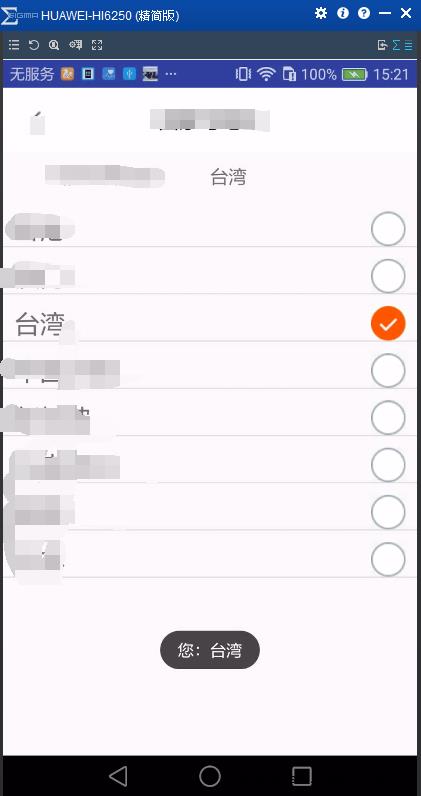
补充说明:
点击RadioButton背景切换
<?xml version="1.0" encoding="utf-8"?>
<selector xmlns:android="http://schemas.android.com/apk/res/android">
<item android:state_checked="true" android:drawable="@drawable/ic_checked"/>
<item android:state_checked="false" android:drawable="@drawable/ic_uncheck"/>
<item android:drawable="@drawable/ic_uncheck"/>
</selector>主布局
<?xml version="1.0" encoding="utf-8"?>
<LinearLayout xmlns:android="http://schemas.android.com/apk/res/android"
android:layout_width="match_parent"
android:layout_height="match_parent"
android:orientation="vertical">
<include
android:id="@+id/head_title_menu"
layout="@layout/custome_toolbar"/>
<LinearLayout
android:layout_width="match_parent"
android:layout_height="wrap_content"
android:layout_marginTop="10dp"
android:orientation="horizontal">
<TextView
android:layout_width="0dp"
android:layout_height="wrap_content"
android:gravity="center"
android:layout_weight="1"
android:text="当前选择国家:"
android:textSize="16sp" />
<TextView
android:id="@+id/tv_country_area_name"
android:layout_width="0dp"
android:layout_height="wrap_content"
android:text="香港"
android:layout_weight="1"
android:textSize="16sp" />
</LinearLayout>
<ListView
android:id="@+id/list"
android:layout_width="match_parent"
android:layout_height="480dp"
android:layout_marginTop="10dp"
android:scrollbars="none" />
</LinearLayout>转载请注明出处!http://blog.csdn.net/qq_15950325/article/details/70260652这里那个recycleview需要源码的可以直接在博客左边加群或者加我QQ1040271995欢迎大家批评指导!
以上是关于Android RadioButton与TextView浪漫约会?的主要内容,如果未能解决你的问题,请参考以下文章