G2plot图表在Vue中使用-获取新数据后二次渲染图表-案例
Posted JackieDYH
tags:
篇首语:本文由小常识网(cha138.com)小编为大家整理,主要介绍了G2plot图表在Vue中使用-获取新数据后二次渲染图表-案例相关的知识,希望对你有一定的参考价值。
效果
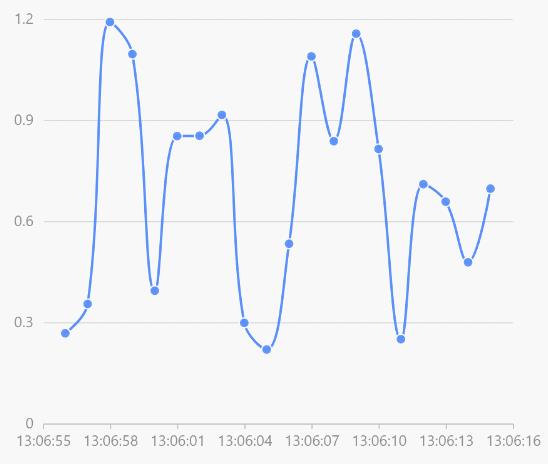
示例代码-api介绍
import Line from '@antv/g2plot';
function getData()
// generate an array of random data
const data = [];
const time = new Date().getTime();
for (let i = -19; i <= 0; i += 1)
data.push(
x: time + i * 1000,
y: Math.random() + 0.2,
);
return data;
const line = new Line('container',
data: getData(),
padding: 'auto',
xField: 'x',
yField: 'y',
xAxis:
type: 'time',
mask: 'HH:MM:ss',
,
smooth: true,
point: ,
);
line.render();
setInterval(() =>
const x = new Date().getTime(), // current time
y = Math.random() + 0.2;
const newData = line.options.data.slice(1).concat( x, y );
line.changeData(newData);
, 1000);Vue组件方式
组件
<template>
<div id="Histogram" ref="Histogram" :style="getHeight()"></div>
</template>
<script>
import Column from '@antv/g2plot'
let chartChange
export default
props:
value:
type: Array,
default()
return []
,
,
Height:
type: Number,
default: 0,
,
,
data()
return
radarPlot: null,
,
// 监听
watch:
value:
handler(newVal, oldVal)
console.log(newVal)
// 方式一 有新数据从新渲染图表
chartChange.changeData(newVal)
// 方式二 先销毁图表 在创建图表
// chartChange.destroy()
// this.initRadarPlot()
,
deep: true, //深度监听
// immediate: true,
,
,
mounted()
this.initRadarPlot()
,
methods:
initRadarPlot()
// 使用ref的方式组件可以多次使用
// const chartChange = new Column(this.$refs.Histogram,
chartChange = new Column(this.$refs.Histogram,
data: this.value,
height: this.Height,
xField: 'label',
yField: 'amount',
label:
// 可手动配置 label 数据标签位置
position: 'top', // 'top', 'middle', 'bottom'
// 可配置附加的布局方法
layout: [
// 柱形图数据标签位置自动调整
type: 'interval-adjust-position' ,
// 数据标签防遮挡
type: 'interval-hide-overlap' ,
// 数据标签文颜色自动调整
type: 'adjust-color' ,
],
content: (originData) =>
return originData.amount + '%'
,
style:
fill: '#000',
,
,
tooltip:
formatter: (originData) =>
return name: '占比', value: originData.amount + '%'
,
,
xAxis:
// title:
// //title:null 不显示title
// style:
// fontSize: 14,
// fill: 'red', // 文本颜色
// ,
// ,
label:
// style:
// fill: 'green',
// ,
autoHide: true,
autoRotate: false,
,
,
yAxis:
min: 0,
// max: 20,
// title:
// //title:null 不显示title
// style:
// fontSize: 14,
// fill: 'red', // 文本颜色
// ,
// ,
label:
// formatter: (originData) => `$originData%`,
// style:
// fill: 'green',
// ,
autoHide: true,
autoRotate: false,
,
// line:
// style:
// stroke: 'red',
// ,
// ,
,
meta:
label:
alias: '销售额趋势',
,
amount:
alias: '占比',
,
,
// legend:
// // layout: 'horizontal',
// position: 'right',
// ,
)
chartChange.render()
,
// 图表高度
getHeight()
let height = parseInt(this.Height)
return height: height + 'px'
,
,
</script>
<style>
</style>不要将chart实例化在初始化方法里,将这个实例保存下来
重载方法不要去new Chart
使用
<template>
<Histogram :value="HistogramData" :Height="350" />
</template>
<script>
import Histogram from '@/components'
export default
name: 'WorkBench',
components: Histogram,
data()
return
HistogramData: [
[
label: '2022-06',
amount: 17,
,
label: '2022-05',
amount: 12,
,
label: '2022-04',
amount: 40,
,
label: '2022-03',
amount: 1,
,
label: '2022-02',
amount: 10,
,
],
],
</script>以上是关于G2plot图表在Vue中使用-获取新数据后二次渲染图表-案例的主要内容,如果未能解决你的问题,请参考以下文章