android VLayout 全面解析
Posted 我就是马云飞
tags:
篇首语:本文由小常识网(cha138.com)小编为大家整理,主要介绍了android VLayout 全面解析相关的知识,希望对你有一定的参考价值。
概述
前不久,阿里新开源了2个东西,Atlas和vlayout。今天我来介绍下vlayout的使用。在介绍前,先抱怨两句,阿里放开源出来,感觉就是让我们这群人给他们找bug~~我曾遇到一个奇怪的问题,然后一直以为自己写的有问题,结果去down了官方demo跑了一下,结果官方的demo居然并没有做这个效果~不解!!
好了,话不多说,我会通过官方的介绍以及自己的写的demo一一介绍。先放上官方的github地址:https://github.com/alibaba/vlayout
VLayout简介
vlayout全称VirtualLayout,它是一个针对RecyclerView的LayoutManager扩展, 主要提供一整套布局方案和布局间的组件复用的问题。它通过定制化的LayoutManager,接管整个RecyclerView的布局逻辑;LayoutManager管理了一系列LayoutHelper,LayoutHelper负责具体布局逻辑实现的地方;每一个LayoutHelper负责页面某一个范围内的组件布局;不同的LayoutHelper可以做不同的布局逻辑,因此可以在一个RecyclerView页面里提供异构的布局结构,这就能比系统自带的LinearLayoutManager、GridLayoutManager等提供更加丰富的能力。同时支持扩展LayoutHelper来提供更多的布局能力。
主要功能
- 默认通用布局实现,解耦所有的View和布局之间的关系: Linear, Grid, 吸顶, 浮动, 固定位置等
1:LinearLayoutHelper: 线性布局
2:GridLayoutHelper: Grid布局, 支持横向的colspan
3:FixLayoutHelper: 固定布局,始终在屏幕固定位置显示
4:ScrollFixLayoutHelper: 固定布局,但之后当页面滑动到该图片区域才显示, 可以用来做返回顶部或其他书签等
5:FloatLayoutHelper: 浮动布局,可以固定显示在屏幕上,但用户可以拖拽其位置
6:ColumnLayoutHelper: 栏格布局,都布局在一排,可以配置不同列之间的宽度比值
7:SingleLayoutHelper: 通栏布局,只会显示一个组件View
8:OnePlusNLayoutHelper: 一拖N布局,可以配置1-5个子元素
9:StickyLayoutHelper: stikcy布局, 可以配置吸顶或者吸底
10:StaggeredGridLayoutHelper: 瀑布流布局,可配置间隔高度/宽度 - 上述默认实现里可以大致分为两类:一是非fix类型布局,像线性、Grid、栏格等,它们的特点是布局在整个页面流里,随页面滚动而滚动;另一类就是fix类型的布局,它们的子节点往往不随页面滚动而滚动。
- 所有除布局外的组件复用,VirtualLayout将用来管理大的模块布局组合,扩展了RecyclerView,使得同一RecyclerView内的组件可以复用,减少View的创建和销毁过程。
使用方法
版本请参考mvn repository上的最新版本(目前最新版本是1.0.3),最新的 aar 都会发布到 jcenter 和 MavenCentral 上,确保配置了这两个仓库源,然后引入aar依赖:
compile ('com.alibaba.android:vlayout:1.0.3@aar') {
transitive = true
}或者maven
<dependency>
<groupId>com.alibaba.android</groupId>
<artifactId>vlayout</artifactId>
<version>1.0.3</version>
<type>aar</type>
</dependency>LayoutHelper功能介绍
margin, padding
Margin, padding就是外边距、内边距,概念与Android系统的margin, padding一样,但也有不同的地方:
- 它不是整个RecyclerView页面的margin和padding,它是每一块LayoutHelper所负责的区域的margin和padding。
- 一个页面里可以有多个LayoutHelper,意味着不同LayoutHelper可以设置不同的margin和padding。
- LayoutHelper的margin和padding与页面RecyclerView的margin和padding可以共存。
- 目前主要针对非fix类型的LayoutHelper实现了margin和padding,fix类型LayoutHelper内部没有相对位置关系,不处理边距。
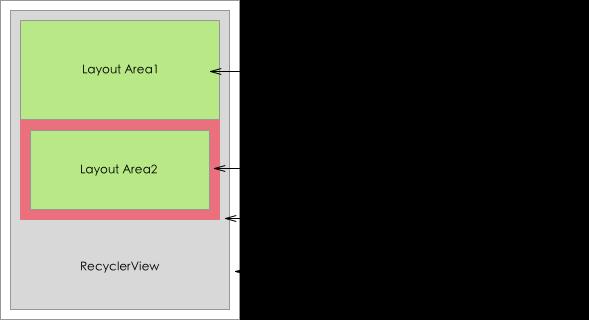
对于LayoutHelper,调用
public void setPadding(int leftPadding, int topPadding, int rightPadding, int bottomPadding)
public void setMargin(int leftMargin, int topMargin, int rightMargin, int bottomMargin)bgColor, bgImg
背景颜色或者背景图,这其实不是布局属性,但是由于在vlayout对视图进行了直接布局,不同区域的视图的父节点都是RecyclerView,如果想要针对某一块区域单独绘制背景,就很难做到了。vlayout框架对此做了特殊处理,对于非fix、非float类型的LayoutHelper,支持配置背景色或背景图。同样目前主要针对非fix类型的LayoutHelper实现这个特性。
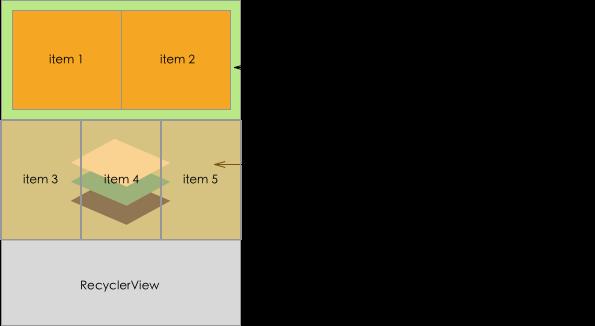
使用背景色
public void setBgColor(int bgColor)使用背景图
首先为LayoutManager提供一个ImageView简单工厂
this.mLayoutManager.setLayoutViewFactory(new LayoutViewFactory() {
@Override
public opinion generateLayoutView(@NonNull Context context) {
return new XXImageView(context);
}
});再为LayoutHelper提设置图片加载的Listener
baseHelper.setLayoutViewBindListener(new BindListener(imgUrl));
baseHelper.setLayoutViewUnBindListener(new UnbindListener(imgUrl));
private static class BindListener implements BaseLayoutHelper.LayoutViewBindListener {
private String imgUrl;
public BindListener(String imgUrl) {
this.imgUrl = imgUrl;
}
@Override
public void onBind(View layoutView, BaseLayoutHelper baseLayoutHelper) {
//loading image
}
}
private static class UnbindListener implements BaseLayoutHelper.LayoutViewUnBindListener {
private String imgUrl;
public UnbindListener(String imgUrl) {
this. imgUrl = imgUrl;
}
@Override
public void onUnbind(View layoutView, BaseLayoutHelper baseLayoutHelper) {
//cancel loading image
}
}aspectRatio
为了保证布局过程中视图的高度一致,我们设计了aspectRatio属性,它是宽与高的比例,LayoutHelper里有aspectRatio属性,通过vlayout添加的视图的LayoutParams也有aspectRatio属性,后者的优先级比前者高,但含义不一样。
- LayoutHelper定义的aspectRatio,指的是一行视图整体的宽度与高度之比,当然整体的宽度是减去了RecyclerView和对应的LayoutHelper的margin, padding。
- 视图的LayoutParams定义的aspectRatio,指的是在LayoutHelper计算出视图宽度之后,用来确定视图高度时使用的,它会覆盖通过LayoutHelper的aspectRatio计算出来的视图高度,因此具备更高优先级。
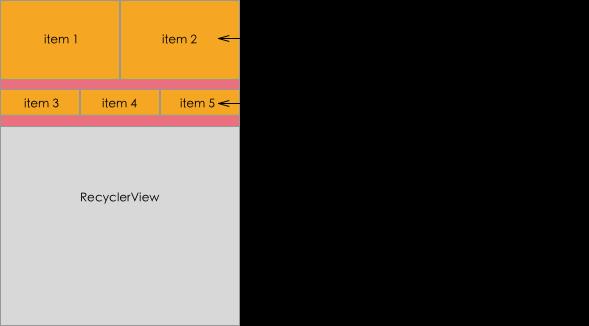
对于LayoutHelper,调用
public void setAspectRatio(float aspectRatio)对于LayoutParams,调用
((VirutalLayoutManager.LayoutParams) layoutParams).mAspectRatiodividerHeight
LinearLayoutHelper的属性,LinearLayoutHelper是像ListView一样的线性布局,dividerHeight就是每个组件之间的间距。
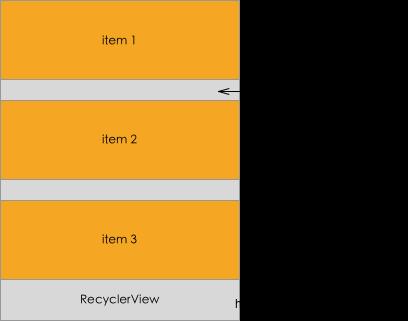
对于LinearLayoutHelper,调用
public void setDividerHeight(int dividerHeight)weights
ColumnLayoutHelper, GridLayoutHelper的属性,它们都是提供网格状的布局能力,建议使用GridLayoutHelper,它的能力更加强大,参考下文介绍。默认情况下,每个网格中每一列的宽度是一样的,通过weights属性,可以指定让每一列的宽度成比例分配,就像LinearLayout的weight属性一样。 weights属性是一个float数组,每一项代表某一列占父容器宽度的百分比,总和建议是100,否则布局会超出容器宽度;如果布局中有4列,那么weights的长度也应该是4;长度大于4,多出的部分不参与宽度计算;如果小于4,不足的部分默认平分剩余的空间。

对于ColumnLayoutHelper, GridLayoutHelper,调用
public void setWeights(float[] weights)vGap, hGap
GridLayoutHelper与StaggeredGridLayoutHelper都有这两个属性,分别控制视图之间的垂直间距和水平间距。
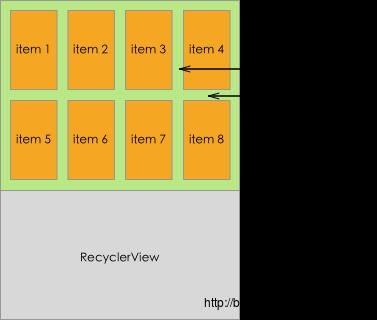
对于GridLayoutHelper, StaggeredGridLayoutHelper,调用
public void setHGap(int hGap)
public void setVGap(int vGap)spanCount, spanSizeLookup
GridLayoutHelper的属性,参考于系统的GridLayoutManager,spanCount表示网格的列数,默认情况下每一个视图都占用一个网格区域,但通过提供自定义的spanSizeLookUp,可以指定某个位置的视图占用多个网格区域。
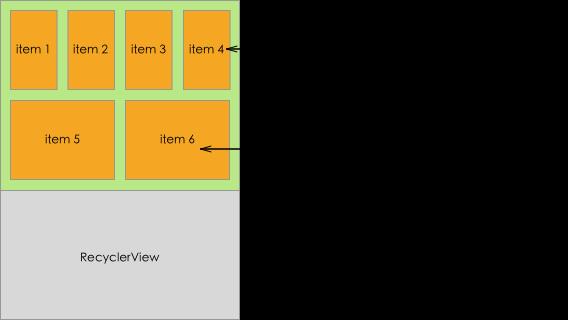
使用spanCount调用
public void setSpanCount(int spanCount)使用spanSizeLookup
public void setSpanSizeLookup(SpanSizeLookup spanSizeLookup)autoExpand
GridLayoutHelper的属性,当一行里视图的个数少于spanCount值的时候,如果autoExpand为true,视图的总宽度会填满可用区域;否则会在屏幕上留空白区域。
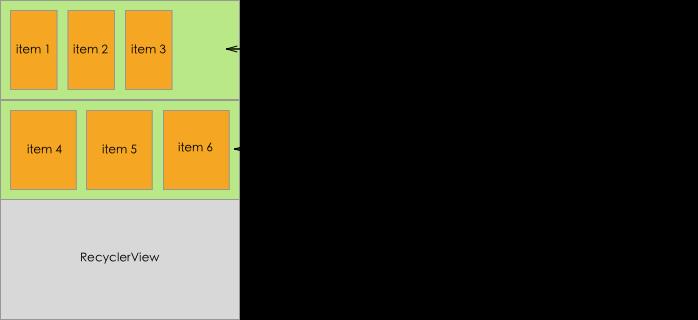
接口:
public void setAutoExpand(boolean isAutoExpand)lane
StaggeredGridLayoutHelper中有这个属性,与GridLayoutHelper里的spanCount类似,控制瀑布流的列数。
接口:
public void setLane(int lane)fixAreaAdjuster
fix类型的LayoutHelper,在可能需要设置一个相对父容器四个边的偏移量,比如整个页面里有一个固定的标题栏添加在vlayout容器上,vlayout内部的fix类型视图不希望与外部的标题有所重叠,那么就可以设置一个fixAreaAdjuster来做偏移。
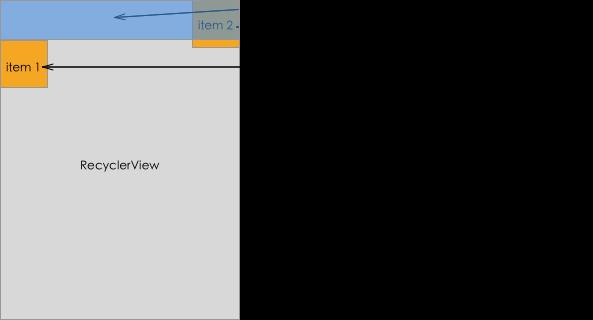
接口:
public void setAdjuster(FixAreaAdjuster adjuster)alignType, x, y
FixLayoutHelper, ScrollFixLayoutHelper, FloatLayoutHelper的属性,表示吸边时的基准位置,有四个取值,分别是TOP_LEFT, TOP_RIGHT, BOTTOM_LEFT, BOTTOM_RIGHT。x和y是相对这四个位置的偏移量,最终的偏移量还要受上述的fixAreaAdjuster影响。
- TOP_LEFT:基准位置是左上角,x是视图左边相对父容器的左边距偏移量,y是视图顶边相对父容器的上边距偏移量;
- TOP_RIGHT:基准位置是右上角,x是视图右边相对父容器的右边距偏移量,y是视图顶边相对父容器的上边距偏移量;
- BOTTOM_LEFT:基准位置是左下角,x是视图左边相对父容器的左边距偏移量,y是视图底边相对父容器的下边距偏移量;
- BOTTOM_RIGHT:基准位置是右下角,x是视图右边相对父容器的右边距偏移量,y是视图底边相对父容器的下边距偏移量;
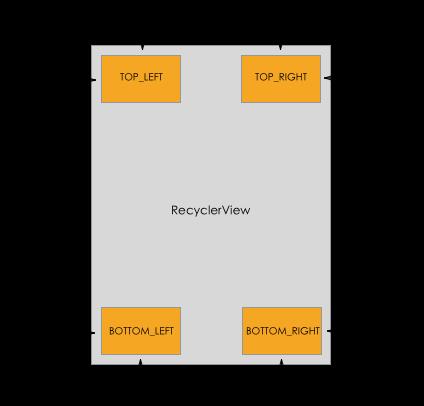
设置基准调用
public void setAlignType(int alignType)设置偏移量调用
public void setX(int x)
public void setY(int y)showType
ScrollFixLayoutHelper的属性,取值有SHOW_ALWAYS, SHOW_ON_ENTER, SHOW_ON_LEAVE。
- SHOW_ALWAYS:与FixLayoutHelper的行为一致,固定在某个位置;
- SHOW_ON_ENTER:默认不显示视图,当页面滚动到这个视图的位置的时候,才显示;
- SHOW_ON_LEAVE:默认不显示视图,当页面滚出这个视图的位置的时候显示;
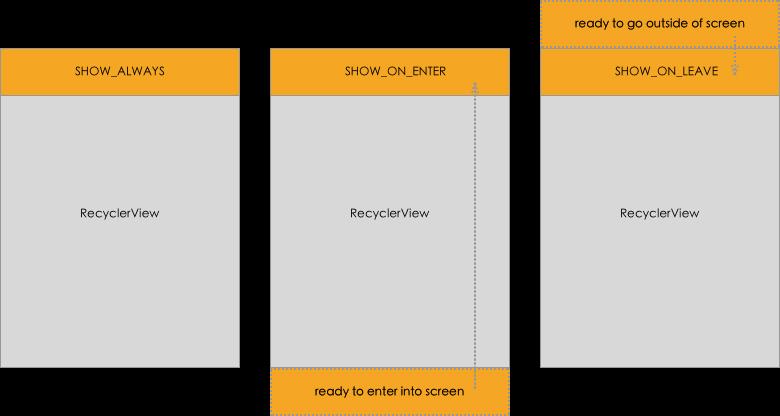
接口:
public void setShowType(int showType)stickyStart, offset
StickyLayoutHelper的属性,当视图的位置在屏幕范围内时,视图会随页面滚动而滚动;当视图的位置滑出屏幕时,StickyLayoutHelper会将视图固定在顶部(stickyStart = true)或者底部(stickyStart = false),固定的位置支持设置偏移量offset。
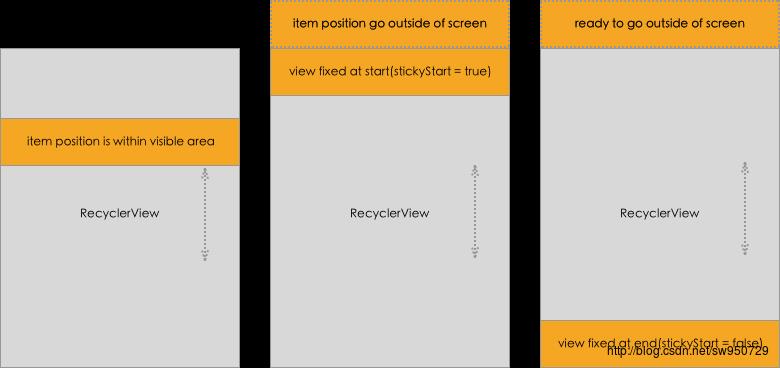
接口:
public void setStickyStart(boolean stickyStart)
public void setOffset(int offset)实例演示
上面我们已经详细介绍的各种LayoutHelper以及它的各种属性,现在,我们通过demo来进行实例演示。
LinearLayoutHelper
我们activity只要进行一些简单的配置就可以了:
VirtualLayoutManager manager = new VirtualLayoutManager(this);
recycler.setLayoutManager(manager);
DelegateAdapter adapter = new DelegateAdapter(manager, true);
adapter.addAdapter(new DelegateRecyclerAdapter(this,new LinearLayoutHelper()));
recycler.setAdapter(adapter);对于adapter ,我们继承DelegateAdapter来实现,代码很简单,如下:
public LayoutHelper onCreateLayoutHelper() {
return helper;
}
public RecyclerView.ViewHolder onCreateViewHolder(ViewGroup parent, int viewType) {
return new MyViewholder(inflater.inflate(R.layout.item, parent, false));
}
public void onBindViewHolder(RecyclerView.ViewHolder holder, int position) {
((MyViewholder) holder).text.setText(position + 1 + "");
}
public int getItemCount() {
return 60;
}
public class MyViewholder extends RecyclerView.ViewHolder {
private TextView text;
public MyViewholder(View view) {
super(view);
text = (TextView) view.findViewById(R.id.text);
}
}效果图:
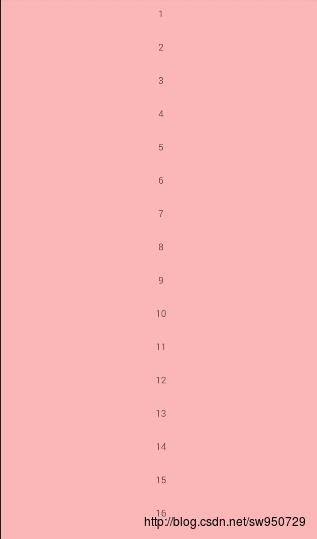
GridLayoutHelper
我们只要把LinearLayouthelper改成Gridlayouthelper就可以了:
VirtualLayoutManager manager = new VirtualLayoutManager(this);
recycler.setLayoutManager(manager);
DelegateAdapter adapter = new DelegateAdapter(manager, true);
adapter.addAdapter(new DelegateRecyclerAdapter(this,new GridLayoutHelper(3)));
recycler.setAdapter(adapter);效果图:
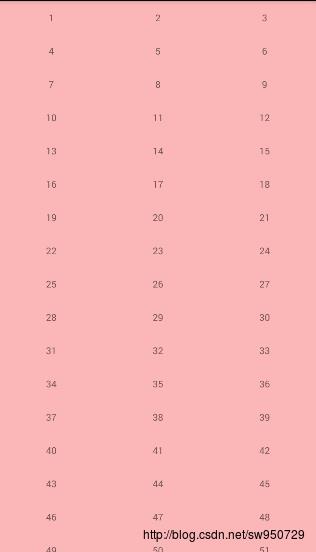
StaggeredGridLayoutHelper
还是直接修改LayoutHelper就可以了:
VirtualLayoutManager manager = new VirtualLayoutManager(this);
recycler.setLayoutManager(manager);
DelegateAdapter adapter = new DelegateAdapter(manager, true);
//StaggeredGridLayoutHelper(int num,int gap)
//num为每行显示数目,gap为两个item的边距
adapter.addAdapter(new StaggeredAdapter(this,new StaggeredGridLayoutHelper(3,20)));
recycler.setAdapter(adapter);为了做成瀑布流的效果,我们对每个item进行一个随机高度的设置:
public void onBindViewHolder(RecyclerView.ViewHolder holder, int position) {
ViewGroup.LayoutParams layoutParams = ((MyViewholder) holder).text.getLayoutParams();
layoutParams.height = 260 + position % 7 * 20;
((MyViewholder) holder).text.setLayoutParams(layoutParams);
((MyViewholder) holder).text.setText(position + 1 + "");
}
效果图:
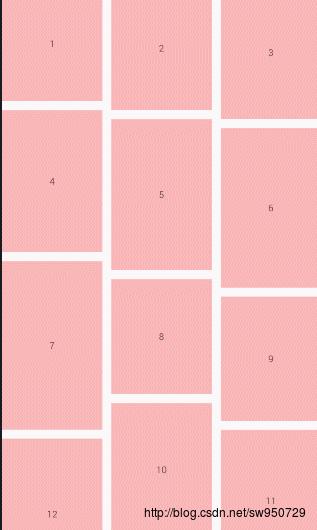
FixLayoutHelper
对于fixlayout类型的,我们需要先后添加一次LinearLayoutHelper和FixLayoutHelper。
VirtualLayoutManager manager = new VirtualLayoutManager(this);
recycler.setLayoutManager(manager);
DelegateAdapter adapter = new DelegateAdapter(manager, true);
adapter.addAdapter(new DelegateRecyclerAdapter(this, new LinearLayoutHelper()));
adapter.addAdapter(new ScrollFixAdapter(this, new FixLayoutHelper(FixLayoutHelper.BOTTOM_LEFT, 200, 200), recycler));
recycler.setAdapter(adapter);效果图:
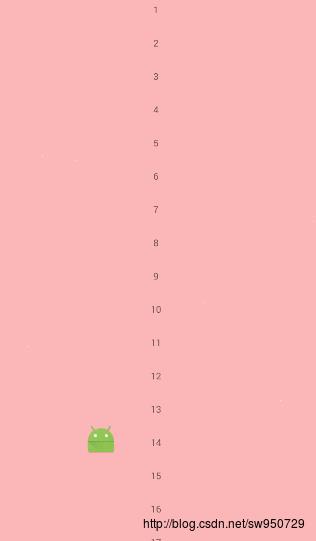
ScrollFixLayoutHelper
同上,代码是差不多的,不过官方所说的标签,置顶等功能。并不能实现。官方demo也并没有实现此功能。虽然我们可以通过点击图片来进行置顶。但是具体功能感觉和fixlayout无异。文末有demo。博友们自己下载试试就知道了。
ColumnLayoutHelper
代码如下:
VirtualLayoutManager manager = new VirtualLayoutManager(this);
recycler.setLayoutManager(manager);
DelegateAdapter adapter = new DelegateAdapter(manager, true);
adapter.addAdapter(new DelegateRecyclerAdapter(this,new ColumnLayoutHelper()));
recycler.setAdapter(adapter);效果图:
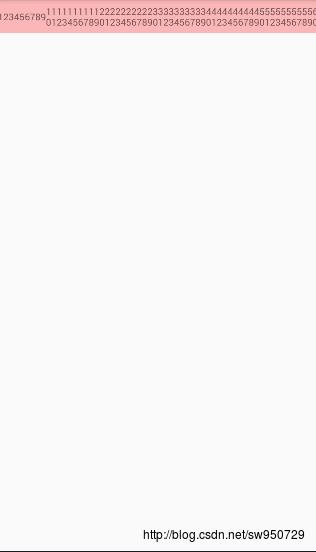
SingleLayoutHelper
VirtualLayoutManager manager = new VirtualLayoutManager(this);
recycler.setLayoutManager(manager);
DelegateAdapter adapter = new DelegateAdapter(manager, true);
adapter.addAdapter(new DelegateRecyclerAdapter(this,new SingleLayoutHelper()));
recycler.setAdapter(adapter);效果图:
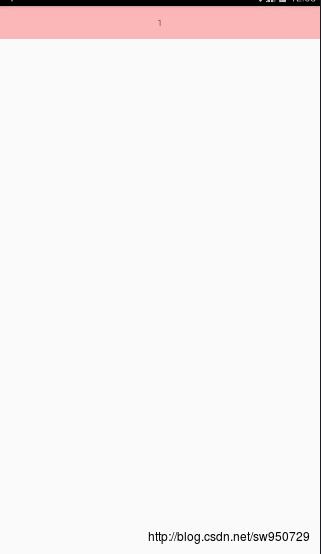
OnePlusNLayoutHelper
一拖N布局,听起来感觉高大上,不过我并不知道这玩意能用在什么地方…..
VirtualLayoutManager manager = new VirtualLayoutManager(this);
recycler.setLayoutManager(manager);
DelegateAdapter adapter = new DelegateAdapter(manager, true);
OnePlusNLayoutHelper helper = new OnePlusNLayoutHelper(3);
adapter.addAdapter(new OnePlusNRecyclerAdapter(this,helper));
recycler.setAdapter(adapter);效果图:
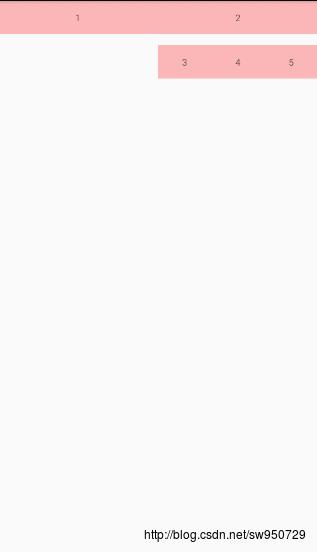
FloatLayoutHelper
VirtualLayoutManager manager = new VirtualLayoutManager(this);
recycler.setLayoutManager(manager);
DelegateAdapter adapter = new DelegateAdapter(manager, true);
adapter.addAdapter(new FloatAdapter(this,new FloatLayoutHelper()));
adapter.addAdapter(new DelegateRecyclerAdapter(this,new LinearLayoutHelper()));
recycler.setAdapter(adapter);效果图:
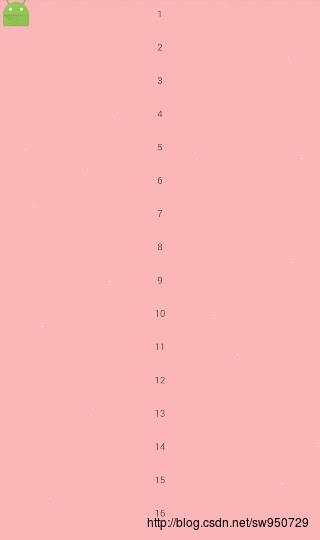
StickyLayoutHelper
这个吸顶和吸底效果还是比较强大,自我感觉可以深入研究的就这个和FloatLayoutHelper了。具体代码如下:
VirtualLayoutManager manager = new VirtualLayoutManager(this);
recycler.setLayoutManager(manager);
DelegateAdapter adapter = new DelegateAdapter(manager, true);
//在顶部时需先添加sticklayout,在底部时最后添加sticklayout
StickyLayoutHelper helper = new StickyLayoutHelper(true);
// adapter.addAdapter(new StickRecyclerAdapter(this, helper, recycler));
// adapter.addAdapter(new DelegateRecyclerAdapter(this, new LinearLayoutHelper()));
//顶部和实体合二为一
adapter.addAdapter(new DelegateRecyclerAdapter(this, helper));
adapter.addAdapter(new DelegateRecyclerAdapter(this, new LinearLayoutHelper()));
//底部
// StickyLayoutHelper helper = new StickyLayoutHelper(false);
// adapter.addAdapter(new DelegateRecyclerAdapter(this, new LinearLayoutHelper()));
// adapter.addAdapter(new StickRecyclerAdapter(this, helper));
recycler.setAdapter(adapter);效果图:
顶部:
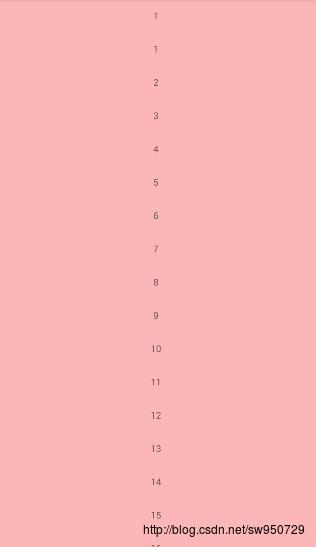
实体和顶部合二为一:
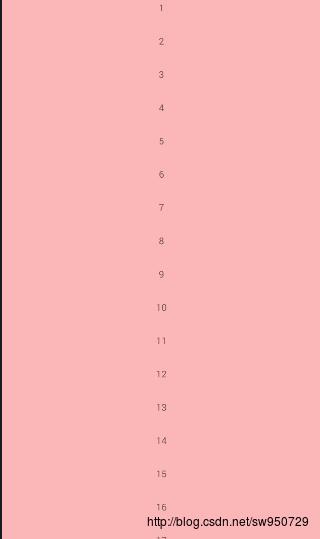
总结
对于这个开源,我的总结就是,每个开源都有它的强大之处,至于我们会不会发现就看我们如何去理解了。而且这个开源可以多个LayoutHelper进行结合,比之前那些LinearLayoutmanager、 Gridlayoutmanager之类的强大太多。我感觉有了这个。我之前那个SWPullRecyclerLayout可以在精炼,进行多方面布局的结合来使用。现在,我们已经学会如何使用它的。之后我想我们就应该试着去看它的源码来了解它是如何实现的。因为我看了下源码,这个开源15年就开始做的。我记得recyclerview也是15年4月才发布出来。可想而知,阿狸团队的强大。
demo的源码我已上传到csdn:点击下载demo
github:https://github.com/sw950729/VLayout
以上是关于android VLayout 全面解析的主要内容,如果未能解决你的问题,请参考以下文章