#yyds干货盘点#前端在线预览PDF文件
Posted 汤圆学Java
tags:
篇首语:本文由小常识网(cha138.com)小编为大家整理,主要介绍了#yyds干货盘点#前端在线预览PDF文件相关的知识,希望对你有一定的参考价值。
前言
这里用到了vue-pdf插件,预览PDF相关的操作基本都有实现;
我们需要做的就是各种布局(因为需兼容已有的布局,有的地方可能需要修改),比如翻页按钮,页码展示等等;
vue-pdf的GitHub地址:FranckFreiburger/vue-pdf: vue.js pdf viewer (github.com)
目录
- 入门例子
- 展示所有页码
- 翻页操作
- 封装组件
- 完整代码
正文
1. 入门例子
安装命令:yarn add vue-pdf
最简单的入门例子,如下所示:
<template>
<pdf src="/pdf/1.pdf"></pdf>
</template>
<script>
import pdf from vue-pdf
export default
components:
pdf
关于本地文件的路径问题:
这里需要注意一下,要把pdf放在public目录下,然后通过/进行引用;
比如你的pdf路径为:public/pdf/1.pdf,那么src就要写成:/pdf/1.pdf;
如果是远程路径,则直接赋值;
2. 展示所有页码
上面的入门例子只是展示了第一页的内容,其他内容没有展示,如果需要展示其他页,则需要添加翻页功能;
但是现在我们先简化,不添加翻页功能,而是用v-for直接展示所有的页码;
<template>
<div>
<pdf
v-for="i in numPages"
:key="i"
:src="src"
:page="i"
style="display: inline-block; width: 25%"
></pdf>
</div>
</template>
<script>
import pdf from vue-pdf
var loadingTask = pdf.createLoadingTask(/pdf/1.pdf);
export default
components:
pdf
,
data()
return
src: loadingTask,
numPages: undefined,
,
mounted()
this.src.promise.then(pdf =>
this.numPages = pdf.numPages;
);
</script>展示效果如下所示:
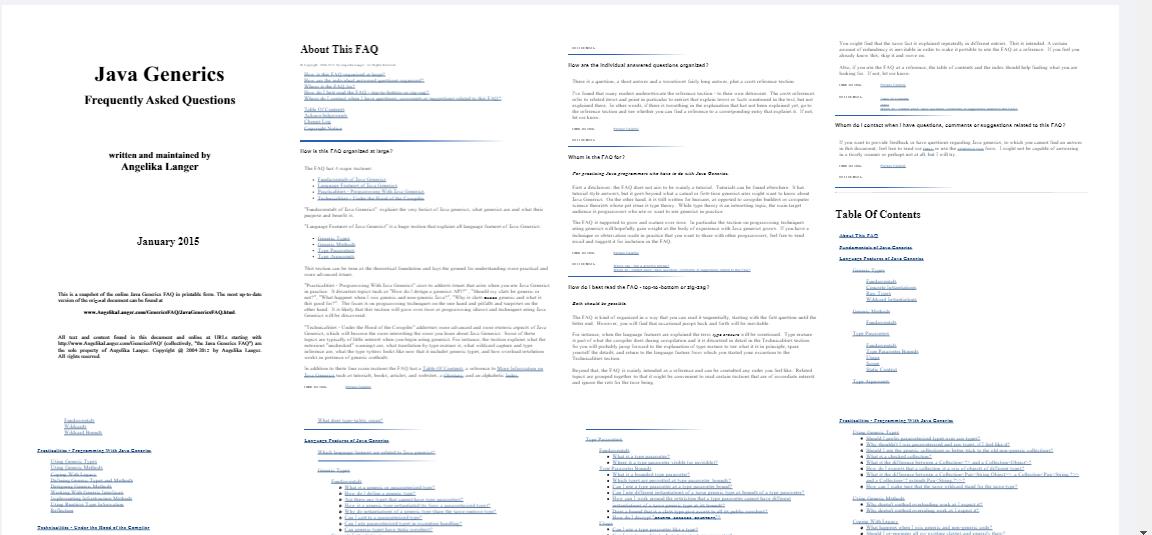
当我们的页码不是很多时,可以采用这种简单粗暴的方式进行展示,很方便;
但是如果页码过多,则不仅看起来很费劲,而且加载也会很慢,这时就需要用到翻页功能;
3. 翻页操作
这里主要增加两个按钮,以及相关属性,下面是部分代码:
<a-list-item>
<div @click="changePdfPage(pre)"
:style="currentPage===1?cursor: not-allowed;:">
上一页
</div>
</a-list-item>
<a-list-item>
<div @click="changePdfPage(next)"
:style="currentPage===pageCount?cursor: not-allowed;:">
下一页
</div>
</a-list-item>
<pdf :src="srcPdf"
:page="currentPage"
@num-pages="pageCount=$event"
style="display: inline-block;width:100%"></pdf>- @num-pages 事件:获取pdf的总页数,这里获取到之后传给了pageCount
- page 属性:就是当前页码,这里通过点击上一页和下一页来修改来更新页码
效果如下所示:
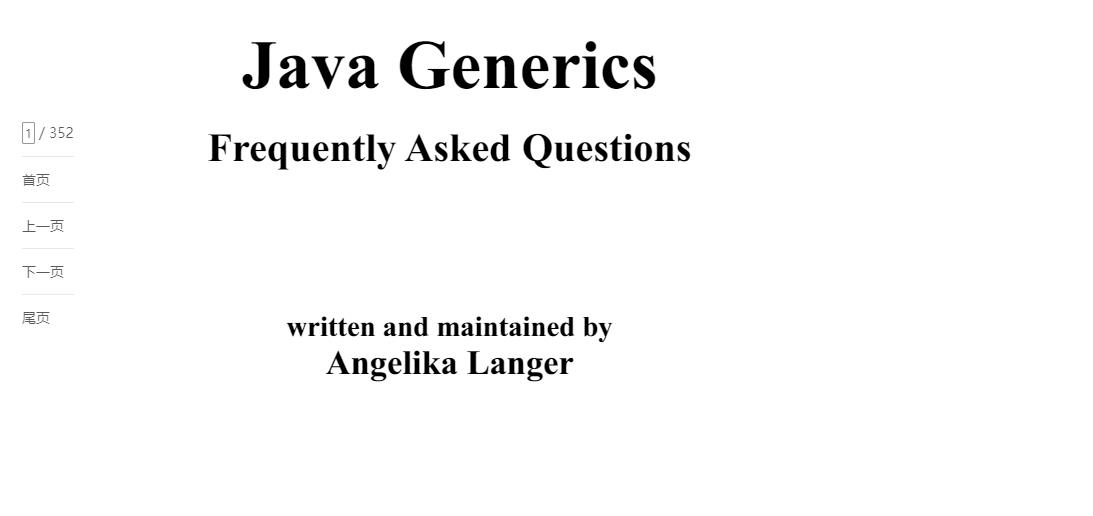
完整代码见下面;
4. 封装组件
为了方便使用,我们可以将上面的预览代码封装成功一个单文件组件,然后在需要的地方进行引入即可;
封装后的组件代码贴到文末了,因为有点长:
我们在展示pdf文件时,可以通过跳转到新标签页的方式进行展示,这样组件内的布局不会有太大的变化;
跳转代码如下所示:
let routeUrl = this.$router.resolve(
path: /preview-pdf,
query:pdfPath
)
window.open(routeUrl.href, _blank)-
/preview-pdf:这个路径就是配置在路由里面的,预览pdf的路径 -
pdfPath:这里我们是通过query的方式进行传参,然后在预览组件内通过this.srcPdf = decodeURIComponent(this.$route.query.pdfPath)进行获取;- > 因为存在编码问题,所以这里需要加上解码操作;
5. 完整代码
完整的封装组件如下,这里是参考网上的例子,做了一些修改
<template>
<div id="container">
<!-- 上一页、下一页 -->
<div class="right-btn">
<a-space>
<a-list>
<a-list-item>
<div >
<input v-model.number="currentPage"
type="number"
class="inputNumber"
@input="inputEvent()"> / pageCount
</div>
</a-list-item>
<a-list-item>
<div @click="changePdfPage(first)"
>
首页
</div>
</a-list-item>
<a-list-item>
<!-- 在按钮不符合条件时禁用 -->
<div @click="changePdfPage(pre)"
:style="currentPage===1?cursor: not-allowed;:">
上一页
</div>
</a-list-item>
<a-list-item>
<div @click="changePdfPage(next)"
:style="currentPage===pageCount?cursor: not-allowed;:">
下一页
</div>
</a-list-item>
<a-list-item>
<div @click="changePdfPage(last)"
>
尾页
</div>
</a-list-item>
</a-list>
</a-space>
</div>
<div class="pdfArea">
<pdf :src="srcPdf"
ref="pdf"
:page="currentPage"
@num-pages="pageCount=$event"
@page-loaded="currentPage=$event"
@loaded="loadPdfHandler"
@link-clicked="currentPage = $event"
style="display: inline-block;width:100%"></pdf>
</div>
</div>
</template>
<script>
import pdf from vue-pdf
export default
components:
pdf
,
computed:
,
created ()
console.log(query:, this.$route.query)
this.srcPdf = decodeURIComponent(this.$route.query.pdfPath)
,
destroyed ()
,
mounted ()
,
data ()
return
// ----- vuepdf -----
// src静态路径: /static/xxx.pdf
// src服务器路径: http://.../xxx.pdf
// src: srcPdf,
// 当前页数
currentPage: 0,
// 总页数
pageCount: 0,
// 加载进度
loadedRatio: 0
,
methods:
// 页面回到顶部
toTop ()
document.getElementById(container).scrollTop = 0
,
// 输入页码时校验
inputEvent ()
if (this.currentPage > this.pageCount)
// 1. 大于max
this.currentPage = this.pageCount
else if (this.currentPage < 1)
// 2. 小于min
this.currentPage = 1
,
// 切换页数
changePdfPage (val)
if (val === pre && this.currentPage > 1)
// 切换后页面回到顶部
this.currentPage--
this.toTop()
else if (val === next && this.currentPage < this.pageCount)
this.currentPage++
this.toTop()
else if (val === first)
this.currentPage = 1
this.toTop()
else if (val === last && this.currentPage < this.pageCount)
this.currentPage = this.pageCount
this.toTop()
,
// pdf加载时
loadPdfHandler (e)
// 加载的时候先加载第一页
this.currentPage = 1
,
</script>
<style scoped>
#container
overflow: auto;
font-family: PingFang SC;
width: 100%;
display: flex;
position: relative;
/* 功能按钮区 */
.right-btn
right:4rem;
position: fixed;
display: flex;
flex-wrap: wrap;
justify-content: center;
z-index: 99;
.pdfArea
width: 80%;
/*在谷歌下移除input[number]的上下箭头*/
input::-webkit-outer-spin-button,
input::-webkit-inner-spin-button
-webkit-appearance: none !important;
margin: 0;
/*在firefox下移除input[number]的上下箭头*/
input[type=number]
-moz-appearance: textfield;
.inputNumber
border-radius: 8px;
border: 1px solid #999999;
font-size: 18px;
width: 2rem;
text-align: center;
.inputNumber:focus
border: 1px solid #00aeff;
background-color: rgba(18, 163, 230, 0.096);
outline: none;
transition: 0.2s;
</style>
如何使用?
先注册路由:src/router/index.js
import MyPdf from ../components/MyPdf
export default new VueRouter(
routes: [
path: /apply-contract-pdf,
name: apply-contract-pdf,
component: MyPdf
,
])再通过如下方法进行预览:
previewPdf(pdfPath)
let routeUrl = this.$router.resolve(
path: /preview-pdf,
query:pdfPath
)
window.open(routeUrl.href, _blank)
,总结
本篇介绍了vue-pdf的一些简单使用,包括首页展示、分页展示等;
其实还有一些进度条展示这里没列出来,感兴趣的可以配合a-progress组件和progress属性进行体验
以上是关于#yyds干货盘点#前端在线预览PDF文件的主要内容,如果未能解决你的问题,请参考以下文章
#yyds干货盘点 React工作记录六如何实现一个图片的伪预览效果
#yyds干货盘点 React工作记录六如何实现一个图片的伪预览效果