Android自定义UI控件(简单方便版,但不灵活)
Posted
tags:
篇首语:本文由小常识网(cha138.com)小编为大家整理,主要介绍了Android自定义UI控件(简单方便版,但不灵活)相关的知识,希望对你有一定的参考价值。
这种方法的优点就是简单,容易理解,适合开发一些不经常用到的自定义UI控件
缺点就是比较不灵活,如果其他应用想使用这个控件的话得改很多
简单来说,这个方法是用来做成品的,下一篇的方法是用来做模板的。
先看成品,这是一个标题栏控件:
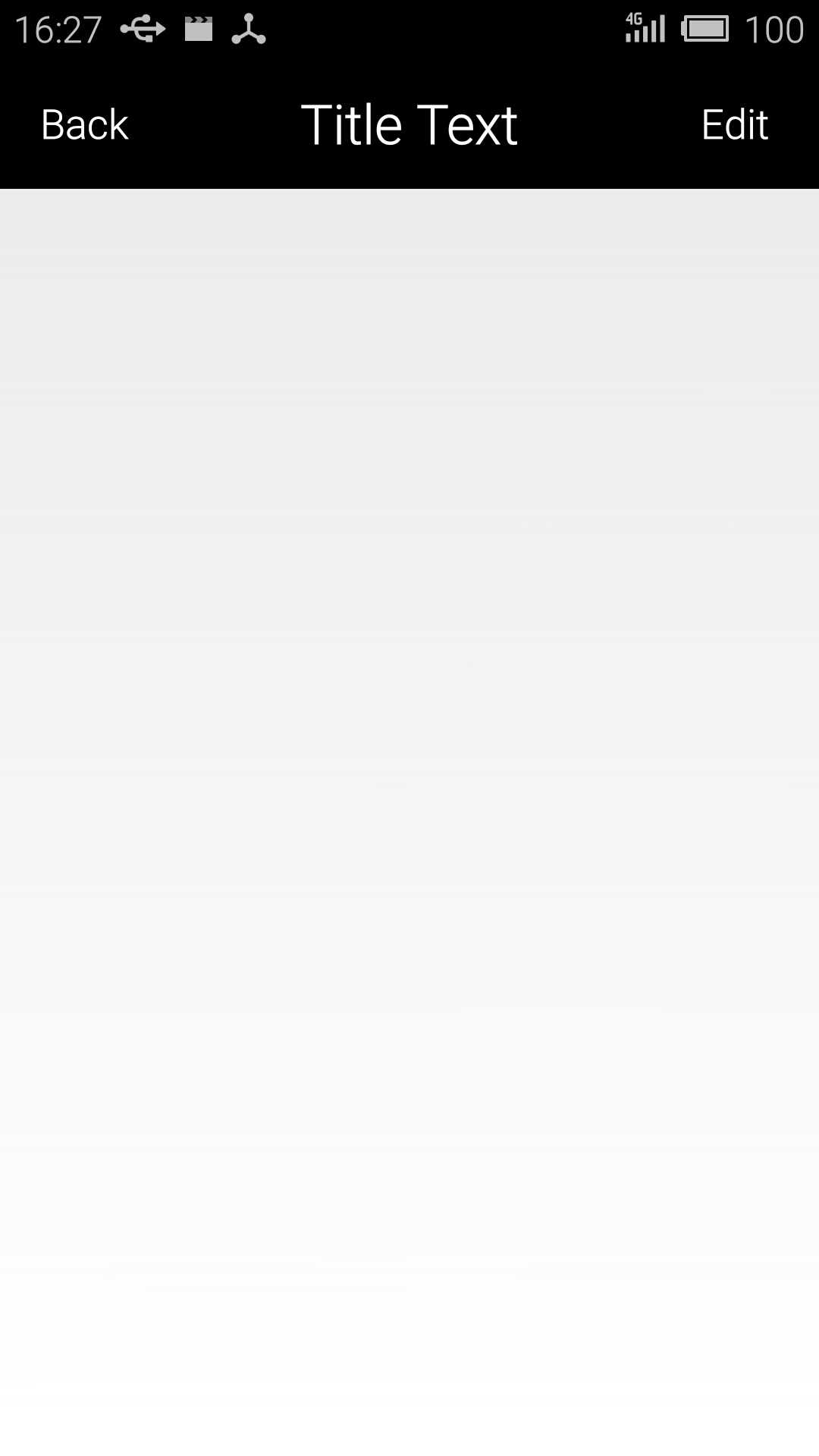
由左右两个按钮和中一个TextView组成:
实现方法:
第一步:定义一个xml文件,用来设计你自定义控件的雏形
示例代码:文件名为title
1 <?xml version="1.0" encoding="utf-8"?> 2 <LinearLayout 3 xmlns:android="http://schemas.android.com/apk/res/android" 4 android:layout_width="match_parent" 5 android:layout_height="wrap_content" 6 android:background="#000" > 7 <Button 8 android:id="@+id/title_back" 9 android:layout_width="wrap_content" 10 android:layout_height="wrap_content" 11 android:layout_gravity="center" 12 android:layout_margin="5dip" 13 android:background="#000" 14 android:text="Back" 15 android:textColor="#fff" /> 16 <TextView 17 android:id="@+id/title_text" 18 android:layout_width="0dip" 19 android:layout_height="wrap_content" 20 android:layout_gravity="center" 21 android:layout_weight="1" 22 android:gravity="center" 23 android:text="Title Text" 24 android:textColor="#fff" 25 android:textSize="24sp" /> 26 <Button 27 android:id="@+id/title_edit" 28 android:layout_width="wrap_content" 29 android:layout_height="wrap_content" 30 android:layout_gravity="center" 31 android:layout_margin="5dip" 32 android:background="#000" 33 android:text="Edit" 34 android:textColor="#fff" /> 35 </LinearLayout>
接下来如果不用设置响应事件的话,直接在需要引用该控件的布局文件中写入这个句代码就可以。
<include layout="@layout/title" />
1 <LinearLayout 2 xmlns:android="http://schemas.android.com/apk/res/android" 3 android:layout_width="match_parent" android:layout_height="match_parent" > 4 <include layout="@layout/title" /> 5 </LinearLayout>
如果要设置响应事件的话就进行下一步
第二步:创建一个Topbar类继承布局类,通过获得title布局文件中的需要设置响应事件的控件的id来设置响应事件。
示例代码:
1 public class TitleLayout extends LinearLayout { 2 3 public TitleLayout(Context context, AttributeSet attrs) { 4 super(context, attrs); 5 LayoutInflater.from(context).inflate(R.layout.title, this); 6 Button titleBack = (Button) findViewById(R.id.title_back); 7 Button titleEdit = (Button) findViewById(R.id.title_edit); 8 titleBack.setOnClickListener(new OnClickListener() { 9 @Override 10 public void onClick(View v) { 11 Toast.makeText(getContext(), "You clicked Back button", 12 Toast.LENGTH_SHORT).show(); 13 } 14 }); 15 titleEdit.setOnClickListener(new OnClickListener() { 16 17 @Override 18 public void onClick(View v) { 19 Toast.makeText(getContext(), "You clicked Edit button", 20 Toast.LENGTH_SHORT).show(); 21 } 22 }); 23 } 24 }
第三部:在布局文件中这样设置:
1 <LinearLayout 2 xmlns:android="http://schemas.android.com/apk/res/android" 3 android:layout_width="match_parent" 4 android:layout_height="match_parent" > 5 <com.example.diy.TitleLayout 6 android:layout_width="match_parent" 7 android:layout_height="wrap_content"> 8 </com.example.diy.TitleLayout> 9 10 </LinearLayout>
就完成了所有需要的功能
注意控件需要写入完整的包名!
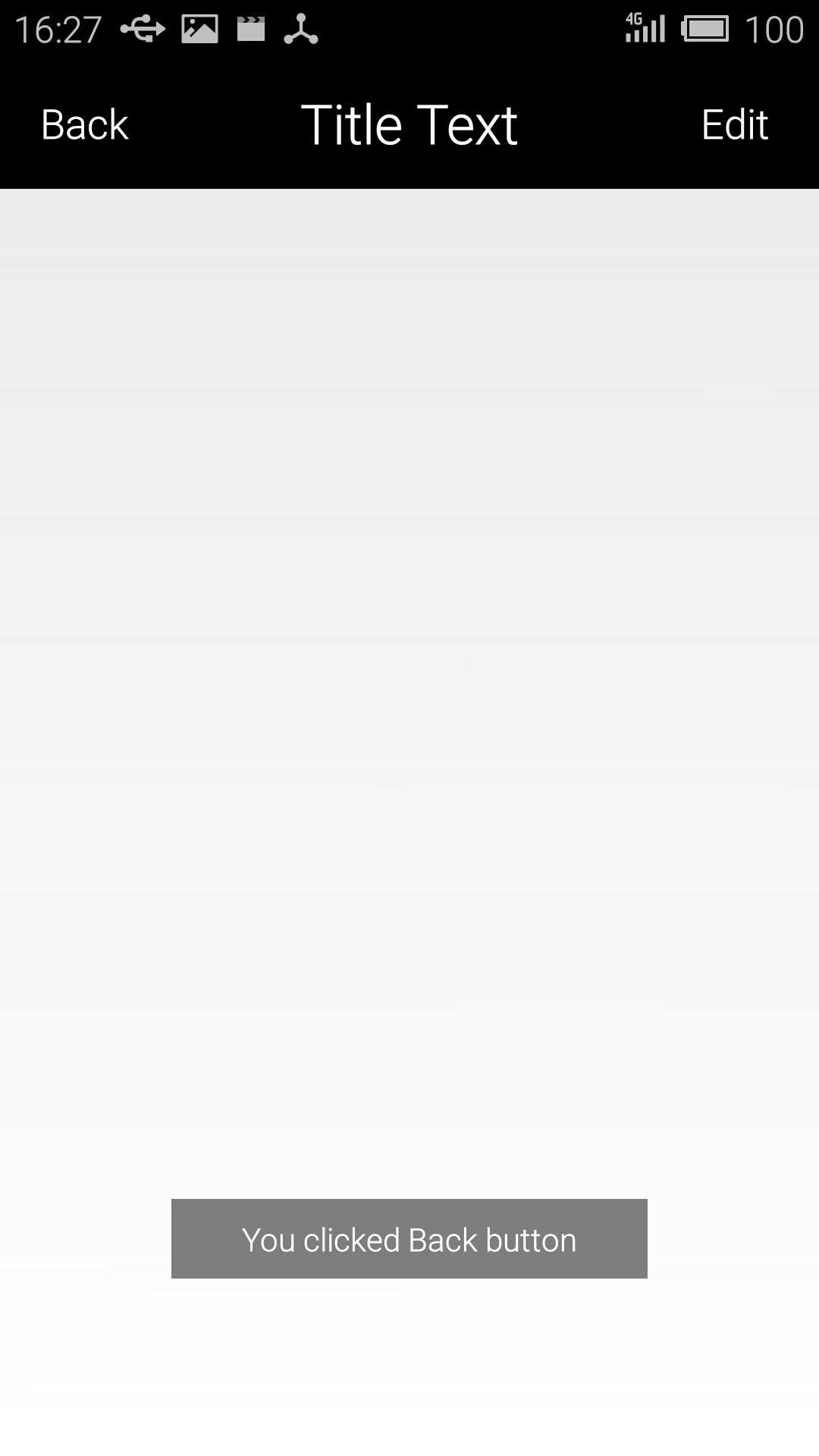
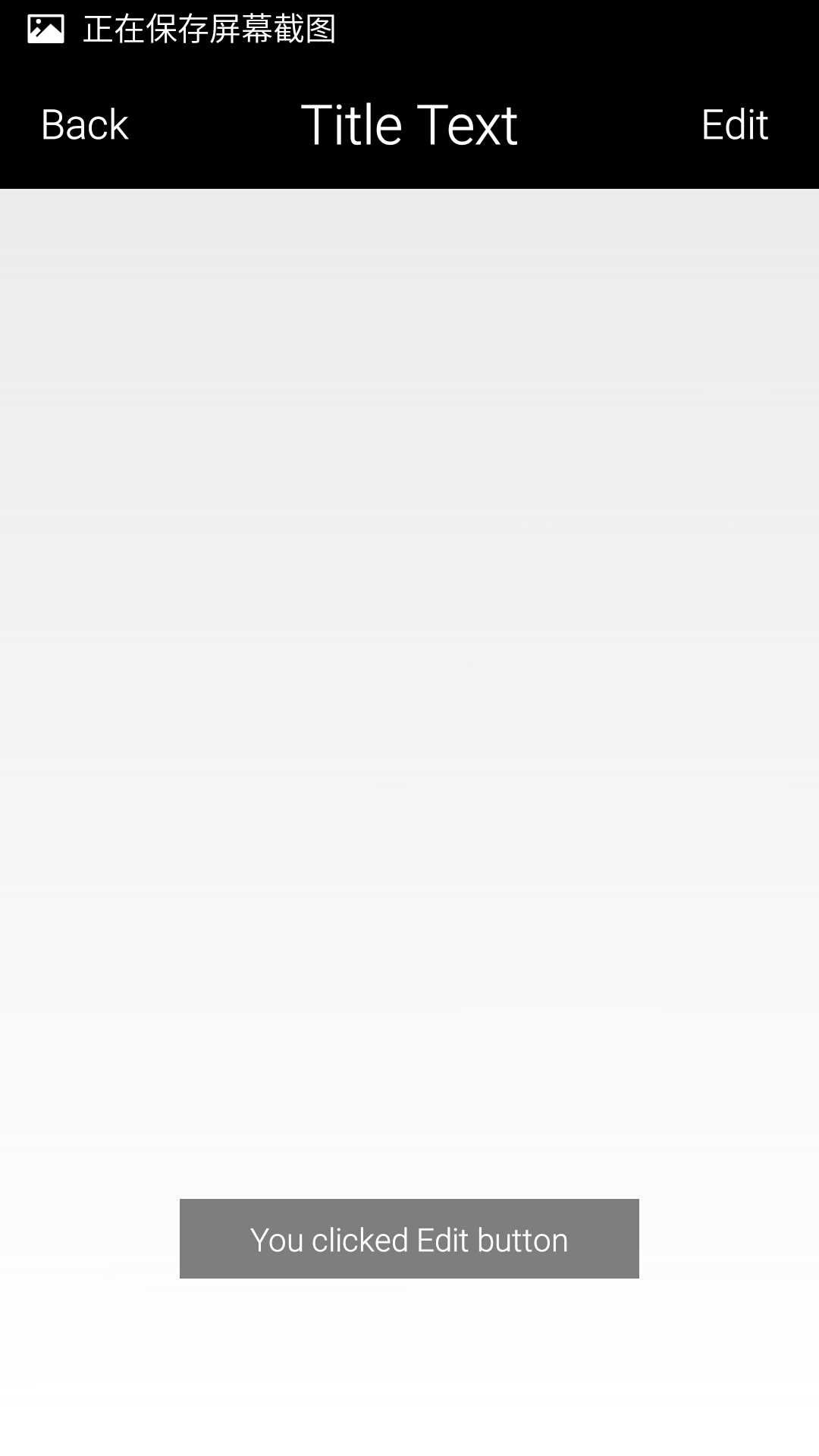
如果有什么错误,或者我理解错误或不当的,恳请大家纠正,谢谢!嘻嘻嘻~
以上是关于Android自定义UI控件(简单方便版,但不灵活)的主要内容,如果未能解决你的问题,请参考以下文章
Android平台一款UI体验好于NumberPicker的自定义控件NumberPickerView