android 画虚线实线,画圆角矩形,一半圆角
Posted 云中雀
tags:
篇首语:本文由小常识网(cha138.com)小编为大家整理,主要介绍了android 画虚线实线,画圆角矩形,一半圆角相关的知识,希望对你有一定的参考价值。
1、画虚线,实线:
建立dotted_line_gray.xml文件放在drawable文件夹下面。
android:shape="line" 可以修改你想要的形状
<?xml version="1.0" encoding="utf-8"?>
<shape xmlns:android="http://schemas.android.com/apk/res/android"
android:shape="line">
<!-- 显示一条虚线,破折线的宽度为dashWith,破折线之间的空隙的宽度为dashGap,当dashGap=0dp时,为实线 -->
<stroke android:width="1dp" android:color="#D5D5D5"
android:dashWidth="2dp" android:dashGap="3dp" />
<!-- 虚线的高度 -->
<size android:height="2dp" />
</shape>
然后在布局的xml里面:
作为ImageView或者Linearlayout等作为背景源就可以了。
<LinearLayout
android:id="@+id/activity_line"
android:layout_width="fill_parent"
android:layout_height="wrap_content"
android:layout_marginLeft="5dip"
android:layout_marginRight="5dip"
android:background="@drawable/dotted_line_gray" />
---------
2、画圆角矩形
建立 rect_gray.xml文件放在drawable文件夹下面。
<?xml version="1.0" encoding="utf-8"?>
<shape xmlns:android="http://schemas.android.com/apk/res/android"
android:shape="rectangle">
<!-- 填充颜色 -->
<solid android:color="#FFFFFF"></solid>
<!-- 线的宽度,颜色灰色 -->
<stroke android:width="1dp" android:color="#D5D5D5"></stroke>
<!-- 矩形的圆角半径 -->
<corners android:radius="0dp" />
</shape>
然后在布局的xml里面:
作为ImageView或者Linearlayout等作为背景源就可以了。
<LinearLayout
android:id="@+id/activity_myhezu_wantchuzu"
android:layout_width="wrap_content"
android:layout_height="wrap_content"
android:background="@drawable/myhezu_dottedline_rect_green"
android:orientation="horizontal" >
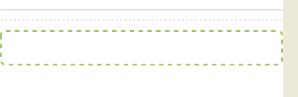
3、一半圆角:
<shape xmlns:android="http://schemas.android.com/apk/res/android"
android:shape="rectangle">
<corners android:topLeftRadius="16dp" <!--上面左圆角的半径-->
android:topRightRadius="16dp" <!--上面右圆角的半径-->
android:bottomLeftRadius="0dp" <!--下面左圆角的半径-->
android:bottomRightRadius="0dp"/> <!--下面右圆角的半径-->
<gradient android:startColor="#ffffff"
android:endColor="#ffffff"
android:angle="270"/>
<stroke android:width="1dp"
android:color="#80000000" />
</shape>
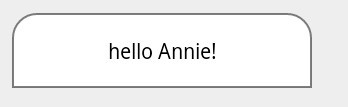
以上是关于android 画虚线实线,画圆角矩形,一半圆角的主要内容,如果未能解决你的问题,请参考以下文章