Android Android studio 底部导航栏的基本实现
Posted 爱迪的懂
tags:
篇首语:本文由小常识网(cha138.com)小编为大家整理,主要介绍了Android Android studio 底部导航栏的基本实现相关的知识,希望对你有一定的参考价值。
【爱迪的懂】本期来学一学一个底部导航栏的基本实现~
效果图:点击三个按钮任意一个,切换页面上文字。
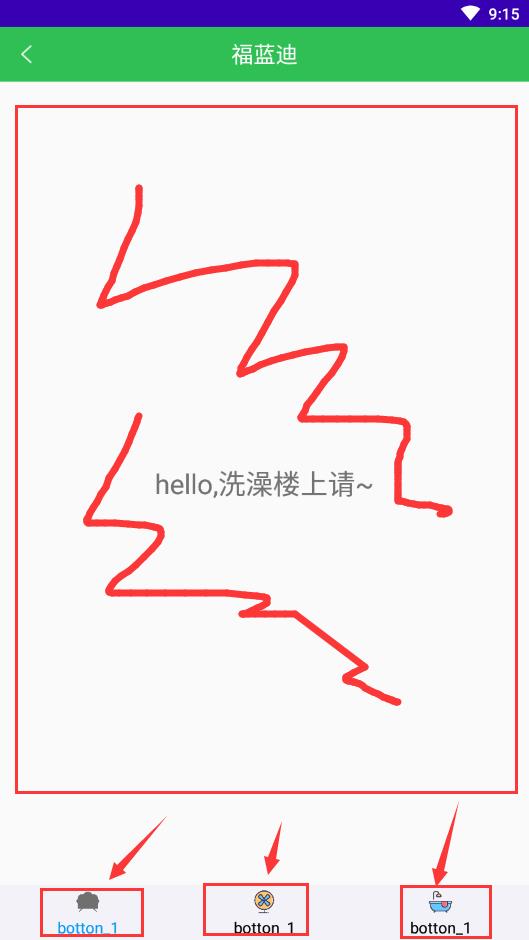
步骤:
1.准备
开始前需要准备导航栏底部的图片,以及点击后变换的图片,这里共6张。放在 drawable 下
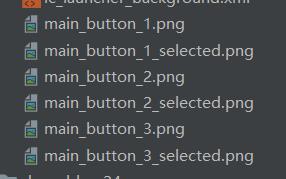
2.新建一个Activity ![]() ,修改他对应的布局文件
,修改他对应的布局文件
FrameLayout: 相当于一个碎片的容器
1 <LinearLayout 2 xmlns:android="http://schemas.android.com/apk/res/android" 3 android:id="@+id/main_body_bar" 4 android:orientation="vertical" 5 android:layout_width="match_parent" 6 android:layout_height="match_parent"> 7 8 <include layout="@layout/bottom_title_bar"/> 9 10 <RelativeLayout 11 android:id="@+id/main_body" 12 android:layout_width="match_parent" 13 android:layout_height="match_parent"> 14 15 <FrameLayout 16 android:id="@+id/fl_container" 17 android:layout_width="match_parent" 18 android:layout_height="match_parent" 19 android:layout_above="@+id/bottom_bar"/> 20 21 <LinearLayout 22 android:id="@+id/bottom_bar" 23 android:layout_alignParentBottom="true" 24 android:orientation="horizontal" 25 android:background="#F2F2F8" 26 android:layout_width="match_parent" 27 android:layout_height="50dp"> 28 <RelativeLayout 29 android:id="@+id/bottom_bar_1_btn" 30 android:layout_weight="1" 31 android:layout_width="0dp" 32 android:layout_height="match_parent"> 33 <TextView 34 android:id="@+id/bottom_bar_text_1" 35 android:layout_width="match_parent" 36 android:layout_height="wrap_content" 37 android:layout_alignParentBottom="true" 38 android:layout_centerHorizontal="true" 39 android:layout_marginBottom="2dp" 40 android:gravity="center" 41 android:text="botton_1" 42 android:textColor="#000000" 43 android:textSize="14sp"/> 44 <ImageView 45 android:id="@+id/bottom_bar_image_1" 46 android:layout_width="30dp" 47 android:layout_height="30dp" 48 android:layout_above="@+id/bottom_bar_text_1" 49 android:layout_alignParentTop="true" 50 android:layout_centerHorizontal="true" 51 android:layout_marginTop="2dp" 52 android:src="@drawable/main_button_1"/> 53 </RelativeLayout> 54 55 <RelativeLayout 56 android:id="@+id/bottom_bar_2_btn" 57 android:layout_weight="1" 58 android:layout_width="0dp" 59 android:layout_height="match_parent"> 60 <TextView 61 android:id="@+id/bottom_bar_text_2" 62 android:layout_width="match_parent" 63 android:layout_height="wrap_content" 64 android:layout_alignParentBottom="true" 65 android:layout_centerHorizontal="true" 66 android:layout_marginBottom="2dp" 67 android:gravity="center" 68 android:text="botton_1" 69 android:textColor="#000000" 70 android:textSize="14sp"/> 71 <ImageView 72 android:id="@+id/bottom_bar_image_2" 73 android:layout_width="30dp" 74 android:layout_height="30dp" 75 android:layout_above="@+id/bottom_bar_text_2" 76 android:layout_alignParentTop="true" 77 android:layout_centerHorizontal="true" 78 android:layout_marginTop="2dp" 79 android:src="@drawable/main_button_2"/> 80 </RelativeLayout> 81 <RelativeLayout 82 android:id="@+id/bottom_bar_3_btn" 83 android:layout_weight="1" 84 android:layout_width="0dp" 85 android:layout_height="match_parent"> 86 <TextView 87 android:id="@+id/bottom_bar_text_3" 88 android:layout_width="match_parent" 89 android:layout_height="wrap_content" 90 android:layout_alignParentBottom="true" 91 android:layout_centerHorizontal="true" 92 android:layout_marginBottom="2dp" 93 android:gravity="center" 94 android:text="botton_1" 95 android:textColor="#000000" 96 android:textSize="14sp"/> 97 <ImageView 98 android:id="@+id/bottom_bar_image_3" 99 android:layout_width="30dp" 100 android:layout_height="30dp" 101 android:layout_above="@+id/bottom_bar_text_3" 102 android:layout_alignParentTop="true" 103 android:layout_centerHorizontal="true" 104 android:layout_marginTop="2dp" 105 android:src="@drawable/main_button_3"/> 106 </RelativeLayout> 107 </LinearLayout>
3. 返回该活动中 ![]() ,初始化布局文件中的控件
,初始化布局文件中的控件
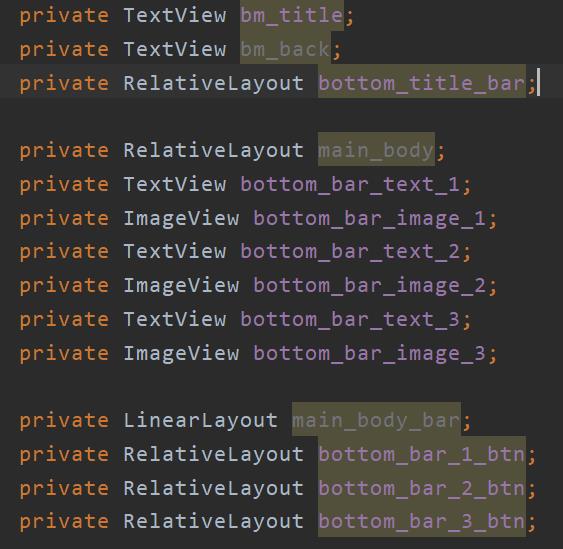
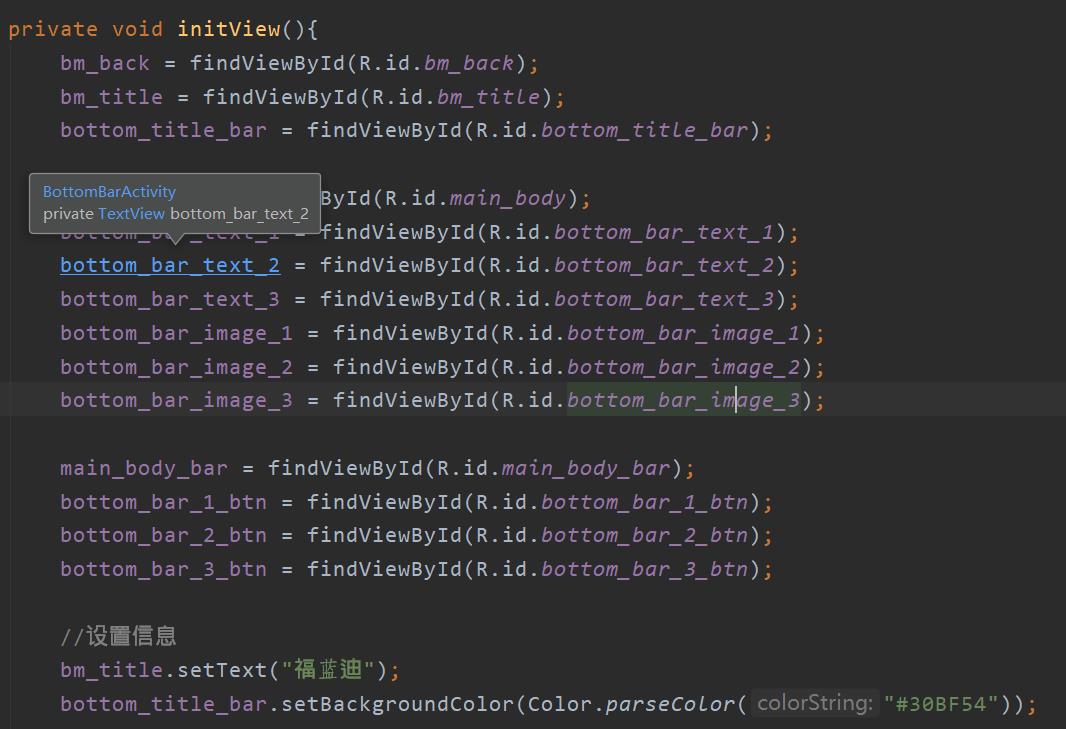
4. 新建三个Fragment (这里后两个我复制的第一个),后面只针对一 个说明,其余效果相同

5.打开其中一个布局文件,设置一个TextView (其余两个修改一下 text 就行)
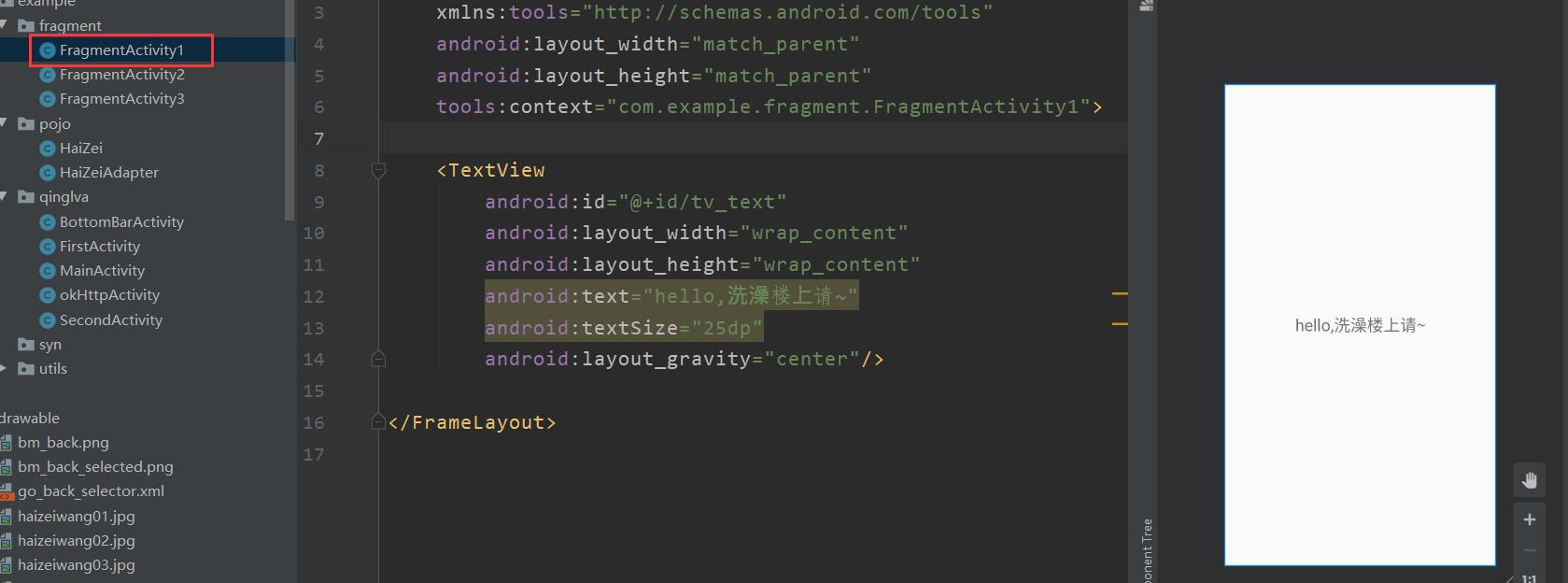
6.返回对应的 Activity 修改代码(其他两个对应修改成各自的)
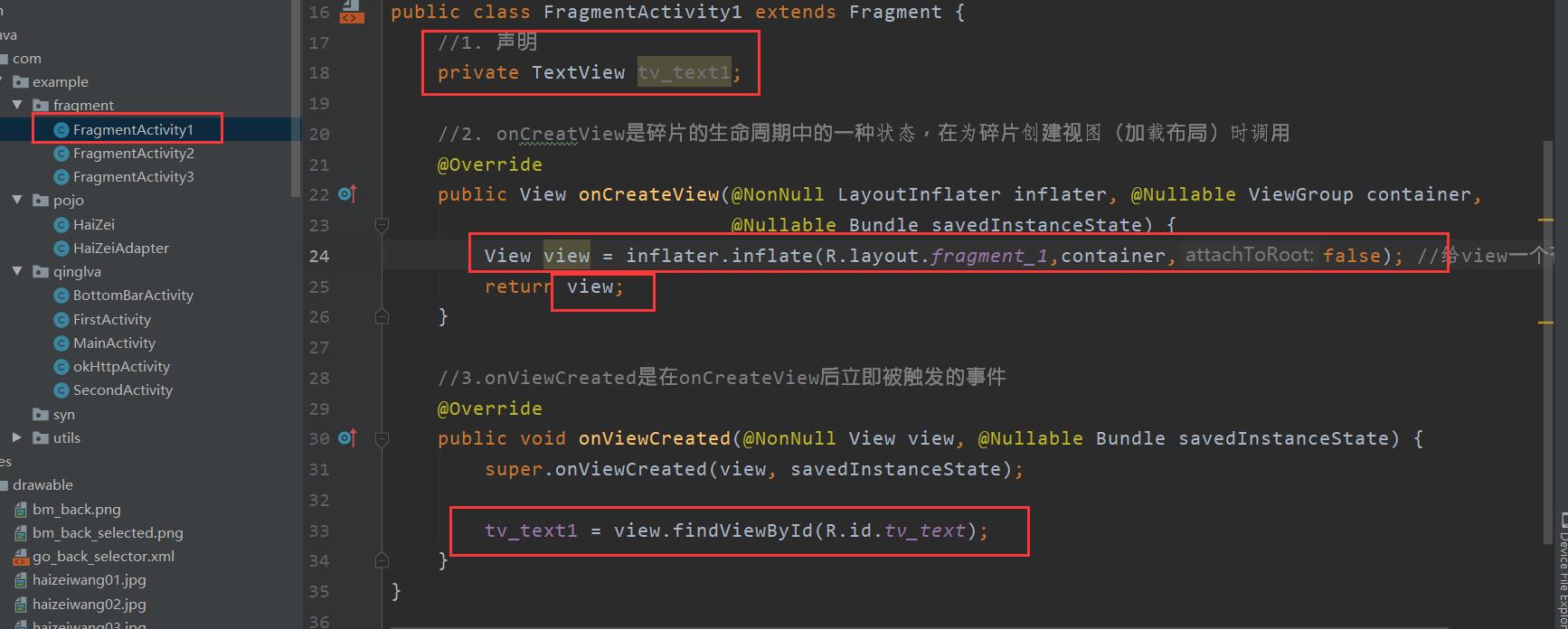
onCreateView()参考 : https://blog.csdn.net/weixin_44618862/article/details/98209943
onViewCreated()参考:https://www.jianshu.com/p/20b1f11b72b8
inflater.inflate()参数详解:https://blog.csdn.net/weixin_41213648/article/details/98453845
7. 再次打开 ![]() ,将三个 Fragment 创建
,将三个 Fragment 创建
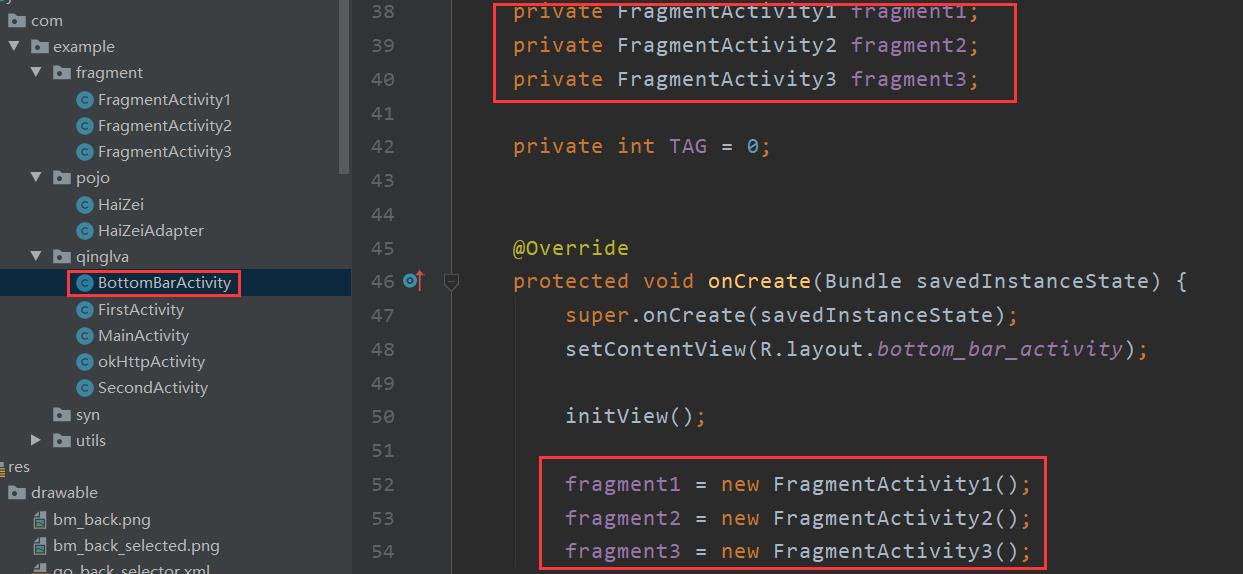
8. 写一个底部导航栏状态的切换方法
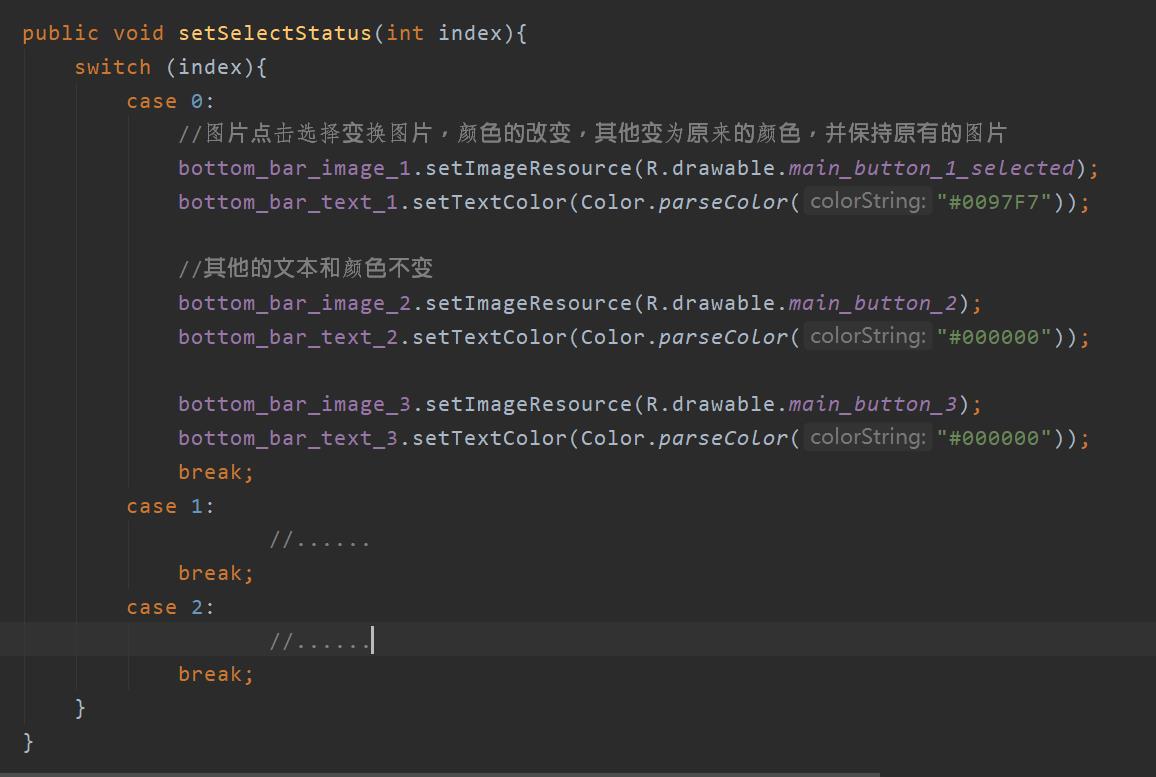
9. 实现底部导航栏的响应
添加监听方方式:通过当前类实现OnClickListener接口并在其必须实现的onClick方法中添加事件
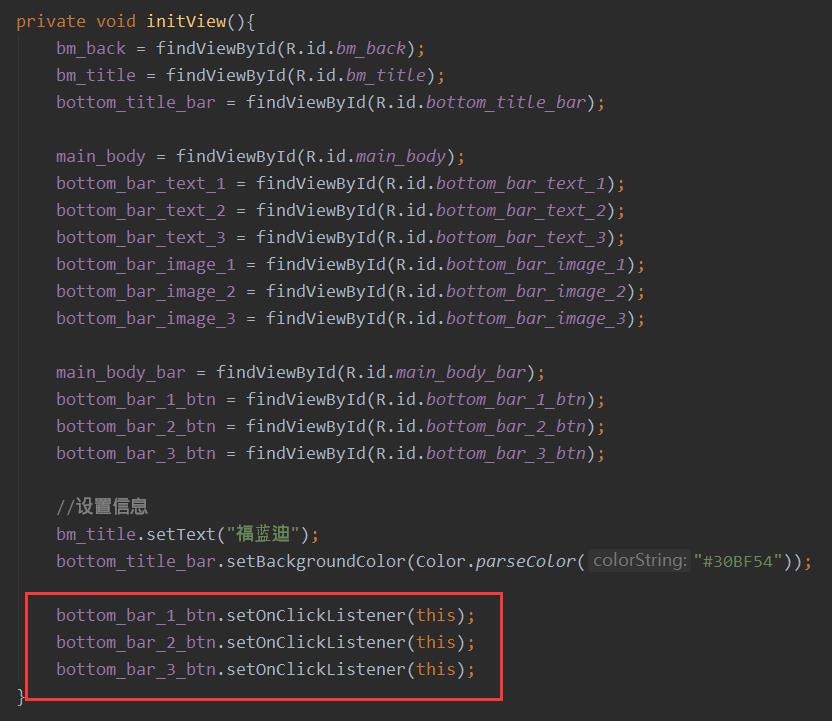
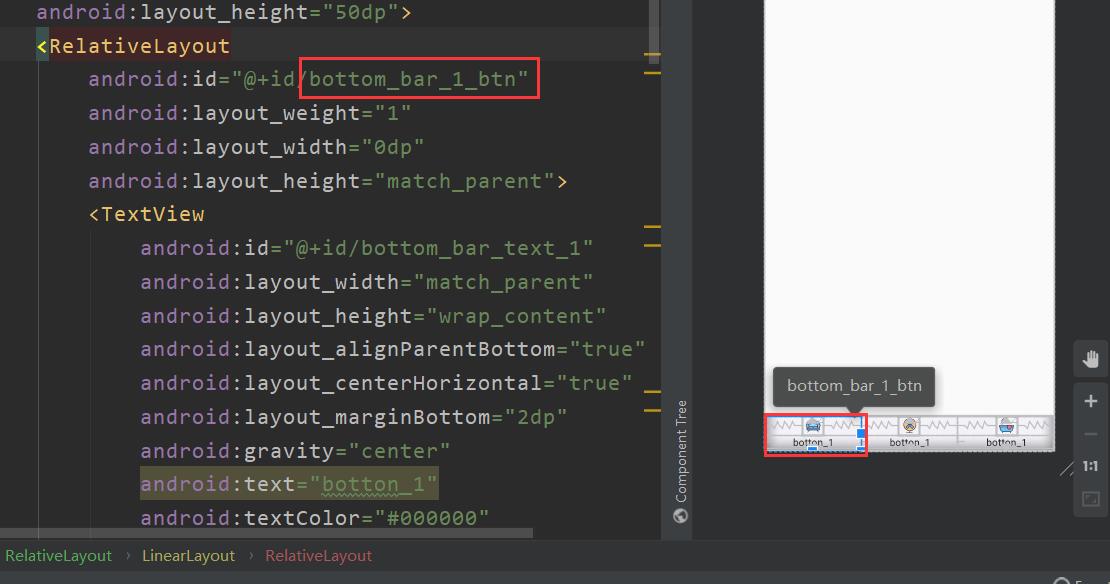
9.1 点击事件
这里我设置了一个 TAG,目的是:如果一直都是 ADD ,会造成 fragment 重叠的效果,所以 TAG判断是否为第一次点击,如果不是则执行 replace 方法
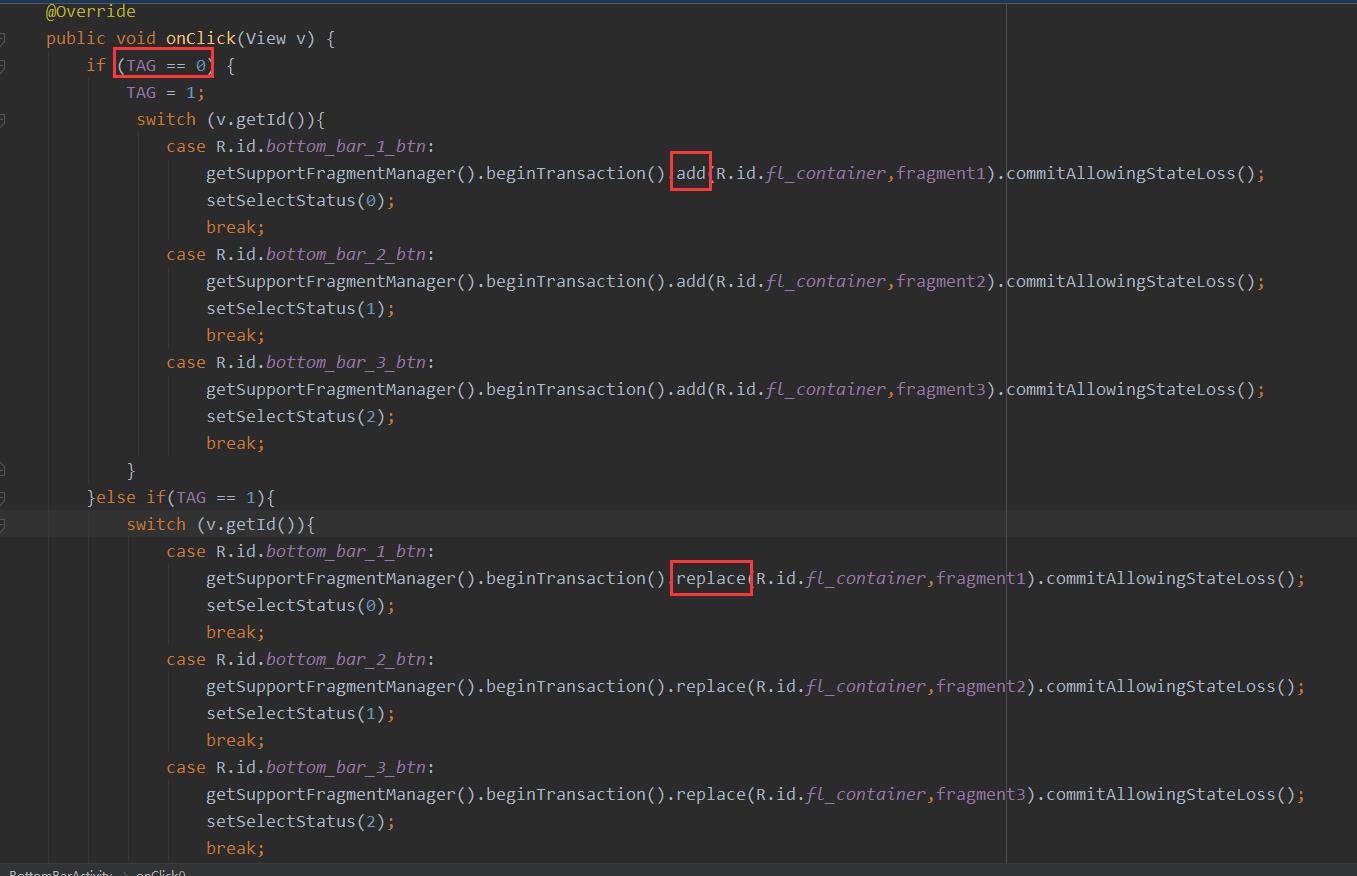
getSupportFragmentManager().beginTransaction(): https://www.jianshu.com/p/5761ee2d3ea1
10. 总结
到这里就差不多可以运行啦~ 可实现点击按钮切换碎片容器内的内容啦~
学习期间也出现过许多困难,比如在寻找学习教程的时找了很久,说到这不得不感觉 B站的up主和博主们,B站也是一个神仙app,安利。
还有遇到的就是方法过时等一些问题,不过这都不是事,一点一点解决,加油,奥里给!

我这里还添加了一个 title bar 道友们可以自行添加
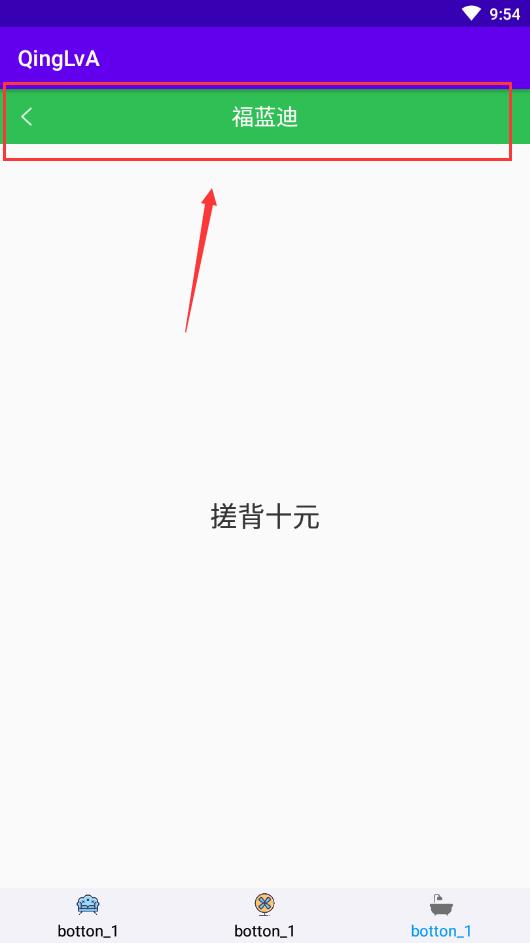
以上是关于Android Android studio 底部导航栏的基本实现的主要内容,如果未能解决你的问题,请参考以下文章
Android Android studio 底部导航栏的基本实现
在 Android Studio 上的 App 中放置底部元素
Android Studio 仿微博App分享界面从底部滑出动画