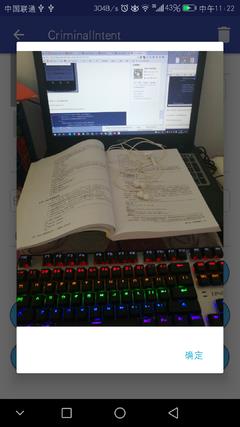Android编程权威指南(第2版)--第16章 使用intent拍照 挑战练习
Posted lijianming180
tags:
篇首语:本文由小常识网(cha138.com)小编为大家整理,主要介绍了Android编程权威指南(第2版)--第16章 使用intent拍照 挑战练习相关的知识,希望对你有一定的参考价值。

16.7挑战练习:优化照片显示新建dialog_photo.xml1
2
3
4
5
6
7
8
9
10
11
12
13
14
| <?xml version="1.0" encoding="utf-8"?>
<LinearLayout
xmlns:android="http://schemas.android.com/apk/res/android"
android:orientation="vertical"
android:layout_width="match_parent"
android:layout_height="match_parent">
<ImageView
android:id="@+id/crime_photo_detail"
android:layout_width="match_parent"
android:layout_height="match_parent"
/>
</LinearLayout>
|
新建PhotoDetailFragment.java1
2
3
4
5
6
7
8
9
10
11
12
13
14
15
16
17
18
19
20
21
22
23
24
25
26
27
28
29
30
31
32
33
34
35
36
|
public class extends DialogFragment {
private static final String ARG_File = "file";
private ImageView mPhotoView;
public static PhotoDetailFragment newInstance(File file) {
Bundle args = new Bundle();
args.putSerializable(ARG_File, file);
PhotoDetailFragment fragment = new PhotoDetailFragment();
fragment.setArguments(args);
return fragment;
}
@Override
public Dialog onCreateDialog(Bundle savedInstanceState) {
File file = (File) getArguments().getSerializable(ARG_File);
View v = LayoutInflater.from(getActivity())
.inflate(R.layout.dialog_photo, null);
mPhotoView = (ImageView) v.findViewById(R.id.crime_photo_detail);
Bitmap bitmap = PictureUtils.getScaledBitmap(
file.getPath(), getActivity());
mPhotoView.setImageBitmap(bitmap);
return new AlertDialog.Builder(getActivity())
.setView(v)
.setPositiveButton(android.R.string.ok, null)
.create();
}
}
|
修改CrimeFragment.java1
2
| private static final int REQUEST_PHOTO = 3;
private static final String DIALOG_PHOTO = "DialogPhoto";
|
onCreateView增加处理
大专栏 Android编程权威指南(第2版)--第16章 使用intent拍照 挑战练习r">1
2
3
4
5
6
7
8
9
10
11
12
13
14
15
16
17
18
| mPhotoView = (ImageView) v.findViewById(R.id.crime_photo);
mPhotoView.setOnClickListener(new View.OnClickListener() {
@Override
public void onClick(View view) {
if (mPhotoFile == null || !mPhotoFile.exists()) {
mPhotoView.setImageDrawable(null);
} else {
FragmentManager manager = getFragmentManager();
PhotoDetailFragment dialog = PhotoDetailFragment.newInstance(mPhotoFile);
dialog.setTargetFragment(CrimeFragment.this, REQUEST_PHOTO);
dialog.show(manager, DIALOG_PHOTO);
}
}
});
updatePhotoView();
|
演示结果:
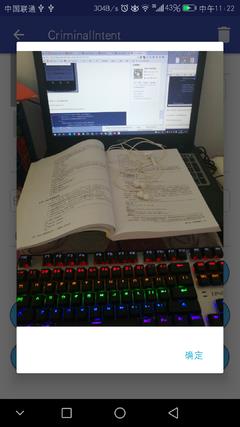
16.8 挑战练习:优化缩略图加载修改CrimeFragment.javaupdatePhotoView,调用带宽高参数的getScaledBitmap1
2
3
4
5
6
7
8
9
| private void updatePhotoView(int width, int height) {
if (mPhotoFile == null || !mPhotoFile.exists()) {
mPhotoView.setImageDrawable(null);
} else {
Bitmap bitmap = PictureUtils.getScaledBitmap(
mPhotoFile.getPath(), width, height);
mPhotoView.setImageBitmap(bitmap);
}
}
|
onCreateView加上1
2
3
4
5
6
7
8
| mPhotoObserver = mPhotoView.getViewTreeObserver();
mPhotoObserver.addOnGlobalLayoutListener(new ViewTreeObserver.OnGlobalLayoutListener() {
@Override
public void onGlobalLayout() {
updatePhotoView(mPhotoView.getWidth(), mPhotoView.getHeight());
}
});
return v;
|
修改onActivityResult,不然返回拍完照片返回CrimeFragment的时候会显示不出略缩图1
2
3
| else if (requestCode == REQUEST_PHOTO) {
updatePhotoView(mPhotoView.getWidth(), mPhotoView.getHeight());
}
|
上述代码运行无误,可以达到效果,虽然可以通过OnGlobalLayoutListener这个方式获取视图的宽和高,但是还没搞清楚,待日后补充吧参考:点击打开链接
Github具体代码:hyyyrwang.github.io
我的简书:https://www.jianshu.com/p/1b9785db93a6
以上是关于Android编程权威指南(第2版)--第16章 使用intent拍照 挑战练习的主要内容,如果未能解决你的问题,请参考以下文章
|