Android布局管理器-使用GridLayout表格布局管理器实现简单的用户登录页面
Posted 公众号:霸道的程序猿
tags:
篇首语:本文由小常识网(cha138.com)小编为大家整理,主要介绍了Android布局管理器-使用GridLayout表格布局管理器实现简单的用户登录页面相关的知识,希望对你有一定的参考价值。
场景
android布局管理器-使用FrameLayout帧布局管理器显示层叠的正方形以及前景照片:
https://blog.csdn.net/BADAO_LIUMANG_QIZHI/article/details/103839149
实现效果如下
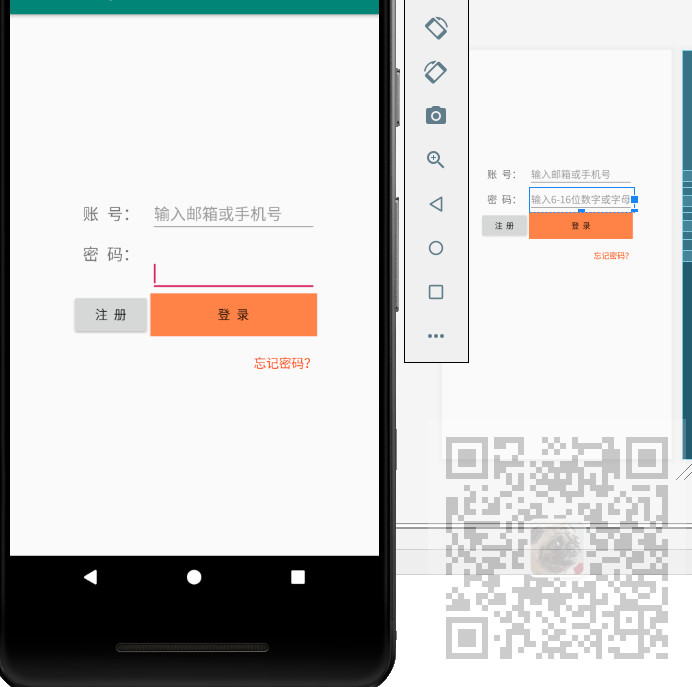
注:
博客:
https://blog.csdn.net/badao_liumang_qizhi
关注公众号
霸道的程序猿
获取编程相关电子书、教程推送与免费下载。
实现
将activity_main.xml修改为TableLayout
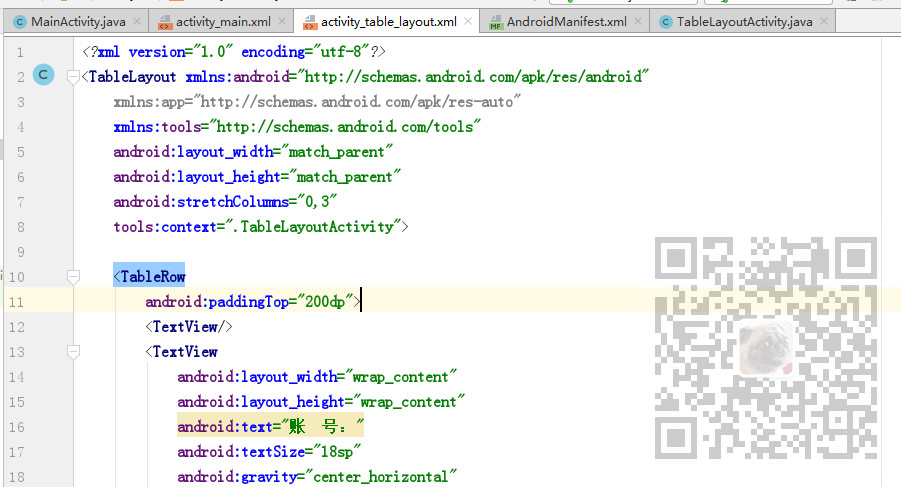
然后使用<TabelRow>标签代表添加一行,首行使用
android:paddingTop="200dp">
设置顶部内边距
第一行,添加空的TextView,再添加一个水平居中的TextView和一个EditText
<TableRow android:paddingTop="200dp"> <TextView/> <TextView android:layout_width="wrap_content" android:layout_height="wrap_content" android:text="账 号:" android:textSize="18sp" android:gravity="center_horizontal" /> <EditText android:layout_width="match_parent" android:layout_height="wrap_content" android:hint="输入邮箱或手机号" /> </TableRow>
第二行,同理,改为密码输入行,不用再设置内顶边距
<TableRow>
<TextView/>
<TextView
android:layout_width="wrap_content"
android:layout_height="wrap_content"
android:text="密 码:"
android:textSize="18sp"
android:gravity="center_horizontal"
/>
<EditText
android:layout_width="match_parent"
android:layout_height="wrap_content"
android:hint="输入6-16位数字或字母"
/>
</TableRow>
第三行添加注册和登录按钮
<TableRow>
<TextView/>
<Button
android:layout_width="wrap_content"
android:layout_height="wrap_content"
android:text="注 册"
/>
<Button
android:layout_width="match_parent"
android:layout_height="wrap_content"
android:text="登 录"
android:background="#FF8247"
/>
</TableRow>
第四行,添加忘记密码提示
<TableRow android:paddingTop="20dp" > <TextView/> <TextView/> <TextView android:layout_width="wrap_content" android:layout_height="wrap_content" android:textColor="#FF4500" android:text="忘记密码?" android:gravity="right" /> <TextView/> </TableRow>
完整示例代码
<?xml version="1.0" encoding="utf-8"?> <TableLayout xmlns:android="http://schemas.android.com/apk/res/android" xmlns:app="http://schemas.android.com/apk/res-auto" xmlns:tools="http://schemas.android.com/tools" android:layout_width="match_parent" android:layout_height="match_parent" tools:context=".TableLayoutActivity"> <TableRow android:paddingTop="200dp"> <TextView/> <TextView android:layout_width="wrap_content" android:layout_height="wrap_content" android:text="账 号:" android:textSize="18sp" android:gravity="center_horizontal" /> <EditText android:layout_width="match_parent" android:layout_height="wrap_content" android:hint="输入邮箱或手机号" /> </TableRow> <TableRow> <TextView/> <TextView android:layout_width="wrap_content" android:layout_height="wrap_content" android:text="密 码:" android:textSize="18sp" android:gravity="center_horizontal" /> <EditText android:layout_width="match_parent" android:layout_height="wrap_content" android:hint="输入6-16位数字或字母" /> </TableRow> <TableRow> <TextView/> <Button android:layout_width="wrap_content" android:layout_height="wrap_content" android:text="注 册" /> <Button android:layout_width="match_parent" android:layout_height="wrap_content" android:text="登 录" android:background="#FF8247" /> </TableRow> <TableRow android:paddingTop="20dp" > <TextView/> <TextView/> <TextView android:layout_width="wrap_content" android:layout_height="wrap_content" android:textColor="#FF4500" android:text="忘记密码?" android:gravity="right" /> <TextView/> </TableRow> </TableLayout>
以上是关于Android布局管理器-使用GridLayout表格布局管理器实现简单的用户登录页面的主要内容,如果未能解决你的问题,请参考以下文章
Java AWT 图形界面编程LayoutManager 布局管理器 ④ ( GridLayout 网格布局 | GridBagLayout 网格包布局 )
Xamarin Android Forms设计器无法识别GridLayout布局参数
java 在有GridLayout布局管理器的情况下,怎么设置元件大小
三十Java图形化界面设计——布局管理器之GridLayout(网格布局)