Android 沉浸式状态栏及悬浮效果
Posted 小_源
tags:
篇首语:本文由小常识网(cha138.com)小编为大家整理,主要介绍了Android 沉浸式状态栏及悬浮效果相关的知识,希望对你有一定的参考价值。
转载请注明出处 http://blog.csdn.net/xiaoyuan511
一、概述
现在大多数的电商APP的详情页长得几乎都差不多,几乎都是上面一个商品的图片,当你滑动的时候,会有Tab悬浮在上面,这样做用户体验确实不错,如果Tab滑上去,用户可能还需要滑下来,在来点击Tab,这样确实很麻烦。沉浸式状态栏那,郭霖说过谷歌并没有给出沉浸式状态栏这个明白,谷歌只说了沉浸式模式(Immersive Mode)。不过沉浸式状态栏这个名字其实听不粗,随大众吧,但是android的环境并没有ios环境一样特别统一,比如华为rom的跟小米rom的虚拟按键完全不一样,所有Android开发者不容易。。。。。
二、淘宝的效果

三、我们的效果

只能传2M,把我的美女都给压失真了。。。。。。
四、实现类
自定义ScrollView (StickyScrollView)
StatusBarUtil //非常不错的状态栏工具
五、布局
<?xml version="1.0" encoding="utf-8"?>
<RelativeLayout xmlns:android="http://schemas.android.com/apk/res/android"
xmlns:tools="http://schemas.android.com/tools"
android:layout_width="match_parent"
android:layout_height="match_parent">
<FrameLayout
android:layout_width="match_parent"
android:layout_height="match_parent">
<com.xiaoyuan.StickyScrollView
android:id="@+id/scrollView"
android:layout_width="match_parent"
android:layout_height="match_parent"
android:focusable="true"
android:focusableInTouchMode="true">
<LinearLayout
android:id="@+id/ll_content"
android:layout_width="match_parent"
android:layout_height="match_parent"
android:orientation="vertical">
<ImageView
android:layout_width="match_parent"
android:layout_height="500dip"
android:background="@mipmap/meinv"/>
<TextView
android:id="@+id/title"
android:layout_width="match_parent"
android:layout_height="50dp"
android:gravity="center"
android:text="美" />
<TextView
android:layout_width="match_parent"
android:layout_height="50dip"
android:gravity="center"
android:text="女"/>
<TextView
android:layout_width="match_parent"
android:layout_height="50dip"
android:gravity="center"
android:text="美"/>
<TextView
android:layout_width="match_parent"
android:layout_height="50dip"
android:gravity="center"
android:text="不"/>
<TextView
android:layout_width="match_parent"
android:layout_height="50dip"
android:gravity="center"
android:text="美"/>
<LinearLayout
android:layout_width="match_parent"
android:layout_height="wrap_content"
android:orientation="vertical"
android:tag="sticky">
<LinearLayout
android:layout_width="match_parent"
android:layout_height="45dp"
android:background="#ffffff"
android:orientation="horizontal">
<TextView
android:id="@+id/infoText"
android:layout_width="0dp"
android:layout_height="match_parent"
android:layout_weight="1"
android:gravity="center"
android:text="美女信息"
android:textColor="#000000"
android:textSize="16dp" />
<TextView
android:id="@+id/secondText"
android:layout_width="0dp"
android:layout_height="match_parent"
android:layout_weight="1"
android:gravity="center"
android:text="美女介绍"
android:textColor="#000000"
android:textSize="16dp" />
</LinearLayout>
</LinearLayout>
<FrameLayout
android:id="@+id/tabMainContainer"
android:layout_width="match_parent"
android:layout_height="wrap_content"
android:background="#ffffff"
android:minHeight="400dp">
</FrameLayout>
</LinearLayout>
</com.xiaoyuan.StickyScrollView>
<RelativeLayout
android:id="@+id/ll_good_detail"
android:layout_width="match_parent"
android:layout_height="49dp"
android:background="#00000000"
android:paddingTop="@dimen/spacing_normal">
<TextView
android:layout_width="wrap_content"
android:layout_height="wrap_content"
android:textColor="#ffffff"
android:layout_alignParentLeft="true"
android:layout_marginLeft="10dip"
android:layout_centerHorizontal="true"
android:text="返回"/>
<TextView
android:layout_width="wrap_content"
android:layout_height="wrap_content"
android:textColor="#ffffff"
android:layout_centerInParent="true"
android:layout_centerHorizontal="true"
android:layout_marginLeft="10dip"
android:text="美女"/>
<TextView
android:layout_width="wrap_content"
android:layout_height="wrap_content"
android:textColor="#ffffff"
android:layout_alignParentRight="true"
android:layout_marginRight="10dip"
android:layout_centerHorizontal="true"
android:text="分享"/>
</RelativeLayout>
</FrameLayout>
</RelativeLayout>
注意:我们把要悬浮的Tab设置了android:tag=”sticky”这样的属性
六、实现代码
public class MainActivity extends AppCompatActivity implements View.OnClickListener, StickyScrollView.OnScrollChangedListener {
TextView oneTextView, twoTextView;
private StickyScrollView stickyScrollView;
private int height;
private LinearLayout llContent;
private RelativeLayout llTitle;
private FrameLayout frameLayout;
private TextView title;
@Override
protected void onCreate(Bundle savedInstanceState) {
super.onCreate(savedInstanceState);
setContentView(R.layout.activity_main);
initView();
initListeners();
}
/**
* 初始化View
*/
private void initView() {
stickyScrollView = (StickyScrollView) findViewById(R.id.scrollView);
frameLayout = (FrameLayout) findViewById(R.id.tabMainContainer);
title = (TextView) findViewById(R.id.title);
oneTextView = (TextView) findViewById(R.id.infoText);
llContent = (LinearLayout) findViewById(R.id.ll_content);
llTitle = (RelativeLayout) findViewById(R.id.ll_good_detail);
oneTextView.setOnClickListener(this);
twoTextView = (TextView) findViewById(R.id.secondText);
twoTextView.setOnClickListener(this);
stickyScrollView.setOnScrollListener(this);
StatusBarUtil.setTranslucentForImageView(MainActivity.this, 0, title);
FrameLayout.LayoutParams params = (FrameLayout.LayoutParams) llTitle.getLayoutParams();
params.setMargins(0, getStatusHeight(), 0, 0);
llTitle.setLayoutParams(params);
//默认设置一个Frg
getSupportFragmentManager().beginTransaction().replace(R.id.tabMainContainer, Fragment.newInstance()).commit();
}
/**
* 获取状态栏高度
* @return
*/
private int getStatusHeight() {
int resourceId = MainActivity.this.getResources().getIdentifier("status_bar_height", "dimen", "android");
return getResources().getDimensionPixelSize(resourceId);
}
@Override
public void onClick(View v) {
if (v.getId() == R.id.infoText) {
getSupportFragmentManager().beginTransaction().replace(R.id.tabMainContainer, Fragment.newInstance()).commit();
} else if (v.getId() == R.id.secondText) {
getSupportFragmentManager().beginTransaction().replace(R.id.tabMainContainer, Fragment1.newInstance()).commit();
}
}
private void initListeners() {
//获取内容总高度
final ViewTreeObserver vto = llContent.getViewTreeObserver();
vto.addOnGlobalLayoutListener(new ViewTreeObserver.OnGlobalLayoutListener() {
@Override
public void onGlobalLayout() {
height = llContent.getHeight();
//注意要移除
llContent.getViewTreeObserver()
.removeGlobalOnLayoutListener(this);
}
});
//获取Fragment高度
ViewTreeObserver viewTreeObserver = frameLayout.getViewTreeObserver();
viewTreeObserver.addOnGlobalLayoutListener(new ViewTreeObserver.OnGlobalLayoutListener() {
@Override
public void onGlobalLayout() {
height = height - frameLayout.getHeight();
//注意要移除
frameLayout.getViewTreeObserver()
.removeGlobalOnLayoutListener(this);
}
});
//获取title高度
ViewTreeObserver viewTreeObserver1 = llTitle.getViewTreeObserver();
viewTreeObserver1.addOnGlobalLayoutListener(new ViewTreeObserver.OnGlobalLayoutListener() {
@Override
public void onGlobalLayout() {
height = height - llTitle.getHeight() - getStatusHeight();//计算滑动的总距离
stickyScrollView.setStickTop(llTitle.getHeight() + getStatusHeight());//设置距离多少悬浮
//注意要移除
llTitle.getViewTreeObserver()
.removeGlobalOnLayoutListener(this);
}
});
}
@Override
public void onScrollChanged(int l, int t, int oldl, int oldt) {
if (t <= 0) {
llTitle.setBackgroundColor(Color.argb((int) 0, 255, 255, 255));
StatusBarUtil.setTranslucentForImageView(MainActivity.this, 0, title);
} else if (t > 0 && t <= height) {
float scale = (float) t / height;
int alpha = (int) (255 * scale);
llTitle.setBackgroundColor(Color.argb((int) alpha, 227, 29, 26));//设置标题栏的透明度及颜色
StatusBarUtil.setTranslucentForImageView(MainActivity.this, alpha, title);//设置状态栏的透明度
} else {
llTitle.setBackgroundColor(Color.argb((int) 255, 227, 29, 26));
StatusBarUtil.setTranslucentForImageView(MainActivity.this, 255, title);
}
}
}
注意:stickyScrollView.setStickTop(int height)我们通过这个方法可以设置Tab距离多高开始悬浮
我们通过监听ScrollView滑动距离来不断改变我们标题栏跟状态栏的透明度来达到效果,在这里我们计算了几个高度(滑动距离)。最后来算出滑动总距离,根据滑动的距离跟滑动的总距离来算出透明度的数值。
StatusBarUtil.setTranslucentForImageView(MainActivity.this, 0, title);我们通过工具来实现图片深入状态栏。里面的传的View是图片下面的View。
六、总结
效果倒是不错,美女也不错、但是在Android4.4之前根本就没有沉浸式这个东西,大家可以下载源码来研究。自己动手实现一遍记得比较清楚。工作了。太忙了。最后感谢一下dota群的高叔(博客地址不知道)提供思路。
七、源码
八、欢迎大家访问我的网站和我的公众号
极客导航—程序员自己的导航网站
欢迎关注我的公众号
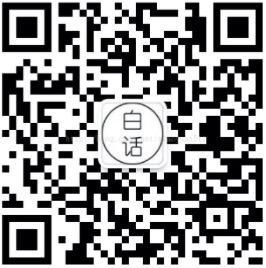
以上是关于Android 沉浸式状态栏及悬浮效果的主要内容,如果未能解决你的问题,请参考以下文章