Android项目实战(二十三):仿QQ设置App全局字体大小
Posted lonelyxmas
tags:
篇首语:本文由小常识网(cha138.com)小编为大家整理,主要介绍了Android项目实战(二十三):仿QQ设置App全局字体大小相关的知识,希望对你有一定的参考价值。
原文:Android项目实战(二十三):仿QQ设置App全局字体大小一、项目需求:
因为产品对象用于中老年人,所以产品设计添加了APP全局字体调整大小功能。
这里仿做QQ设置字体大小的功能。
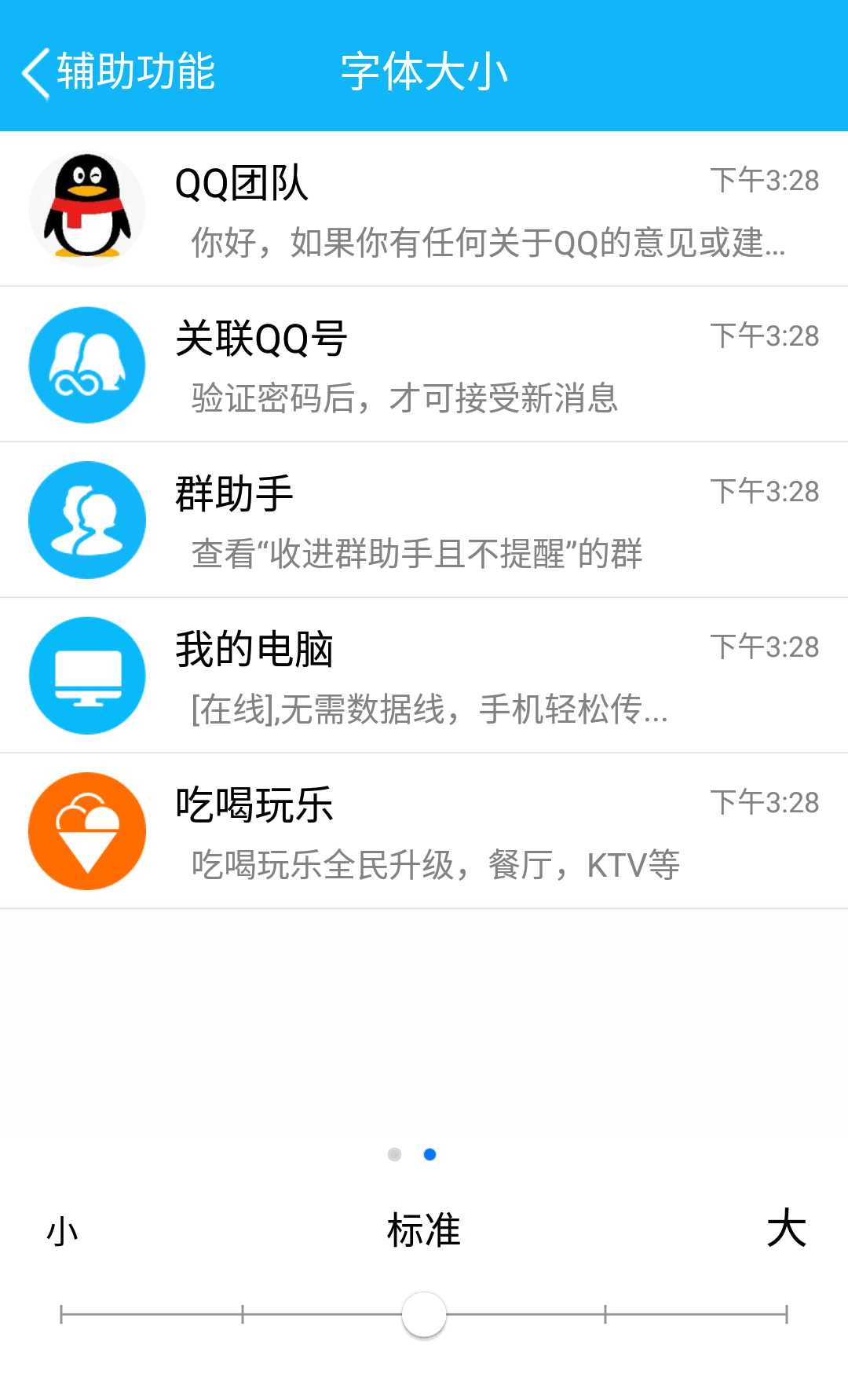
QQ实现的效果是,滚动下面的seekbar,当只有seekbar到达某一个刻度的时候,这时候上部分的效果展示部分会改变文字大小,
但是在拖动过程中字体不会改变。关闭此界面,就可以看到改变文字后app整体的实际文字大小效果了。
-----------------------------------------------------------------------------------------------------------------------------
二、理清一下实现思路:
1、先将一个APP内所有的文本设置级别,大概3--5个级别(具体看项目需求),比如标题栏的TextView我们给他设置级别1(默认24sp) ,类似设置 级别2(默认22sp)等等。
这样做的目的可以方便的我们设置,如果每个Textview大小都乱乱的,那这个文字大小改变的功能也没什么意义了。
2、创建一个类Constant,类中创建一个静态变量,这个变量用于记录当我们拖动seekbar的时候 对应改变。取值范围就是我们seekbar的界点。
Demo我们限制文字大小有四个界点:小、标准、大、特大。
那么静态变量 TEXT_SIZE 取值就有0,1,2,3
public static int TEXT_SIZE = 0;
3、滑动seekbar,当达到界点的时候,改变静态变量TEXT_SIZE的值,并且刷新列表适配器(这个列表是展示文字大小效果的,所以数据是我们自己写死的,
要求达到某个界点才会刷新适配器,绝不可能seekbar有滑动操作我们就执行刷新适配器的)
4、在退出设置字体界面的时候,用sharedPreferences保存,每次进入app的时候读取。
这样在每个Activity或者Fragment 创建View的过程中在 TextView创建的时候给控件动态设置文字的大小
textview.setTextSize(级别默认文字大小+seekbar级别*3);
思路就是这么简单,看懂的可以自己去实现了,有点懵的看下面的例子来深入了解下。
整体思路就是: 一个标记变量,记录要显示文字大小的级别,sharedpreference保存。然后在每个要打开的新的界面创建View的过程中 给TextView动态设置文字大小
注意:不是我修改文字大小之后,整个APP所有界面的TextView都立马改变。
-----------------------------------------------------------------------------------------------------------------------------
三、代码实现
1、首先就是这个SeekBar控件,上面需要有刻度,需要有文字,显然我们用android提供的自带的SeekBar控件已经不满足我们的需求了。
但是,这里我找到了一个很好的自定义控件可以完美的实现这个问题:
资料来源: Android 自定义带刻度的seekbar
这里我加了一些注释

1 public class CustomSeekbar extends View { 2 private final String TAG = "CustomSeekbar"; 3 private int width; 4 private int height; 5 private int downX = 0; 6 private int downY = 0; 7 private int upX = 0; 8 private int upY = 0; 9 private int moveX = 0; 10 private int moveY = 0; 11 private float scale = 0; 12 private int perWidth = 0; 13 private Paint mPaint; 14 private Paint mTextPaint; 15 private Paint buttonPaint; 16 private Canvas canvas; 17 private Bitmap bitmap; 18 private Bitmap thumb; 19 private Bitmap spot; 20 private Bitmap spot_on; 21 private int hotarea = 100;//点击的热区 22 private int cur_sections = 2; 23 private ResponseOnTouch responseOnTouch; 24 private int bitMapHeight = 38;//第一个点的起始位置起始,图片的长宽是76,所以取一半的距离 25 private int textMove = 60;//字与下方点的距离,因为字体字体是40px,再加上10的间隔 26 private int[] colors = new int[]{0xffdf5600,0x33000000};//进度条的橙色,进度条的灰色,字体的灰色 27 private int textSize; 28 private int circleRadius; 29 private ArrayList<String> section_title; 30 public CustomSeekbar(Context context) { 31 super(context); 32 } 33 public CustomSeekbar(Context context, AttributeSet attrs) { 34 this(context, attrs, 0); 35 } 36 public CustomSeekbar(Context context, AttributeSet attrs, int defStyleAttr) { 37 super(context, attrs, defStyleAttr); 38 cur_sections = 0; 39 bitmap = Bitmap.createBitmap(900, 1100, Bitmap.Config.ARGB_8888); 40 canvas = new Canvas(); 41 canvas.setBitmap(bitmap); 42 thumb = BitmapFactory.decodeResource(getResources(), R.mipmap.img_setting_seekbar_thumbe_large); //这个是滑动图标 43 spot = BitmapFactory.decodeResource(getResources(),R.mipmap.img_setting_seekbar_thumbe); //这个是未滑动到的界点的图标 44 spot_on = BitmapFactory.decodeResource(getResources(),R.mipmap.img_setting_seekbar_thumbe); //这个是已经滑动过的界点的图标 45 bitMapHeight = thumb.getHeight()/2; //这里影响点中的图标的位置 这个正好 不用改 46 textMove = bitMapHeight+ 5; //xqx 这里参数大小要改,不是固定的,具体看项目效果 47 textSize = (int) TypedValue.applyDimension(TypedValue.COMPLEX_UNIT_SP, 20, getResources().getDisplayMetrics()); //文字大小,第二个参数个人设置 48 circleRadius = (int) TypedValue.applyDimension(TypedValue.COMPLEX_UNIT_DIP, 3, getResources().getDisplayMetrics()); 49 mPaint = new Paint(Paint.DITHER_FLAG); 50 mPaint.setAntiAlias(true);//锯齿不显示 51 mPaint.setStrokeWidth(3); 52 mTextPaint = new Paint(Paint.DITHER_FLAG); 53 mTextPaint.setAntiAlias(true); 54 mTextPaint.setTextSize(textSize); 55 mTextPaint.setColor(0xffb5b5b4); 56 buttonPaint = new Paint(Paint.DITHER_FLAG); 57 buttonPaint.setAntiAlias(true); 58 59 } 60 /** 61 * 实例化后调用,设置bar的段数和文字 62 */ 63 public void initData(ArrayList<String> section){ 64 if(section != null){ 65 section_title = section; 66 }else { 67 //如果没有传入正确的分类级别数据,则默认使用“低”“中”“高” 68 String[] str = new String[]{"低", "中", "高"}; 69 section_title = new ArrayList<String>(); 70 for (int i = 0; i < str.length; i++) { 71 section_title.add(str[i]); 72 } 73 } 74 } 75 76 @Override 77 protected void onMeasure(int widthMeasureSpec, int heightMeasureSpec) { 78 super.onMeasure(widthMeasureSpec, heightMeasureSpec); 79 80 int widthMode = MeasureSpec.getMode(widthMeasureSpec); 81 int widthSize = MeasureSpec.getSize(widthMeasureSpec); 82 int heightMode = MeasureSpec.getMode(heightMeasureSpec); 83 int heightSize = MeasureSpec.getSize(heightMeasureSpec); 84 85 width = widthSize; 86 float scaleX = widthSize / 1080; 87 float scaleY = heightSize / 1920; 88 scale = Math.max(scaleX,scaleY); 89 //控件的高度 90 //height = 185; 91 height = (int) TypedValue.applyDimension(TypedValue.COMPLEX_UNIT_DIP, 62, getResources().getDisplayMetrics()); 92 setMeasuredDimension(width, height); 93 width = width-bitMapHeight/2; 94 perWidth = (width - section_title.size()*spot.getWidth() - thumb.getWidth()/2) / (section_title.size()-1); 95 hotarea = perWidth/2; 96 } 97 98 @Override 99 protected void onDraw(Canvas canvas) { 100 super.onDraw(canvas); 101 mPaint.setColor(Color.WHITE); 102 mPaint.setStyle(Paint.Style.FILL); 103 mPaint.setAlpha(0); 104 canvas.drawRect(0, 0, getMeasuredWidth(), getMeasuredHeight(), mPaint); 105 canvas.drawBitmap(bitmap, 0, 0, null); 106 mPaint.setAlpha(255); 107 mPaint.setColor(colors[1]); 108 canvas.drawLine(bitMapHeight, height * 2 / 3, width - bitMapHeight - spot_on.getWidth() / 2, height * 2 / 3, mPaint); 109 int section = 0; 110 while(section < section_title.size()){ 111 if(section < cur_sections) { 112 mPaint.setColor(colors[0]); 113 canvas.drawLine(thumb.getWidth()/2 + section * perWidth + (section+1) * spot_on.getWidth(),height * 2 / 3, 114 thumb.getWidth()/2 + section * perWidth + (section+1) * spot_on.getWidth() + perWidth,height * 2 / 3,mPaint); 115 canvas.drawBitmap(spot_on, thumb.getWidth()/2 + section * perWidth + section * spot_on.getWidth(),height * 2 / 3 - spot_on.getHeight()/2,mPaint); 116 }else{ 117 mPaint.setAlpha(255); 118 if(section == section_title.size()-1){ 119 canvas.drawBitmap(spot, width - spot_on.getWidth() - bitMapHeight/2, height * 2 / 3 - spot.getHeight() / 2, mPaint); 120 }else { 121 canvas.drawBitmap(spot, thumb.getWidth()/2 + section * perWidth + section * spot_on.getWidth(), height * 2 / 3 - spot.getHeight() / 2, mPaint); 122 } 123 } 124 125 if(section == section_title.size()-1) { 126 canvas.drawText(section_title.get(section), width - spot_on.getWidth()- bitMapHeight/4 - textSize / 2, height * 2 / 3 - textMove, mTextPaint); 127 }else{ 128 canvas.drawText(section_title.get(section), thumb.getWidth()/2 + section * perWidth + section * spot_on.getWidth(), height * 2 / 3 - textMove, mTextPaint); 129 } 130 section++; 131 } 132 if(cur_sections == section_title.size()-1){ 133 canvas.drawBitmap(thumb, width - spot_on.getWidth() - bitMapHeight/2 - thumb.getWidth() / 2, 134 height * 2 / 3 - bitMapHeight, buttonPaint); 135 }else { 136 canvas.drawBitmap(thumb, thumb.getWidth()/2 + cur_sections * perWidth + cur_sections * spot_on.getWidth() - thumb.getWidth()/4 , 137 height * 2 / 3 - bitMapHeight, buttonPaint); 138 } 139 } 140 141 @Override 142 public boolean onTouchEvent(MotionEvent event) { 143 super.onTouchEvent(event); 144 switch (event.getAction()) { 145 case MotionEvent.ACTION_DOWN: 146 thumb = BitmapFactory.decodeResource(getResources(), R.mipmap.img_setting_seekbar_thumbe_large); 147 downX = (int) event.getX(); 148 downY = (int) event.getY(); 149 responseTouch(downX, downY); 150 break; 151 case MotionEvent.ACTION_MOVE: 152 thumb = BitmapFactory.decodeResource(getResources(), R.mipmap.img_setting_seekbar_thumbe_large); 153 moveX = (int) event.getX(); 154 moveY = (int) event.getY(); 155 responseTouch(moveX, moveY); 156 break; 157 case MotionEvent.ACTION_UP: 158 thumb = BitmapFactory.decodeResource(getResources(), R.mipmap.img_setting_seekbar_thumbe_large); 159 upX = (int) event.getX(); 160 upY = (int) event.getY(); 161 responseTouch(upX, upY); 162 responseOnTouch.onTouchResponse(cur_sections); 163 break; 164 } 165 return true; 166 } 167 private void responseTouch(int x, int y){ 168 if(x <= width-bitMapHeight/2) { 169 cur_sections = (x + perWidth / 3) / perWidth; 170 }else{ 171 cur_sections = section_title.size()-1; 172 } 173 invalidate(); 174 } 175 176 //设置监听 177 public void setResponseOnTouch(ResponseOnTouch response){ 178 //注意 ,这里是接口,实现你到达界点的监听事件,因为这个自定义控件继承的View而不是SeekBar,所以只能使用接口实现监听 179 responseOnTouch = response; 180 } 181 182 183 //设置进度 184 public void setProgress(int progress){ 185 cur_sections = progress; 186 invalidate(); 187 } 188 }
2、根据这个自定义CustomSeekbar控件,我们首先要建一个接口
public interface ResponseOnTouch { public void onTouchResponse(int volume); }
3、创建一个类。设置一个静态属性
public class Constant {
public static int TEXT_SIZE = 0;
}
4、接下来写字体设置后的效果界面:qq的效果界面有两个,一个是聊天的界面,一个是列表的界面。
这里我们只展示列表的界面
列表代码就不展示了
直接看如何使用CustomSeekbar
1 private CustomSeekbar seekBar; 2 seekBar = (CustomSeekbar) findViewById(R.id.progressBar); 3 //这个集合用于给自定义SeekBar设置界点级别,集合里有几个数据,就有几个界点 4 ArrayList<String> volume_sections = new ArrayList<String>(); 5 volume_sections.add("小"); 6 volume_sections.add("标准"); 7 volume_sections.add("大"); 8 volume_sections.add("特大"); 9 seekBar.initData(volume_sections); 10 seekBar.setProgress(0); //设置默认级别 11 12 13 seekBar.setResponseOnTouch(this);//activity实现了下面的接口ResponseOnTouch,每次touch会回调onTouchResponse
实现接口:
@Override public void onTouchResponse(int volume) { Toast.makeText(this,"volume-->"+volume,Toast.LENGTH_SHORT).show(); //参数volume就是级别,如果我们集合有4个数据 那么volume的取值就为0、1、2、3
Constant.TEXT_SIZE = volume;
//这里写sharedpreferences保存该静态变量
//刷新列表 ,查看文字改变后的效果 adapter.notifyDataSetChanged(); }
列表适配器中对textview设置大小的代码:
holder.community_doctor_name.setTextSize(该TextView控件级别默认文字大小+ Constant.TEXT_SIZE*5);
效果图:
后续补上。
个人思路,实现的局限性是有的,大家有修改意见欢迎提出。
以上是关于Android项目实战(二十三):仿QQ设置App全局字体大小的主要内容,如果未能解决你的问题,请参考以下文章
Android项目实战(二十七):数据交互(信息编辑)填写总结
《Android源代码设计模式解析与实战》读书笔记(二十三)
商城项目实战 | 2.2 Android 仿京东商城——自定义 Toolbar
